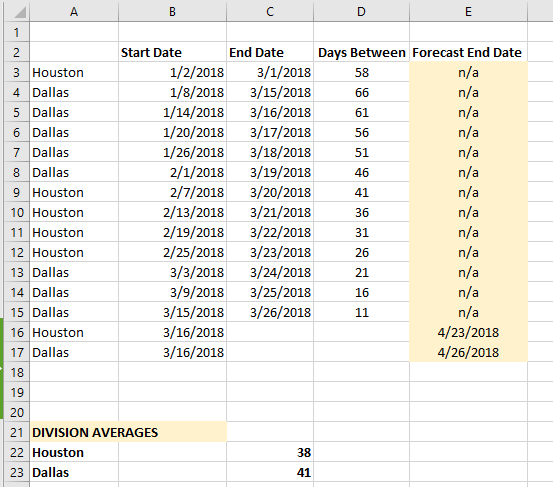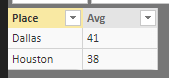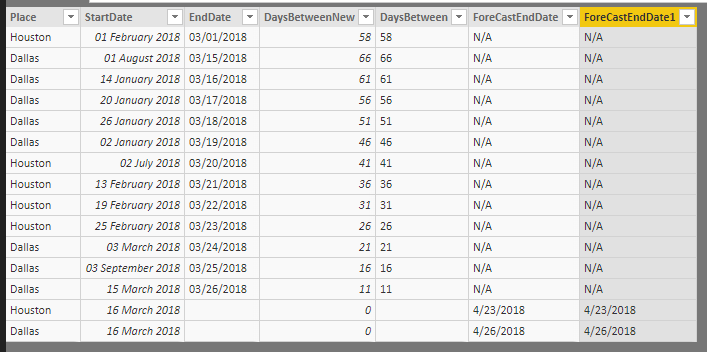- Power BI forums
- Updates
- News & Announcements
- Get Help with Power BI
- Desktop
- Service
- Report Server
- Power Query
- Mobile Apps
- Developer
- DAX Commands and Tips
- Custom Visuals Development Discussion
- Health and Life Sciences
- Power BI Spanish forums
- Translated Spanish Desktop
- Power Platform Integration - Better Together!
- Power Platform Integrations (Read-only)
- Power Platform and Dynamics 365 Integrations (Read-only)
- Training and Consulting
- Instructor Led Training
- Dashboard in a Day for Women, by Women
- Galleries
- Community Connections & How-To Videos
- COVID-19 Data Stories Gallery
- Themes Gallery
- Data Stories Gallery
- R Script Showcase
- Webinars and Video Gallery
- Quick Measures Gallery
- 2021 MSBizAppsSummit Gallery
- 2020 MSBizAppsSummit Gallery
- 2019 MSBizAppsSummit Gallery
- Events
- Ideas
- Custom Visuals Ideas
- Issues
- Issues
- Events
- Upcoming Events
- Community Blog
- Power BI Community Blog
- Custom Visuals Community Blog
- Community Support
- Community Accounts & Registration
- Using the Community
- Community Feedback
Register now to learn Fabric in free live sessions led by the best Microsoft experts. From Apr 16 to May 9, in English and Spanish.
- Power BI forums
- Forums
- Get Help with Power BI
- Desktop
- Calculating number of days between two dates
- Subscribe to RSS Feed
- Mark Topic as New
- Mark Topic as Read
- Float this Topic for Current User
- Bookmark
- Subscribe
- Printer Friendly Page
- Mark as New
- Bookmark
- Subscribe
- Mute
- Subscribe to RSS Feed
- Permalink
- Report Inappropriate Content
Calculating number of days between two dates
Hi All,
I'm new to Power BI (and new to the forum). I'm looking to build a simple forecast in Power BI based on historical averages.
For example, I have individual records with <start date> and <end date>. I would like to take the historical average of <end date> minus <start date> and apply this average to records is my table where end date is blank.
I also need to do this location specific, IE Dallas division would have a different avg time frame than Houston. So even if I have two records with a start date of 1/1/2018, the resulting "forecast date" would be based on the division's average.
Any help would be appreciated!
- Mark as New
- Bookmark
- Subscribe
- Mute
- Subscribe to RSS Feed
- Permalink
- Report Inappropriate Content
Hi @steph15m
You should use DATEDIFF function to calculate the number of days between two days.
Could you show us a screenshot of some sample data and the expected output?
- Mark as New
- Bookmark
- Subscribe
- Mute
- Subscribe to RSS Feed
- Permalink
- Report Inappropriate Content
Hi @Anonymous the screenshot below is what I am trying to accomplish in Power BI. The forecasted end date is what I would like to calculate in Power BI. I'm taking the start date (where the end date is blank) and adding the historical division average to get the forecasted end date. Thank you in advance for your help!
This is the formula in cell E16 in the screenshot:
=IF(ISBLANK(C16),VLOOKUP(A16,$A$22:$C$23,3,FALSE)+B16,"n/a")
And this is the formula is cell C22 (Houston division average):
=AVERAGEIF($A$3:$A$17,A22,$D$3:$D$17)
- Mark as New
- Bookmark
- Subscribe
- Mute
- Subscribe to RSS Feed
- Permalink
- Report Inappropriate Content
@steph15m I suggest to have proper format or datatypes other wise it will be bit messy as below (If you are trying to do everything at one place)
I've converted the DaysBetween to proper number format otherwise you can't do Average (As your data contains Blank values as well). So add new "DaysBetweenNew" as below
DaysBetweenNew = IF(Test49[DaysBetween]=BLANK(),0,VALUE(Test49[DaysBetween]))
Then add your "ForeCastEndDate" as below
ForeCastEndDate = VAR _HoustonAvg = FORMAT(CALCULATE(AVERAGE(Test49[DaysBetweenNew]),FILTER(ALL(Test49),Test49[Place]="Houston" && Test49[DaysBetweenNew] <> 0)),0) VAR _DallasAvg = FORMAT(CALCULATE(AVERAGE(Test49[DaysBetweenNew]),FILTER(ALL(Test49),Test49[Place]="Dallas" && Test49[DaysBetweenNew] <> 0)),0) RETURN IF(Test49[EndDate]=BLANK(),FORMAT(SWITCH(TRUE(),Test49[Place]="Houston",Test49[StartDate]+_HoustonAvg,Test49[Place]="Dallas",Test49[StartDate]+_DallasAvg),""),"N/A")
Note - It will be really helpful if you can post the sample data in copiable format instead of screenshot or image format. It will save a lot of time for data prepartion.
Did I answer your question? Mark my post as a solution!
Proud to be a PBI Community Champion
- Mark as New
- Bookmark
- Subscribe
- Mute
- Subscribe to RSS Feed
- Permalink
- Report Inappropriate Content
Thank you for your reply @PattemManohar . I don't think your solution will work for me though, in my real data I have many divisions (not just two as in the example below). And as we add new divisions I would need to update my function which is not sustainable.
I don't know how to insert an actual file into this thread. If you could let me know I would be happy to do so.
- Mark as New
- Bookmark
- Subscribe
- Mute
- Subscribe to RSS Feed
- Permalink
- Report Inappropriate Content
@steph15m Yes, I too expected that !! In that case, better you create a lookup table (a calculated table) with all divisions and their average daysbetween. Then we can use this lookup table to retrieve the particular division average while adding days to the start date.
Did I answer your question? Mark my post as a solution!
Proud to be a PBI Community Champion
- Mark as New
- Bookmark
- Subscribe
- Mute
- Subscribe to RSS Feed
- Permalink
- Report Inappropriate Content
- Mark as New
- Bookmark
- Subscribe
- Mute
- Subscribe to RSS Feed
- Permalink
- Report Inappropriate Content
@steph15m Here is the second method that I've mentioned above using Lookup Table.
This will be your lookup table.
Test49Lkp = SUMMARIZE(FILTER(Test49,Test49[DaysBetweenNew]<>0),Test49[Place],"Avg",FORMAT(AVERAGE(Test49[DaysBetweenNew]),0))
Then, your calculated column logic will be as below:
ForeCastEndDate1 = VAR _CurrVal = Test49[Place]
RETURN IF(Test49[DaysBetweenNew]=0,FORMAT(Test49[StartDate]+LOOKUPVALUE(Test49Lkp[Avg],Test49Lkp[Place],_CurrVal),""),"N/A")
Same output as previous method but this approach will be more dynamic in nature for different places/divisions.
Did I answer your question? Mark my post as a solution!
Proud to be a PBI Community Champion
- Mark as New
- Bookmark
- Subscribe
- Mute
- Subscribe to RSS Feed
- Permalink
- Report Inappropriate Content
@PattemManohar thank you! Is there anyway to remove "Dallas" and "Houston" from the calculated column function? Can I reference the column with division name instead? Then I won't have to go thru and copy that part of the function for every division.
- Mark as New
- Bookmark
- Subscribe
- Mute
- Subscribe to RSS Feed
- Permalink
- Report Inappropriate Content
@steph15m Oops !! Missed that... Here you go...
ForeCastEndDate2 = VAR _CurrVal = Test49[Place] RETURN IF(Test49[DaysBetweenNew]=0,FORMAT(Test49[StartDate]+LOOKUPVALUE(Test49Lkp[Avg],Test49Lkp[Place],_CurrVal),""),"N/A")
Updated the same in above post as well !!
Did I answer your question? Mark my post as a solution!
Proud to be a PBI Community Champion
- Mark as New
- Bookmark
- Subscribe
- Mute
- Subscribe to RSS Feed
- Permalink
- Report Inappropriate Content
Hi @PattemManohar I'm creating these tables/measures/calculated columns in Power Pivot (not Power BI). Could you please provide the steps to do a calculated table in Power BI? Would be much appreciated.
- Mark as New
- Bookmark
- Subscribe
- Mute
- Subscribe to RSS Feed
- Permalink
- Report Inappropriate Content
Thank you! I can see how this would work, however I am having a difficult time inserting a blank table. (I am using Power Pivot not Power BI). Could you please help me figure out how to insert a table?
I've followed these instructions (unsuccessfully): Create a blank table in Power Pivot
- Mark as New
- Bookmark
- Subscribe
- Mute
- Subscribe to RSS Feed
- Permalink
- Report Inappropriate Content
@PattemManohar would you be kind enough to email me the sample PBIX file you created to solve my problem? I will private message you my email address.
- Mark as New
- Bookmark
- Subscribe
- Mute
- Subscribe to RSS Feed
- Permalink
- Report Inappropriate Content
Also - this doesn't need to be done all in one column. If there is a better way to acheive a forecasted end date by record, I am open to suggestions. It doesn't matter to me how I arrive at the solution, just that I arrive! 🙂 @PattemManohar
Helpful resources

Microsoft Fabric Learn Together
Covering the world! 9:00-10:30 AM Sydney, 4:00-5:30 PM CET (Paris/Berlin), 7:00-8:30 PM Mexico City

Power BI Monthly Update - April 2024
Check out the April 2024 Power BI update to learn about new features.

| User | Count |
|---|---|
| 106 | |
| 93 | |
| 75 | |
| 62 | |
| 50 |
| User | Count |
|---|---|
| 147 | |
| 107 | |
| 105 | |
| 87 | |
| 61 |