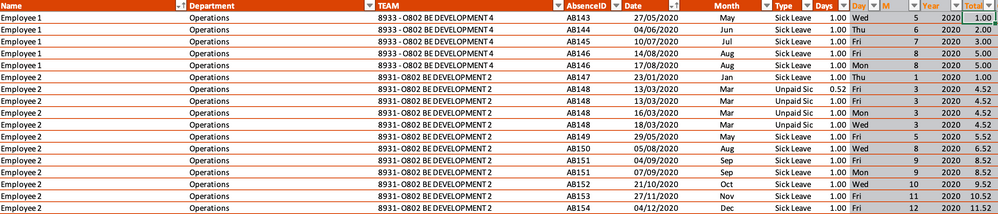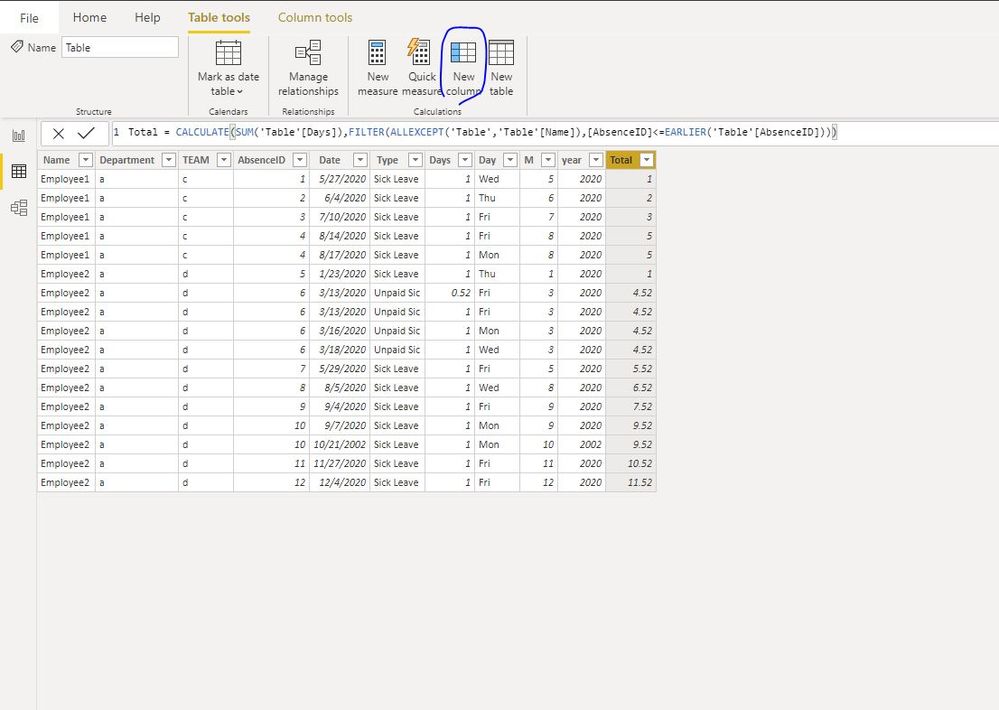- Power BI forums
- Updates
- News & Announcements
- Get Help with Power BI
- Desktop
- Service
- Report Server
- Power Query
- Mobile Apps
- Developer
- DAX Commands and Tips
- Custom Visuals Development Discussion
- Health and Life Sciences
- Power BI Spanish forums
- Translated Spanish Desktop
- Power Platform Integration - Better Together!
- Power Platform Integrations (Read-only)
- Power Platform and Dynamics 365 Integrations (Read-only)
- Training and Consulting
- Instructor Led Training
- Dashboard in a Day for Women, by Women
- Galleries
- Community Connections & How-To Videos
- COVID-19 Data Stories Gallery
- Themes Gallery
- Data Stories Gallery
- R Script Showcase
- Webinars and Video Gallery
- Quick Measures Gallery
- 2021 MSBizAppsSummit Gallery
- 2020 MSBizAppsSummit Gallery
- 2019 MSBizAppsSummit Gallery
- Events
- Ideas
- Custom Visuals Ideas
- Issues
- Issues
- Events
- Upcoming Events
- Community Blog
- Power BI Community Blog
- Custom Visuals Community Blog
- Community Support
- Community Accounts & Registration
- Using the Community
- Community Feedback
Register now to learn Fabric in free live sessions led by the best Microsoft experts. From Apr 16 to May 9, in English and Spanish.
- Power BI forums
- Forums
- Get Help with Power BI
- Desktop
- Calculating Running Totals of Days for Bradford Sc...
- Subscribe to RSS Feed
- Mark Topic as New
- Mark Topic as Read
- Float this Topic for Current User
- Bookmark
- Subscribe
- Printer Friendly Page
- Mark as New
- Bookmark
- Subscribe
- Mute
- Subscribe to RSS Feed
- Permalink
- Report Inappropriate Content
Calculating Running Totals of Days for Bradford Score for project
I have these project to calculate the bradford factor score (BFS) of each employee and show its evoulution. However, I need to calculate the total days absent as shown in the column total (Excel File) so that I can calculate the BFS in evolution. The client wants me to try and make all calculation in Power BI. Any help please?
Solved! Go to Solution.
- Mark as New
- Bookmark
- Subscribe
- Mute
- Subscribe to RSS Feed
- Permalink
- Report Inappropriate Content
Hi @Anonymous
Create columns
Day = FORMAT([Date],"Ddd")
M = MONTH([Date])
year = YEAR([Date])
Total = CALCULATE(SUM('Table'[Days]),FILTER(ALLEXCEPT('Table','Table'[Name]),[AbsenceID]<=EARLIER('Table'[AbsenceID])))
Besides, according to this article, i calculate the Bradford Factor as below:
Create measures
total number of separate absences = DISTINCTCOUNT('Table'[AbsenceID])
total number of days’ absence = SUM('Table'[Days])
Bradford Formula = POWER([total number of separate absences],2)*[total number of days’ absence]Best Regards
Maggie
Community Support Team _ Maggie Li
If this post helps, then please consider Accept it as the solution to help the other members find it more quickly.
- Mark as New
- Bookmark
- Subscribe
- Mute
- Subscribe to RSS Feed
- Permalink
- Report Inappropriate Content
Hi @Anonymous
Create columns
Day = FORMAT([Date],"Ddd")
M = MONTH([Date])
year = YEAR([Date])
Total = CALCULATE(SUM('Table'[Days]),FILTER(ALLEXCEPT('Table','Table'[Name]),[AbsenceID]<=EARLIER('Table'[AbsenceID])))
Besides, according to this article, i calculate the Bradford Factor as below:
Create measures
total number of separate absences = DISTINCTCOUNT('Table'[AbsenceID])
total number of days’ absence = SUM('Table'[Days])
Bradford Formula = POWER([total number of separate absences],2)*[total number of days’ absence]Best Regards
Maggie
Community Support Team _ Maggie Li
If this post helps, then please consider Accept it as the solution to help the other members find it more quickly.
- Mark as New
- Bookmark
- Subscribe
- Mute
- Subscribe to RSS Feed
- Permalink
- Report Inappropriate Content
@Anonymous , Nor very clear
Seem like cumulative
New column
Cumm = sumx(filter(Table,[employee name] = earlier([[employee name]) && [Date] < earlier([Date])),[Day])
New measure
Cumm Sales = CALCULATE(SUM(Table[Day]),filter(date,date[date] <=maxx(date,date[date])))
Or YTD
YTD Sales = CALCULATE(SUM(Table[Day]),DATESYTD((Date[Date]),"12/31"))
Microsoft Power BI Learning Resources, 2023 !!
Learn Power BI - Full Course with Dec-2022, with Window, Index, Offset, 100+ Topics !!
Did I answer your question? Mark my post as a solution! Appreciate your Kudos !! Proud to be a Super User! !!
- Mark as New
- Bookmark
- Subscribe
- Mute
- Subscribe to RSS Feed
- Permalink
- Report Inappropriate Content
@Anonymous the best would be to share sample data in excel or table format and expected output. Read this post to get your answer quickly.
https://community.powerbi.com/t5/Community-Blog/How-to-Get-Your-Question-Answered-Quickly/ba-p/38490
Subscribe to the @PowerBIHowTo YT channel for an upcoming video on List and Record functions in Power Query!!
Learn Power BI and Fabric - subscribe to our YT channel - Click here: @PowerBIHowTo
If my solution proved useful, I'd be delighted to receive Kudos. When you put effort into asking a question, it's equally thoughtful to acknowledge and give Kudos to the individual who helped you solve the problem. It's a small gesture that shows appreciation and encouragement! ❤
Did I answer your question? Mark my post as a solution. Proud to be a Super User! Appreciate your Kudos 🙂
Feel free to email me with any of your BI needs.
Helpful resources

Microsoft Fabric Learn Together
Covering the world! 9:00-10:30 AM Sydney, 4:00-5:30 PM CET (Paris/Berlin), 7:00-8:30 PM Mexico City

Power BI Monthly Update - April 2024
Check out the April 2024 Power BI update to learn about new features.

| User | Count |
|---|---|
| 115 | |
| 100 | |
| 88 | |
| 68 | |
| 61 |
| User | Count |
|---|---|
| 150 | |
| 120 | |
| 100 | |
| 87 | |
| 68 |