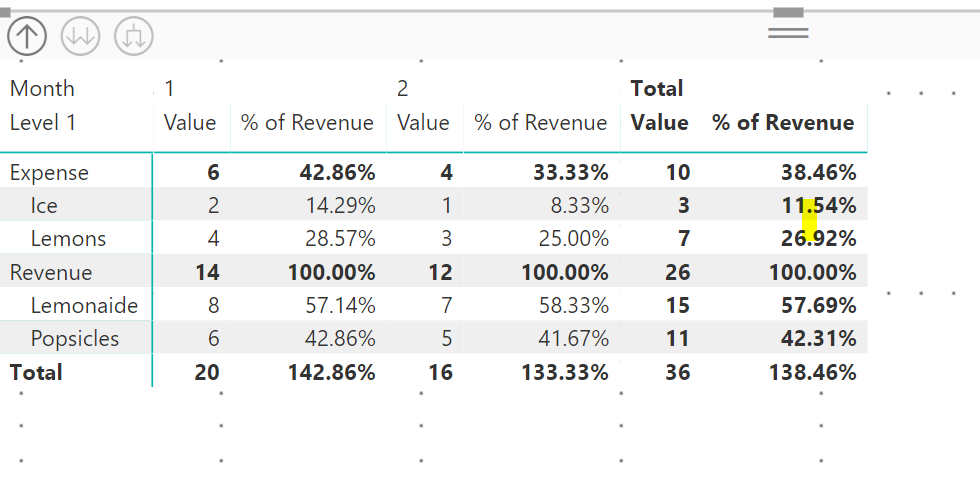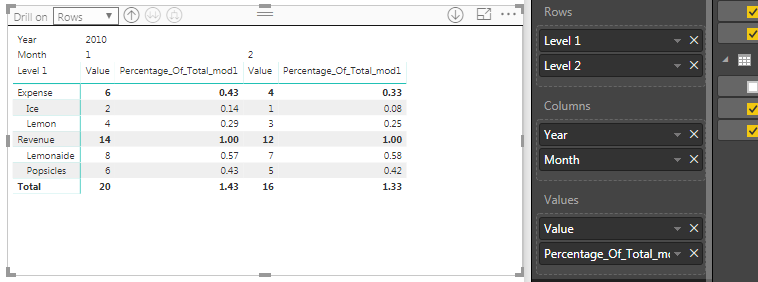- Power BI forums
- Updates
- News & Announcements
- Get Help with Power BI
- Desktop
- Service
- Report Server
- Power Query
- Mobile Apps
- Developer
- DAX Commands and Tips
- Custom Visuals Development Discussion
- Health and Life Sciences
- Power BI Spanish forums
- Translated Spanish Desktop
- Power Platform Integration - Better Together!
- Power Platform Integrations (Read-only)
- Power Platform and Dynamics 365 Integrations (Read-only)
- Training and Consulting
- Instructor Led Training
- Dashboard in a Day for Women, by Women
- Galleries
- Community Connections & How-To Videos
- COVID-19 Data Stories Gallery
- Themes Gallery
- Data Stories Gallery
- R Script Showcase
- Webinars and Video Gallery
- Quick Measures Gallery
- 2021 MSBizAppsSummit Gallery
- 2020 MSBizAppsSummit Gallery
- 2019 MSBizAppsSummit Gallery
- Events
- Ideas
- Custom Visuals Ideas
- Issues
- Issues
- Events
- Upcoming Events
- Community Blog
- Power BI Community Blog
- Custom Visuals Community Blog
- Community Support
- Community Accounts & Registration
- Using the Community
- Community Feedback
Register now to learn Fabric in free live sessions led by the best Microsoft experts. From Apr 16 to May 9, in English and Spanish.
- Power BI forums
- Forums
- Get Help with Power BI
- Desktop
- Re: Calculating Percentage of Revenue
- Subscribe to RSS Feed
- Mark Topic as New
- Mark Topic as Read
- Float this Topic for Current User
- Bookmark
- Subscribe
- Printer Friendly Page
- Mark as New
- Bookmark
- Subscribe
- Mute
- Subscribe to RSS Feed
- Permalink
- Report Inappropriate Content
Calculating Percentage of Revenue
So this is a problem that's been stumping me for a while.
The task is to calculate total revenue, then calculate other accounts as a percentage of revenue.
Take this dummy data set
Table Balances
| Account | Year | Month | Value |
| 1 | 2010 | 1 | 8 |
| 1 | 2010 | 2 | 7 |
| 2 | 2010 | 1 | 6 |
| 2 | 2010 | 2 | 5 |
| 3 | 2010 | 1 | 4 |
| 3 | 2010 | 2 | 3 |
| 4 | 2010 | 1 | 2 |
| 4 | 2010 | 2 | 1 |
Table Chart_of_Accounts
| Account | Level 1 | Level 2 |
| 1 | Revenue | Lemonaide |
| 2 | Revenue | Popsicles |
| 3 | Expense | Lemons |
| 4 | Expense | Ice |
Putting this data in a pivot table is clean enough.
Revenue for any month would be the sum of account 1 and 2, as they have the Level 1 filter of "Revenue".
I thought that a measure would be the best way to calculate an account as a percentage of revenue, so I wrote a measure for that purpose.
Percent_of_Revenue = DIVIDE(CALCULATE(sum(Balances[Value])),CALCULATE(sum(Balances[Value]),Chart_of_accounts[Level 1]="Revenue"))
The idea goes you sum up all account entries that have a Level 1 of "revenue" and divide the value by revenue to get percent of revenue. However, the measure didn't quite work that way.
It's clear from this that the measure is filtering by reporting level, so the "total revenue" part of the measure is never actually calculating the total revenue, but only for that specific filter result.
I think this can be corrected by using ALLEXCEPT in the measure, but I've been unable to get it to work.
Edit : can't attach a .pbix to this post, account is probably too new.
Solved! Go to Solution.
- Mark as New
- Bookmark
- Subscribe
- Mute
- Subscribe to RSS Feed
- Permalink
- Report Inappropriate Content
Is this what you are expecting the result to be
Subscribe to the @PowerBIHowTo YT channel for an upcoming video on List and Record functions in Power Query!!
Learn Power BI and Fabric - subscribe to our YT channel - Click here: @PowerBIHowTo
If my solution proved useful, I'd be delighted to receive Kudos. When you put effort into asking a question, it's equally thoughtful to acknowledge and give Kudos to the individual who helped you solve the problem. It's a small gesture that shows appreciation and encouragement! ❤
Did I answer your question? Mark my post as a solution. Proud to be a Super User! Appreciate your Kudos 🙂
Feel free to email me with any of your BI needs.
- Mark as New
- Bookmark
- Subscribe
- Mute
- Subscribe to RSS Feed
- Permalink
- Report Inappropriate Content
so pretty much what I posted was correct result and that's what you are looking for
here are my dax expression, I like to break those in smaller piece for readbility
Total Value = SUM ( Data[Value] ) Total Revenue = CALCULATE( [Total Value], FILTER ( ALLSELECTED( Chart ), Chart[Level 1] = "Revenue" ) ) % of Revenue = DIVIDE( [Total Value], [Total Revenue], 0 )
Subscribe to the @PowerBIHowTo YT channel for an upcoming video on List and Record functions in Power Query!!
Learn Power BI and Fabric - subscribe to our YT channel - Click here: @PowerBIHowTo
If my solution proved useful, I'd be delighted to receive Kudos. When you put effort into asking a question, it's equally thoughtful to acknowledge and give Kudos to the individual who helped you solve the problem. It's a small gesture that shows appreciation and encouragement! ❤
Did I answer your question? Mark my post as a solution. Proud to be a Super User! Appreciate your Kudos 🙂
Feel free to email me with any of your BI needs.
- Mark as New
- Bookmark
- Subscribe
- Mute
- Subscribe to RSS Feed
- Permalink
- Report Inappropriate Content
Hi.
I've followed the proposed solution to this thread but it does not seem to work for me. I have a PnL Database table that looks like this:
| Time | Currency | Entity | AccountName | Value |
| Revenue | 1,000 | |||
| Cost of sales | 400 | |||
| SG&A | 300 |
and I cannot get Total Revenue to appear on every P&L account using the following:
TtlRevenue =
VAR Revenue = CALCULATE (SUM('PnL Database'[value], FILTER('PnL Database'[Account Name]="Revenue"))
RETURN CALCULATE(Revenue, ALL('PnL Database'[Account Name]))
The result I get is as follows, the Ttl Revenue figure does appear against the other PnL line.
| Account Name | Value | TtlRevenue |
| Revenue | 1,000 | 1,000 |
| Cost of Sales | 400 | |
| SG&A | 300 |
Any advice? Thanks in advance.
- Mark as New
- Bookmark
- Subscribe
- Mute
- Subscribe to RSS Feed
- Permalink
- Report Inappropriate Content
Use ALLSELECTED.
Here is my formula that works (SalesSUM is a Measure that is Sum of Sales):
Percentage Of Total = 'Order_Line_Invoice'[SalesSUM]/CALCULATE(sum('Order_Line_Invoice' [Sales]),ALLSELECTED())
Injecting what I think are your fields:
Percentage Of Total = 'sum(Balances'[Value]/CALCULATE(sum('Balances' [Value]),ALLSELECTED())
I hope it works.
- Mark as New
- Bookmark
- Subscribe
- Mute
- Subscribe to RSS Feed
- Permalink
- Report Inappropriate Content
I think I'm on the right path, with an added filter to the measure, I was able to get part of what I wanted.
Percentage_Of_Total_mod1 = sum('Balances'[Value])/CALCULATE(sum('Balances'[Value]),ALLSELECTED(),Chart_of_accounts[Level 1]="Revenue")
The subcategories are being correctly divided by the revenue.
However, ALLSELECTED removes the year and month filters, so data is only correct at the highest level, and if you drill down, the numbers are being divided by the total revenue across all months rather than by the monthly revenue. I'm thinking that the correct implemention involves a way for the measure to ignore reporting levels, but keeping all other filters (e.g. month/year).
- Mark as New
- Bookmark
- Subscribe
- Mute
- Subscribe to RSS Feed
- Permalink
- Report Inappropriate Content
The calculation I posted works with filters.
I recommend making a measure of the Sum of Revenue and using that instead of the root data. In that you'd put the filter "Chart of Accounts" criteria. That may be why the formula is not working for you.
Measures that pre-sum commonly used numbers work well and save future work.
- Mark as New
- Bookmark
- Subscribe
- Mute
- Subscribe to RSS Feed
- Permalink
- Report Inappropriate Content
I got it.
Percentage_Of_Total_mod1 = sum('Balances'[Value])/CALCULATE(sum('Balances'[Value]),ALL(Chart_of_accounts[Level 1],Chart_of_accounts[Level 2]),Chart_of_accounts[Level 1]="Revenue")
returns the correct results.
- Mark as New
- Bookmark
- Subscribe
- Mute
- Subscribe to RSS Feed
- Permalink
- Report Inappropriate Content
so pretty much what I posted was correct result and that's what you are looking for
here are my dax expression, I like to break those in smaller piece for readbility
Total Value = SUM ( Data[Value] ) Total Revenue = CALCULATE( [Total Value], FILTER ( ALLSELECTED( Chart ), Chart[Level 1] = "Revenue" ) ) % of Revenue = DIVIDE( [Total Value], [Total Revenue], 0 )
Subscribe to the @PowerBIHowTo YT channel for an upcoming video on List and Record functions in Power Query!!
Learn Power BI and Fabric - subscribe to our YT channel - Click here: @PowerBIHowTo
If my solution proved useful, I'd be delighted to receive Kudos. When you put effort into asking a question, it's equally thoughtful to acknowledge and give Kudos to the individual who helped you solve the problem. It's a small gesture that shows appreciation and encouragement! ❤
Did I answer your question? Mark my post as a solution. Proud to be a Super User! Appreciate your Kudos 🙂
Feel free to email me with any of your BI needs.
- Mark as New
- Bookmark
- Subscribe
- Mute
- Subscribe to RSS Feed
- Permalink
- Report Inappropriate Content
@codexteroif you can confirm the image i posted is the result you are expecting that will be helpful to get you the solution.
Subscribe to the @PowerBIHowTo YT channel for an upcoming video on List and Record functions in Power Query!!
Learn Power BI and Fabric - subscribe to our YT channel - Click here: @PowerBIHowTo
If my solution proved useful, I'd be delighted to receive Kudos. When you put effort into asking a question, it's equally thoughtful to acknowledge and give Kudos to the individual who helped you solve the problem. It's a small gesture that shows appreciation and encouragement! ❤
Did I answer your question? Mark my post as a solution. Proud to be a Super User! Appreciate your Kudos 🙂
Feel free to email me with any of your BI needs.
- Mark as New
- Bookmark
- Subscribe
- Mute
- Subscribe to RSS Feed
- Permalink
- Report Inappropriate Content
Yep that's exactly what I was looking for. I found my own solution to the problem, but I'd be intrested to see yours.
- Mark as New
- Bookmark
- Subscribe
- Mute
- Subscribe to RSS Feed
- Permalink
- Report Inappropriate Content
Is this what you are expecting the result to be
Subscribe to the @PowerBIHowTo YT channel for an upcoming video on List and Record functions in Power Query!!
Learn Power BI and Fabric - subscribe to our YT channel - Click here: @PowerBIHowTo
If my solution proved useful, I'd be delighted to receive Kudos. When you put effort into asking a question, it's equally thoughtful to acknowledge and give Kudos to the individual who helped you solve the problem. It's a small gesture that shows appreciation and encouragement! ❤
Did I answer your question? Mark my post as a solution. Proud to be a Super User! Appreciate your Kudos 🙂
Feel free to email me with any of your BI needs.
Helpful resources

Microsoft Fabric Learn Together
Covering the world! 9:00-10:30 AM Sydney, 4:00-5:30 PM CET (Paris/Berlin), 7:00-8:30 PM Mexico City

Power BI Monthly Update - April 2024
Check out the April 2024 Power BI update to learn about new features.

| User | Count |
|---|---|
| 111 | |
| 96 | |
| 80 | |
| 68 | |
| 59 |
| User | Count |
|---|---|
| 150 | |
| 119 | |
| 104 | |
| 87 | |
| 67 |