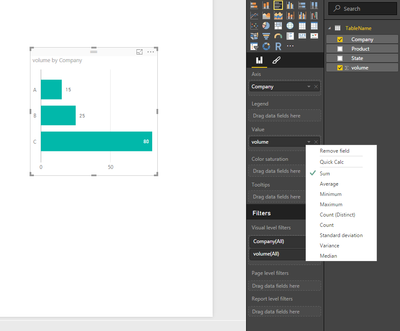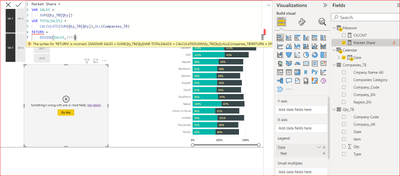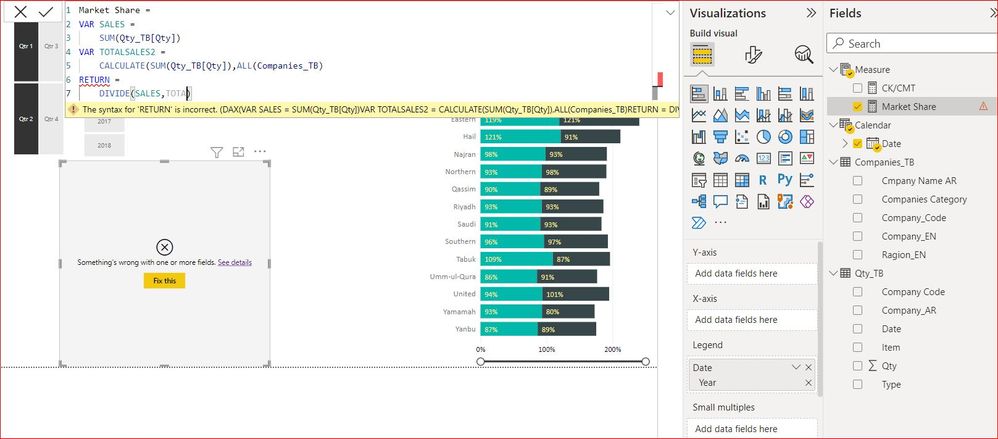- Power BI forums
- Updates
- News & Announcements
- Get Help with Power BI
- Desktop
- Service
- Report Server
- Power Query
- Mobile Apps
- Developer
- DAX Commands and Tips
- Custom Visuals Development Discussion
- Health and Life Sciences
- Power BI Spanish forums
- Translated Spanish Desktop
- Power Platform Integration - Better Together!
- Power Platform Integrations (Read-only)
- Power Platform and Dynamics 365 Integrations (Read-only)
- Training and Consulting
- Instructor Led Training
- Dashboard in a Day for Women, by Women
- Galleries
- Community Connections & How-To Videos
- COVID-19 Data Stories Gallery
- Themes Gallery
- Data Stories Gallery
- R Script Showcase
- Webinars and Video Gallery
- Quick Measures Gallery
- 2021 MSBizAppsSummit Gallery
- 2020 MSBizAppsSummit Gallery
- 2019 MSBizAppsSummit Gallery
- Events
- Ideas
- Custom Visuals Ideas
- Issues
- Issues
- Events
- Upcoming Events
- Community Blog
- Power BI Community Blog
- Custom Visuals Community Blog
- Community Support
- Community Accounts & Registration
- Using the Community
- Community Feedback
Register now to learn Fabric in free live sessions led by the best Microsoft experts. From Apr 16 to May 9, in English and Spanish.
- Power BI forums
- Forums
- Get Help with Power BI
- Desktop
- Re: Calculating Market Share / Percentage of total
- Subscribe to RSS Feed
- Mark Topic as New
- Mark Topic as Read
- Float this Topic for Current User
- Bookmark
- Subscribe
- Printer Friendly Page
- Mark as New
- Bookmark
- Subscribe
- Mute
- Subscribe to RSS Feed
- Permalink
- Report Inappropriate Content
Calculating Market Share / Percentage of total
Hi all,
I've been pottering around Power BI Desktop for a week or so now so please excuse the potentially basic question I have here.
How do I calculate a measure showing market share of products sold?
Much like the Sales and Marketing Sample;
https://powerbi.microsoft.com/en-us/documentation/powerbi-sample-sales-and-marketing-take-a-tour/
my table is roughly as follows;
PK | Company_Name | State_Name | Product_Type | Volume Sold
I want to have the option of disecting the market share by company, state, product type etc.
I'm at a loss and any help would be greatly appreciated. Thanks in advance;
Solved! Go to Solution.
- Mark as New
- Bookmark
- Subscribe
- Mute
- Subscribe to RSS Feed
- Permalink
- Report Inappropriate Content
@scass There is no need to do that in DB.
There are two ways, UI and DAX.
UI way: Create the graph you like ( not applicable to tables) -> select the arrow in the visualizations pane - values section of your measure -> Quick calc -> opens new window - > Pct of total
Dax formula
Market Share =
VAR Volume =
SUM ( TableName[volume] )
VAR AllVolume =
CALCULATE ( SUM ( TableName[volume] ); ALL ( TableName[Company] ) )
RETURN
DIVIDE ( Volume; AllVolume )
The market share adjusts as pct of total , when you filter by Product or state. If you need to stay always the same in ALL() function add only the TableNAme not the column name
Hope it helps
- Mark as New
- Bookmark
- Subscribe
- Mute
- Subscribe to RSS Feed
- Permalink
- Report Inappropriate Content
Hi All,
I am scratching my head on how to calculate Market Share with quite a few different variables in my master data :
- Master Data is very clean but is a combination of Total Industry Volume, by Competitor, Category, SKU, Quarter, Month, Week etc ...
- Basically, I want to be able the DAX formula to understand that Share of Market is the SUM of ONE SKU volumes of a given Week or Month or Quarter DATA POINT, vs. the total INDUSTRY of that very Week or Month or Quarter. Which would then help me look at it/slice and dice by Category, Competitor etc ...
How do I do this ? I do not think it's complicated but percent of total obviously does not work.
Please help out !
Cheers,
Pierre
- Mark as New
- Bookmark
- Subscribe
- Mute
- Subscribe to RSS Feed
- Permalink
- Report Inappropriate Content
Hi Scass!
From my understanding of your issue, you need to create a measure in that table and use the following formula:
Market Share = CALCULATE(SUM(TABLENAME[Volume Sold]),Company_Name = "Company1")/SUM(TABLENAME[Volume Sold])
The CALCULATE function let's you apply a filter after an expression, so in this case Company Name. This can of course be changed at your discretion.
The slicer visualisation on the bottom left of the visualisations pane is a great way to easily slice through data! Simply add your chosen filter to the 'field' box and you'll be presented with a simply filtering tool for your entire page. You can have multiple of these on the page too.
Hope this is of some use. Best of luck in your future Power BI adventures!
- Mark as New
- Bookmark
- Subscribe
- Mute
- Subscribe to RSS Feed
- Permalink
- Report Inappropriate Content
Thanks for your reply @JoHo_BI
Is there a way in which I can have it as a generic vairable for all companies rather than just one?
I'd like to put the [market share] variable as the value on a graph with [Company_Name] on the axis
- Mark as New
- Bookmark
- Subscribe
- Mute
- Subscribe to RSS Feed
- Permalink
- Report Inappropriate Content
No problem!
As far as my understanding goes, you need at least one static variable at leasst for the filter function, so try to make that the top level variable such as company name.
Otherwise, you could just have a graph with the value showing the sum of product sales with the axis showing company name. This won't give you the desired percentage, in this case you'd have to copy and paste the measure as a card or somewhat and change the filter to each Company Name.
- Mark as New
- Bookmark
- Subscribe
- Mute
- Subscribe to RSS Feed
- Permalink
- Report Inappropriate Content
This is making me think I need to do this from the DB side and not in Power BI.
I don't know why or what I'm not getting ... maybe i'm just being slow today...and yesterday.
It annoys me that the sample (see link above), seems to have it all working fine, yet I can't figure out how they do it, I can't see the data mapper or the raw data, otherwise I could reverse engineer it.
- Mark as New
- Bookmark
- Subscribe
- Mute
- Subscribe to RSS Feed
- Permalink
- Report Inappropriate Content
@scass There is no need to do that in DB.
There are two ways, UI and DAX.
UI way: Create the graph you like ( not applicable to tables) -> select the arrow in the visualizations pane - values section of your measure -> Quick calc -> opens new window - > Pct of total
Dax formula
Market Share =
VAR Volume =
SUM ( TableName[volume] )
VAR AllVolume =
CALCULATE ( SUM ( TableName[volume] ); ALL ( TableName[Company] ) )
RETURN
DIVIDE ( Volume; AllVolume )
The market share adjusts as pct of total , when you filter by Product or state. If you need to stay always the same in ALL() function add only the TableNAme not the column name
Hope it helps
- Mark as New
- Bookmark
- Subscribe
- Mute
- Subscribe to RSS Feed
- Permalink
- Report Inappropriate Content
NOT APPER WITH ME THE TOTAL SALES
- Mark as New
- Bookmark
- Subscribe
- Mute
- Subscribe to RSS Feed
- Permalink
- Report Inappropriate Content
This is outdated. Please unmark it as solution. The 'quick calc' button does not exist anymore.
- Mark as New
- Bookmark
- Subscribe
- Mute
- Subscribe to RSS Feed
- Permalink
- Report Inappropriate Content
It is now "SHOW VALUE AS" > "PERCENTAGE OF GRAND TOTAL"
- Mark as New
- Bookmark
- Subscribe
- Mute
- Subscribe to RSS Feed
- Permalink
- Report Inappropriate Content
thanks for your reply, but I need a PERCENTAGE OF the total Column
- Mark as New
- Bookmark
- Subscribe
- Mute
- Subscribe to RSS Feed
- Permalink
- Report Inappropriate Content
Fantastic explanation, much appreciated! The clearest demonstration of the use of variables to solve this that I've come across. I'd note that for people like me located in North America, use a comma instead of a semi-colon (as I learned the hard way). Thank you!
- Mark as New
- Bookmark
- Subscribe
- Mute
- Subscribe to RSS Feed
- Permalink
- Report Inappropriate Content
Amazing, thank you ever so much!
Are the semi colons supposed to be commas?
Helpful resources

Microsoft Fabric Learn Together
Covering the world! 9:00-10:30 AM Sydney, 4:00-5:30 PM CET (Paris/Berlin), 7:00-8:30 PM Mexico City

Power BI Monthly Update - April 2024
Check out the April 2024 Power BI update to learn about new features.

| User | Count |
|---|---|
| 118 | |
| 107 | |
| 70 | |
| 70 | |
| 43 |
| User | Count |
|---|---|
| 148 | |
| 104 | |
| 104 | |
| 89 | |
| 66 |