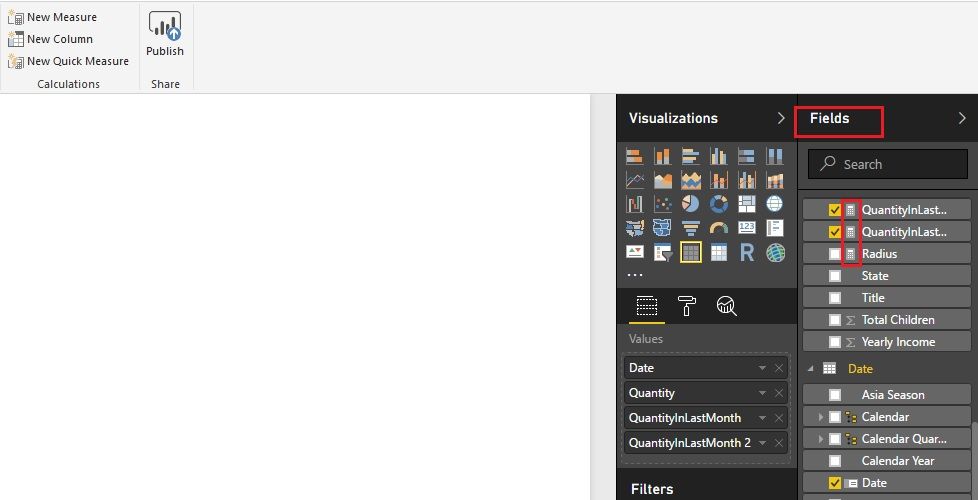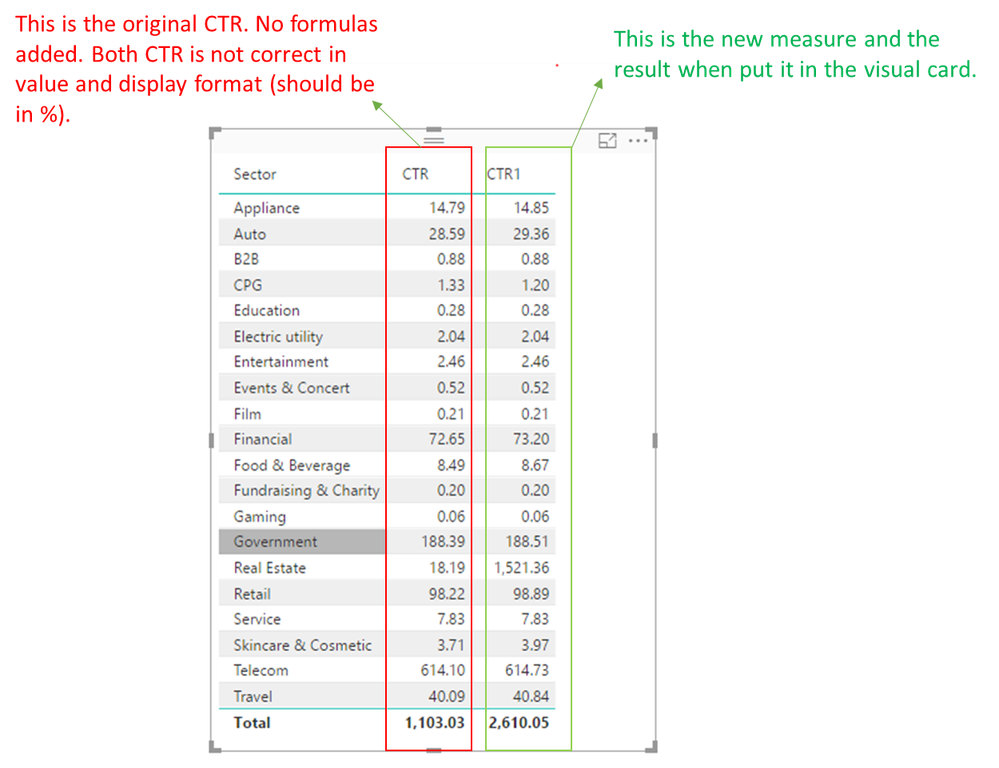- Power BI forums
- Updates
- News & Announcements
- Get Help with Power BI
- Desktop
- Service
- Report Server
- Power Query
- Mobile Apps
- Developer
- DAX Commands and Tips
- Custom Visuals Development Discussion
- Health and Life Sciences
- Power BI Spanish forums
- Translated Spanish Desktop
- Power Platform Integration - Better Together!
- Power Platform Integrations (Read-only)
- Power Platform and Dynamics 365 Integrations (Read-only)
- Training and Consulting
- Instructor Led Training
- Dashboard in a Day for Women, by Women
- Galleries
- Community Connections & How-To Videos
- COVID-19 Data Stories Gallery
- Themes Gallery
- Data Stories Gallery
- R Script Showcase
- Webinars and Video Gallery
- Quick Measures Gallery
- 2021 MSBizAppsSummit Gallery
- 2020 MSBizAppsSummit Gallery
- 2019 MSBizAppsSummit Gallery
- Events
- Ideas
- Custom Visuals Ideas
- Issues
- Issues
- Events
- Upcoming Events
- Community Blog
- Power BI Community Blog
- Custom Visuals Community Blog
- Community Support
- Community Accounts & Registration
- Using the Community
- Community Feedback
Register now to learn Fabric in free live sessions led by the best Microsoft experts. From Apr 16 to May 9, in English and Spanish.
- Power BI forums
- Forums
- Get Help with Power BI
- Desktop
- Calculating CTR and display in the right format in...
- Subscribe to RSS Feed
- Mark Topic as New
- Mark Topic as Read
- Float this Topic for Current User
- Bookmark
- Subscribe
- Printer Friendly Page
- Mark as New
- Bookmark
- Subscribe
- Mute
- Subscribe to RSS Feed
- Permalink
- Report Inappropriate Content
Calculating CTR and display in the right format in Power PI desktop
Hello, I need help!
I have a lot of impression and click data, and I wanted to show CTR in the Power BI dashboard.
I have a roll of data call "PowerBI click" and one for "PowerBi Impression"
I did a new column measures of CTR=divide([PowerBi clicks],[PowerBi impression]).
I checked the formulas, it seems correct, but when I put it on the visualization, the CTR returned as 1.07K, instead of 1.07%. (the total impressions is 319M, and total clicks is 673K, so the CTR should returned as 0.21%, Not 1.07K).
I tried to go back to change the new measure (CTR) type to percentages, but i dont see the new measure in edit query.
Can someone please help me?
Thank you!
C.C.
Solved! Go to Solution.
- Mark as New
- Bookmark
- Subscribe
- Mute
- Subscribe to RSS Feed
- Permalink
- Report Inappropriate Content
hello all,
thank you for trying to help me solved the issues i have with CTR formula and display format in Power BI.
I somehow stumbled a solution and was able to solve it.
What I did was i create 2 new measure columns,
1) TOTAL Impressions - which sum of all the impressions available in the data sheet.
2) TOTAL Clicks - sum all the clicks avaiable in the data sheet.
Once that's done, i created another measure columns call eCTR
eCTR = (TOTAL Clicks / TOTAL Impression)*100
The result was correct, and when display in the report using visualization, there's no additional formating need to be done.
Thanks and i hope this also helps others with similar issues.
CC
- Mark as New
- Bookmark
- Subscribe
- Mute
- Subscribe to RSS Feed
- Permalink
- Report Inappropriate Content
hello all,
thank you for trying to help me solved the issues i have with CTR formula and display format in Power BI.
I somehow stumbled a solution and was able to solve it.
What I did was i create 2 new measure columns,
1) TOTAL Impressions - which sum of all the impressions available in the data sheet.
2) TOTAL Clicks - sum all the clicks avaiable in the data sheet.
Once that's done, i created another measure columns call eCTR
eCTR = (TOTAL Clicks / TOTAL Impression)*100
The result was correct, and when display in the report using visualization, there's no additional formating need to be done.
Thanks and i hope this also helps others with similar issues.
CC
- Mark as New
- Bookmark
- Subscribe
- Mute
- Subscribe to RSS Feed
- Permalink
- Report Inappropriate Content
Hi C.C.
The measures aren't in the Query Editor. That's why you didn't see it there.
1. Which visualization did you use? The Card visual could be great in your scenario.
2. It seems [PowerBi clicks] and [PowerBi impression] are measures. Could you please share the formulas of them?
Best Regards!
Dale
If this post helps, then please consider Accept it as the solution to help the other members find it more quickly.
- Mark as New
- Bookmark
- Subscribe
- Mute
- Subscribe to RSS Feed
- Permalink
- Report Inappropriate Content
Hello all, thank you for the answers!
I tried a few times and no successful. I am attaching the screen shots of the original data and visual card.
In the original data sheet, there is impressions, clicks and ctr - these are extract straight from the data source, no formulas added.
In the last right hand column, you will see CTR1, this is the new column with formulas i entered (CTR1 = divide('Power BI Data' [Clicks], 'Power BI data' [Impressions]). Normally when we calculate CTR, the formulas is CTR = (clicks/impressions), but the same formulas doesn't seem to work in Power BI.
The only thing i need to do is to make sure the power bi can calculate CTR correctly, and the visual card can reflect the true value accordingly.
I have been searching for video, blogs and commuity post, but still no luck.
Please help!!!!
Thank you!
Ching
- Mark as New
- Bookmark
- Subscribe
- Mute
- Subscribe to RSS Feed
- Permalink
- Report Inappropriate Content
- Mark as New
- Bookmark
- Subscribe
- Mute
- Subscribe to RSS Feed
- Permalink
- Report Inappropriate Content
Hi,
Share the link from where i can download your file.
Regards,
Ashish Mathur
http://www.ashishmathur.com
https://www.linkedin.com/in/excelenthusiasts/
- Mark as New
- Bookmark
- Subscribe
- Mute
- Subscribe to RSS Feed
- Permalink
- Report Inappropriate Content
Hi,
In the Fields pane on the right hand side, type CTR to search for the measure in all the tables you have. Click on that measure and edit the formula in the formula bar. You can also choose the formatting in the Ribbon.
Regards,
Ashish Mathur
http://www.ashishmathur.com
https://www.linkedin.com/in/excelenthusiasts/
Helpful resources

Microsoft Fabric Learn Together
Covering the world! 9:00-10:30 AM Sydney, 4:00-5:30 PM CET (Paris/Berlin), 7:00-8:30 PM Mexico City

Power BI Monthly Update - April 2024
Check out the April 2024 Power BI update to learn about new features.

| User | Count |
|---|---|
| 113 | |
| 97 | |
| 80 | |
| 69 | |
| 59 |
| User | Count |
|---|---|
| 150 | |
| 119 | |
| 104 | |
| 87 | |
| 67 |