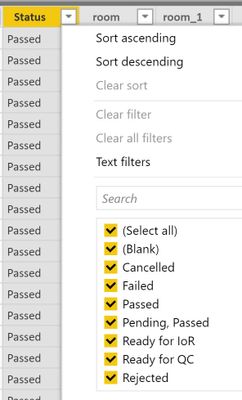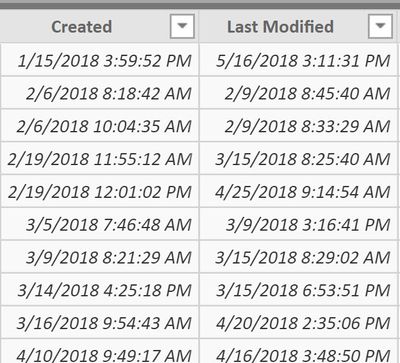- Power BI forums
- Updates
- News & Announcements
- Get Help with Power BI
- Desktop
- Service
- Report Server
- Power Query
- Mobile Apps
- Developer
- DAX Commands and Tips
- Custom Visuals Development Discussion
- Health and Life Sciences
- Power BI Spanish forums
- Translated Spanish Desktop
- Power Platform Integration - Better Together!
- Power Platform Integrations (Read-only)
- Power Platform and Dynamics 365 Integrations (Read-only)
- Training and Consulting
- Instructor Led Training
- Dashboard in a Day for Women, by Women
- Galleries
- Community Connections & How-To Videos
- COVID-19 Data Stories Gallery
- Themes Gallery
- Data Stories Gallery
- R Script Showcase
- Webinars and Video Gallery
- Quick Measures Gallery
- 2021 MSBizAppsSummit Gallery
- 2020 MSBizAppsSummit Gallery
- 2019 MSBizAppsSummit Gallery
- Events
- Ideas
- Custom Visuals Ideas
- Issues
- Issues
- Events
- Upcoming Events
- Community Blog
- Power BI Community Blog
- Custom Visuals Community Blog
- Community Support
- Community Accounts & Registration
- Using the Community
- Community Feedback
Register now to learn Fabric in free live sessions led by the best Microsoft experts. From Apr 16 to May 9, in English and Spanish.
- Power BI forums
- Forums
- Get Help with Power BI
- Desktop
- Re: Calculating Average Time based on a Status
- Subscribe to RSS Feed
- Mark Topic as New
- Mark Topic as Read
- Float this Topic for Current User
- Bookmark
- Subscribe
- Printer Friendly Page
- Mark as New
- Bookmark
- Subscribe
- Mute
- Subscribe to RSS Feed
- Permalink
- Report Inappropriate Content
Calculating Average Time based on a Status
Hello,
I am struggling with a problem calculating average days in Power BI Desktop.
I have the following data in their own columns;
- Status Column
- Created date (date/hh/mm/ss)
- Last Modifed date (date/hh/mm/ss)
My aim is to find a formula/s which will help me calculate;
- The time interval (in days) spent between Date Created and Last Modified only if the status is set to "Passed".
Does anyone know the steps, or formula's that i can use to calculate this information?
Thanks!
Solved! Go to Solution.
- Mark as New
- Bookmark
- Subscribe
- Mute
- Subscribe to RSS Feed
- Permalink
- Report Inappropriate Content
So in PowerBI there are 2 locations to create custom calculated columns:
- Through Query Editor using PowerQuery (M) language
- Though the main window using DAX language. This is similiar to excel.
I gave you the DAX version because it's easier to read/understand/manipulate IMO. With DAX, you don't need to reload your data everytime there is logic changed on a caluclated column. Instead, DAX uses your existing loaded dataset, and processes the logic. This makes is much more agile than SQL or PowerQuery. However, I still write native SQL queries to pull my data, and even build calculated columns in SQL. I tend to avoid PowerQuery if possible, though it has it's benefits like parsing JSON.
Going Forward:
- Delete that step in PowerQuery
- Load your data
- From the Home Tab, Add a Calculated Column
- Paste my formula
- View the data on the Data view on the left side of the main Pbi window

- Mark as New
- Bookmark
- Subscribe
- Mute
- Subscribe to RSS Feed
- Permalink
- Report Inappropriate Content
This is fairly easy in DAX with a new calculated column.
PassedDays =
IF( [Status] = "Passed",
DATEDIFF([Created], [LastModified], SECOND) / 60 / 60 / 24,
BLANK()
)
// I intentionally do a datediff using seconds and divide because days rounds down and it's not an accurate representation.
// This means a DATEDIFF('2019-01-01 23:59','2019-01-02 00:01', DAY) = 1 Day even though it's 2 minutes.
Also, this MUST return BLANK() if not 'Passed' so the Non-Passed items don't get calculated in the average.
- Mark as New
- Bookmark
- Subscribe
- Mute
- Subscribe to RSS Feed
- Permalink
- Report Inappropriate Content
Thank you for the info, when I plugged in this formula to a custom column, I am recieving errors. Could you give me any pointers on what im doing wrong here? (see screenshots below)
Appreciate the help.


- Mark as New
- Bookmark
- Subscribe
- Mute
- Subscribe to RSS Feed
- Permalink
- Report Inappropriate Content
So in PowerBI there are 2 locations to create custom calculated columns:
- Through Query Editor using PowerQuery (M) language
- Though the main window using DAX language. This is similiar to excel.
I gave you the DAX version because it's easier to read/understand/manipulate IMO. With DAX, you don't need to reload your data everytime there is logic changed on a caluclated column. Instead, DAX uses your existing loaded dataset, and processes the logic. This makes is much more agile than SQL or PowerQuery. However, I still write native SQL queries to pull my data, and even build calculated columns in SQL. I tend to avoid PowerQuery if possible, though it has it's benefits like parsing JSON.
Going Forward:
- Delete that step in PowerQuery
- Load your data
- From the Home Tab, Add a Calculated Column
- Paste my formula
- View the data on the Data view on the left side of the main Pbi window

- Mark as New
- Bookmark
- Subscribe
- Mute
- Subscribe to RSS Feed
- Permalink
- Report Inappropriate Content
Thanks for the explaination, this helps a lot!
Helpful resources

Microsoft Fabric Learn Together
Covering the world! 9:00-10:30 AM Sydney, 4:00-5:30 PM CET (Paris/Berlin), 7:00-8:30 PM Mexico City

Power BI Monthly Update - April 2024
Check out the April 2024 Power BI update to learn about new features.

| User | Count |
|---|---|
| 109 | |
| 99 | |
| 77 | |
| 66 | |
| 54 |
| User | Count |
|---|---|
| 144 | |
| 104 | |
| 102 | |
| 87 | |
| 64 |