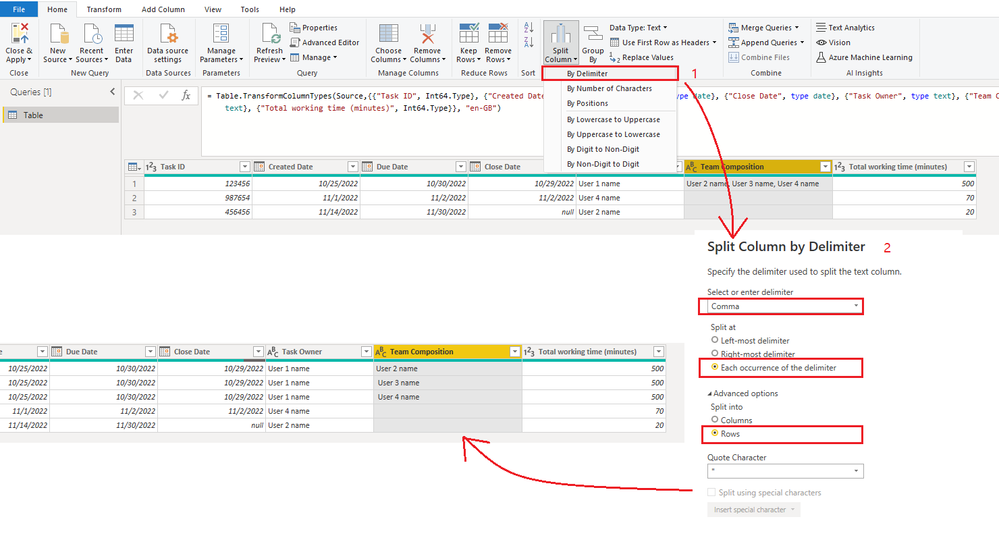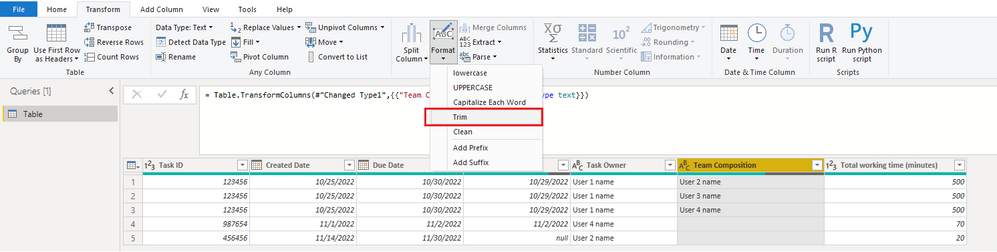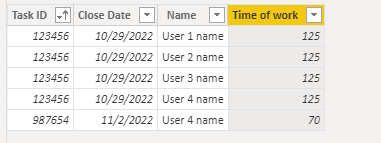- Power BI forums
- Updates
- News & Announcements
- Get Help with Power BI
- Desktop
- Service
- Report Server
- Power Query
- Mobile Apps
- Developer
- DAX Commands and Tips
- Custom Visuals Development Discussion
- Health and Life Sciences
- Power BI Spanish forums
- Translated Spanish Desktop
- Power Platform Integration - Better Together!
- Power Platform Integrations (Read-only)
- Power Platform and Dynamics 365 Integrations (Read-only)
- Training and Consulting
- Instructor Led Training
- Dashboard in a Day for Women, by Women
- Galleries
- Community Connections & How-To Videos
- COVID-19 Data Stories Gallery
- Themes Gallery
- Data Stories Gallery
- R Script Showcase
- Webinars and Video Gallery
- Quick Measures Gallery
- 2021 MSBizAppsSummit Gallery
- 2020 MSBizAppsSummit Gallery
- 2019 MSBizAppsSummit Gallery
- Events
- Ideas
- Custom Visuals Ideas
- Issues
- Issues
- Events
- Upcoming Events
- Community Blog
- Power BI Community Blog
- Custom Visuals Community Blog
- Community Support
- Community Accounts & Registration
- Using the Community
- Community Feedback
Register now to learn Fabric in free live sessions led by the best Microsoft experts. From Apr 16 to May 9, in English and Spanish.
- Power BI forums
- Forums
- Get Help with Power BI
- Desktop
- Re: Calculated table with summarized working time
- Subscribe to RSS Feed
- Mark Topic as New
- Mark Topic as Read
- Float this Topic for Current User
- Bookmark
- Subscribe
- Printer Friendly Page
- Mark as New
- Bookmark
- Subscribe
- Mute
- Subscribe to RSS Feed
- Permalink
- Report Inappropriate Content
Calculated table with summarized working time
Hi guys,
I have received request to calculate working efficiency which part includes consolidation of working time.
Original table with tasks with example of 1 tasks look like below:
| Task ID | Created Date | Due Date | Close Date | Task Owner | Team Composition | Total working time (minutes) |
| 123456 | 25/10/2022 | 30/10/2022 | 29/10/2022 | User 1 name | User 2 name, User 3 name, User 4 name (etc.) | 500 |
| 987654 | 1/11/2022 | 2/11/2022 | 2/11/2022 | User 4 name | 70 | |
| 456456 | 14/11/2022 | 30/11/2022 | User 2 name | 20 |
Now, I would need to split "Total working time" equally to Task Owner and users stated in "Team Composition" column. This column have names separated by comma and can have from 0 up to infinite number of users. Also note close time - if this value is blank, the working time should not be calculated as the task is not finished yet.
The result should be overview of each users and the working time spent on tasks. Date refer to close date of task - example below:
| Date | Name | Time of work |
| 25/10/2022 | User 1 name | 125 |
| 25/10/2022 | User 2 name | 125 |
| 25/10/2022 | User 3 name | 125 |
| 25/10/2022 | User 4 name | 125 |
| 2/11/2022 | User 4 name | 70 |
Any help is much appreciated!
Thank you
IvanS
Solved! Go to Solution.
- Mark as New
- Bookmark
- Subscribe
- Mute
- Subscribe to RSS Feed
- Permalink
- Report Inappropriate Content
Hi @IvanS
Do you must use DAX to split the "Team Composition" column? If so, you may refer to this article: Split a Delimited Row into Multiple Rows using DAX Queries – Some Random Thoughts (sqljason.com)
Otherwise I would prefer to use Power Query as it would be easier. Here is what I do in Power Query Editor:
First split "Team Composition" column by delimiter comma into Rows.
Perform "Trim" on the new "Team Composition" column to remove any additional leading or ending spaces.
Apply the change to Power BI Desktop, then create a calculated table with below DAX.
Table 2 =
VAR _table = FILTER('Table','Table'[Close Date]>BLANK())
RETURN
FILTER(
DISTINCT(
UNION(
SELECTCOLUMNS(_table,"Task ID",'Table'[Task ID],"Close Date",'Table'[Close Date],"Name",'Table'[Task Owner]),
SELECTCOLUMNS(_table,"Task ID",'Table'[Task ID],"Close Date",'Table'[Close Date],"Name",'Table'[Team Composition])
)
),
[Name] <> BLANK()
)
Add a calculated column into above 'Table 2'.
Time of work =
VAR _memberCount = COUNTROWS(FILTER('Table 2','Table 2'[Task ID] = EARLIER('Table 2'[Task ID])))
VAR _totalMinutes = CALCULATE(MAX('Table'[Total working time (minutes)]),'Table'[Task ID] = EARLIER('Table 2'[Task ID]))
RETURN
DIVIDE(_totalMinutes,_memberCount)
I have attached the sample file. Hope it helps.
Best Regards,
Community Support Team _ Jing
If this post helps, please Accept it as Solution to help other members find it.
- Mark as New
- Bookmark
- Subscribe
- Mute
- Subscribe to RSS Feed
- Permalink
- Report Inappropriate Content
Hi @IvanS
Do you must use DAX to split the "Team Composition" column? If so, you may refer to this article: Split a Delimited Row into Multiple Rows using DAX Queries – Some Random Thoughts (sqljason.com)
Otherwise I would prefer to use Power Query as it would be easier. Here is what I do in Power Query Editor:
First split "Team Composition" column by delimiter comma into Rows.
Perform "Trim" on the new "Team Composition" column to remove any additional leading or ending spaces.
Apply the change to Power BI Desktop, then create a calculated table with below DAX.
Table 2 =
VAR _table = FILTER('Table','Table'[Close Date]>BLANK())
RETURN
FILTER(
DISTINCT(
UNION(
SELECTCOLUMNS(_table,"Task ID",'Table'[Task ID],"Close Date",'Table'[Close Date],"Name",'Table'[Task Owner]),
SELECTCOLUMNS(_table,"Task ID",'Table'[Task ID],"Close Date",'Table'[Close Date],"Name",'Table'[Team Composition])
)
),
[Name] <> BLANK()
)
Add a calculated column into above 'Table 2'.
Time of work =
VAR _memberCount = COUNTROWS(FILTER('Table 2','Table 2'[Task ID] = EARLIER('Table 2'[Task ID])))
VAR _totalMinutes = CALCULATE(MAX('Table'[Total working time (minutes)]),'Table'[Task ID] = EARLIER('Table 2'[Task ID]))
RETURN
DIVIDE(_totalMinutes,_memberCount)
I have attached the sample file. Hope it helps.
Best Regards,
Community Support Team _ Jing
If this post helps, please Accept it as Solution to help other members find it.
- Mark as New
- Bookmark
- Subscribe
- Mute
- Subscribe to RSS Feed
- Permalink
- Report Inappropriate Content
This worked like a charm! Thank you 🙂
- Mark as New
- Bookmark
- Subscribe
- Mute
- Subscribe to RSS Feed
- Permalink
- Report Inappropriate Content
@IvanS ,
Make below operations in Power Query...
let
Source = Table.FromRows(Json.Document(Binary.Decompress(Binary.FromText("bY69CoAwDIRfRTK3kKR/9kGcSgeHjjro+4Ox1WJByPDluDsuJSA21nlQwE4TamZBgx05dlzOckw07etW3o/rpyqbD9vX5RAhqwRxDt5ZEZA0UetD/sMxLxdag4xsO8l2773zwXFRE1iS+QI=", BinaryEncoding.Base64), Compression.Deflate)), let _t = ((type nullable text) meta [Serialized.Text = true]) in type table [#"Task ID" = _t, #"Created Date" = _t, #"Due Date" = _t, #"Close Date" = _t, #"Task Owner" = _t, #"Team Composition" = _t, #"Total working time (minutes)" = _t]),
#"Changed Type" = Table.TransformColumnTypes(Source,{{"Task ID", Int64.Type}, {"Created Date", type text}, {"Due Date", type text}, {"Close Date", type text}, {"Task Owner", type text}, {"Team Composition", type text}, {"Total working time (minutes)", Int64.Type}}),
#"Added Custom" = Table.AddColumn(#"Changed Type", "Team", each if [Team Composition] <> "" then [Task Owner] & "," & [Team Composition] else [Task Owner], type text),
#"Split Column by Delimiter" = Table.SplitColumn(#"Added Custom", "Team", Splitter.SplitTextByDelimiter(",", QuoteStyle.Csv), {"Team.1", "Team.2", "Team.3", "Team.4"}),
#"Changed Type1" = Table.TransformColumnTypes(#"Split Column by Delimiter",{{"Team.1", type text}, {"Team.2", type text}, {"Team.3", type text}, {"Team.4", type text}}),
#"Unpivoted Columns" = Table.UnpivotOtherColumns(#"Changed Type1", {"Task ID", "Created Date", "Due Date", "Close Date", "Task Owner", "Team Composition", "Total working time (minutes)"}, "Attribute", "Value"),
#"Removed Columns" = Table.RemoveColumns(#"Unpivoted Columns",{"Attribute"})
in
#"Removed Columns"
After that create a calculated column in DAX as shown below...
Time of Work =
IF(
'Table'[Close Date] <> BLANK(),
DIVIDE(
'Table'[Total working time (minutes)],
COUNTX(FILTER('Table', 'Table'[Task ID] = EARLIER('Table'[Task ID])), 'Table'[Task ID])
)
)
Helpful resources

Microsoft Fabric Learn Together
Covering the world! 9:00-10:30 AM Sydney, 4:00-5:30 PM CET (Paris/Berlin), 7:00-8:30 PM Mexico City

Power BI Monthly Update - April 2024
Check out the April 2024 Power BI update to learn about new features.

| User | Count |
|---|---|
| 111 | |
| 95 | |
| 80 | |
| 68 | |
| 59 |
| User | Count |
|---|---|
| 150 | |
| 119 | |
| 104 | |
| 87 | |
| 67 |