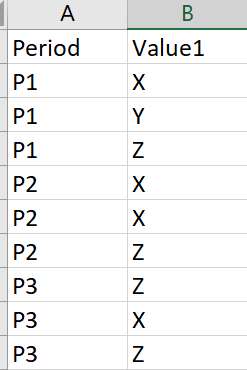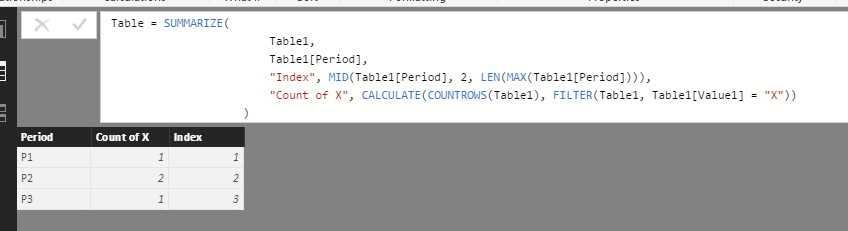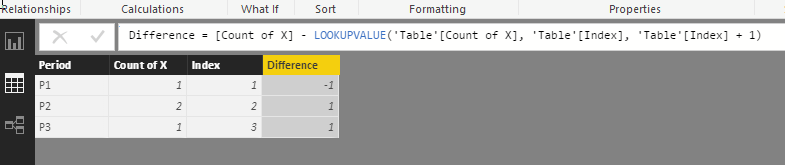- Power BI forums
- Updates
- News & Announcements
- Get Help with Power BI
- Desktop
- Service
- Report Server
- Power Query
- Mobile Apps
- Developer
- DAX Commands and Tips
- Custom Visuals Development Discussion
- Health and Life Sciences
- Power BI Spanish forums
- Translated Spanish Desktop
- Power Platform Integration - Better Together!
- Power Platform Integrations (Read-only)
- Power Platform and Dynamics 365 Integrations (Read-only)
- Training and Consulting
- Instructor Led Training
- Dashboard in a Day for Women, by Women
- Galleries
- Community Connections & How-To Videos
- COVID-19 Data Stories Gallery
- Themes Gallery
- Data Stories Gallery
- R Script Showcase
- Webinars and Video Gallery
- Quick Measures Gallery
- 2021 MSBizAppsSummit Gallery
- 2020 MSBizAppsSummit Gallery
- 2019 MSBizAppsSummit Gallery
- Events
- Ideas
- Custom Visuals Ideas
- Issues
- Issues
- Events
- Upcoming Events
- Community Blog
- Power BI Community Blog
- Custom Visuals Community Blog
- Community Support
- Community Accounts & Registration
- Using the Community
- Community Feedback
Register now to learn Fabric in free live sessions led by the best Microsoft experts. From Apr 16 to May 9, in English and Spanish.
- Power BI forums
- Forums
- Get Help with Power BI
- Desktop
- Re: Calculated Table
- Subscribe to RSS Feed
- Mark Topic as New
- Mark Topic as Read
- Float this Topic for Current User
- Bookmark
- Subscribe
- Printer Friendly Page
- Mark as New
- Bookmark
- Subscribe
- Mute
- Subscribe to RSS Feed
- Permalink
- Report Inappropriate Content
Calculated Table
Hi Dears,
I have the following Table
I have the following formula
Count X = CALCULATE(COUNT('table1'[Value1]),FILTER(table1','table1'[Value1]="X"))
How can I create a new table, that return in Column1 the Period (P1, P2, ...) and Column2, the value of (Count X P3 - Count X P2)
so P3 will be (Count X P3 - Count X P2) and so on
Solved! Go to Solution.
- Mark as New
- Bookmark
- Subscribe
- Mute
- Subscribe to RSS Feed
- Permalink
- Report Inappropriate Content
This probably isn't the cleanest way (I was trying to do it in one DAX expression initially), but you can create a summary table and then add a calculated column on top of it.
First step would be to summarize your data table by Period and Count of X. I went ahead and added an "Index" column - this assumes that your periods will always be incrementing (P1, P2, ... P5, P6, .. Pn).
SummaryTable = SUMMARIZE(
Table1,
Table1[Period],
"Index", MID( Table1[Period], 2, LEN( MAX(Table1[Period]) ) ),
"Count of X", CALCULATE( COUNTROWS(Table1), FILTER(Table1, Table1[Value] = "X"))
)
This will give us a table that looks like:
From here, we can add a "Difference" column using the following formula:
Difference = [Count of X] - LOOKUPVALUE('Table'[Count of X], 'Table'[Index], 'Table'[Index] + 1)
Note: If you receive an error on this last step, you need to change the Data Type for the [Index] column to a Whole Number instead of Text.
Consultant at Headspring
- Mark as New
- Bookmark
- Subscribe
- Mute
- Subscribe to RSS Feed
- Permalink
- Report Inappropriate Content
Can you show what you want the resulting table to look like? I'm having a hard time following your explanation.
It sounds like your case would be a good use of the SUMMARIZE function. You can group by the Period, and then define your calculated columns with whatever formula you please (this is where I was lost in your explanation).
Consultant at Headspring
- Mark as New
- Bookmark
- Subscribe
- Mute
- Subscribe to RSS Feed
- Permalink
- Report Inappropriate Content
Thanks for your support, In fact I want to generate 2 columns,
Period Difference
P1 Count of X in P1 - Count of X in P2
P2 Count of X in P2 - Count of X in P3
P3 Count of X in P4 - Count of X in P5
P4 Count of X in P5 - Count of X in P6
I want to generate how much we had an increment in X count between the periods.
- Mark as New
- Bookmark
- Subscribe
- Mute
- Subscribe to RSS Feed
- Permalink
- Report Inappropriate Content
This probably isn't the cleanest way (I was trying to do it in one DAX expression initially), but you can create a summary table and then add a calculated column on top of it.
First step would be to summarize your data table by Period and Count of X. I went ahead and added an "Index" column - this assumes that your periods will always be incrementing (P1, P2, ... P5, P6, .. Pn).
SummaryTable = SUMMARIZE(
Table1,
Table1[Period],
"Index", MID( Table1[Period], 2, LEN( MAX(Table1[Period]) ) ),
"Count of X", CALCULATE( COUNTROWS(Table1), FILTER(Table1, Table1[Value] = "X"))
)
This will give us a table that looks like:
From here, we can add a "Difference" column using the following formula:
Difference = [Count of X] - LOOKUPVALUE('Table'[Count of X], 'Table'[Index], 'Table'[Index] + 1)
Note: If you receive an error on this last step, you need to change the Data Type for the [Index] column to a Whole Number instead of Text.
Consultant at Headspring
- Mark as New
- Bookmark
- Subscribe
- Mute
- Subscribe to RSS Feed
- Permalink
- Report Inappropriate Content
Thank you! It was exactly what I need.
One last thing please, what is the logic of that lockupvalue function?
Helpful resources

Microsoft Fabric Learn Together
Covering the world! 9:00-10:30 AM Sydney, 4:00-5:30 PM CET (Paris/Berlin), 7:00-8:30 PM Mexico City

Power BI Monthly Update - April 2024
Check out the April 2024 Power BI update to learn about new features.

| User | Count |
|---|---|
| 110 | |
| 99 | |
| 80 | |
| 64 | |
| 57 |
| User | Count |
|---|---|
| 145 | |
| 110 | |
| 91 | |
| 84 | |
| 66 |