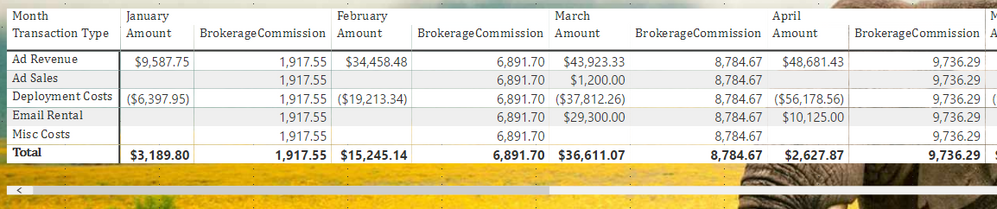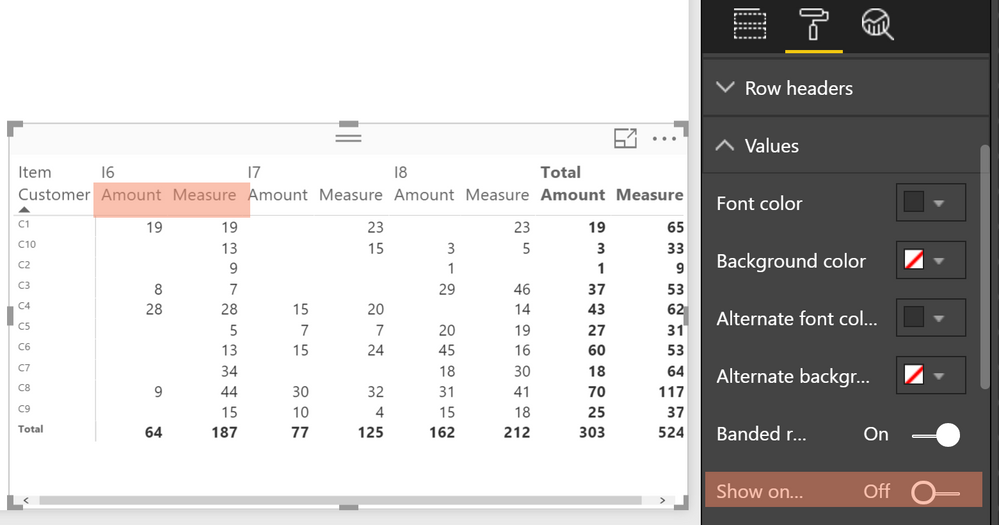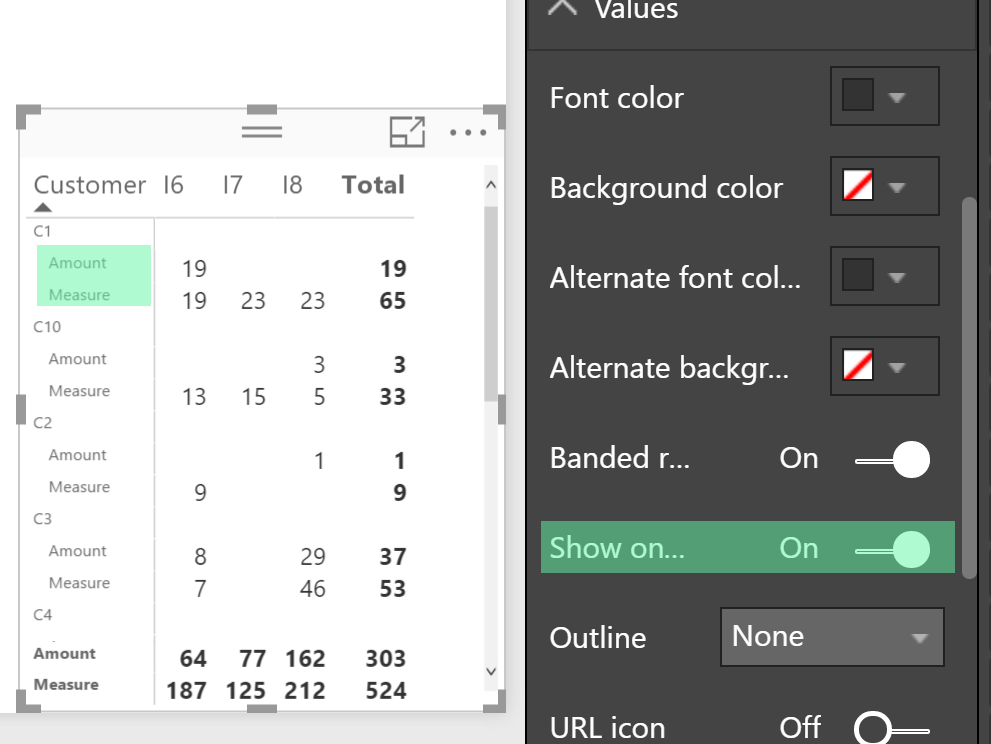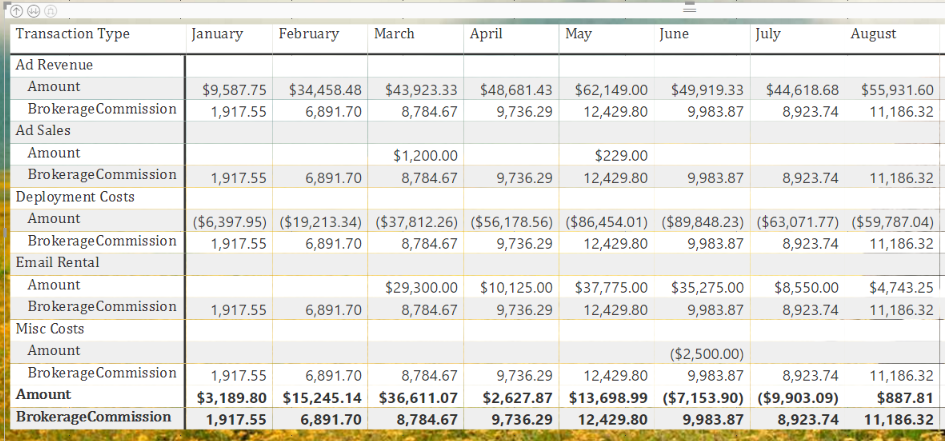- Power BI forums
- Updates
- News & Announcements
- Get Help with Power BI
- Desktop
- Service
- Report Server
- Power Query
- Mobile Apps
- Developer
- DAX Commands and Tips
- Custom Visuals Development Discussion
- Health and Life Sciences
- Power BI Spanish forums
- Translated Spanish Desktop
- Power Platform Integration - Better Together!
- Power Platform Integrations (Read-only)
- Power Platform and Dynamics 365 Integrations (Read-only)
- Training and Consulting
- Instructor Led Training
- Dashboard in a Day for Women, by Women
- Galleries
- Community Connections & How-To Videos
- COVID-19 Data Stories Gallery
- Themes Gallery
- Data Stories Gallery
- R Script Showcase
- Webinars and Video Gallery
- Quick Measures Gallery
- 2021 MSBizAppsSummit Gallery
- 2020 MSBizAppsSummit Gallery
- 2019 MSBizAppsSummit Gallery
- Events
- Ideas
- Custom Visuals Ideas
- Issues
- Issues
- Events
- Upcoming Events
- Community Blog
- Power BI Community Blog
- Custom Visuals Community Blog
- Community Support
- Community Accounts & Registration
- Using the Community
- Community Feedback
Register now to learn Fabric in free live sessions led by the best Microsoft experts. From Apr 16 to May 9, in English and Spanish.
- Power BI forums
- Forums
- Get Help with Power BI
- Desktop
- Calculated Row in Matrix
- Subscribe to RSS Feed
- Mark Topic as New
- Mark Topic as Read
- Float this Topic for Current User
- Bookmark
- Subscribe
- Printer Friendly Page
- Mark as New
- Bookmark
- Subscribe
- Mute
- Subscribe to RSS Feed
- Permalink
- Report Inappropriate Content
Calculated Row in Matrix
I'm brand new to Power BI and I'm having a hard time figuring this out.
I'm building a financial report, and I'd like to include a calculated row (not a column). The data is expense_type (rows) by month (column). Looks like this...
When I try to use DAX to create a percentage of one of the rows (% commission of ad sales), it puts it as an additional column.
The query I'm building this off of is laid out as `amount`, `type`, `date`.
How do I get the calculated information to appear as a row.
My current formula looks like this.
BrokerageCommission = CALCULATE(SUM('reports financialreport'[Amount])*.2,'reports financialreport'[Transaction Type] = "Ad Revenue")
Solved! Go to Solution.
- Mark as New
- Bookmark
- Subscribe
- Mute
- Subscribe to RSS Feed
- Permalink
- Report Inappropriate Content
That makes sense.
I've written it into the underlying query in data warehouse as a union select, and it's working fine.
Thanks so much for your help.
- Mark as New
- Bookmark
- Subscribe
- Mute
- Subscribe to RSS Feed
- Permalink
- Report Inappropriate Content
Hey,
I guess your formula creates a measure, by default measures are put to the columns in a matrix visual:
If you want the measures used on rows, just mark the matrix visual and turn on the property "Show on rows"
Hope this is what you are looking for
Regards
Tom
Did I answer your question? Mark my post as a solution, this will help others!
Proud to be a Super User!
I accept Kudos 😉
Hamburg, Germany
- Mark as New
- Bookmark
- Subscribe
- Mute
- Subscribe to RSS Feed
- Permalink
- Report Inappropriate Content
Thanks, that's helpful feedback, but not quite what I need.
It's now repeatedly showing it as a subset of all rows. I need it to show only once. The same that a subtotal would work.
- Mark as New
- Bookmark
- Subscribe
- Mute
- Subscribe to RSS Feed
- Permalink
- Report Inappropriate Content
Hi,
This can be done in Excel by converting the PowerPivot table into cube formulas.
Regards,
Ashish Mathur
http://www.ashishmathur.com
https://www.linkedin.com/in/excelenthusiasts/
- Mark as New
- Bookmark
- Subscribe
- Mute
- Subscribe to RSS Feed
- Permalink
- Report Inappropriate Content
Okay, understand!
Unfortunately this won't work, due to the fact that you can't create a Calculated Member in DAX, as it is possible in MDX, and assign this member to an already existing column. Using the tabular model this would necessarily lead to adding more rows to the table.
Regards
Tom
Did I answer your question? Mark my post as a solution, this will help others!
Proud to be a Super User!
I accept Kudos 😉
Hamburg, Germany
- Mark as New
- Bookmark
- Subscribe
- Mute
- Subscribe to RSS Feed
- Permalink
- Report Inappropriate Content
That makes sense.
I've written it into the underlying query in data warehouse as a union select, and it's working fine.
Thanks so much for your help.
- Mark as New
- Bookmark
- Subscribe
- Mute
- Subscribe to RSS Feed
- Permalink
- Report Inappropriate Content
Just for others who can't do it prior importing into Power BI, here is one suggested solution.
This solution can be brutal, and may be even risky depending on your data model, but in simple cases it will work.
Lets assume you have a table called "Income" with columns Transaction Type and Amount.
Firstly, you need to duplicate your query, name it "Brokerage". Secondly, in the "Brokerage" table, filter your Transaction Type column with only "Ad Revenue". Thirdly, from Transform Tab, multiply your "Amount" with the brokerage rate. Fourthly, replace values in Transaction Type column from "Ad Revenue" to "Brokerage Commission"
Finally, you need to browse back to your original "Income" table and "Append Query" (append Brokerage to Income)
Here is a reproducable example:
Income Table
let
Source = Table.FromRows(Json.Document(Binary.Decompress(Binary.FromText("i45WckxRCEotS80rTVXSUTI0AAOlWB2wRHBiTmoxUNgULuibWZwMFDCGCMQCAA==", BinaryEncoding.Base64), Compression.Deflate)), let _t = ((type text) meta [Serialized.Text = true]) in type table [Column1 = _t, Column2 = _t]),
#"Changed Type" = Table.TransformColumnTypes(Source,{{"Column1", type text}, {"Column2", Int64.Type}}),
#"Renamed Columns" = Table.RenameColumns(#"Changed Type",{{"Column1", "Transaction Type"}, {"Column2", "Amount"}}),
#"Changed Type1" = Table.TransformColumnTypes(#"Renamed Columns",{{"Amount", type number}}),
#"Appended Query" = Table.Combine({#"Changed Type1", Brokerage})
in
#"Appended Query"Brokerage Table;
let
Source = Table.FromRows(Json.Document(Binary.Decompress(Binary.FromText("i45WckxRCEotS80rTVXSUTI0AAOlWB2wRHBiTmoxUNgULuibWZwMFDCGCMQCAA==", BinaryEncoding.Base64), Compression.Deflate)), let _t = ((type text) meta [Serialized.Text = true]) in type table [Column1 = _t, Column2 = _t]),
#"Changed Type" = Table.TransformColumnTypes(Source,{{"Column1", type text}, {"Column2", Int64.Type}}),
#"Renamed Columns" = Table.RenameColumns(#"Changed Type",{{"Column1", "Transaction Type"}, {"Column2", "Amount"}}),
#"Changed Type1" = Table.TransformColumnTypes(#"Renamed Columns",{{"Amount", type number}}),
#"Filtered Rows" = Table.SelectRows(#"Changed Type1", each ([Transaction Type] = "Ad Revenue")),
#"Multiplied Column" = Table.TransformColumns(#"Filtered Rows", {{"Amount", each _ * 0.2, type number}}),
#"Replaced Value" = Table.ReplaceValue(#"Multiplied Column","Ad Revenue","BrokerageCommission",Replacer.ReplaceText,{"Transaction Type"})
in
#"Replaced Value"
- Mark as New
- Bookmark
- Subscribe
- Mute
- Subscribe to RSS Feed
- Permalink
- Report Inappropriate Content
Well, if i understand you correctly, you'd like to calculate the total Brokerage for all transaction types combined, and show it as another row of Transaction Type.
For example like this:
Transaction Type, Jan, Feb, Mar, ....
Ad Revenue
Ad Sales
.
.
.
BrokerageCommission
Total
Could you confirm that this is what you need? We can help better if we know precisely what is the end visual you'd like to get.
Helpful resources

Microsoft Fabric Learn Together
Covering the world! 9:00-10:30 AM Sydney, 4:00-5:30 PM CET (Paris/Berlin), 7:00-8:30 PM Mexico City

Power BI Monthly Update - April 2024
Check out the April 2024 Power BI update to learn about new features.

| User | Count |
|---|---|
| 110 | |
| 94 | |
| 82 | |
| 66 | |
| 58 |
| User | Count |
|---|---|
| 151 | |
| 121 | |
| 104 | |
| 87 | |
| 67 |