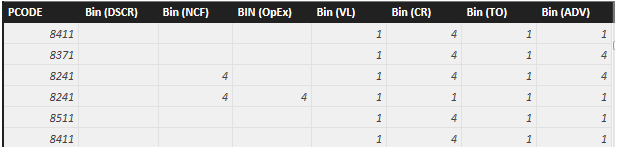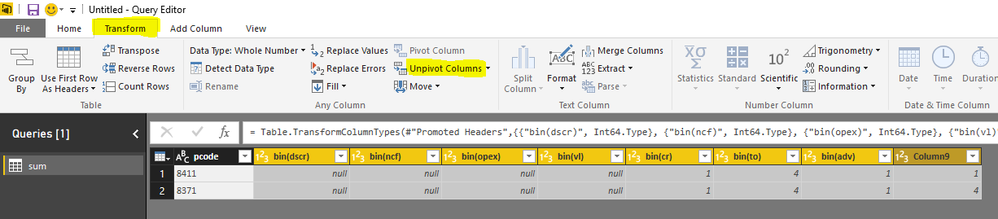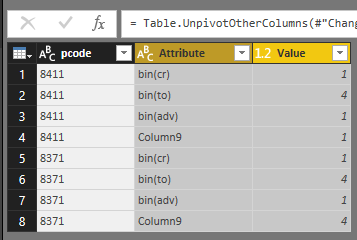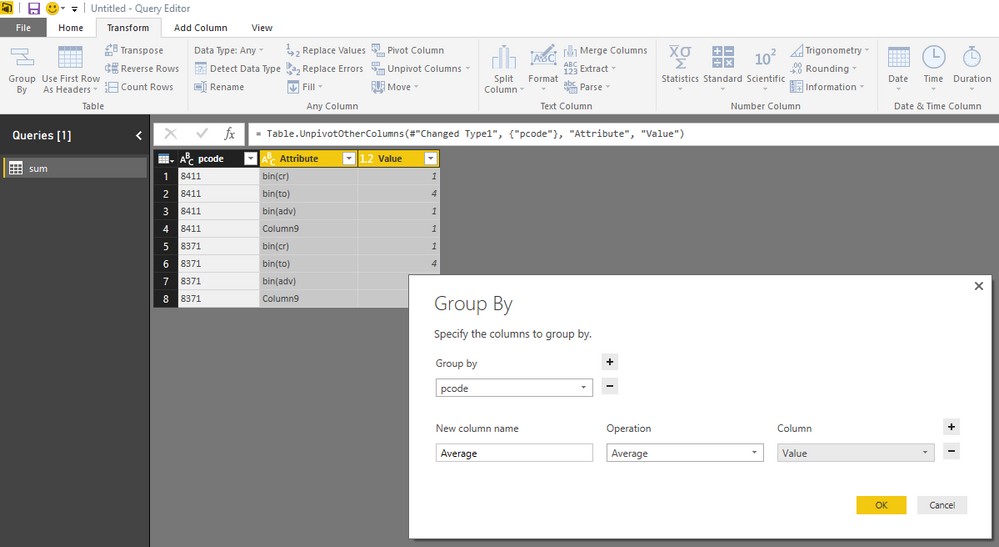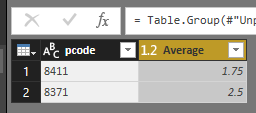- Power BI forums
- Updates
- News & Announcements
- Get Help with Power BI
- Desktop
- Service
- Report Server
- Power Query
- Mobile Apps
- Developer
- DAX Commands and Tips
- Custom Visuals Development Discussion
- Health and Life Sciences
- Power BI Spanish forums
- Translated Spanish Desktop
- Power Platform Integration - Better Together!
- Power Platform Integrations (Read-only)
- Power Platform and Dynamics 365 Integrations (Read-only)
- Training and Consulting
- Instructor Led Training
- Dashboard in a Day for Women, by Women
- Galleries
- Community Connections & How-To Videos
- COVID-19 Data Stories Gallery
- Themes Gallery
- Data Stories Gallery
- R Script Showcase
- Webinars and Video Gallery
- Quick Measures Gallery
- 2021 MSBizAppsSummit Gallery
- 2020 MSBizAppsSummit Gallery
- 2019 MSBizAppsSummit Gallery
- Events
- Ideas
- Custom Visuals Ideas
- Issues
- Issues
- Events
- Upcoming Events
- Community Blog
- Power BI Community Blog
- Custom Visuals Community Blog
- Community Support
- Community Accounts & Registration
- Using the Community
- Community Feedback
Register now to learn Fabric in free live sessions led by the best Microsoft experts. From Apr 16 to May 9, in English and Spanish.
- Power BI forums
- Forums
- Get Help with Power BI
- Desktop
- Re: Calculate the average of values across several...
- Subscribe to RSS Feed
- Mark Topic as New
- Mark Topic as Read
- Float this Topic for Current User
- Bookmark
- Subscribe
- Printer Friendly Page
- Mark as New
- Bookmark
- Subscribe
- Mute
- Subscribe to RSS Feed
- Permalink
- Report Inappropriate Content
Calculate the average of values across several columns in same row?
For each observation (row), I am trying to add a calculated column that displays the average across seven columns and I am stuck. I guess what I am looking for is a "row average" that will ignore null values. Here's the structure:
For the first observation, PCODE 8411, the average of these seven columns, ignoring null values, is [(1+4+1+1)/4] = 1.75.
There are approximately 30 columns, so I only want to average these seven.
Any help would be great!
Thank you!
Solved! Go to Solution.
- Mark as New
- Bookmark
- Subscribe
- Mute
- Subscribe to RSS Feed
- Permalink
- Report Inappropriate Content
You could do two calculated columns, one for total between all 7 columns, and one that calculates the number of non blank columns.
Total Across Columns:=([a]+[b]+[c]+[d]+[e]+[f]+[g])
Non Blank Columns =IF(ISBLANK([a]),0,1)+IF(ISBLANK([b]),0,1)+IF(ISBLANK([c]),0,1)+IF(ISBLANK([d]),0,1)+IF(ISBLANK([e]),0,1)+IF(ISBLANK([f]),0,1)+IF(ISBLANK([g]),0,1)
Avg=[Total across columns]/[Non Blank Columns]
Please mark it as a solution or give a kudo if it works for you, otherwise let me know if you run into an issue and I'll do my best to assist.
Thanks,
- Mark as New
- Bookmark
- Subscribe
- Mute
- Subscribe to RSS Feed
- Permalink
- Report Inappropriate Content
Greetings!
How can you average two columns generating random numbers at the same time. The average result is not correct in output. Is it possible or not?
Query
Field: ITR PRIMER DFT MIN: Int((90-75+1)*Rnd([ITR])+75) PRIMER DFT MAX: Int((90-5+1)*Rnd([ITR])+75) AVE: ([PRIMER DFT MIN]+[PRIMER DFT MAX])/2
Table: DFT Readings
Run Output
ITR PRIMER DFT MIN PRIMER DFT MAX AVE
1 82 87 86
2 75 78 76
3 77 85 81
Your response will be highly appreciated.
Thanks,
Alex
- Mark as New
- Bookmark
- Subscribe
- Mute
- Subscribe to RSS Feed
- Permalink
- Report Inappropriate Content
@Rymatt830 easy way to do is go to query editor after importing your data, make sure data type of seven columns is whole number.
Then select all seven columns, under Transform tab click Unpivot Columns. This will give you table as below.
Then under Transform tab click Group By and fill details as below and click OK.
Close&Apply and everytime you refresh you will get these steps applied.
- Mark as New
- Bookmark
- Subscribe
- Mute
- Subscribe to RSS Feed
- Permalink
- Report Inappropriate Content
Thank you for the suggestion, and this solution would be ideal if I didn't have 30 additional columns in my query. Also, I have a lot of records in the query so duplicating it may be a bad idea.
- Mark as New
- Bookmark
- Subscribe
- Mute
- Subscribe to RSS Feed
- Permalink
- Report Inappropriate Content
You can add a column in the query editor like this:
Table.AddColumn(#"PreviousStep", "NNCount", each List.NonNullCount({[A],[B]}))
Imke Feldmann (The BIccountant)
If you liked my solution, please give it a thumbs up. And if I did answer your question, please mark this post as a solution. Thanks!
How to integrate M-code into your solution -- How to get your questions answered quickly -- How to provide sample data -- Check out more PBI- learning resources here -- Performance Tipps for M-queries
- Mark as New
- Bookmark
- Subscribe
- Mute
- Subscribe to RSS Feed
- Permalink
- Report Inappropriate Content
Hi Imke,
Thank you for the response. This looks like a great solution; but, can you explain it in more detail, please? Do the "A" and "B" reference column names? So, would the formula for my data be,
Table.AddColumn(#"PreviousStep", "NNCount", each List.NonNullCount({[Bin (DSCR)],[Bin (NCF)], [Bin (OpEx)] ...}))
- Mark as New
- Bookmark
- Subscribe
- Mute
- Subscribe to RSS Feed
- Permalink
- Report Inappropriate Content
That's correct: List.NonNullCount counts the number of items in your list that are not null. So you don't have to write a condition for every column separately.
Imke Feldmann (The BIccountant)
If you liked my solution, please give it a thumbs up. And if I did answer your question, please mark this post as a solution. Thanks!
How to integrate M-code into your solution -- How to get your questions answered quickly -- How to provide sample data -- Check out more PBI- learning resources here -- Performance Tipps for M-queries
- Mark as New
- Bookmark
- Subscribe
- Mute
- Subscribe to RSS Feed
- Permalink
- Report Inappropriate Content
I have the same question for averaging over 3 columns, some cells having blank values. I am unable to replicate this formula, can you help?
- Mark as New
- Bookmark
- Subscribe
- Mute
- Subscribe to RSS Feed
- Permalink
- Report Inappropriate Content
Hi @swragg ,
I believe you need a bit of a different approach here. Add a column like so:
List.Average ( List.Select ( Record.FieldValues ( [FirstColumn] & [SecondColumn] & [ThirdColumn] ), (x) => x <> null ) )
Imke Feldmann (The BIccountant)
If you liked my solution, please give it a thumbs up. And if I did answer your question, please mark this post as a solution. Thanks!
How to integrate M-code into your solution -- How to get your questions answered quickly -- How to provide sample data -- Check out more PBI- learning resources here -- Performance Tipps for M-queries
- Mark as New
- Bookmark
- Subscribe
- Mute
- Subscribe to RSS Feed
- Permalink
- Report Inappropriate Content
You could do two calculated columns, one for total between all 7 columns, and one that calculates the number of non blank columns.
Total Across Columns:=([a]+[b]+[c]+[d]+[e]+[f]+[g])
Non Blank Columns =IF(ISBLANK([a]),0,1)+IF(ISBLANK([b]),0,1)+IF(ISBLANK([c]),0,1)+IF(ISBLANK([d]),0,1)+IF(ISBLANK([e]),0,1)+IF(ISBLANK([f]),0,1)+IF(ISBLANK([g]),0,1)
Avg=[Total across columns]/[Non Blank Columns]
Please mark it as a solution or give a kudo if it works for you, otherwise let me know if you run into an issue and I'll do my best to assist.
Thanks,
- Mark as New
- Bookmark
- Subscribe
- Mute
- Subscribe to RSS Feed
- Permalink
- Report Inappropriate Content
Thanks, rdurkin, this is a great solution.
Helpful resources

Microsoft Fabric Learn Together
Covering the world! 9:00-10:30 AM Sydney, 4:00-5:30 PM CET (Paris/Berlin), 7:00-8:30 PM Mexico City

Power BI Monthly Update - April 2024
Check out the April 2024 Power BI update to learn about new features.

| User | Count |
|---|---|
| 110 | |
| 99 | |
| 80 | |
| 64 | |
| 58 |
| User | Count |
|---|---|
| 148 | |
| 111 | |
| 93 | |
| 84 | |
| 66 |