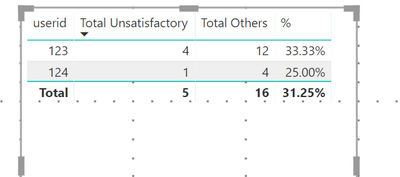- Power BI forums
- Updates
- News & Announcements
- Get Help with Power BI
- Desktop
- Service
- Report Server
- Power Query
- Mobile Apps
- Developer
- DAX Commands and Tips
- Custom Visuals Development Discussion
- Health and Life Sciences
- Power BI Spanish forums
- Translated Spanish Desktop
- Power Platform Integration - Better Together!
- Power Platform Integrations (Read-only)
- Power Platform and Dynamics 365 Integrations (Read-only)
- Training and Consulting
- Instructor Led Training
- Dashboard in a Day for Women, by Women
- Galleries
- Community Connections & How-To Videos
- COVID-19 Data Stories Gallery
- Themes Gallery
- Data Stories Gallery
- R Script Showcase
- Webinars and Video Gallery
- Quick Measures Gallery
- 2021 MSBizAppsSummit Gallery
- 2020 MSBizAppsSummit Gallery
- 2019 MSBizAppsSummit Gallery
- Events
- Ideas
- Custom Visuals Ideas
- Issues
- Issues
- Events
- Upcoming Events
- Community Blog
- Power BI Community Blog
- Custom Visuals Community Blog
- Community Support
- Community Accounts & Registration
- Using the Community
- Community Feedback
Register now to learn Fabric in free live sessions led by the best Microsoft experts. From Apr 16 to May 9, in English and Spanish.
- Power BI forums
- Forums
- Get Help with Power BI
- Desktop
- Calculate percentage occurrence of word in a datas...
- Subscribe to RSS Feed
- Mark Topic as New
- Mark Topic as Read
- Float this Topic for Current User
- Bookmark
- Subscribe
- Printer Friendly Page
- Mark as New
- Bookmark
- Subscribe
- Mute
- Subscribe to RSS Feed
- Permalink
- Report Inappropriate Content
Calculate percentage occurrence of word in a dataset for new table
If I have a dataset imported from a sharepoint list ("Please Choose" is the default Choice value where a grade was not required):
userid,grade1,grade2,grade3,grade4
123,Excellent,Please Choose,Please Choose,Good
123,Please Choose,Please Choose,Satisfactory,Unsatisfactory
123,Excellent,Unsatisfactory,Unsatisfactory,Good
123,Excellent,Good,Unsatisfactory,Good
124,Excellent,Good,Unsatisfactory,Good
...
is it possible using DAX (or something else) to work out the percentage of "Unsatisfactory" for a userid, ignoring all occurrences of "Please Choose"? So the percentage would relate to the total of "Unsatisfactory" vs the total of "Excellent"+"Good"+"Satisfactory"+"Unsatisfactory".
The percentage would be stored in a new "Fitness" table. I can then filter on the value of "Fitness" in a report:
userid,fitness
123,33
124,56
...
For the above example, there are 12 grade values for the userid "123", 4 of which are "Unsatisfactory" (ignoring "Please Choose"), so the new "Fitness" table would contain "33" for the userid "123" and so on.
thanks,
Alistair
Solved! Go to Solution.
- Mark as New
- Bookmark
- Subscribe
- Mute
- Subscribe to RSS Feed
- Permalink
- Report Inappropriate Content
@codebrane there are couple of steps you need to do, first unpivot your table, here is query with unpivoted data
let
Source = Table.FromRows(Json.Document(Binary.Decompress(Binary.FromText("i45WMjQy1nGtSE7NyUnNK9EJyElNLE5VcM7Izy9OReO55+enKMXqQLTgUxicWJJZnJaYXJJfVKkTmleMxIXrR1iJqgCdi2IpQhNIGI9SE6KUxgIA", BinaryEncoding.Base64), Compression.Deflate)), let _t = ((type text) meta [Serialized.Text = true]) in type table [#"userid,grade1,grade2,grade3,grade4" = _t]),
#"Changed Type" = Table.TransformColumnTypes(Source,{{"userid,grade1,grade2,grade3,grade4", type text}}),
#"Split Column by Delimiter" = Table.SplitColumn(#"Changed Type", "userid,grade1,grade2,grade3,grade4", Splitter.SplitTextByDelimiter(",", QuoteStyle.Csv), {"userid,grade1,grade2,grade3,grade4.1", "userid,grade1,grade2,grade3,grade4.2", "userid,grade1,grade2,grade3,grade4.3", "userid,grade1,grade2,grade3,grade4.4", "userid,grade1,grade2,grade3,grade4.5"}),
#"Changed Type1" = Table.TransformColumnTypes(#"Split Column by Delimiter",{{"userid,grade1,grade2,grade3,grade4.1", Int64.Type}, {"userid,grade1,grade2,grade3,grade4.2", type text}, {"userid,grade1,grade2,grade3,grade4.3", type text}, {"userid,grade1,grade2,grade3,grade4.4", type text}, {"userid,grade1,grade2,grade3,grade4.5", type text}}),
#"Renamed Columns" = Table.RenameColumns(#"Changed Type1",{{"userid,grade1,grade2,grade3,grade4.1", "userid"}, {"userid,grade1,grade2,grade3,grade4.2", "grade1"}, {"userid,grade1,grade2,grade3,grade4.3", "grade2"}, {"userid,grade1,grade2,grade3,grade4.4", "grade3"}, {"userid,grade1,grade2,grade3,grade4.5", "grade4"}}),
#"Unpivoted Other Columns" = Table.UnpivotOtherColumns(#"Renamed Columns", {"userid"}, "Grade", "Value")
in
#"Unpivoted Other Columns"
Now add following measures , you can club all these in one measure as well
Total Unsatisfactory = CALCULATE( COUNTROWS( Table1 ), Table1[Value] = "Unsatisfactory" ) Total Others = CALCULATE( COUNTROWS( Table1 ), Table1[Value] <> "Please Choose" ) % = DIVIDE( [Total Unsatisfactory], [Total Others] )
And here is the result
Subscribe to the @PowerBIHowTo YT channel for an upcoming video on List and Record functions in Power Query!!
Learn Power BI and Fabric - subscribe to our YT channel - Click here: @PowerBIHowTo
If my solution proved useful, I'd be delighted to receive Kudos. When you put effort into asking a question, it's equally thoughtful to acknowledge and give Kudos to the individual who helped you solve the problem. It's a small gesture that shows appreciation and encouragement! ❤
Did I answer your question? Mark my post as a solution. Proud to be a Super User! Appreciate your Kudos 🙂
Feel free to email me with any of your BI needs.
- Mark as New
- Bookmark
- Subscribe
- Mute
- Subscribe to RSS Feed
- Permalink
- Report Inappropriate Content
@codebrane there are couple of steps you need to do, first unpivot your table, here is query with unpivoted data
let
Source = Table.FromRows(Json.Document(Binary.Decompress(Binary.FromText("i45WMjQy1nGtSE7NyUnNK9EJyElNLE5VcM7Izy9OReO55+enKMXqQLTgUxicWJJZnJaYXJJfVKkTmleMxIXrR1iJqgCdi2IpQhNIGI9SE6KUxgIA", BinaryEncoding.Base64), Compression.Deflate)), let _t = ((type text) meta [Serialized.Text = true]) in type table [#"userid,grade1,grade2,grade3,grade4" = _t]),
#"Changed Type" = Table.TransformColumnTypes(Source,{{"userid,grade1,grade2,grade3,grade4", type text}}),
#"Split Column by Delimiter" = Table.SplitColumn(#"Changed Type", "userid,grade1,grade2,grade3,grade4", Splitter.SplitTextByDelimiter(",", QuoteStyle.Csv), {"userid,grade1,grade2,grade3,grade4.1", "userid,grade1,grade2,grade3,grade4.2", "userid,grade1,grade2,grade3,grade4.3", "userid,grade1,grade2,grade3,grade4.4", "userid,grade1,grade2,grade3,grade4.5"}),
#"Changed Type1" = Table.TransformColumnTypes(#"Split Column by Delimiter",{{"userid,grade1,grade2,grade3,grade4.1", Int64.Type}, {"userid,grade1,grade2,grade3,grade4.2", type text}, {"userid,grade1,grade2,grade3,grade4.3", type text}, {"userid,grade1,grade2,grade3,grade4.4", type text}, {"userid,grade1,grade2,grade3,grade4.5", type text}}),
#"Renamed Columns" = Table.RenameColumns(#"Changed Type1",{{"userid,grade1,grade2,grade3,grade4.1", "userid"}, {"userid,grade1,grade2,grade3,grade4.2", "grade1"}, {"userid,grade1,grade2,grade3,grade4.3", "grade2"}, {"userid,grade1,grade2,grade3,grade4.4", "grade3"}, {"userid,grade1,grade2,grade3,grade4.5", "grade4"}}),
#"Unpivoted Other Columns" = Table.UnpivotOtherColumns(#"Renamed Columns", {"userid"}, "Grade", "Value")
in
#"Unpivoted Other Columns"
Now add following measures , you can club all these in one measure as well
Total Unsatisfactory = CALCULATE( COUNTROWS( Table1 ), Table1[Value] = "Unsatisfactory" ) Total Others = CALCULATE( COUNTROWS( Table1 ), Table1[Value] <> "Please Choose" ) % = DIVIDE( [Total Unsatisfactory], [Total Others] )
And here is the result
Subscribe to the @PowerBIHowTo YT channel for an upcoming video on List and Record functions in Power Query!!
Learn Power BI and Fabric - subscribe to our YT channel - Click here: @PowerBIHowTo
If my solution proved useful, I'd be delighted to receive Kudos. When you put effort into asking a question, it's equally thoughtful to acknowledge and give Kudos to the individual who helped you solve the problem. It's a small gesture that shows appreciation and encouragement! ❤
Did I answer your question? Mark my post as a solution. Proud to be a Super User! Appreciate your Kudos 🙂
Feel free to email me with any of your BI needs.
- Mark as New
- Bookmark
- Subscribe
- Mute
- Subscribe to RSS Feed
- Permalink
- Report Inappropriate Content
thanks for that @parry2k . I'm new to power bi so I don't know what the first bit is. Where does the string come from in
Binary.FromText
- Mark as New
- Bookmark
- Subscribe
- Mute
- Subscribe to RSS Feed
- Permalink
- Report Inappropriate Content
@codebrane that i just created a table, go to query editor, in left pane, right click and choose blank query, click advanced editor and paste the code. Once it is done, you wil see a table with all the steps to unpivot table which you can replicate on your original table.
Subscribe to the @PowerBIHowTo YT channel for an upcoming video on List and Record functions in Power Query!!
Learn Power BI and Fabric - subscribe to our YT channel - Click here: @PowerBIHowTo
If my solution proved useful, I'd be delighted to receive Kudos. When you put effort into asking a question, it's equally thoughtful to acknowledge and give Kudos to the individual who helped you solve the problem. It's a small gesture that shows appreciation and encouragement! ❤
Did I answer your question? Mark my post as a solution. Proud to be a Super User! Appreciate your Kudos 🙂
Feel free to email me with any of your BI needs.
- Mark as New
- Bookmark
- Subscribe
- Mute
- Subscribe to RSS Feed
- Permalink
- Report Inappropriate Content
Helpful resources

Microsoft Fabric Learn Together
Covering the world! 9:00-10:30 AM Sydney, 4:00-5:30 PM CET (Paris/Berlin), 7:00-8:30 PM Mexico City

Power BI Monthly Update - April 2024
Check out the April 2024 Power BI update to learn about new features.

| User | Count |
|---|---|
| 111 | |
| 100 | |
| 80 | |
| 64 | |
| 58 |
| User | Count |
|---|---|
| 146 | |
| 110 | |
| 93 | |
| 84 | |
| 67 |