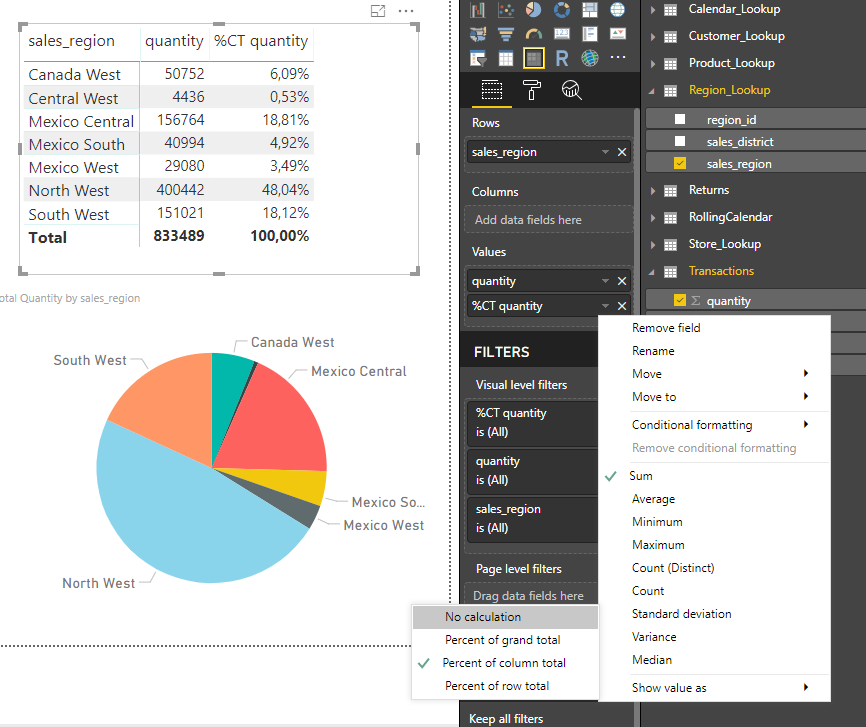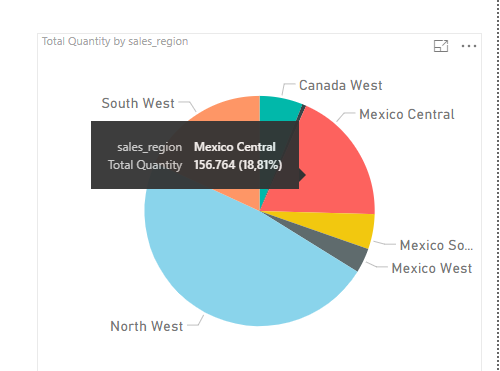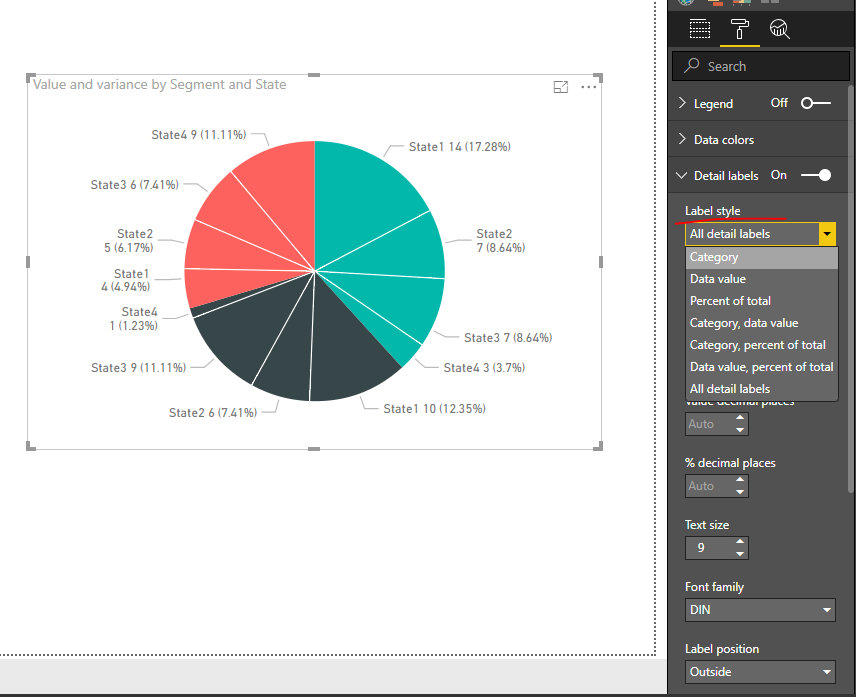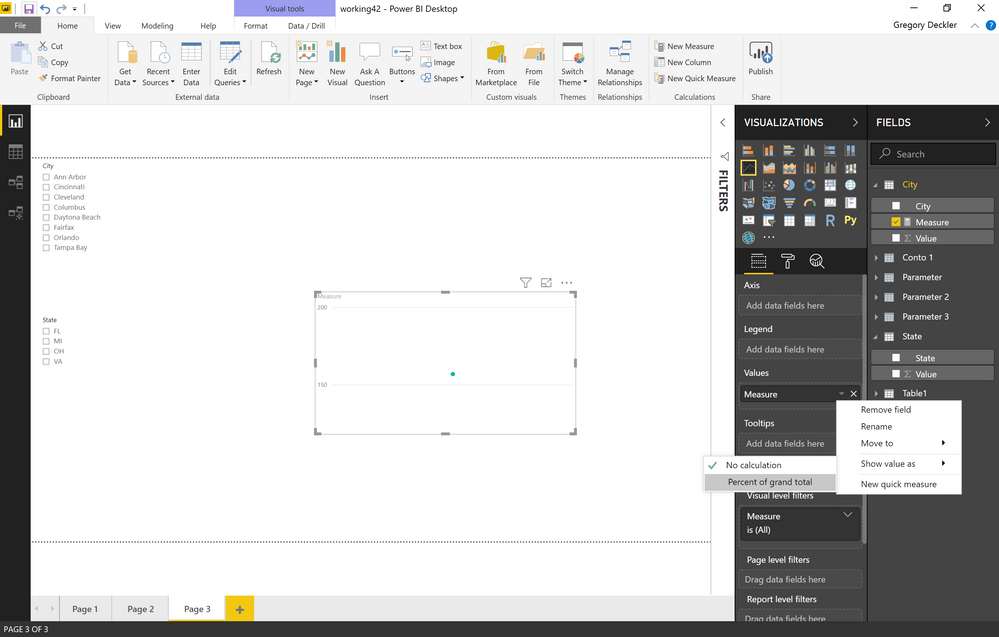- Power BI forums
- Updates
- News & Announcements
- Get Help with Power BI
- Desktop
- Service
- Report Server
- Power Query
- Mobile Apps
- Developer
- DAX Commands and Tips
- Custom Visuals Development Discussion
- Health and Life Sciences
- Power BI Spanish forums
- Translated Spanish Desktop
- Power Platform Integration - Better Together!
- Power Platform Integrations (Read-only)
- Power Platform and Dynamics 365 Integrations (Read-only)
- Training and Consulting
- Instructor Led Training
- Dashboard in a Day for Women, by Women
- Galleries
- Community Connections & How-To Videos
- COVID-19 Data Stories Gallery
- Themes Gallery
- Data Stories Gallery
- R Script Showcase
- Webinars and Video Gallery
- Quick Measures Gallery
- 2021 MSBizAppsSummit Gallery
- 2020 MSBizAppsSummit Gallery
- 2019 MSBizAppsSummit Gallery
- Events
- Ideas
- Custom Visuals Ideas
- Issues
- Issues
- Events
- Upcoming Events
- Community Blog
- Power BI Community Blog
- Custom Visuals Community Blog
- Community Support
- Community Accounts & Registration
- Using the Community
- Community Feedback
Register now to learn Fabric in free live sessions led by the best Microsoft experts. From Apr 16 to May 9, in English and Spanish.
- Power BI forums
- Forums
- Get Help with Power BI
- Desktop
- Calculate measure "Percent of Total" based on Dyna...
- Subscribe to RSS Feed
- Mark Topic as New
- Mark Topic as Read
- Float this Topic for Current User
- Bookmark
- Subscribe
- Printer Friendly Page
- Mark as New
- Bookmark
- Subscribe
- Mute
- Subscribe to RSS Feed
- Permalink
- Report Inappropriate Content
Calculate measure "Percent of Total" based on Dynamic Filters
Hi,
Is anyone able to help me out with a simple calculation for a percentage out of total given selected filters.
How do you make your own measure calculation in a formula that provide the same result based on the multiple filters selection?
I don’t think the formula I have tried to make is useful at all. I have tried a formula like this (it does not work at all☹).
Quantity % =
DIVIDE (
CALCULATE (
SUM ( Transactions[quantity] );
FILTER ( ALLSELECTED ( region_lookup[Sales_region]);
CALCULATE ( SUM ( Transactions[quantity] )))))
I get the following error message: Too few arguments were passed to the Divide function. The minimum argument count for the function is 2 (see screen dump below)

I know there is the an easy "Quick Measure" in e.g. the Metrix visual, which can to show the percentage of column total (see the screen dump of the report below). Is it possible to change the predefined column header name “%CT” made by the quick measure function?
In addition to this matter, does anyone know how to get the percentage shown on a pie chart as labels either within the color area or on the side. The tooltip is able to show both the total numeric value and percentage (see the example below).
Solved! Go to Solution.
- Mark as New
- Bookmark
- Subscribe
- Mute
- Subscribe to RSS Feed
- Permalink
- Report Inappropriate Content
Hi @micalarsen,
Please modify the formula as below:
Quantity % =
DIVIDE (
CALCULATE (
SUM ( Transactions[quantity] );
ALLSELECTED ( region_lookup[Sales_region] )
);
CALCULATE ( SUM ( Transactions[quantity] ) )
)
To get the percentage shown on a pie chart as labels, you can choose an item from the "Label Style" list.
Best regards,
Yuliana Gu
If this post helps, then please consider Accept it as the solution to help the other members find it more quickly.
- Mark as New
- Bookmark
- Subscribe
- Mute
- Subscribe to RSS Feed
- Permalink
- Report Inappropriate Content
Hi @micalarsen,
Please modify the formula as below:
Quantity % =
DIVIDE (
CALCULATE (
SUM ( Transactions[quantity] );
ALLSELECTED ( region_lookup[Sales_region] )
);
CALCULATE ( SUM ( Transactions[quantity] ) )
)
To get the percentage shown on a pie chart as labels, you can choose an item from the "Label Style" list.
Best regards,
Yuliana Gu
If this post helps, then please consider Accept it as the solution to help the other members find it more quickly.
- Mark as New
- Bookmark
- Subscribe
- Mute
- Subscribe to RSS Feed
- Permalink
- Report Inappropriate Content
I usually do this:
@ me in replies or I'll lose your thread!!!
Instead of a Kudo, please vote for this idea
Become an expert!: Enterprise DNA
External Tools: MSHGQM
YouTube Channel!: Microsoft Hates Greg
Latest book!: The Definitive Guide to Power Query (M)
DAX is easy, CALCULATE makes DAX hard...
- Mark as New
- Bookmark
- Subscribe
- Mute
- Subscribe to RSS Feed
- Permalink
- Report Inappropriate Content
Hi Greg
Thanks for your answer. I know that quick measure function. Do you know how to change the name of the new automated generated measure value?
Further on I am trying to make a measure formula that is able to do the same. Meaning that the measure will be calculating a percentage of the selected filter values.
- Mark as New
- Bookmark
- Subscribe
- Mute
- Subscribe to RSS Feed
- Permalink
- Report Inappropriate Content
You just double-click it and rename it.
For your own measure, try this: https://community.powerbi.com/t5/Quick-Measures-Gallery/Percent-of-Total/m-p/163661
@ me in replies or I'll lose your thread!!!
Instead of a Kudo, please vote for this idea
Become an expert!: Enterprise DNA
External Tools: MSHGQM
YouTube Channel!: Microsoft Hates Greg
Latest book!: The Definitive Guide to Power Query (M)
DAX is easy, CALCULATE makes DAX hard...
Helpful resources

Microsoft Fabric Learn Together
Covering the world! 9:00-10:30 AM Sydney, 4:00-5:30 PM CET (Paris/Berlin), 7:00-8:30 PM Mexico City

Power BI Monthly Update - April 2024
Check out the April 2024 Power BI update to learn about new features.

| User | Count |
|---|---|
| 112 | |
| 97 | |
| 84 | |
| 67 | |
| 61 |
| User | Count |
|---|---|
| 150 | |
| 120 | |
| 99 | |
| 87 | |
| 68 |