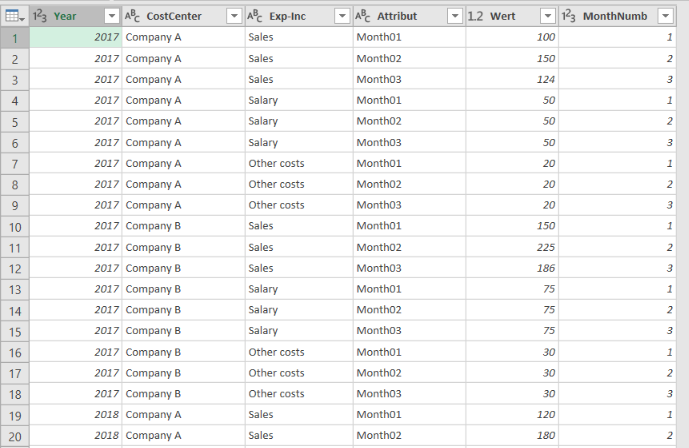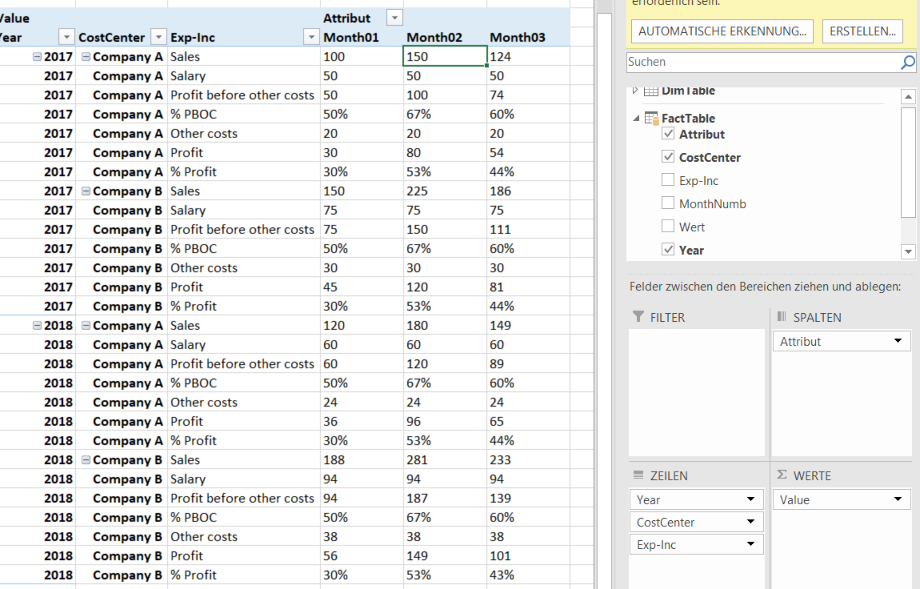- Power BI forums
- Updates
- News & Announcements
- Get Help with Power BI
- Desktop
- Service
- Report Server
- Power Query
- Mobile Apps
- Developer
- DAX Commands and Tips
- Custom Visuals Development Discussion
- Health and Life Sciences
- Power BI Spanish forums
- Translated Spanish Desktop
- Power Platform Integration - Better Together!
- Power Platform Integrations (Read-only)
- Power Platform and Dynamics 365 Integrations (Read-only)
- Training and Consulting
- Instructor Led Training
- Dashboard in a Day for Women, by Women
- Galleries
- Community Connections & How-To Videos
- COVID-19 Data Stories Gallery
- Themes Gallery
- Data Stories Gallery
- R Script Showcase
- Webinars and Video Gallery
- Quick Measures Gallery
- 2021 MSBizAppsSummit Gallery
- 2020 MSBizAppsSummit Gallery
- 2019 MSBizAppsSummit Gallery
- Events
- Ideas
- Custom Visuals Ideas
- Issues
- Issues
- Events
- Upcoming Events
- Community Blog
- Power BI Community Blog
- Custom Visuals Community Blog
- Community Support
- Community Accounts & Registration
- Using the Community
- Community Feedback
Register now to learn Fabric in free live sessions led by the best Microsoft experts. From Apr 16 to May 9, in English and Spanish.
- Power BI forums
- Forums
- Get Help with Power BI
- Desktop
- Re: Calculate grouped values based on criteria
- Subscribe to RSS Feed
- Mark Topic as New
- Mark Topic as Read
- Float this Topic for Current User
- Bookmark
- Subscribe
- Printer Friendly Page
- Mark as New
- Bookmark
- Subscribe
- Mute
- Subscribe to RSS Feed
- Permalink
- Report Inappropriate Content
Calculate grouped values based on criteria
I am new in Power BI, read a lot of different solutions in web, but couldn't get a result.
Source data comes from financial accounts + analytical dimensions.
For this post created table with dummy values.
| Year | CostCenter | Exp-Inc | Month01 | Month02 | Month03 |
| 2017 | Company A | Sales | 100 | 150 | 124 |
| 2017 | Company A | Salary | 50 | 50 | 50 |
| 2017 | Company A | Other costs | 20 | 20 | 20 |
| 2017 | Company B | Sales | 150 | 225 | 186 |
| 2017 | Company B | Salary | 75 | 75 | 75 |
| 2017 | Company B | Other costs | 30 | 30 | 30 |
| 2018 | Company A | Sales | 120 | 180 | 149 |
| 2018 | Company A | Salary | 60 | 60 | 60 |
| 2018 | Company A | Other costs | 24 | 24 | 24 |
| 2018 | Company B | Sales | 188 | 281 | 233 |
| 2018 | Company B | Salary | 94 | 94 | 94 |
| 2018 | Company B | Other costs | 38 | 38 | 38 |
The wish is to get calculated values in rows by each year, company(CostCenter) and month.
It should look like:
| Year | CostCenter | Exp-Inc | Month01 | Month02 | Month03 |
| 2017 | Company A | Sales | 100 | 150 | 124 |
| 2017 | Company A | Salary | 50 | 50 | 50 |
| 2017 | Company A | Profit before other costs | 50 | 100 | 74 |
| 2017 | Company A | % | 50% | 67% | 60% |
| 2017 | Company A | Other costs | 20 | 20 | 20 |
| 2017 | Company A | Profit | 30 | 80 | 54 |
| 2017 | Company A | % | 30% | 53% | 44% |
Solved! Go to Solution.
- Mark as New
- Bookmark
- Subscribe
- Mute
- Subscribe to RSS Feed
- Permalink
- Report Inappropriate Content
Hello,
you know for starters it is a really hard request.
First Step: You have to Unpivot your FactTable using PowerQuery
let
Source = Excel.CurrentWorkbook(){[Name="FactTable"]}[Content],
#"Changed Type" = Table.TransformColumnTypes(Source,{{"Year", Int64.Type}, {"CostCenter", type text}, {"Exp-Inc", type text}, {"Month01", Int64.Type}, {"Month02", Int64.Type}, {"Month03", Int64.Type}}),
Unpivot_Month = Table.UnpivotOtherColumns(#"Changed Type", {"Exp-Inc", "CostCenter", "Year"}, "Attribut", "Wert"),
Add_MonthNumb = Table.AddColumn(Unpivot_Month, "MonthNumb", each Text.End([Attribut],2)),
Change_MonthNumb = Table.TransformColumnTypes(Add_MonthNumb,{{"MonthNumb", Int64.Type}})
in
Change_MonthNumbThe result is a table looking like this:
After loading this to your Data Model you have to create a Dimension Table (DimTable):
| Exp-IncID | ID |
| Sales | 1 |
| Salary | 2 |
| Profit before other costs | 3 |
| % PBOC | 4 |
| Other costs | 5 |
| Profit | 6 |
| % Profit | 7 |
In your DimTable you create the following Measure:
Value:=
IF(HASONEVALUE(DimTable[Exp-Inc]); VAR Sales=CALCULATE(SUM(FactTable[Wert]);FactTable[Exp-Inc]="Sales") VAR Salary=CALCULATE(SUM(FactTable[Wert]);FactTable[Exp-Inc]="Salary") VAR Others=CALCULATE(SUM(FactTable[Wert]);FactTable[Exp-Inc]="Other costs") VAR Gross_Profit=Sales-Salary VAR Switch_Measure= SWITCH(MAX(DimTable[ID]); 1;Sales; 2;Salary; 3;Gross_Profit; 4;DIVIDE(Gross_Profit;Sales); 5;Others; 6;Gross_Profit-Others; 7;DIVIDE((Gross_Profit-Others);Sales)) RETURN IF(OR(MAX(DimTable[ID])=4;MAX(DimTable[ID])=7); FORMAT(Switch_Measure;"0%"); FORMAT(Switch_Measure;"0")); BLANK())
It may be possible you have to change ";" to ",", according to my non-englisch version.
The result is the following:
There are dozens of great posts and blogs explaining SWITCH and VAR like:
Paramter Table, VAR 1, VAR 2, and my previous blog for SWITCH.
You could also try to solve your problem through cascading like here.
Best regards.
- Mark as New
- Bookmark
- Subscribe
- Mute
- Subscribe to RSS Feed
- Permalink
- Report Inappropriate Content
Hello,
you know for starters it is a really hard request.
First Step: You have to Unpivot your FactTable using PowerQuery
let
Source = Excel.CurrentWorkbook(){[Name="FactTable"]}[Content],
#"Changed Type" = Table.TransformColumnTypes(Source,{{"Year", Int64.Type}, {"CostCenter", type text}, {"Exp-Inc", type text}, {"Month01", Int64.Type}, {"Month02", Int64.Type}, {"Month03", Int64.Type}}),
Unpivot_Month = Table.UnpivotOtherColumns(#"Changed Type", {"Exp-Inc", "CostCenter", "Year"}, "Attribut", "Wert"),
Add_MonthNumb = Table.AddColumn(Unpivot_Month, "MonthNumb", each Text.End([Attribut],2)),
Change_MonthNumb = Table.TransformColumnTypes(Add_MonthNumb,{{"MonthNumb", Int64.Type}})
in
Change_MonthNumbThe result is a table looking like this:
After loading this to your Data Model you have to create a Dimension Table (DimTable):
| Exp-IncID | ID |
| Sales | 1 |
| Salary | 2 |
| Profit before other costs | 3 |
| % PBOC | 4 |
| Other costs | 5 |
| Profit | 6 |
| % Profit | 7 |
In your DimTable you create the following Measure:
Value:=
IF(HASONEVALUE(DimTable[Exp-Inc]); VAR Sales=CALCULATE(SUM(FactTable[Wert]);FactTable[Exp-Inc]="Sales") VAR Salary=CALCULATE(SUM(FactTable[Wert]);FactTable[Exp-Inc]="Salary") VAR Others=CALCULATE(SUM(FactTable[Wert]);FactTable[Exp-Inc]="Other costs") VAR Gross_Profit=Sales-Salary VAR Switch_Measure= SWITCH(MAX(DimTable[ID]); 1;Sales; 2;Salary; 3;Gross_Profit; 4;DIVIDE(Gross_Profit;Sales); 5;Others; 6;Gross_Profit-Others; 7;DIVIDE((Gross_Profit-Others);Sales)) RETURN IF(OR(MAX(DimTable[ID])=4;MAX(DimTable[ID])=7); FORMAT(Switch_Measure;"0%"); FORMAT(Switch_Measure;"0")); BLANK())
It may be possible you have to change ";" to ",", according to my non-englisch version.
The result is the following:
There are dozens of great posts and blogs explaining SWITCH and VAR like:
Paramter Table, VAR 1, VAR 2, and my previous blog for SWITCH.
You could also try to solve your problem through cascading like here.
Best regards.
- Mark as New
- Bookmark
- Subscribe
- Mute
- Subscribe to RSS Feed
- Permalink
- Report Inappropriate Content
Thank you for your answer. Bookmarked it in my browser ![]()
... modified ... Why did you add a custom column for MonthNumber?
... about variable Switch_Measure - As I understand, it was used to get right format for % values?
- Mark as New
- Bookmark
- Subscribe
- Mute
- Subscribe to RSS Feed
- Permalink
- Report Inappropriate Content
Hello,
MonthNumb is obsolete, I expected it to be needed but it wasn't the case.
Switch was used to get the required structure of Values. Because some are calculated and others aren't.
The Format I defined in the IF-Statement.
Best regards.
- Mark as New
- Bookmark
- Subscribe
- Mute
- Subscribe to RSS Feed
- Permalink
- Report Inappropriate Content
Sorry that I didn't open a new topic - can you help me to add one more modification to this solution - I need to add a custom column which shows grow rate vs previous month.
Like an example for Company A, 2017, Sales month03 grow rate vs month02 is (124-150)/150= -17%
Helpful resources

Microsoft Fabric Learn Together
Covering the world! 9:00-10:30 AM Sydney, 4:00-5:30 PM CET (Paris/Berlin), 7:00-8:30 PM Mexico City

Power BI Monthly Update - April 2024
Check out the April 2024 Power BI update to learn about new features.

| User | Count |
|---|---|
| 112 | |
| 100 | |
| 80 | |
| 64 | |
| 57 |
| User | Count |
|---|---|
| 146 | |
| 110 | |
| 93 | |
| 84 | |
| 67 |