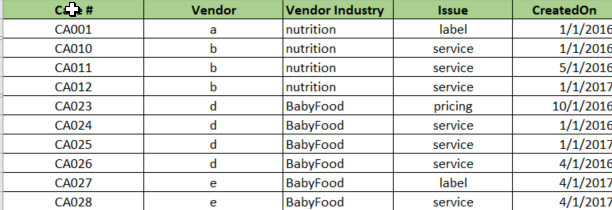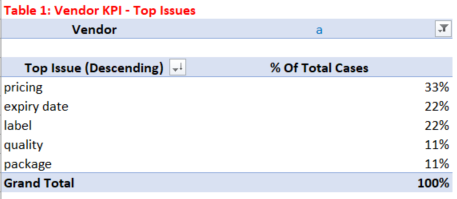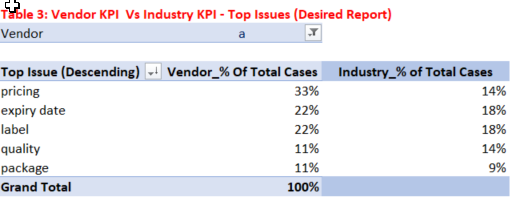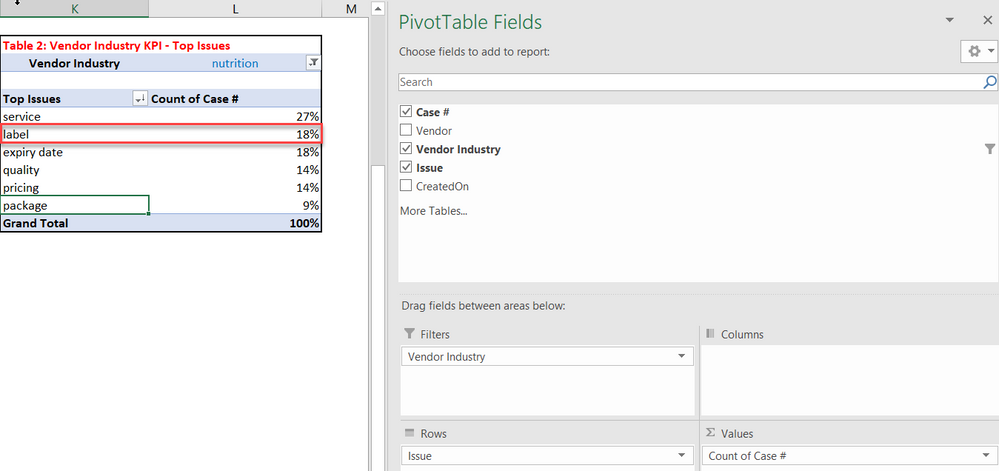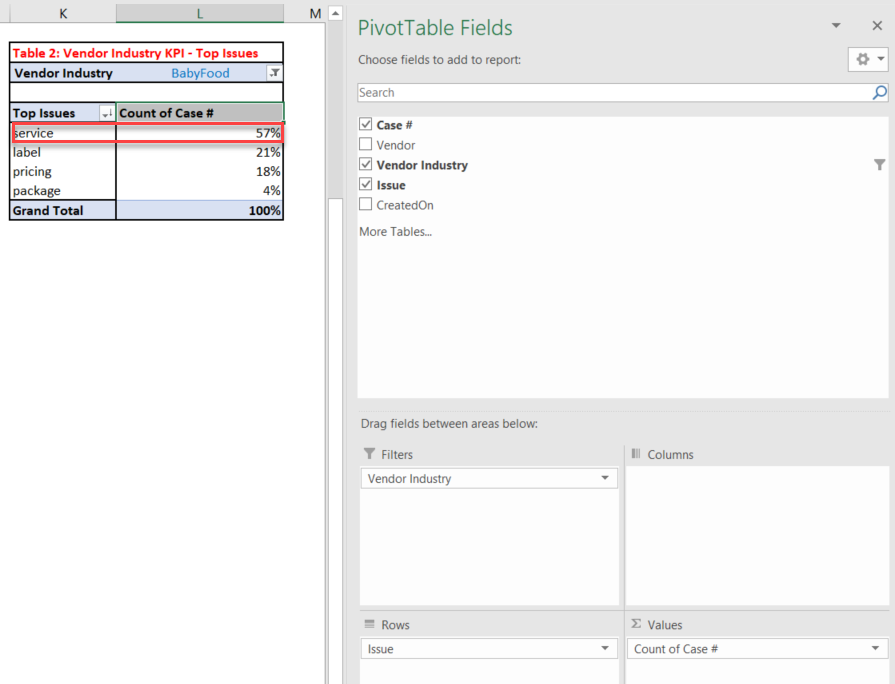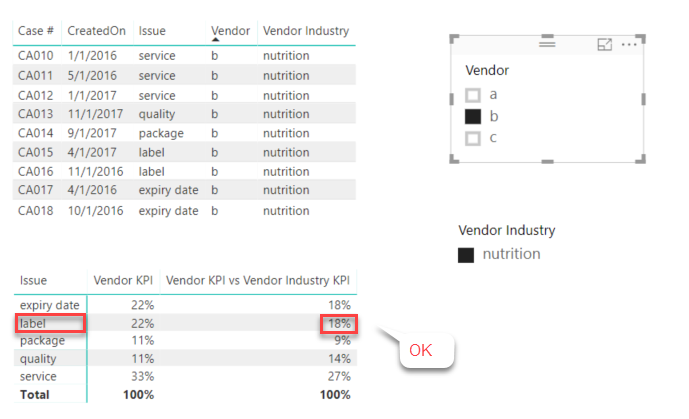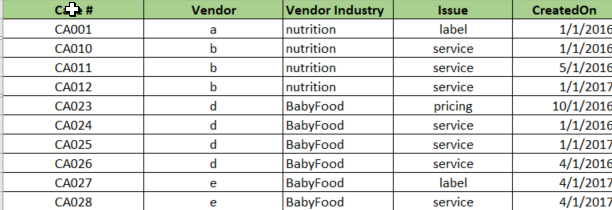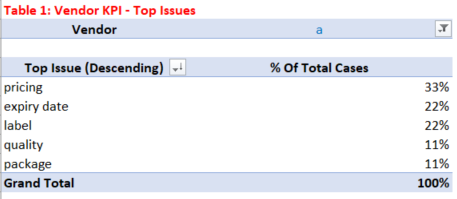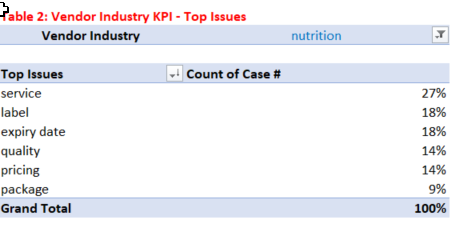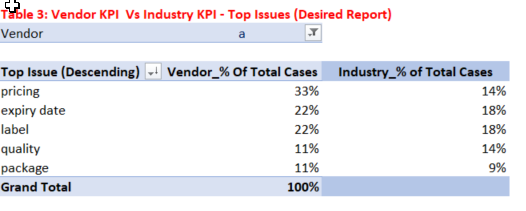- Power BI forums
- Updates
- News & Announcements
- Get Help with Power BI
- Desktop
- Service
- Report Server
- Power Query
- Mobile Apps
- Developer
- DAX Commands and Tips
- Custom Visuals Development Discussion
- Health and Life Sciences
- Power BI Spanish forums
- Translated Spanish Desktop
- Power Platform Integration - Better Together!
- Power Platform Integrations (Read-only)
- Power Platform and Dynamics 365 Integrations (Read-only)
- Training and Consulting
- Instructor Led Training
- Dashboard in a Day for Women, by Women
- Galleries
- Community Connections & How-To Videos
- COVID-19 Data Stories Gallery
- Themes Gallery
- Data Stories Gallery
- R Script Showcase
- Webinars and Video Gallery
- Quick Measures Gallery
- 2021 MSBizAppsSummit Gallery
- 2020 MSBizAppsSummit Gallery
- 2019 MSBizAppsSummit Gallery
- Events
- Ideas
- Custom Visuals Ideas
- Issues
- Issues
- Events
- Upcoming Events
- Community Blog
- Power BI Community Blog
- Custom Visuals Community Blog
- Community Support
- Community Accounts & Registration
- Using the Community
- Community Feedback
Register now to learn Fabric in free live sessions led by the best Microsoft experts. From Apr 16 to May 9, in English and Spanish.
- Power BI forums
- Forums
- Get Help with Power BI
- Desktop
- Calculate and display Vendor KPI vs Vendor Industr...
- Subscribe to RSS Feed
- Mark Topic as New
- Mark Topic as Read
- Float this Topic for Current User
- Bookmark
- Subscribe
- Printer Friendly Page
- Mark as New
- Bookmark
- Subscribe
- Mute
- Subscribe to RSS Feed
- Permalink
- Report Inappropriate Content
Calculate and display Vendor KPI vs Vendor Industry KPI in one table within Power BI
Hello All,
I am working on a report to display a vendor KPI for vendor (filter="a") and vendor industry statistic KPI in one table in Power BI.
1. source data example.
2. Vendor KPI example, vendor filter = "a", the Top Issue by % of Total is displayed.
3. Vendor industry KPI table - Vendor Industry statistics include all vendors information of same industry as vendor "a" .
4. Desired Final Report - I am working on display both KPI in one table using calcuations within Power BI and I have problems implementing this report and need help. Vendor Industry is dynamics and changes when a vendor change. For example, if Vendor fileter = d, the Industry KPI shoudl display that for "BabyFood" and how to achieve this within Power BI.
5. Data link: https://drive.google.com/open?id=1Pt97A1o16GQAimQAazIsAZP_bkXxICGE
Thank you
Solved! Go to Solution.
- Mark as New
- Bookmark
- Subscribe
- Mute
- Subscribe to RSS Feed
- Permalink
- Report Inappropriate Content
@bwang123,
Create the following measure in your table.
Vendor KPI = CALCULATE(COUNTA('Source Data'[Case #]),ALLSELECTED('Source Data'[Vendor]))/CALCULATE(COUNTA('Source Data'[Case #]),ALLEXCEPT('Source Data','Source Data'[Vendor]))
Vendor KPI vs Vendor Industry KPI = CALCULATE(COUNTA('Source Data'[Case #]),ALL('Source Data'[Vendor]))/ CALCULATE(COUNTA('Source Data'[Case #]),ALLEXCEPT('Source Data','Source Data'[Vendor Industry]))
For more details, please review attached PBIX file.
Regards,
Lydia
If this post helps, then please consider Accept it as the solution to help the other members find it more quickly.
- Mark as New
- Bookmark
- Subscribe
- Mute
- Subscribe to RSS Feed
- Permalink
- Report Inappropriate Content
@bwang123,
When you don't select any values in the Vendor Industry slicer, the Vendor KPI vs Vendor Industry KPI equals to (case counts of each issue type)/(counts of all cases in your table).
You would need to select the value in the Vendor Industry slicer to make the Vendor KPI vs Vendor Industry KPI measure show correctly as that in your pivot table.
Regards,
Lydia
If this post helps, then please consider Accept it as the solution to help the other members find it more quickly.
- Mark as New
- Bookmark
- Subscribe
- Mute
- Subscribe to RSS Feed
- Permalink
- Report Inappropriate Content
@bwang123,
Create the following measure in your table.
Vendor KPI = CALCULATE(COUNTA('Source Data'[Case #]),ALLSELECTED('Source Data'[Vendor]))/CALCULATE(COUNTA('Source Data'[Case #]),ALLEXCEPT('Source Data','Source Data'[Vendor]))
Vendor KPI vs Vendor Industry KPI = CALCULATE(COUNTA('Source Data'[Case #]),ALL('Source Data'[Vendor]))/ CALCULATE(COUNTA('Source Data'[Case #]),ALLEXCEPT('Source Data','Source Data'[Vendor Industry]))
For more details, please review attached PBIX file.
Regards,
Lydia
If this post helps, then please consider Accept it as the solution to help the other members find it more quickly.
- Mark as New
- Bookmark
- Subscribe
- Mute
- Subscribe to RSS Feed
- Permalink
- Report Inappropriate Content
Thank you, v-yuezhe-msft and "Vendor KPI" works well. More explaination on 'Vendor Industry KPI" is clarified below:
I would like to calculate Vendor Industry KPI, column "Industry_% of Total Cases" of Table 3 in this way:
step 1=create Pivot Table from source date. for example, 'nutrition' industry 'label' issue is 18% of total.
Another example as attached below, for 'BabyFood' industry 'service' issue is about 57% of total.
step 2: we want to have this industry KPI appear on the final report and 'nutrition' industry 'lable' issue of total percentage 18% will remain unchanged when the vendor filed are belong to 'nutrition'. for example,
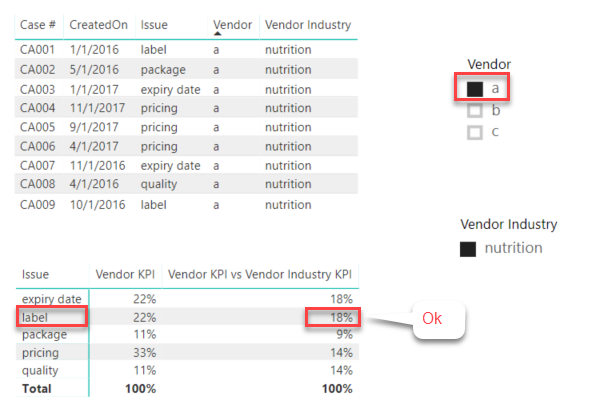
another example,
So, my question is, based on above calrification, how to calculate the Vendor Industry KPI? I am asking becasue I later have different Vendor Industry KPI appear (attaced blow) and I am not sure the reason since i have not changed calcuation. Thank you.
Can you help me with this? Thank you.
- Mark as New
- Bookmark
- Subscribe
- Mute
- Subscribe to RSS Feed
- Permalink
- Report Inappropriate Content
@bwang123,
When you don't select any values in the Vendor Industry slicer, the Vendor KPI vs Vendor Industry KPI equals to (case counts of each issue type)/(counts of all cases in your table).
You would need to select the value in the Vendor Industry slicer to make the Vendor KPI vs Vendor Industry KPI measure show correctly as that in your pivot table.
Regards,
Lydia
If this post helps, then please consider Accept it as the solution to help the other members find it more quickly.
- Mark as New
- Bookmark
- Subscribe
- Mute
- Subscribe to RSS Feed
- Permalink
- Report Inappropriate Content
Hello All,
I have problems to Display Dynamic Change of "Vendor Industry" KPI based on "Vendor" selection in Power BI and would like to need your help.
- Source data, fields
- Case #
- Vendor
- Vendor Industry (One Vendor belong to one Vendor Industry)
- Issue of Cases
- Created On
2. Key Performance Indicator
- Calculate Top Issues by % of Total Cases = (Count of Issue )/Total Count * 100%
- KPI by Vendor
- KPI by Vendor Industry
- Desired Final Report to display both KPI in one table using calculations in Power BI.
For example, If vendor filter ="a", the Vendor Industry should = 'nutrition',
If vendor filter="d", then Vendor Industry should = "BabyFood". I cannot figure out how to dynamically change Industry KPI based on vendor selection and need your help. Thank you.
4 . Data link: https://drive.google.com/open?id=1Pt97A1o16GQAimQAazIsAZP_bkXxICGE
Helpful resources

Microsoft Fabric Learn Together
Covering the world! 9:00-10:30 AM Sydney, 4:00-5:30 PM CET (Paris/Berlin), 7:00-8:30 PM Mexico City

Power BI Monthly Update - April 2024
Check out the April 2024 Power BI update to learn about new features.

| User | Count |
|---|---|
| 112 | |
| 100 | |
| 76 | |
| 74 | |
| 49 |
| User | Count |
|---|---|
| 146 | |
| 108 | |
| 106 | |
| 90 | |
| 62 |