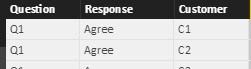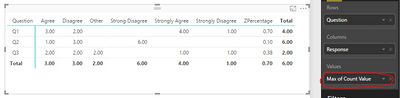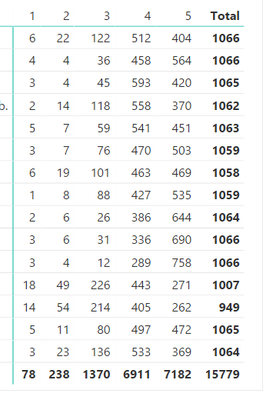- Power BI forums
- Updates
- News & Announcements
- Get Help with Power BI
- Desktop
- Service
- Report Server
- Power Query
- Mobile Apps
- Developer
- DAX Commands and Tips
- Custom Visuals Development Discussion
- Health and Life Sciences
- Power BI Spanish forums
- Translated Spanish Desktop
- Power Platform Integration - Better Together!
- Power Platform Integrations (Read-only)
- Power Platform and Dynamics 365 Integrations (Read-only)
- Training and Consulting
- Instructor Led Training
- Dashboard in a Day for Women, by Women
- Galleries
- Community Connections & How-To Videos
- COVID-19 Data Stories Gallery
- Themes Gallery
- Data Stories Gallery
- R Script Showcase
- Webinars and Video Gallery
- Quick Measures Gallery
- 2021 MSBizAppsSummit Gallery
- 2020 MSBizAppsSummit Gallery
- 2019 MSBizAppsSummit Gallery
- Events
- Ideas
- Custom Visuals Ideas
- Issues
- Issues
- Events
- Upcoming Events
- Community Blog
- Power BI Community Blog
- Custom Visuals Community Blog
- Community Support
- Community Accounts & Registration
- Using the Community
- Community Feedback
Register now to learn Fabric in free live sessions led by the best Microsoft experts. From Apr 16 to May 9, in English and Spanish.
- Power BI forums
- Forums
- Get Help with Power BI
- Desktop
- Re: Calculate Percentage of Positive Responses
- Subscribe to RSS Feed
- Mark Topic as New
- Mark Topic as Read
- Float this Topic for Current User
- Bookmark
- Subscribe
- Printer Friendly Page
- Mark as New
- Bookmark
- Subscribe
- Mute
- Subscribe to RSS Feed
- Permalink
- Report Inappropriate Content
Calculate Percentage of Positive Responses
Hi PBI People!
I am working on reports for a satisfaction survey, and am having difficulty figuring out how to add a conditional percentage column to my matrix visualization.
My matrix lists each question on the left, followed by columns showing the total counts of responses for each of the likert ratings. I need to add a column at the end showing what percentage of responses were "Agree" or "Strongly Agree" (i.e., a question receives 10 responses total, and there are 3 "Agrees" and 4 "Strongly Agrees" so I want a column at the end that shows 70%).
Can anyone help me figure out how to do this? Thanks! 🙂
Save
Solved! Go to Solution.
- Mark as New
- Bookmark
- Subscribe
- Mute
- Subscribe to RSS Feed
- Permalink
- Report Inappropriate Content
Hi @Datagrl,
From above snapshot of your matrix, suppose that your table view looks like:
To achieve your desired output, please see below steps in my test.
First, create two calculated columns in source table to display percentage value of each response type and positive response.
Count response =
CALCULATE (
COUNT ( 'Percentage in matrix'[Response] ),
ALLEXCEPT (
'Percentage in matrix',
'Percentage in matrix'[Question],
'Percentage in matrix'[Response]
)
)
Percentage of Positive Responses =
(
CALCULATE (
COUNT ( 'Percentage in matrix'[Response] ),
FILTER (
ALLEXCEPT ( 'Percentage in matrix', 'Percentage in matrix'[Question] ),
OR (
'Percentage in matrix'[Response] = "Agree",
'Percentage in matrix'[Response] = "Strongly Agree"
)
)
)
)
/ (
CALCULATE (
COUNT ( 'Percentage in matrix'[Response] ),
ALLEXCEPT ( 'Percentage in matrix', 'Percentage in matrix'[Question] )
)
)
Create a calculated table.
New Table1 =
SUMMARIZE (
SELECTCOLUMNS (
'Percentage in matrix',
"Question", 'Percentage in matrix'[Question],
"Response", "ZPercentage",
"CountResponse", 'Percentage in matrix'[Percentage of Positive Responses]
),
[Question],
"Response", "ZPercentage",
"CountResponse", MAX ( 'Percentage in matrix'[Percentage of Positive Responses] )
)
Combine source table and 'New Table1'.
New Table2 =
UNION (
SELECTCOLUMNS (
'Percentage in matrix',
"Question", 'Percentage in matrix'[Question],
"Response", 'Percentage in matrix'[Response],
"Count Value", 'Percentage in matrix'[Count response]
),
'New Table1'
)
In matrix visual, drag corresponding columns from 'New Table2'.
Best regards,
Yuliana Gu
If this post helps, then please consider Accept it as the solution to help the other members find it more quickly.
- Mark as New
- Bookmark
- Subscribe
- Mute
- Subscribe to RSS Feed
- Permalink
- Report Inappropriate Content
Here's a snapshot of my likert matrix, if it helps:
- Mark as New
- Bookmark
- Subscribe
- Mute
- Subscribe to RSS Feed
- Permalink
- Report Inappropriate Content
Hi @Datagrl,
From above snapshot of your matrix, suppose that your table view looks like:
To achieve your desired output, please see below steps in my test.
First, create two calculated columns in source table to display percentage value of each response type and positive response.
Count response =
CALCULATE (
COUNT ( 'Percentage in matrix'[Response] ),
ALLEXCEPT (
'Percentage in matrix',
'Percentage in matrix'[Question],
'Percentage in matrix'[Response]
)
)
Percentage of Positive Responses =
(
CALCULATE (
COUNT ( 'Percentage in matrix'[Response] ),
FILTER (
ALLEXCEPT ( 'Percentage in matrix', 'Percentage in matrix'[Question] ),
OR (
'Percentage in matrix'[Response] = "Agree",
'Percentage in matrix'[Response] = "Strongly Agree"
)
)
)
)
/ (
CALCULATE (
COUNT ( 'Percentage in matrix'[Response] ),
ALLEXCEPT ( 'Percentage in matrix', 'Percentage in matrix'[Question] )
)
)
Create a calculated table.
New Table1 =
SUMMARIZE (
SELECTCOLUMNS (
'Percentage in matrix',
"Question", 'Percentage in matrix'[Question],
"Response", "ZPercentage",
"CountResponse", 'Percentage in matrix'[Percentage of Positive Responses]
),
[Question],
"Response", "ZPercentage",
"CountResponse", MAX ( 'Percentage in matrix'[Percentage of Positive Responses] )
)
Combine source table and 'New Table1'.
New Table2 =
UNION (
SELECTCOLUMNS (
'Percentage in matrix',
"Question", 'Percentage in matrix'[Question],
"Response", 'Percentage in matrix'[Response],
"Count Value", 'Percentage in matrix'[Count response]
),
'New Table1'
)
In matrix visual, drag corresponding columns from 'New Table2'.
Best regards,
Yuliana Gu
If this post helps, then please consider Accept it as the solution to help the other members find it more quickly.
- Mark as New
- Bookmark
- Subscribe
- Mute
- Subscribe to RSS Feed
- Permalink
- Report Inappropriate Content
Hi @v-yulgu-msft,
I realized that while it looks right and it calculates totals and percentages correctly, there is a functionality missing from this solution (my fault - I didn't mention the need because I didn't realize I would lose it). I need to be able to filter the data with slicers based on survey dates.
Here is a clip of my original table, with the added columns per your instructions:
I would need to be able to somehow incorporate the Workshop End Date column in order for my matrix to be filterable by date (and other workshop info - my original matrix was connected via relationships using the date column as my unique identifier).
Would you be so kind as to help me again?
Many thanks,
Margot
- Mark as New
- Bookmark
- Subscribe
- Mute
- Subscribe to RSS Feed
- Permalink
- Report Inappropriate Content
Hi @v-yulgu-msft,
Sorry it took so long to get back to you.
Thanks so much for your response - this is exactly what I was looking for. Your instructions were GREAT - clear and easy to use - and it worked perfectly.
Thanks again! 🙂
~Datagrl
Helpful resources

Microsoft Fabric Learn Together
Covering the world! 9:00-10:30 AM Sydney, 4:00-5:30 PM CET (Paris/Berlin), 7:00-8:30 PM Mexico City

Power BI Monthly Update - April 2024
Check out the April 2024 Power BI update to learn about new features.

| User | Count |
|---|---|
| 113 | |
| 97 | |
| 79 | |
| 73 | |
| 56 |
| User | Count |
|---|---|
| 145 | |
| 105 | |
| 104 | |
| 90 | |
| 63 |