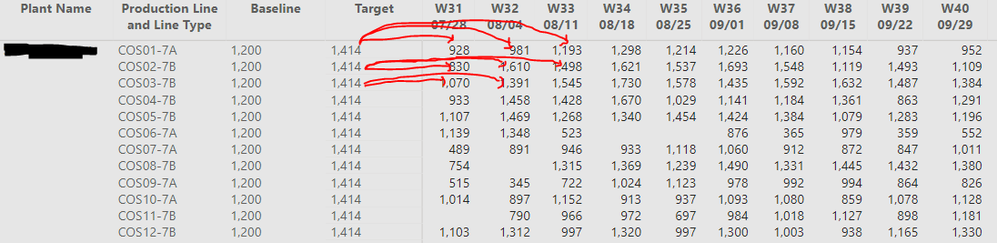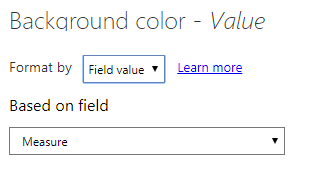- Power BI forums
- Updates
- News & Announcements
- Get Help with Power BI
- Desktop
- Service
- Report Server
- Power Query
- Mobile Apps
- Developer
- DAX Commands and Tips
- Custom Visuals Development Discussion
- Health and Life Sciences
- Power BI Spanish forums
- Translated Spanish Desktop
- Power Platform Integration - Better Together!
- Power Platform Integrations (Read-only)
- Power Platform and Dynamics 365 Integrations (Read-only)
- Training and Consulting
- Instructor Led Training
- Dashboard in a Day for Women, by Women
- Galleries
- Community Connections & How-To Videos
- COVID-19 Data Stories Gallery
- Themes Gallery
- Data Stories Gallery
- R Script Showcase
- Webinars and Video Gallery
- Quick Measures Gallery
- 2021 MSBizAppsSummit Gallery
- 2020 MSBizAppsSummit Gallery
- 2019 MSBizAppsSummit Gallery
- Events
- Ideas
- Custom Visuals Ideas
- Issues
- Issues
- Events
- Upcoming Events
- Community Blog
- Power BI Community Blog
- Custom Visuals Community Blog
- Community Support
- Community Accounts & Registration
- Using the Community
- Community Feedback
Register now to learn Fabric in free live sessions led by the best Microsoft experts. From Apr 16 to May 9, in English and Spanish.
- Power BI forums
- Forums
- Get Help with Power BI
- Desktop
- Calculate Difference Between All Matrix Values Lis...
- Subscribe to RSS Feed
- Mark Topic as New
- Mark Topic as Read
- Float this Topic for Current User
- Bookmark
- Subscribe
- Printer Friendly Page
- Mark as New
- Bookmark
- Subscribe
- Mute
- Subscribe to RSS Feed
- Permalink
- Report Inappropriate Content
Calculate Difference Between All Matrix Values Listed Against One Field Value For the Given Row
Hello,
I've created a Matrix which shows Average Production Qty in the "Values" section of the Matrix along with Week Start Number for the "Columns" section followed by Plant Name, Production Line/Line Type, Baseline(numeric) and Target(numeric) in the "Rows" section of the Matrix. I want to calculate the differences between each of the Average Production Qtys("Values" section) shown in the Matrix against the Target("Rows" section). The Baseline(numeric) and Target(numeric) fields are brought in from the Excel source as is and not a calculated measure created with a DAX aggregation formula.
Tables and Modeled Relationships
Average Production Qty - Fact Table (Plant and Production Line/Line Type level of granularity)
Week Start Number - Date Dim joined to the Fact Table (1:M) on Date Value
Plant Name - Fact Table (Plant and Production Line/Line Type level of granularity)
Production Line/Line Type - Fact Table (Plant and Production Line/Line Type level of granularity)
Baseline - Excel Xref source used as a dimension joined to the Fact Table (1:M) (Plant and Production Line/Line Type level of granularity)
Target - Excel Xref source used as a dimension joined to the Fact Table (1:M) (Plant and Production Line/Line Type level of granularity)
The Excel Xref joins to the Fact Table by Plant and Production Line/Line Type
Below is a screenshot of what I've created:
I want to calculate the differences between 928(W31 07/28) minus 1,414....981(W32 08/04) minus 1,414....etc. within the first row. Then for the second row use 1,414 for that respective row and calculate the difference between all the Matrix values listed for each Week Number...this continues on for each row. The end goal is to use these differences calculated for each Week Number("Columns" section) at the Row level and then use these Difference values to set the background color for the existing Matrix values. If the Matrix value is above the Target value then set the background color to green, if below then red. I WON'T be adding these Difference values to the Matrix but ONLY for setting the background color rules, possible.
Is this sort of task possible?
Solved! Go to Solution.
- Mark as New
- Bookmark
- Subscribe
- Mute
- Subscribe to RSS Feed
- Permalink
- Report Inappropriate Content
Hi @Anonymous ,
You could create a measure to set color in the conditional formatting( you could change color with color codes like "#FF00FF" ).
Measure =
IF (
SELECTEDVALUE ( 'Table'[Target] ) > SELECTEDVALUE ( 'Table'[Value] ),
"red",
"green"
)You could add this measure here.
Here is the result.
If this post helps, then please consider Accept it as the solution to help the other members find it.
- Mark as New
- Bookmark
- Subscribe
- Mute
- Subscribe to RSS Feed
- Permalink
- Report Inappropriate Content
This is the other DAX solution used to calculate the differences to drive the conditional formatting...
- Mark as New
- Bookmark
- Subscribe
- Mute
- Subscribe to RSS Feed
- Permalink
- Report Inappropriate Content
This is the other DAX solution used to calculate the differences to drive the conditional formatting...
- Mark as New
- Bookmark
- Subscribe
- Mute
- Subscribe to RSS Feed
- Permalink
- Report Inappropriate Content
@v-eachen-msft- Thank you for your solution you presented. I didn't try your solution as I figured out another way already but I'll accept your solution as another option for solving the problem.
- Mark as New
- Bookmark
- Subscribe
- Mute
- Subscribe to RSS Feed
- Permalink
- Report Inappropriate Content
An attach pbi file would be helpful.
- Mark as New
- Bookmark
- Subscribe
- Mute
- Subscribe to RSS Feed
- Permalink
- Report Inappropriate Content
@pa_trick67Thank you for looking into this but I figured out my problem. Additionally, I can't share my pbix file because of the sensitivity of the data contained in it.
- Mark as New
- Bookmark
- Subscribe
- Mute
- Subscribe to RSS Feed
- Permalink
- Report Inappropriate Content
Hi @Anonymous ,
You could create a measure to set color in the conditional formatting( you could change color with color codes like "#FF00FF" ).
Measure =
IF (
SELECTEDVALUE ( 'Table'[Target] ) > SELECTEDVALUE ( 'Table'[Value] ),
"red",
"green"
)You could add this measure here.
Here is the result.
If this post helps, then please consider Accept it as the solution to help the other members find it.
Helpful resources

Microsoft Fabric Learn Together
Covering the world! 9:00-10:30 AM Sydney, 4:00-5:30 PM CET (Paris/Berlin), 7:00-8:30 PM Mexico City

Power BI Monthly Update - April 2024
Check out the April 2024 Power BI update to learn about new features.

| User | Count |
|---|---|
| 115 | |
| 99 | |
| 86 | |
| 70 | |
| 62 |
| User | Count |
|---|---|
| 151 | |
| 120 | |
| 103 | |
| 87 | |
| 68 |