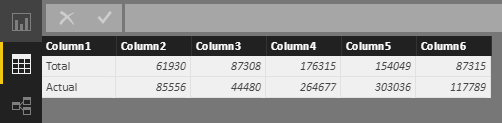- Power BI forums
- Updates
- News & Announcements
- Get Help with Power BI
- Desktop
- Service
- Report Server
- Power Query
- Mobile Apps
- Developer
- DAX Commands and Tips
- Custom Visuals Development Discussion
- Health and Life Sciences
- Power BI Spanish forums
- Translated Spanish Desktop
- Power Platform Integration - Better Together!
- Power Platform Integrations (Read-only)
- Power Platform and Dynamics 365 Integrations (Read-only)
- Training and Consulting
- Instructor Led Training
- Dashboard in a Day for Women, by Women
- Galleries
- Community Connections & How-To Videos
- COVID-19 Data Stories Gallery
- Themes Gallery
- Data Stories Gallery
- R Script Showcase
- Webinars and Video Gallery
- Quick Measures Gallery
- 2021 MSBizAppsSummit Gallery
- 2020 MSBizAppsSummit Gallery
- 2019 MSBizAppsSummit Gallery
- Events
- Ideas
- Custom Visuals Ideas
- Issues
- Issues
- Events
- Upcoming Events
- Community Blog
- Power BI Community Blog
- Custom Visuals Community Blog
- Community Support
- Community Accounts & Registration
- Using the Community
- Community Feedback
Register now to learn Fabric in free live sessions led by the best Microsoft experts. From Apr 16 to May 9, in English and Spanish.
- Power BI forums
- Forums
- Get Help with Power BI
- Desktop
- Calculate Cumulative Variance help
- Subscribe to RSS Feed
- Mark Topic as New
- Mark Topic as Read
- Float this Topic for Current User
- Bookmark
- Subscribe
- Printer Friendly Page
- Mark as New
- Bookmark
- Subscribe
- Mute
- Subscribe to RSS Feed
- Permalink
- Report Inappropriate Content
Calculate Cumulative Variance help
Hi Guys,
I have a sticky (for me) dax to work out. My budget sheet (See below grab.
I need to knwpo how in PowerBI to work out the **bleep** Variance Grab one is the data, Grab 2 below is the simple formula
In my Desktop i have a table with the Total(budgeted) Actual Inc but cannot get the Dax for Cumluantve Variance.
Any help at all would be bloody fantastic
Solved! Go to Solution.
- Mark as New
- Bookmark
- Subscribe
- Mute
- Subscribe to RSS Feed
- Permalink
- Report Inappropriate Content
Hi @Brookied,
Suppose the data source imported into Power BI desktop looks like below:
First, you should change its structure in Query Editor mode.
let
Source = Excel.Workbook(File.Contents("C:\Users\v-yulgu\Desktop\Sample Data.xlsx"), null, true),
#"budget table_Sheet" = Source{[Item="budget table",Kind="Sheet"]}[Data],
#"Changed Type" = Table.TransformColumnTypes(#"budget table_Sheet",{{"Column1", type text}, {"Column2", Int64.Type}, {"Column3", Int64.Type}, {"Column4", Int64.Type}, {"Column5", Int64.Type}, {"Column6", Int64.Type}}),
#"Unpivoted Other Columns" = Table.UnpivotOtherColumns(#"Changed Type", {"Column1"}, "Attribute", "Value"),
#"Pivoted Column" = Table.Pivot(#"Unpivoted Other Columns", List.Distinct(#"Unpivoted Other Columns"[Column1]), "Column1", "Value"),
#"Removed Columns" = Table.RemoveColumns(#"Pivoted Column",{"Attribute"}),
#"Added Index" = Table.AddIndexColumn(#"Removed Columns", "Index", 1, 1)
in
#"Added Index"
Based on the new table, then, create calculated column using below formula:
Variance =
'budget table'[Actual] - 'budget table'[Total]
Cumluantve Variance =
CALCULATE (
SUM ( 'budget table'[Variance] ),
FILTER (
'budget table',
'budget table'[Index] <= EARLIER ( 'budget table'[Index] )
)
)
Best regards,
Yuliana Gu
If this post helps, then please consider Accept it as the solution to help the other members find it more quickly.
- Mark as New
- Bookmark
- Subscribe
- Mute
- Subscribe to RSS Feed
- Permalink
- Report Inappropriate Content
Hi @Brookied,
Suppose the data source imported into Power BI desktop looks like below:
First, you should change its structure in Query Editor mode.
let
Source = Excel.Workbook(File.Contents("C:\Users\v-yulgu\Desktop\Sample Data.xlsx"), null, true),
#"budget table_Sheet" = Source{[Item="budget table",Kind="Sheet"]}[Data],
#"Changed Type" = Table.TransformColumnTypes(#"budget table_Sheet",{{"Column1", type text}, {"Column2", Int64.Type}, {"Column3", Int64.Type}, {"Column4", Int64.Type}, {"Column5", Int64.Type}, {"Column6", Int64.Type}}),
#"Unpivoted Other Columns" = Table.UnpivotOtherColumns(#"Changed Type", {"Column1"}, "Attribute", "Value"),
#"Pivoted Column" = Table.Pivot(#"Unpivoted Other Columns", List.Distinct(#"Unpivoted Other Columns"[Column1]), "Column1", "Value"),
#"Removed Columns" = Table.RemoveColumns(#"Pivoted Column",{"Attribute"}),
#"Added Index" = Table.AddIndexColumn(#"Removed Columns", "Index", 1, 1)
in
#"Added Index"
Based on the new table, then, create calculated column using below formula:
Variance =
'budget table'[Actual] - 'budget table'[Total]
Cumluantve Variance =
CALCULATE (
SUM ( 'budget table'[Variance] ),
FILTER (
'budget table',
'budget table'[Index] <= EARLIER ( 'budget table'[Index] )
)
)
Best regards,
Yuliana Gu
If this post helps, then please consider Accept it as the solution to help the other members find it more quickly.
Helpful resources

Microsoft Fabric Learn Together
Covering the world! 9:00-10:30 AM Sydney, 4:00-5:30 PM CET (Paris/Berlin), 7:00-8:30 PM Mexico City

Power BI Monthly Update - April 2024
Check out the April 2024 Power BI update to learn about new features.

| User | Count |
|---|---|
| 114 | |
| 99 | |
| 83 | |
| 70 | |
| 61 |
| User | Count |
|---|---|
| 149 | |
| 114 | |
| 107 | |
| 89 | |
| 67 |