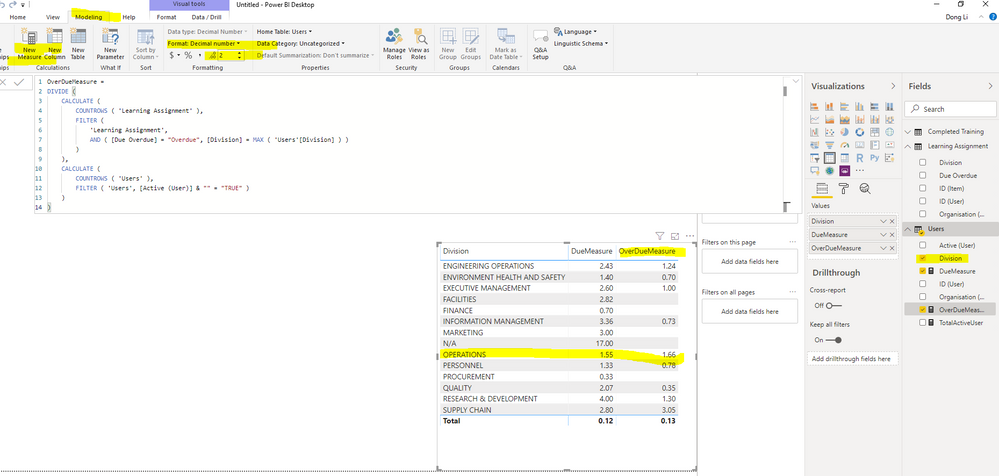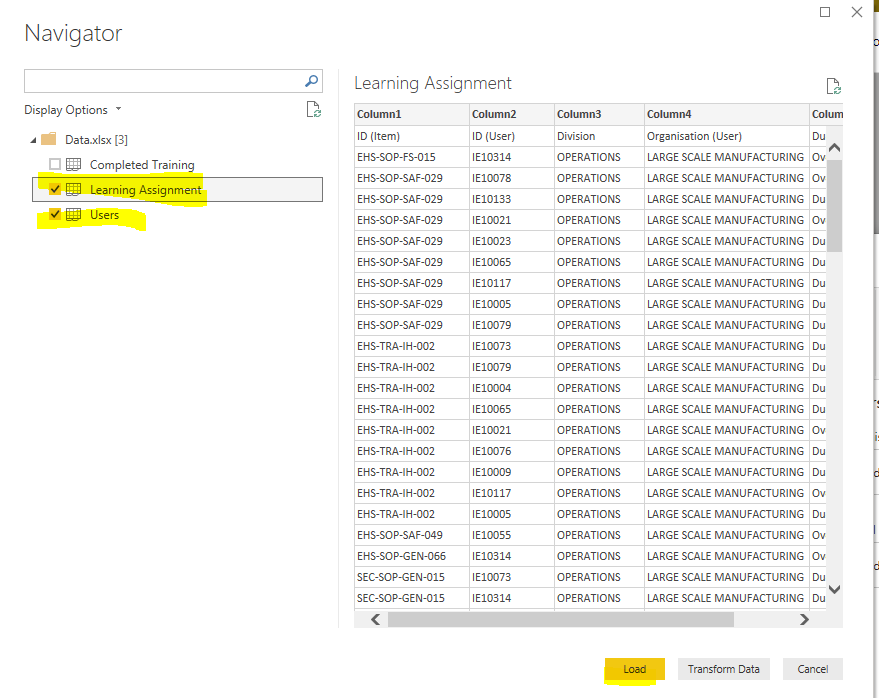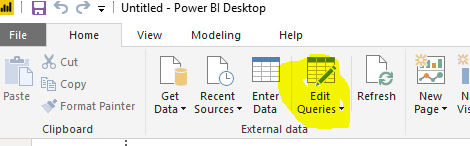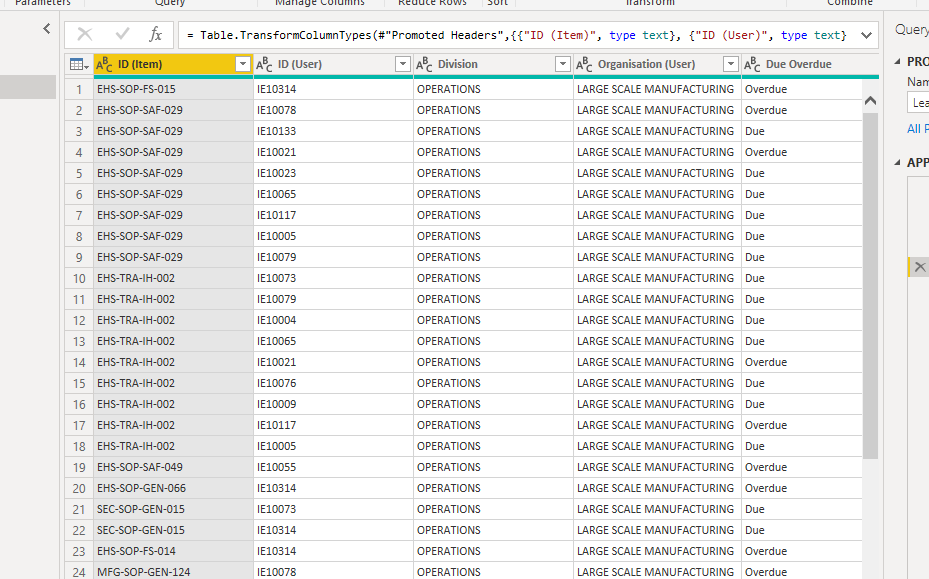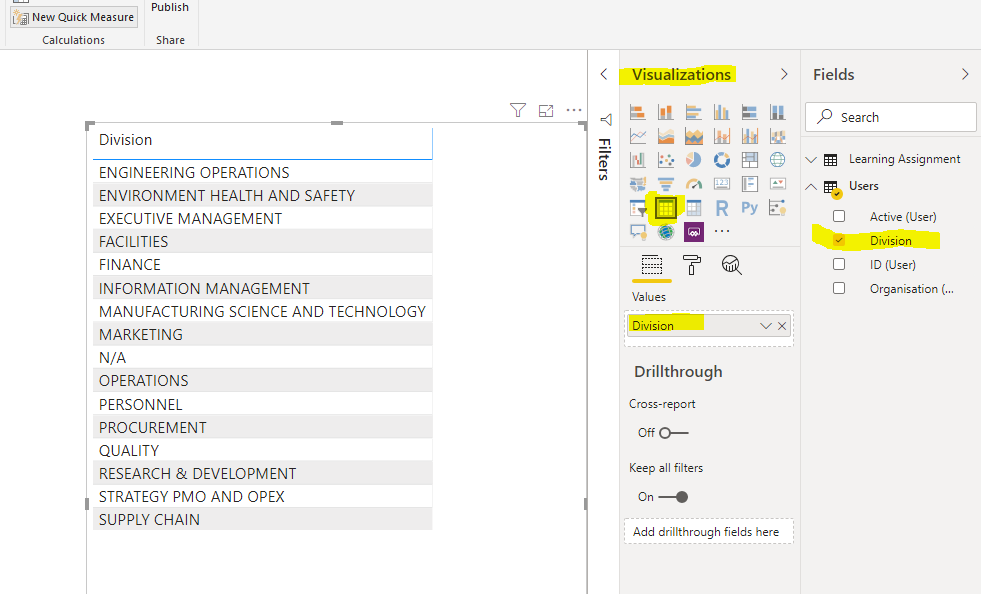- Power BI forums
- Updates
- News & Announcements
- Get Help with Power BI
- Desktop
- Service
- Report Server
- Power Query
- Mobile Apps
- Developer
- DAX Commands and Tips
- Custom Visuals Development Discussion
- Health and Life Sciences
- Power BI Spanish forums
- Translated Spanish Desktop
- Power Platform Integration - Better Together!
- Power Platform Integrations (Read-only)
- Power Platform and Dynamics 365 Integrations (Read-only)
- Training and Consulting
- Instructor Led Training
- Dashboard in a Day for Women, by Women
- Galleries
- Community Connections & How-To Videos
- COVID-19 Data Stories Gallery
- Themes Gallery
- Data Stories Gallery
- R Script Showcase
- Webinars and Video Gallery
- Quick Measures Gallery
- 2021 MSBizAppsSummit Gallery
- 2020 MSBizAppsSummit Gallery
- 2019 MSBizAppsSummit Gallery
- Events
- Ideas
- Custom Visuals Ideas
- Issues
- Issues
- Events
- Upcoming Events
- Community Blog
- Power BI Community Blog
- Custom Visuals Community Blog
- Community Support
- Community Accounts & Registration
- Using the Community
- Community Feedback
Register now to learn Fabric in free live sessions led by the best Microsoft experts. From Apr 16 to May 9, in English and Spanish.
- Power BI forums
- Forums
- Get Help with Power BI
- Desktop
- Calculate Average Number of Items Assigned to a Pe...
- Subscribe to RSS Feed
- Mark Topic as New
- Mark Topic as Read
- Float this Topic for Current User
- Bookmark
- Subscribe
- Printer Friendly Page
- Mark as New
- Bookmark
- Subscribe
- Mute
- Subscribe to RSS Feed
- Permalink
- Report Inappropriate Content
Calculate Average Number of Items Assigned to a Person [UPDATED]
Hi all,
I need help to calculate how many ITEMS are Due or Overdue per USER by DIVISION or by ORGANISATION.
The relevant data are in 2 separate tables:
- Learning Assignment
- Users
The 2 tables can be correlated by the USER ID, that is unique for each user in the second table.
I am trying to build a measure that:
- counts the items in the Learning Assignment Table;
- counts all the ACTIVE USER in the Users Table (column Active=TRUE)
- divides the total number of items by the number of users
- gives the number of items by user : Due or Overdue per USER by Division or by Organisation
I have put a link to the data, all info is randomized
Link to Google Sheet with Data
Samples of expected results:
DIVISION OPERATIONS, TOTAL ACTIVE USERS 137, TOTAL OVERDUE LEARNING 227
OVERDUE PER PERSON=1.65
Thank you!
Solved! Go to Solution.
- Mark as New
- Bookmark
- Subscribe
- Mute
- Subscribe to RSS Feed
- Permalink
- Report Inappropriate Content
Hi @Anonymous ,
We can create two measures to meet your requirement:
DueMeasure =
DIVIDE (
CALCULATE (
COUNTROWS ( 'Learning Assignment' ),
FILTER (
'Learning Assignment',
AND ( [Due Overdue] = "Due", [Division] = MAX ( 'Users'[Division] ) )
)
),
CALCULATE (
COUNTROWS ( 'Users' ),
FILTER ( 'Users', [Active (User)] & "" = "TRUE" )
)
)
OverDueMeasure =
DIVIDE (
CALCULATE (
COUNTROWS ( 'Learning Assignment' ),
FILTER (
'Learning Assignment',
AND ( [Due Overdue] = "Overdue", [Division] = MAX ( 'Users'[Division] ) )
)
),
CALCULATE (
COUNTROWS ( 'Users' ),
FILTER ( 'Users', [Active (User)] & "" = "TRUE" )
)
)
If it doesn't meet your requirement, could you please show the exact expected result based on the Tables that you have shared.
BTW, pbix as attached.
Best regards,
Community Support Team _ Dong Li
If this post helps, then please consider Accept it as the solution to help the other members find it more quickly.
If this post helps, then please consider Accept it as the solution to help the other members find it more quickly.
- Mark as New
- Bookmark
- Subscribe
- Mute
- Subscribe to RSS Feed
- Permalink
- Report Inappropriate Content
Thank you very much @v-lid-msft ,
I have opened the PowerPivot Data Model in Excel and input the formula (I also did my best to understand how it works, so I can actually improve my BI knowledge).
I am getting an error with the MAX function: this function does not work with STRING, it only works with Number or Dates.
I also was trying to understand, why are you using the MAX function here? What is the purpose?
I tried to change the formula like this, and it works, which is amazing, but I have literally no idea why...
Overdue Measure:=DIVIDE (
CALCULATE (
COUNTROWS ( 'LNR RC' ),
FILTER (
'LNR RC',
[Due Overdue] = "Overdue")
)
,
CALCULATE (
COUNTROWS ( 'Users Query' ),
FILTER ( 'Users Query', [Active (User)] & "" = "TRUE" )
)
)I have downloaded the PBI Desktop application (my bad, I did not know there was a standalone app!) and used your PBIX file, it works fine there, so I am a bit lost, is there a difference in the formulas between the data model in Excel and PBI desktop?
Yes, your figures are correct, the number that shows in the PBIX file calculation is the actual average number of DUE & OVERDUE training for the OPERATIONS division.
Also, I would like to have one single formula that is flexible enough to accept various filters, let me explain:
- Due or Overdue
- Division
- Manager
- Organisation
- Type of Training
Why isn't Excel smart enough to apply the filters in the pivot and I have to type them in in the code of the formula?
Can you please help me once more with the formula?
Thank you so much
L
- Mark as New
- Bookmark
- Subscribe
- Mute
- Subscribe to RSS Feed
- Permalink
- Report Inappropriate Content
Hi @Anonymous ,
We can create two measures to meet your requirement:
DueMeasure =
DIVIDE (
CALCULATE (
COUNTROWS ( 'Learning Assignment' ),
FILTER (
'Learning Assignment',
AND ( [Due Overdue] = "Due", [Division] = MAX ( 'Users'[Division] ) )
)
),
CALCULATE (
COUNTROWS ( 'Users' ),
FILTER ( 'Users', [Active (User)] & "" = "TRUE" )
)
)
OverDueMeasure =
DIVIDE (
CALCULATE (
COUNTROWS ( 'Learning Assignment' ),
FILTER (
'Learning Assignment',
AND ( [Due Overdue] = "Overdue", [Division] = MAX ( 'Users'[Division] ) )
)
),
CALCULATE (
COUNTROWS ( 'Users' ),
FILTER ( 'Users', [Active (User)] & "" = "TRUE" )
)
)
If it doesn't meet your requirement, could you please show the exact expected result based on the Tables that you have shared.
BTW, pbix as attached.
Best regards,
Community Support Team _ Dong Li
If this post helps, then please consider Accept it as the solution to help the other members find it more quickly.
If this post helps, then please consider Accept it as the solution to help the other members find it more quickly.
- Mark as New
- Bookmark
- Subscribe
- Mute
- Subscribe to RSS Feed
- Permalink
- Report Inappropriate Content
Thank you very much @v-lid-msft ,
I have opened the PowerPivot Data Model in Excel and input the formula (I also did my best to understand how it works, so I can actually improve my BI knowledge).
I am getting an error with the MAX function: this function does not work with STRING, it only works with Number or Dates.
I also was trying to understand, why are you using the MAX function here? What is the purpose?
I tried to change the formula like this, and it works, which is amazing, but I have literally no idea why...
Overdue Measure:=DIVIDE (
CALCULATE (
COUNTROWS ( 'LNR RC' ),
FILTER (
'LNR RC',
[Due Overdue] = "Overdue")
)
,
CALCULATE (
COUNTROWS ( 'Users Query' ),
FILTER ( 'Users Query', [Active (User)] & "" = "TRUE" )
)
)I have downloaded the PBI Desktop application (my bad, I did not know there was a standalone app!) and used your PBIX file, it works fine there, so I am a bit lost, is there a difference in the formulas between the data model in Excel and PBI desktop?
Yes, your figures are correct, the number that shows in the PBIX file calculation is the actual average number of DUE & OVERDUE training for the OPERATIONS division.
Also, I would like to have one single formula that is flexible enough to accept various filters, let me explain:
- Due or Overdue
- Division
- Manager
- Organisation
- Type of Training
Why isn't Excel smart enough to apply the filters in the pivot and I have to type them in in the code of the formula?
Can you please help me once more with the formula?
Thank you so much
L
- Mark as New
- Bookmark
- Subscribe
- Mute
- Subscribe to RSS Feed
- Permalink
- Report Inappropriate Content
Hi @Anonymous ,
Because the two measures are very similar, we will explain one of it
DueMeasure =
DIVIDE (
CALCULATE (
COUNTROWS ( 'Learning Assignment' ),
FILTER (
'Learning Assignment',
AND ( [Due Overdue] = "Due", [Division] = MAX ( 'Users'[Division] ) )
)
),
CALCULATE (
COUNTROWS ( 'Users' ),
FILTER ( 'Users', [Active (User)] & "" = "TRUE" )
)
)There are two part of it, Divide is a function to divide results of two part:
Part 1, Calculate function is calculte the first parameter in the condition of second parameter, Notice that this formula in the table visual, so every row will be different, such as Operation Rows, It will have a filter DIVIDE="Operation" in table, in our formula, is 'Users' , The first parameter is just count the rows of Learning Assignment using COUNTROWS function, the first parameter is to filter the table with two more condition, [Due OVerdue] field equal to "Due" and Division = max(users[DIVISION]), because the row context, the max(users[DIVISION]) is always equal to the current row of table visual.
CALCULATE (
COUNTROWS ( 'Learning Assignment' ),
FILTER (
'Learning Assignment',
AND ( [Due Overdue] = "Due", [Division] = MAX ( 'Users'[Division] ) )
)
)So, finally the first part get the rows of learning assignment table with [Due Overdue] = "Due" and [Division] =the current division
CALCULATE (
COUNTROWS ( 'Users' ),
FILTER ( 'Users', [Active (User)] & "" = "TRUE" )
)The second part is same logic, but it count the users and because the row context in users table, we do not need to add another condition,use & "" is to convert the TRUE into STring, because maybe your type is true/false or string, we convert all of it as String to compare.
At last, we divide two part to get the final result you want.
Best regards,
Community Support Team _ Dong Li
If this post helps, then please consider Accept it as the solution to help the other members find it more quickly.
If this post helps, then please consider Accept it as the solution to help the other members find it more quickly.
- Mark as New
- Bookmark
- Subscribe
- Mute
- Subscribe to RSS Feed
- Permalink
- Report Inappropriate Content
Thank you again, you have been so helpful!
I have read your steps and the clarifications about the formulas, they are all clear now, except the MAX ![]() I feel a bit stupid, I cannot understand why we need it.
I feel a bit stupid, I cannot understand why we need it.
In summary, so far:
- I have been importing the data in Excel using a Query and than I used the PowerPivot window in Excel to do further manipulation on the data; there are a lot of big tables in my file; (I have to use Excel since, even if I start using PBI desktop, I would not know how to share the results in my company).
- I have created the relevant connections between the tables
- I have input your formula without the MAX, and it still works! I have also tried the formula removing the FILTER completely. it still works, the results all correct, which is , once again stunnning. I just put a filter in the pivot table on the [Due or Overdue] field, and the calculations are all done.
I will do more tests, but it seems that the solution is fine for now.
I will try to see what happens if I add more filters.
- Mark as New
- Bookmark
- Subscribe
- Mute
- Subscribe to RSS Feed
- Permalink
- Report Inappropriate Content
Hi @Anonymous ,
Sure we will explain it in detail. First of all, you need to use Get Data to connect your excel file:
Choose the table you need and load them.
After get the data, we need to transform your table, go to the Power Query Editor,
User Table is great, but there are some problem in Learning Assignment Table, the head is the first row.
We just use the botton to make it normal:
Finally we close and save the change.
We create a Table Visual and put the Division of Users Table into it
We will explanation the formula of measuers in next reply.
Best regards,
Community Support Team _ Dong Li
If this post helps, then please consider Accept it as the solution to help the other members find it more quickly.
If this post helps, then please consider Accept it as the solution to help the other members find it more quickly.
- Mark as New
- Bookmark
- Subscribe
- Mute
- Subscribe to RSS Feed
- Permalink
- Report Inappropriate Content
Just put it in a matrix table. Oranisation as rows, Users as Columns and COUNT of ID as the values.
Then apply a filter on Due / Overdue with only the values "due" and "overdue"
- Mark as New
- Bookmark
- Subscribe
- Mute
- Subscribe to RSS Feed
- Permalink
- Report Inappropriate Content
Hey,
please provide your expected result to avoid any misunderstanding.
Regards,
Tom
Did I answer your question? Mark my post as a solution, this will help others!
Proud to be a Super User!
I accept Kudos 😉
Hamburg, Germany
- Mark as New
- Bookmark
- Subscribe
- Mute
- Subscribe to RSS Feed
- Permalink
- Report Inappropriate Content
Sorry! I did not give the correct / full info, I am chaning the main post.
- Mark as New
- Bookmark
- Subscribe
- Mute
- Subscribe to RSS Feed
- Permalink
- Report Inappropriate Content
OK, Main post changed and updated!
Helpful resources

Microsoft Fabric Learn Together
Covering the world! 9:00-10:30 AM Sydney, 4:00-5:30 PM CET (Paris/Berlin), 7:00-8:30 PM Mexico City

Power BI Monthly Update - April 2024
Check out the April 2024 Power BI update to learn about new features.

| User | Count |
|---|---|
| 111 | |
| 94 | |
| 83 | |
| 66 | |
| 59 |
| User | Count |
|---|---|
| 151 | |
| 121 | |
| 104 | |
| 87 | |
| 67 |