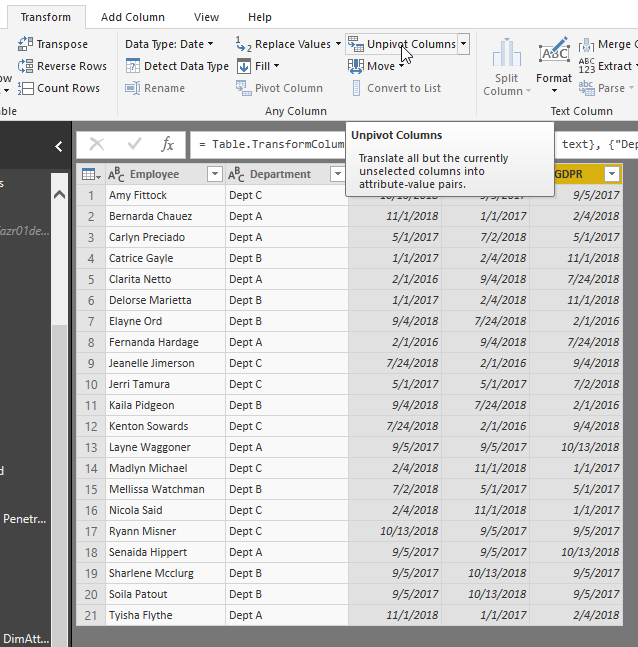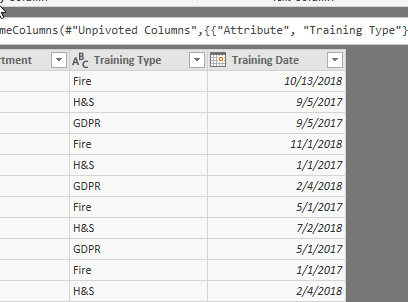- Power BI forums
- Updates
- News & Announcements
- Get Help with Power BI
- Desktop
- Service
- Report Server
- Power Query
- Mobile Apps
- Developer
- DAX Commands and Tips
- Custom Visuals Development Discussion
- Health and Life Sciences
- Power BI Spanish forums
- Translated Spanish Desktop
- Power Platform Integration - Better Together!
- Power Platform Integrations (Read-only)
- Power Platform and Dynamics 365 Integrations (Read-only)
- Training and Consulting
- Instructor Led Training
- Dashboard in a Day for Women, by Women
- Galleries
- Community Connections & How-To Videos
- COVID-19 Data Stories Gallery
- Themes Gallery
- Data Stories Gallery
- R Script Showcase
- Webinars and Video Gallery
- Quick Measures Gallery
- 2021 MSBizAppsSummit Gallery
- 2020 MSBizAppsSummit Gallery
- 2019 MSBizAppsSummit Gallery
- Events
- Ideas
- Custom Visuals Ideas
- Issues
- Issues
- Events
- Upcoming Events
- Community Blog
- Power BI Community Blog
- Custom Visuals Community Blog
- Community Support
- Community Accounts & Registration
- Using the Community
- Community Feedback
Register now to learn Fabric in free live sessions led by the best Microsoft experts. From Apr 16 to May 9, in English and Spanish.
- Power BI forums
- Forums
- Get Help with Power BI
- Desktop
- Re: COUNTIFS (if) dates meet criteria
- Subscribe to RSS Feed
- Mark Topic as New
- Mark Topic as Read
- Float this Topic for Current User
- Bookmark
- Subscribe
- Printer Friendly Page
- Mark as New
- Bookmark
- Subscribe
- Mute
- Subscribe to RSS Feed
- Permalink
- Report Inappropriate Content
COUNTIFS (if) dates meet criteria
Hi all,
I have a list in SharePoint Online called Training Matrix. It contains all employees and tens of columns with Course names and those contain a date of training.
Each course has a different frequency, but let's assume all courses here should be completed every 12 months and there are 7 employees in each department. So, dates within last 12 months should be counted as "In date" and dates that are over 12 months old should be counted as "Out of date". I got number of staff per department sorted, I just want to show a percantage of how many staff are trained per department.
SharePoint list (Training Matrix):
| Employee | Department | Fire | H&S | GDPR |
| Amy Fittock | Dept C | 13/10/2018 | 05/09/2017 | 05/09/2017 |
| Bernarda Chauez | Dept A | 01/11/2018 | 01/01/2017 | 04/02/2018 |
| Carlyn Preciado | Dept A | 01/05/2017 | 02/07/2018 | 01/05/2017 |
| Catrice Gayle | Dept B | 01/01/2017 | 04/02/2018 | 01/11/2018 |
| Clarita Netto | Dept A | 01/02/2016 | 04/09/2018 | 24/07/2018 |
| Delorse Marietta | Dept B | 01/01/2017 | 04/02/2018 | 01/11/2018 |
| Elayne Ord | Dept B | 04/09/2018 | 24/07/2018 | 01/02/2016 |
| Fernanda Hardage | Dept A | 01/02/2016 | 04/09/2018 | 24/07/2018 |
| Jeanelle Jimerson | Dept C | 24/07/2018 | 01/02/2016 | 04/09/2018 |
| Jerri Tamura | Dept C | 01/05/2017 | 01/05/2017 | 02/07/2018 |
| Kaila Pidgeon | Dept B | 04/09/2018 | 24/07/2018 | 01/02/2016 |
| Kenton Sowards | Dept C | 24/07/2018 | 01/02/2016 | 04/09/2018 |
| Layne Waggoner | Dept A | 05/09/2017 | 05/09/2017 | 13/10/2018 |
| Madlyn Michael | Dept C | 04/02/2018 | 01/11/2018 | 01/01/2017 |
| Mellissa Watchman | Dept B | 02/07/2018 | 01/05/2017 | 01/05/2017 |
| Nicola Said | Dept C | 04/02/2018 | 01/11/2018 | 01/01/2017 |
| Ryann Misner | Dept C | 13/10/2018 | 05/09/2017 | 05/09/2017 |
| Senaida Hippert | Dept A | 05/09/2017 | 05/09/2017 | 13/10/2018 |
| Sharlene Mcclurg | Dept B | 05/09/2017 | 13/10/2018 | 05/09/2017 |
| Soila Patout | Dept B | 05/09/2017 | 13/10/2018 | 05/09/2017 |
| Tyisha Flythe | Dept A | 01/11/2018 | 01/01/2017 | 04/02/2018 |
I want this in Power BI:
| Dept A | Dept B | Dept C | ||||||||||
| # of staff per dept | In Date | Out of date | % of staff trained | # of staff per dept | In Date | Out of date | % of staff trained | # of staff per dept | In Date | Out of date | % of staff trained | |
| Fire | 7 | 2 | 5 | 29% | 7 | 3 | 4 | 43% | 7 | 6 | 1 | 86% |
| H&S | 7 | 3 | 4 | 43% | 7 | 6 | 1 | 86% | 7 | 2 | 5 | 29% |
| GDPR | 7 | 6 | 1 | 86% | 7 | 2 | 5 | 29% | 7 | 3 | 4 | 43% |
I then want to display results graphically, per department, per course etc (I think this part should be easier).
I would apreciate any advise on how to achieve this 🙂
- Mark as New
- Bookmark
- Subscribe
- Mute
- Subscribe to RSS Feed
- Permalink
- Report Inappropriate Content
Hi all,
I'm not gonna bore you with how new I am to Power BI so I'll start now with my question 😉
I have a list in SharePoint Online called Training Matrix. It contains all employees and tens of columns with Course names and those contain a date of training.
Each course has a different frequency, but let's assume all courses here should be completed every 12 months and there are 7 staff members in each department. So, dates within last 12 months should be counted as "In date" and dates that are over 12 months old should be counted as "Out of date". I got number of staff per department sorted, I just want to show a percantage of how many staff are trained per department.
SharePoint list (Training Matrix):
| Employee | Department | Fire | H&S | GDPR |
| Amy Fittock | Dept C | 13/10/2018 | 05/09/2017 | 05/09/2017 |
| Bernarda Chauez | Dept A | 01/11/2018 | 01/01/2017 | 04/02/2018 |
| Carlyn Preciado | Dept A | 01/05/2017 | 02/07/2018 | 01/05/2017 |
| Catrice Gayle | Dept B | 01/01/2017 | 04/02/2018 | 01/11/2018 |
| Clarita Netto | Dept A | 01/02/2016 | 04/09/2018 | 24/07/2018 |
| Delorse Marietta | Dept B | 01/01/2017 | 04/02/2018 | 01/11/2018 |
| Elayne Ord | Dept B | 04/09/2018 | 24/07/2018 | 01/02/2016 |
| Fernanda Hardage | Dept A | 01/02/2016 | 04/09/2018 | 24/07/2018 |
| Jeanelle Jimerson | Dept C | 24/07/2018 | 01/02/2016 | 04/09/2018 |
| Jerri Tamura | Dept C | 01/05/2017 | 01/05/2017 | 02/07/2018 |
| Kaila Pidgeon | Dept B | 04/09/2018 | 24/07/2018 | 01/02/2016 |
| Kenton Sowards | Dept C | 24/07/2018 | 01/02/2016 | 04/09/2018 |
| Layne Waggoner | Dept A | 05/09/2017 | 05/09/2017 | 13/10/2018 |
| Madlyn Michael | Dept C | 04/02/2018 | 01/11/2018 | 01/01/2017 |
| Mellissa Watchman | Dept B | 02/07/2018 | 01/05/2017 | 01/05/2017 |
| Nicola Said | Dept C | 04/02/2018 | 01/11/2018 | 01/01/2017 |
| Ryann Misner | Dept C | 13/10/2018 | 05/09/2017 | 05/09/2017 |
| Senaida Hippert | Dept A | 05/09/2017 | 05/09/2017 | 13/10/2018 |
| Sharlene Mcclurg | Dept B | 05/09/2017 | 13/10/2018 | 05/09/2017 |
| Soila Patout | Dept B | 05/09/2017 | 13/10/2018 | 05/09/2017 |
| Tyisha Flythe | Dept A | 01/11/2018 | 01/01/2017 | 04/02/2018 |
and I want this in Power BI:
| Dept A | Dept B | Dept C | ||||||||||
| # of staff per dept | In Date | Out of date | % of staff trained | # of staff per dept | In Date | Out of date | % of staff trained | # of staff per dept | In Date | Out of date | % of staff trained | |
| Fire | 7 | 2 | 5 | 29% | 7 | 3 | 4 | 43% | 7 | 6 | 1 | 86% |
| H&S | 7 | 3 | 4 | 43% | 7 | 6 | 1 | 86% | 7 | 2 | 5 | 29% |
| GDPR | 7 | 6 | 1 | 86% | 7 | 2 | 5 | 29% | 7 | 3 | 4 | 43% |
I then want to display results graphically, per department, per course etc (I think this part should be easier).
I would apreciate any advise on how to achieve this 🙂
- Mark as New
- Bookmark
- Subscribe
- Mute
- Subscribe to RSS Feed
- Permalink
- Report Inappropriate Content
I have everything for you except for the exact format of the table that you want, but if that's just for reference this ought to work for you.
In Edit Query, highlight the 3 date columns, go to the Transform tab and click "Unpivot Columns"
Rename the columns "Training Type" and "Training Date"
Back in the Report, create a calculated column DateStatus (adjust logic as needed)
DateStatus =
IF (
DATEDIFF ( Training[Training Date], TODAY (), MONTH ) < 12,
"In Date",
"Out of Date"
)
Create a measure Pct Trained
Pct Trained =
DIVIDE (
CALCULATE ( COUNTA ( Training[Employee] ), Training[DateStatus] = "In Date" ),
CALCULATE ( COUNTA ( Training[Employee] ), ALL ( Training[DateStatus] ) )
)
This will give you what you need. You can create a matrix with Training Type as the rows, Dept and Training Status as the columns, and count of Employee as the value
I couldn't get Pct Trained in the matrix as well without it repeating inside each department. But if you want Pct trained for graphs, etc, this should give you the setup you need.
Hope this helps
David
- Mark as New
- Bookmark
- Subscribe
- Mute
- Subscribe to RSS Feed
- Permalink
- Report Inappropriate Content
Thank you so much David. I'm almost there, but I'm having some difficulties in understanting how to build the final table, similar to your last screenshot.
I'd appreciate an advice on this 🙂
Thanks,
Maciek
- Mark as New
- Bookmark
- Subscribe
- Mute
- Subscribe to RSS Feed
- Permalink
- Report Inappropriate Content
You may drag the measures below to Values.
# of staff per dept = COUNT ( Training[Employee] )
In Date =
CALCULATE (
[# of staff per dept],
DATEDIFF ( Training[Training Date], TODAY (), MONTH ) <= 12
)
Out of date =
CALCULATE (
[# of staff per dept],
DATEDIFF ( Training[Training Date], TODAY (), MONTH ) > 12
)
% of staff trained = DIVIDE ( [In Date], [# of staff per dept] )
If this post helps, then please consider Accept it as the solution to help the other members find it more quickly.
- Mark as New
- Bookmark
- Subscribe
- Mute
- Subscribe to RSS Feed
- Permalink
- Report Inappropriate Content
Thanks, I'm getting there.
What I didn't mention was that some date fields are empty and those are considered as training not completed.
So, in the table below some training has not yet been completed.
| Employee | Department | Fire | H&S | GDPR |
| Amy Fittock | Dept C | 13/10/2018 | 05/09/2017 | 05/09/2017 |
| Bernarda Chauez | Dept A | 01/01/2017 | 04/02/2018 | |
| Carlyn Preciado | Dept A | 01/05/2017 | 02/07/2018 | |
| Catrice Gayle | Dept B | 01/01/2017 | 01/11/2018 | |
| Clarita Netto | Dept A | N/A | 04/09/2018 | 24/07/2018 |
When I unpivoted the table, all blank fields have been removed. How can I keep them so that I can count empty fields as well?
Also, some employees are not required to complete specific training and they will have something like N/A in the date field.
There's 500 employees in total. Table below represents the entire organisation, I will then break it down per dept. I suppose I will count N/As as 'completed' or I will deduct N/As from All Employees so that the true percentage is reflected in the graph.
Something like this.
| Training Type | All Employees | In Date | Out of Date | Not Completed | Not Required |
| Fire | 500 | 400 | 50 | 30 | 20 |
| H&S | 500 | 500 | 0 | 0 | 0 |
| GDPR | 500 | 495 | 0 | 0 | 5 |
Another difficulty I foresee is that not all courses are valid for only 12 months. Some are 36 months and some are just one off. I'm interested to know how I will be able to overcome this. Maybe by adding conditional column..
How can I achieve this?
Thanks,
Maciek
Helpful resources

Microsoft Fabric Learn Together
Covering the world! 9:00-10:30 AM Sydney, 4:00-5:30 PM CET (Paris/Berlin), 7:00-8:30 PM Mexico City

Power BI Monthly Update - April 2024
Check out the April 2024 Power BI update to learn about new features.

| User | Count |
|---|---|
| 109 | |
| 98 | |
| 77 | |
| 66 | |
| 54 |
| User | Count |
|---|---|
| 144 | |
| 104 | |
| 100 | |
| 86 | |
| 64 |