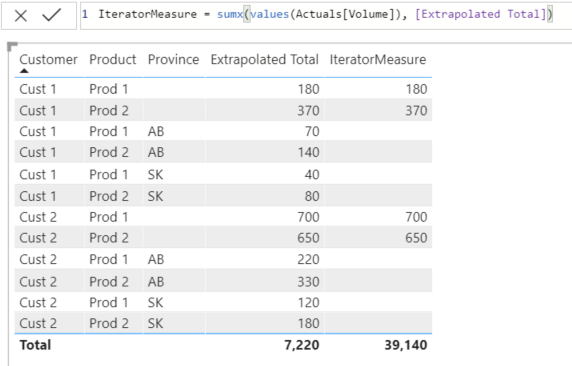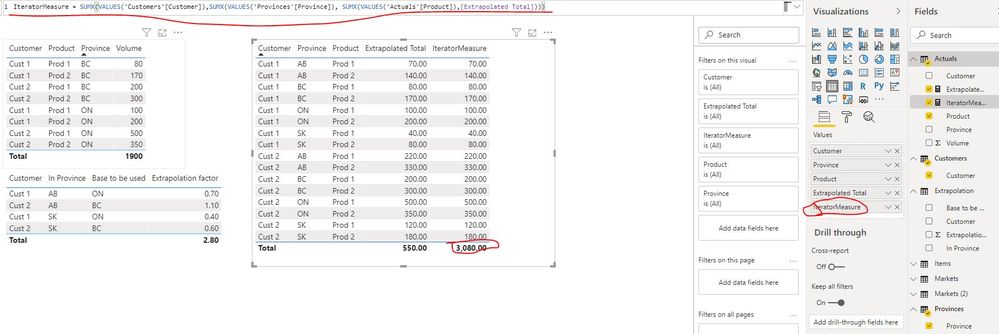- Power BI forums
- Updates
- News & Announcements
- Get Help with Power BI
- Desktop
- Service
- Report Server
- Power Query
- Mobile Apps
- Developer
- DAX Commands and Tips
- Custom Visuals Development Discussion
- Health and Life Sciences
- Power BI Spanish forums
- Translated Spanish Desktop
- Power Platform Integration - Better Together!
- Power Platform Integrations (Read-only)
- Power Platform and Dynamics 365 Integrations (Read-only)
- Training and Consulting
- Instructor Led Training
- Dashboard in a Day for Women, by Women
- Galleries
- Community Connections & How-To Videos
- COVID-19 Data Stories Gallery
- Themes Gallery
- Data Stories Gallery
- R Script Showcase
- Webinars and Video Gallery
- Quick Measures Gallery
- 2021 MSBizAppsSummit Gallery
- 2020 MSBizAppsSummit Gallery
- 2019 MSBizAppsSummit Gallery
- Events
- Ideas
- Custom Visuals Ideas
- Issues
- Issues
- Events
- Upcoming Events
- Community Blog
- Power BI Community Blog
- Custom Visuals Community Blog
- Community Support
- Community Accounts & Registration
- Using the Community
- Community Feedback
Register now to learn Fabric in free live sessions led by the best Microsoft experts. From Apr 16 to May 9, in English and Spanish.
- Power BI forums
- Forums
- Get Help with Power BI
- Desktop
- Build a model to extrapolate sales volume
- Subscribe to RSS Feed
- Mark Topic as New
- Mark Topic as Read
- Float this Topic for Current User
- Bookmark
- Subscribe
- Printer Friendly Page
- Mark as New
- Bookmark
- Subscribe
- Mute
- Subscribe to RSS Feed
- Permalink
- Report Inappropriate Content
Build a model to extrapolate sales volume
Hi there,
I need to build a model in Power BI which extrapolates sales numbers, but I don't know how to start. The concept is the following: I have sales volume for Ontario and BC, and would like to extrapolate in order to get the total Canada sales.
The data I have is the following:
Actuals:
| Customer | Province | Product | Volume |
| Cust 1 | ON | Prod 1 | 100 |
| Cust 1 | ON | Prod 2 | 200 |
| Cust 1 | BC | Prod 1 | 80 |
| Cust 1 | BC | Prod 2 | 170 |
| Cust 2 | ON | Prod 1 | 500 |
| Cust 2 | ON | Prod 2 | 350 |
| Cust 2 | BC | Prod 1 | 200 |
| Cust 2 | BC | Prod 2 | 300 |
Extrapolation parameters:
| Customer | In Province | Base to be used | Extrapolation factor |
| Cust 1 | AB | ON | 70% |
| Cust 1 | SK | ON | 40% |
| Cust 2 | AB | BC | 110% |
| Cust 2 | SK | BC | 60% |
Expected outcome:
Cust 1:
ON Prod 1 = 100
ON Prod 2 = 200
BC Prod 1 = 80
BC Prod 2 = 170
AB Prod 1 = 100 x 70% = 70
AB Prod 2 = 200 x 70% = 140
SK Prod 1 = 100 x 40% = 40
SK Prod 2 = 200 x 40% = 80
Total National Sales to Cust 1 = 880
Cust 2:
ON Prod 1 = 500
ON Prod 2 = 350
BC Prod 1 = 200
BC Prod 2 = 300
AB Prod 1 = 200x 110% = 220
AB Prod 2 = 300x 110% = 330
SK Prod 1 = 200x 60% = 120
SK Prod 2 = 300x 60% = 180
Total National Sales to Cust 2 = 2200
Total National Sales to Cust 1 and Cust 2 = 3080
What is the best way to build a calculation like the above explained?
Thanks in advance!
Solved! Go to Solution.
- Mark as New
- Bookmark
- Subscribe
- Mute
- Subscribe to RSS Feed
- Permalink
- Report Inappropriate Content
Here is one way to do it.
1. Make two DAX tables for Customers and Provinces with these two expressions
VAR __actuals =
SUM ( Actuals[Volume ] )
VAR __extrapolation =
SUMX (
Extrapolate,
Extrapolate[Extrapolation factor]
* CALCULATE (
SUM ( Actuals[Volume ] ),
ALLEXCEPT ( Actuals, Actuals[Product ] ),
TREATAS ( VALUES ( Extrapolate[Base to be used ] ), Actuals[Province ] ),
TREATAS ( VALUES ( Extrapolate[Customer ] ), Actuals[Customer ] )
)
)
RETURN
__actuals + __extrapolation
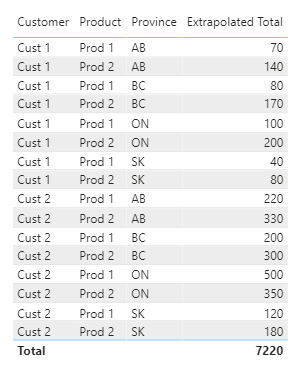
If this works for you, please mark it as solution. Kudos are appreciated too. Please let me know if not.
Regards,
Pat
Did I answer your question? Mark my post as a solution! Kudos are also appreciated!
To learn more about Power BI, follow me on Twitter or subscribe on YouTube.
@mahoneypa HoosierBI on YouTube
- Mark as New
- Bookmark
- Subscribe
- Mute
- Subscribe to RSS Feed
- Permalink
- Report Inappropriate Content
Here is one way to do it.
1. Make two DAX tables for Customers and Provinces with these two expressions
VAR __actuals =
SUM ( Actuals[Volume ] )
VAR __extrapolation =
SUMX (
Extrapolate,
Extrapolate[Extrapolation factor]
* CALCULATE (
SUM ( Actuals[Volume ] ),
ALLEXCEPT ( Actuals, Actuals[Product ] ),
TREATAS ( VALUES ( Extrapolate[Base to be used ] ), Actuals[Province ] ),
TREATAS ( VALUES ( Extrapolate[Customer ] ), Actuals[Customer ] )
)
)
RETURN
__actuals + __extrapolation
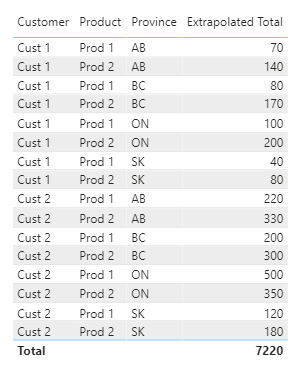
If this works for you, please mark it as solution. Kudos are appreciated too. Please let me know if not.
Regards,
Pat
Did I answer your question? Mark my post as a solution! Kudos are also appreciated!
To learn more about Power BI, follow me on Twitter or subscribe on YouTube.
@mahoneypa HoosierBI on YouTube
- Mark as New
- Bookmark
- Subscribe
- Mute
- Subscribe to RSS Feed
- Permalink
- Report Inappropriate Content
Hi Pat,
This is great, thank you very much. The values in the "Extrapolated Total" column are calculated properly, but when I'm summarizing the individual rows, the result is 3,080 and not 7,220. How can I fix the totals?
Thanks,
Kukszi
- Mark as New
- Bookmark
- Subscribe
- Mute
- Subscribe to RSS Feed
- Permalink
- Report Inappropriate Content
Not sure what you mean. Are you using the measure in a matrix visual? What is the field for columns? In any case, total problems are often solved with this kind of an approach:
IteratorMeasure = SUMX(VALUES(Table[RowOrColumn in Visual]), [Extrapolated Total])
If this works for you, please mark it as solution. Kudos are appreciated too. Please let me know if not.
Regards,
Pat
Did I answer your question? Mark my post as a solution! Kudos are also appreciated!
To learn more about Power BI, follow me on Twitter or subscribe on YouTube.
@mahoneypa HoosierBI on YouTube
- Mark as New
- Bookmark
- Subscribe
- Mute
- Subscribe to RSS Feed
- Permalink
- Report Inappropriate Content
I'm using table visual as you suggested, which looks like this:
Also, tried the IteratorMeasure, which gave a completely different result.
When I'm adding up manually the values in Extrapolated Totals column, I get 3080 and not 7220. Am I doing something wrong?
- Mark as New
- Bookmark
- Subscribe
- Mute
- Subscribe to RSS Feed
- Permalink
- Report Inappropriate Content
Hi @kukszi ,
Please try to update the formula of measure "IteratorMeasure" as below:
IteratorMeasure= SUMX(VALUES('Customers'[Customer]),SUMX(VALUES('Provinces'[Province]), SUMX(VALUES('Actuals'[Product]),[Extrapolated Total])))Best Regards
Rena
If this post helps, then please consider Accept it as the solution to help the other members find it more quickly.
- Mark as New
- Bookmark
- Subscribe
- Mute
- Subscribe to RSS Feed
- Permalink
- Report Inappropriate Content
Thank you Rena, it worked!
Helpful resources

Microsoft Fabric Learn Together
Covering the world! 9:00-10:30 AM Sydney, 4:00-5:30 PM CET (Paris/Berlin), 7:00-8:30 PM Mexico City

Power BI Monthly Update - April 2024
Check out the April 2024 Power BI update to learn about new features.

| User | Count |
|---|---|
| 113 | |
| 100 | |
| 78 | |
| 76 | |
| 52 |
| User | Count |
|---|---|
| 144 | |
| 109 | |
| 108 | |
| 88 | |
| 61 |