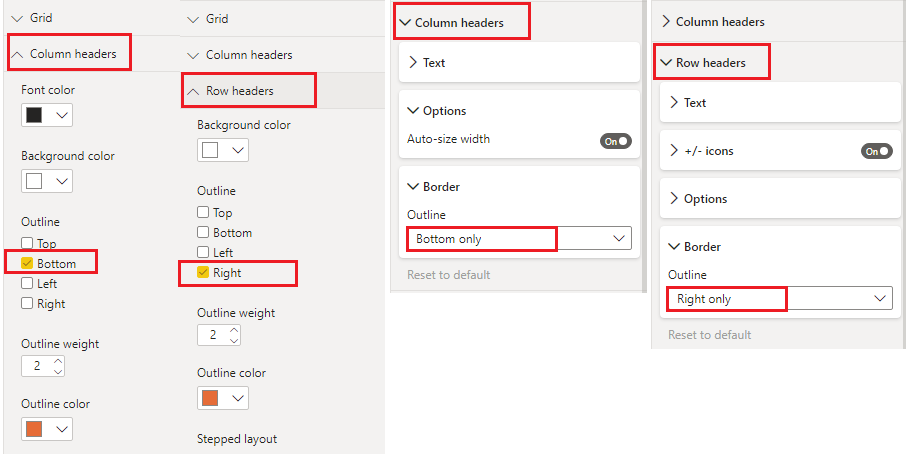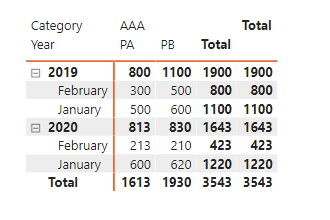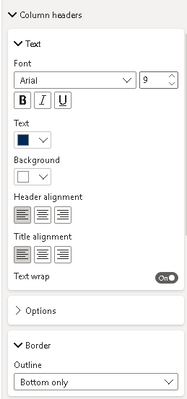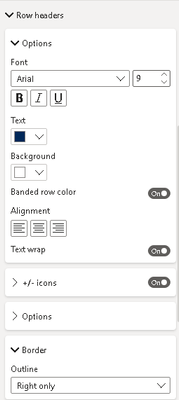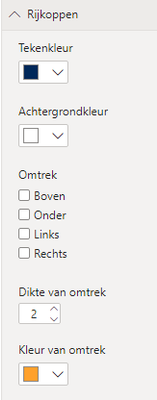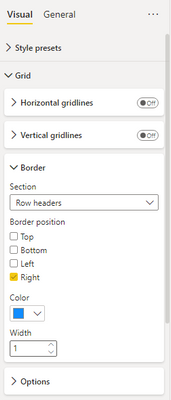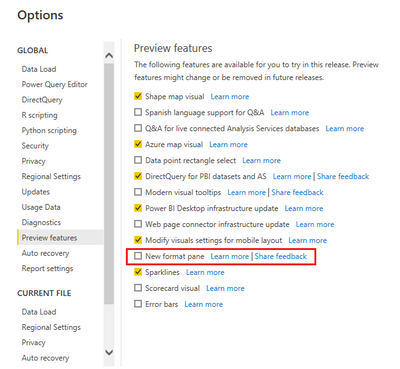- Power BI forums
- Updates
- News & Announcements
- Get Help with Power BI
- Desktop
- Service
- Report Server
- Power Query
- Mobile Apps
- Developer
- DAX Commands and Tips
- Custom Visuals Development Discussion
- Health and Life Sciences
- Power BI Spanish forums
- Translated Spanish Desktop
- Power Platform Integration - Better Together!
- Power Platform Integrations (Read-only)
- Power Platform and Dynamics 365 Integrations (Read-only)
- Training and Consulting
- Instructor Led Training
- Dashboard in a Day for Women, by Women
- Galleries
- Community Connections & How-To Videos
- COVID-19 Data Stories Gallery
- Themes Gallery
- Data Stories Gallery
- R Script Showcase
- Webinars and Video Gallery
- Quick Measures Gallery
- 2021 MSBizAppsSummit Gallery
- 2020 MSBizAppsSummit Gallery
- 2019 MSBizAppsSummit Gallery
- Events
- Ideas
- Custom Visuals Ideas
- Issues
- Issues
- Events
- Upcoming Events
- Community Blog
- Power BI Community Blog
- Custom Visuals Community Blog
- Community Support
- Community Accounts & Registration
- Using the Community
- Community Feedback
Register now to learn Fabric in free live sessions led by the best Microsoft experts. From Apr 16 to May 9, in English and Spanish.
- Power BI forums
- Forums
- Get Help with Power BI
- Desktop
- Re: Border in matrix visual not visible in PowerBI...
- Subscribe to RSS Feed
- Mark Topic as New
- Mark Topic as Read
- Float this Topic for Current User
- Bookmark
- Subscribe
- Printer Friendly Page
- Mark as New
- Bookmark
- Subscribe
- Mute
- Subscribe to RSS Feed
- Permalink
- Report Inappropriate Content
Border in matrix visual not visible in PowerBI.com
In Power BI desktop I have set an orange line in a matrix visual with option Visual - Grid - Border. It's visible in desktop but when I publish to .com it's not visible. How can I get it visible in .com?
This is how it looks in desktop:
This is how it looks in .com:
Solved! Go to Solution.
- Mark as New
- Bookmark
- Subscribe
- Mute
- Subscribe to RSS Feed
- Permalink
- Report Inappropriate Content
Hi @BK1234
The option Visual - Grid - Border only decides its global color and width. It doesn't decide the border position. Please refer to the following options under Column headers and Row headers to check whether the border positions are selected correctly in the service.
The left is the format pane in service and the right is New format pane in Desktop.
Best Regards,
Community Support Team _ Jing
If this post helps, please Accept it as Solution to help other members find it.
- Mark as New
- Bookmark
- Subscribe
- Mute
- Subscribe to RSS Feed
- Permalink
- Report Inappropriate Content
Hi @BK1234
Click Edit to enter editing mode and check that options in Format pane. You can also change the format in the service and save report from File > Save.
Jing
- Mark as New
- Bookmark
- Subscribe
- Mute
- Subscribe to RSS Feed
- Permalink
- Report Inappropriate Content
Hi @v-jingzhang,
I tried using the old format pane by checking out the preview feature. Closing and opening desktop and published the report but the line is still gone.
Then I opened the report again in the service. Added the lines and then downloaded the pbix from PowerBI.com (while the lines where visible). I opened the downloaded file in desktop and published the report again. Now the lines are visible. So now I have a pbix-file which has the lines visible in .com and in desktop. It's a workaround but it prevents me from checking the checkboxes in the service, everytime I publish the report again.
Thanks again for all your help!
Betty
- Mark as New
- Bookmark
- Subscribe
- Mute
- Subscribe to RSS Feed
- Permalink
- Report Inappropriate Content
@BK1234 , Just clear, Browser cache -> refresh and try again
Republish -> Browser cache -> refresh and try again
If these do not work, check if any user recently reported any issue - https://community.powerbi.com/t5/Issues/idb-p/Issues
Microsoft Power BI Learning Resources, 2023 !!
Learn Power BI - Full Course with Dec-2022, with Window, Index, Offset, 100+ Topics !!
Did I answer your question? Mark my post as a solution! Appreciate your Kudos !! Proud to be a Super User! !!
- Mark as New
- Bookmark
- Subscribe
- Mute
- Subscribe to RSS Feed
- Permalink
- Report Inappropriate Content
@amitchandak Thank you for your reply.
I tried deleting cache multiple times. Before/after publishing but it didn't work. Also tried Firefox instead of Chrome but the result is the same. There is an issue maybe relating to this, so I added my comment there: https://community.powerbi.com/t5/Issues/Banded-Rows-on-Matrix-Visualisation-not-working-correctly-on...
- Mark as New
- Bookmark
- Subscribe
- Mute
- Subscribe to RSS Feed
- Permalink
- Report Inappropriate Content
Hi @BK1234
The option Visual - Grid - Border only decides its global color and width. It doesn't decide the border position. Please refer to the following options under Column headers and Row headers to check whether the border positions are selected correctly in the service.
The left is the format pane in service and the right is New format pane in Desktop.
Best Regards,
Community Support Team _ Jing
If this post helps, please Accept it as Solution to help other members find it.
- Mark as New
- Bookmark
- Subscribe
- Mute
- Subscribe to RSS Feed
- Permalink
- Report Inappropriate Content
Hi v-jingzhang,
Thank you for your reply! I checked the options in desktop and they are allready set like you said but they are not visible in .com.
- Mark as New
- Bookmark
- Subscribe
- Mute
- Subscribe to RSS Feed
- Permalink
- Report Inappropriate Content
Hi @BK1234
Click Edit to enter editing mode and check that options in Format pane. You can also change the format in the service and save report from File > Save.
Jing
- Mark as New
- Bookmark
- Subscribe
- Mute
- Subscribe to RSS Feed
- Permalink
- Report Inappropriate Content
Hi @v-jingzhang
Ah, I didn't know that was even possible. But in the service the options were not checked. I checked them, saved and now the lines are visible in .com. Thank you!
I'm wondering: why is it that the options in the service are not the same as my desktop-options? Is it because we define the orange line in a .json-theme-file? Do we have to use a different command there, maybe? And if I publish a new version from desktop, do I have to change the options again in the service?
This was how the checkboxex were checked:
- Mark as New
- Bookmark
- Subscribe
- Mute
- Subscribe to RSS Feed
- Permalink
- Report Inappropriate Content
Hi @BK1234
Not sure if this is a New Format pane issue. Today I downloaded the latest Desktop version (2.104.941.0 64-bit (April 2022)) and I found the Border option has been moved to under Grid option. Below image is captured from the new version. And by default the grid lines are not selected.
As the New Format Pane feature is still in preview and is not stable at present, you can try switching back to the old format pane and publish the report again to check the result. Go to File > Options and settings > Options > Preview features > uncheck New Format pane. Close Power BI Desktop and restart it again. Power BI Service also uses the old format pane so perhaps the problem will not occur. You could have a try!
Jing
- Mark as New
- Bookmark
- Subscribe
- Mute
- Subscribe to RSS Feed
- Permalink
- Report Inappropriate Content
Hi @v-jingzhang,
I tried using the old format pane by checking out the preview feature. Closing and opening desktop and published the report but the line is still gone.
Then I opened the report again in the service. Added the lines and then downloaded the pbix from PowerBI.com (while the lines where visible). I opened the downloaded file in desktop and published the report again. Now the lines are visible. So now I have a pbix-file which has the lines visible in .com and in desktop. It's a workaround but it prevents me from checking the checkboxes in the service, everytime I publish the report again.
Thanks again for all your help!
Betty
Helpful resources

Microsoft Fabric Learn Together
Covering the world! 9:00-10:30 AM Sydney, 4:00-5:30 PM CET (Paris/Berlin), 7:00-8:30 PM Mexico City

Power BI Monthly Update - April 2024
Check out the April 2024 Power BI update to learn about new features.

| User | Count |
|---|---|
| 114 | |
| 99 | |
| 82 | |
| 70 | |
| 60 |
| User | Count |
|---|---|
| 149 | |
| 114 | |
| 107 | |
| 89 | |
| 67 |