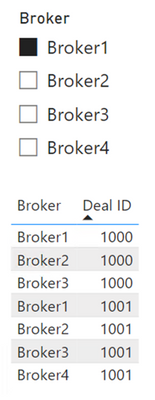- Power BI forums
- Updates
- News & Announcements
- Get Help with Power BI
- Desktop
- Service
- Report Server
- Power Query
- Mobile Apps
- Developer
- DAX Commands and Tips
- Custom Visuals Development Discussion
- Health and Life Sciences
- Power BI Spanish forums
- Translated Spanish Desktop
- Power Platform Integration - Better Together!
- Power Platform Integrations (Read-only)
- Power Platform and Dynamics 365 Integrations (Read-only)
- Training and Consulting
- Instructor Led Training
- Dashboard in a Day for Women, by Women
- Galleries
- Community Connections & How-To Videos
- COVID-19 Data Stories Gallery
- Themes Gallery
- Data Stories Gallery
- R Script Showcase
- Webinars and Video Gallery
- Quick Measures Gallery
- 2021 MSBizAppsSummit Gallery
- 2020 MSBizAppsSummit Gallery
- 2019 MSBizAppsSummit Gallery
- Events
- Ideas
- Custom Visuals Ideas
- Issues
- Issues
- Events
- Upcoming Events
- Community Blog
- Power BI Community Blog
- Custom Visuals Community Blog
- Community Support
- Community Accounts & Registration
- Using the Community
- Community Feedback
Register now to learn Fabric in free live sessions led by the best Microsoft experts. From Apr 16 to May 9, in English and Spanish.
- Power BI forums
- Forums
- Get Help with Power BI
- Desktop
- Based Upon Selection, pull in one column of data t...
- Subscribe to RSS Feed
- Mark Topic as New
- Mark Topic as Read
- Float this Topic for Current User
- Bookmark
- Subscribe
- Printer Friendly Page
- Mark as New
- Bookmark
- Subscribe
- Mute
- Subscribe to RSS Feed
- Permalink
- Report Inappropriate Content
Based Upon Selection, pull in one column of data that relates, but one column that doesn't
Hello,
So I work in real estate and I am in a pretty tricky scenario. We have brokers that will do deals, but within those deals other brokers will help, what I am trying to accomplish is when you select a broker, it will show their deals and then also show the brokers that helped on said deal, but I need to do it in a dynamic way, because we have thousands of brokers.
For instance, John Doe did a deal labeled as 1000, in that deal there were 4 other brokers. But when I select John Doe, it will only show John Doe on that deal 1000.
The other tricky part is a broker doesn't just do 1 deal, they will do a multitude of deals. I just cannot for the life of me figure out how to do this part and it is really the only piece missing in my dashboard.
Thank you!
Solved! Go to Solution.
- Mark as New
- Bookmark
- Subscribe
- Mute
- Subscribe to RSS Feed
- Permalink
- Report Inappropriate Content
This solution uses a disconnected table Brokers, which is a distinct list of brokers in the Deals table. This table should not have a relationship with the Deals table. Here's the calculated table:
Brokers = DISTINCT ( Deals[Broker] )
Next, create the following measure:
Visual Filter =
VAR vRowCount =
CALCULATE (
COUNTROWS ( Deals ),
ALL ( Deals ),
VALUES ( Deals[Deal ID] ),
TREATAS ( VALUES ( Brokers[Broker] ), Deals[Broker] )
)
VAR vResult =
IF ( vRowCount > 0, 1 )
RETURN
vResult
The TREATAS function treats the slicer as if it were filtering the Deals[Broker] column (the filter is applied via DAX since there is no relationship). The slicer should use Brokers[Broker].
Create a table visual using fields from the Deals table, and add a visual filter using the measure above:
Result:
If you already have a Brokers table in your data model and are using a Broker slicer that controls various visuals, the technique in the article below can be used.
https://www.sqlbi.com/articles/show-previous-6-months-of-data-from-single-slicer-selection/
Did I answer your question? Mark my post as a solution!
Proud to be a Super User!
- Mark as New
- Bookmark
- Subscribe
- Mute
- Subscribe to RSS Feed
- Permalink
- Report Inappropriate Content
This solution uses a disconnected table Brokers, which is a distinct list of brokers in the Deals table. This table should not have a relationship with the Deals table. Here's the calculated table:
Brokers = DISTINCT ( Deals[Broker] )
Next, create the following measure:
Visual Filter =
VAR vRowCount =
CALCULATE (
COUNTROWS ( Deals ),
ALL ( Deals ),
VALUES ( Deals[Deal ID] ),
TREATAS ( VALUES ( Brokers[Broker] ), Deals[Broker] )
)
VAR vResult =
IF ( vRowCount > 0, 1 )
RETURN
vResult
The TREATAS function treats the slicer as if it were filtering the Deals[Broker] column (the filter is applied via DAX since there is no relationship). The slicer should use Brokers[Broker].
Create a table visual using fields from the Deals table, and add a visual filter using the measure above:
Result:
If you already have a Brokers table in your data model and are using a Broker slicer that controls various visuals, the technique in the article below can be used.
https://www.sqlbi.com/articles/show-previous-6-months-of-data-from-single-slicer-selection/
Did I answer your question? Mark my post as a solution!
Proud to be a Super User!
Helpful resources

Microsoft Fabric Learn Together
Covering the world! 9:00-10:30 AM Sydney, 4:00-5:30 PM CET (Paris/Berlin), 7:00-8:30 PM Mexico City

Power BI Monthly Update - April 2024
Check out the April 2024 Power BI update to learn about new features.

| User | Count |
|---|---|
| 115 | |
| 100 | |
| 88 | |
| 69 | |
| 61 |
| User | Count |
|---|---|
| 152 | |
| 120 | |
| 102 | |
| 87 | |
| 68 |