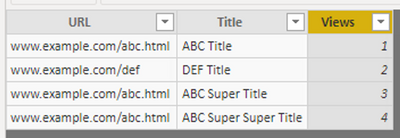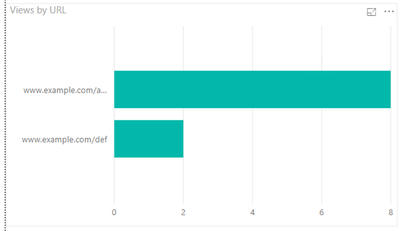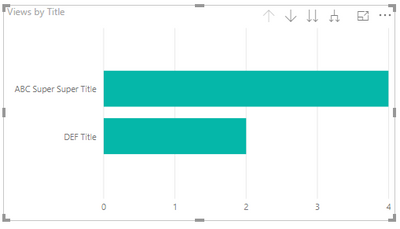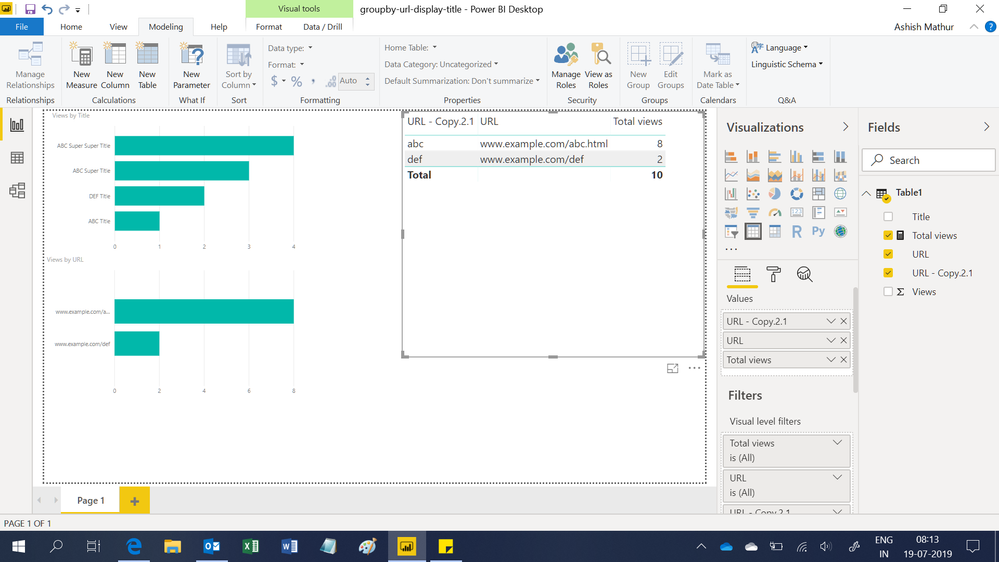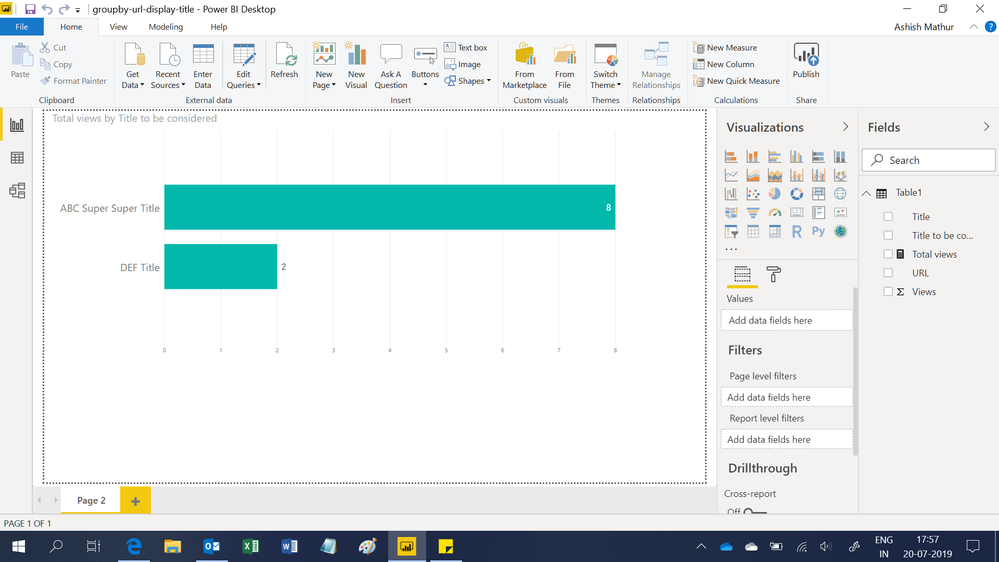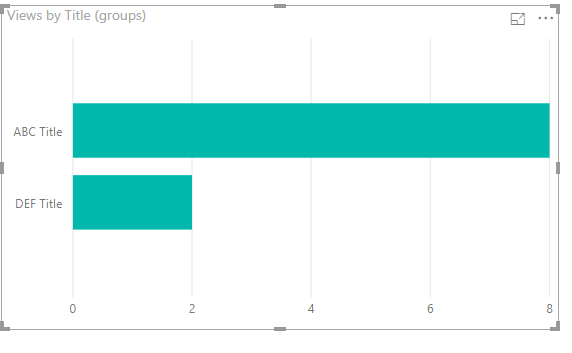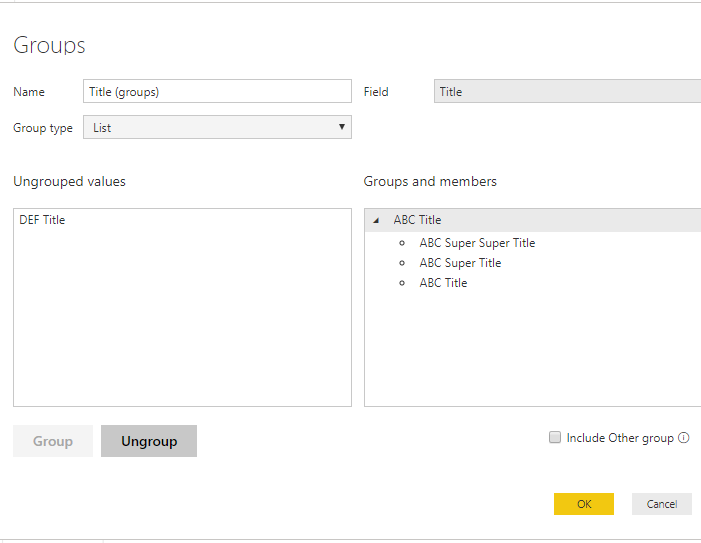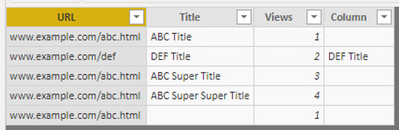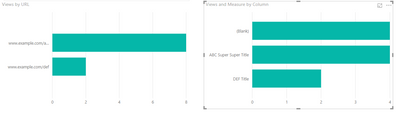- Power BI forums
- Updates
- News & Announcements
- Get Help with Power BI
- Desktop
- Service
- Report Server
- Power Query
- Mobile Apps
- Developer
- DAX Commands and Tips
- Custom Visuals Development Discussion
- Health and Life Sciences
- Power BI Spanish forums
- Translated Spanish Desktop
- Power Platform Integration - Better Together!
- Power Platform Integrations (Read-only)
- Power Platform and Dynamics 365 Integrations (Read-only)
- Training and Consulting
- Instructor Led Training
- Dashboard in a Day for Women, by Women
- Galleries
- Community Connections & How-To Videos
- COVID-19 Data Stories Gallery
- Themes Gallery
- Data Stories Gallery
- R Script Showcase
- Webinars and Video Gallery
- Quick Measures Gallery
- 2021 MSBizAppsSummit Gallery
- 2020 MSBizAppsSummit Gallery
- 2019 MSBizAppsSummit Gallery
- Events
- Ideas
- Custom Visuals Ideas
- Issues
- Issues
- Events
- Upcoming Events
- Community Blog
- Power BI Community Blog
- Custom Visuals Community Blog
- Community Support
- Community Accounts & Registration
- Using the Community
- Community Feedback
Register now to learn Fabric in free live sessions led by the best Microsoft experts. From Apr 16 to May 9, in English and Spanish.
- Power BI forums
- Forums
- Get Help with Power BI
- Desktop
- Re: Bar chart grouping by one field but labeling w...
- Subscribe to RSS Feed
- Mark Topic as New
- Mark Topic as Read
- Float this Topic for Current User
- Bookmark
- Subscribe
- Printer Friendly Page
- Mark as New
- Bookmark
- Subscribe
- Mute
- Subscribe to RSS Feed
- Permalink
- Report Inappropriate Content
Bar chart grouping by one field but labeling with another
Suppose I have this table:
I want to create a bar chart like this one (view by url), but instead of displaying the URL I want to display the page name as the axis labels (so as if view by title but with the values of view by url).
The problem is that there are multiple titles per URL, so the issue is which one to choose. It could be the first. How to accomplish this neatly in Power BI?
I've uploaded groupby-url-display-title.pbix
- Mark as New
- Bookmark
- Subscribe
- Mute
- Subscribe to RSS Feed
- Permalink
- Report Inappropriate Content
Hi,
Please show your exact expected result. Just show your expected result in a Table. Thereafter we can always switch the Table to a column/bar visual.
Regards,
Ashish Mathur
http://www.ashishmathur.com
https://www.linkedin.com/in/excelenthusiasts/
- Mark as New
- Bookmark
- Subscribe
- Mute
- Subscribe to RSS Feed
- Permalink
- Report Inappropriate Content
@Anonymous, your measure selects the right labels/titles, but gives 4 views for the abc.html, it should be 8.
Title | Path | Views
ABC Super Super Title | www.example.com/abc.html | 8
DEF Title | www.example.com/def | 2
- Mark as New
- Bookmark
- Subscribe
- Mute
- Subscribe to RSS Feed
- Permalink
- Report Inappropriate Content
Hi,
You may download my PBI file from here.
Hope this helps.
Regards,
Ashish Mathur
http://www.ashishmathur.com
https://www.linkedin.com/in/excelenthusiasts/
- Mark as New
- Bookmark
- Subscribe
- Mute
- Subscribe to RSS Feed
- Permalink
- Report Inappropriate Content
This doesn't work. You've only stripped parts of the URL and not used the dynamic_title at all.
Instead of abc and def as rows, you should have ABC Super Super Title and DEF Title as shown in my table above.
- Mark as New
- Bookmark
- Subscribe
- Mute
- Subscribe to RSS Feed
- Permalink
- Report Inappropriate Content
Hi,
You may download my PBI file from here.
Hope this helps.
Regards,
Ashish Mathur
http://www.ashishmathur.com
https://www.linkedin.com/in/excelenthusiasts/
- Mark as New
- Bookmark
- Subscribe
- Mute
- Subscribe to RSS Feed
- Permalink
- Report Inappropriate Content
Thank you @Ashish_Mathur .
This worked but on a large table it takes forever to run. I've kept it running a server for over 24 hours and then aborted it as it showed it was still at ~10% of the rows. Isn't there a more efficient solution?
Your solution:
Partition = Table.Group(#"Changed Type", {"URL"}, {{"Partition", each Table.AddIndexColumn(_, "Index",1,1), type table}}),
#"Expanded Partition" = Table.ExpandTableColumn(Partition, "Partition", {"Title", "Views", "Index"}, {"Title", "Views", "Index"}),
#"Grouped Rows" = Table.Group(#"Expanded Partition", {"URL"}, {{"Max index for that URL", each List.Max([Index]), type number}}),
Joined = Table.Join(#"Expanded Partition", "URL", #"Grouped Rows", "URL"),
#"Added Custom" = Table.AddColumn(Joined, "Title to be considered", each if [Index] = [Max index for that URL] then [Title] else null),
#"Sorted Rows" = Table.Sort(#"Added Custom",{{"URL", Order.Ascending}, {"Index", Order.Descending}, {"Max index for that URL", Order.Descending}}),
#"Filled Down" = Table.FillDown(#"Sorted Rows",{"Title to be considered"}),
#"Removed Columns" = Table.RemoveColumns(#"Filled Down",{"Index", "Max index for that URL"}),
#"Changed Type1" = Table.TransformColumnTypes(#"Removed Columns",{{"Views", type number}})
- Mark as New
- Bookmark
- Subscribe
- Mute
- Subscribe to RSS Feed
- Permalink
- Report Inappropriate Content
Sorry, i would not know.
Regards,
Ashish Mathur
http://www.ashishmathur.com
https://www.linkedin.com/in/excelenthusiasts/
- Mark as New
- Bookmark
- Subscribe
- Mute
- Subscribe to RSS Feed
- Permalink
- Report Inappropriate Content
Hi
Not sure if you’d like to show the chart as below, similar with view by url but replace the url with the first title:
If so, you can use group. Right click the title and group, change the display name using the first title.
Pbix attached: https://wicren-my.sharepoint.com/:u:/g/personal/dinaye_wicren_onmicrosoft_com/EZ9YBANxgdpNtg3yU9CGR2...
Best regards,
Dina Ye
If this post helps, then please consider Accept it as the solution to help the other members find it more
quickly.
- Mark as New
- Bookmark
- Subscribe
- Mute
- Subscribe to RSS Feed
- Permalink
- Report Inappropriate Content
Hi @gk2go ,
Create a new column:
Let me know if that helps,
Cheers
Robin
If this post helps, then please consider Accept it as the solution to help the other members find it more quickly.
- Mark as New
- Bookmark
- Subscribe
- Mute
- Subscribe to RSS Feed
- Permalink
- Report Inappropriate Content
Thank you @Anonymous . That worked until i introduce a row with an empty title:
Then blank wins:
How to make sure it's not blank that shows up? Can the non-blank title with the highest views be the one selected?
- Mark as New
- Bookmark
- Subscribe
- Mute
- Subscribe to RSS Feed
- Permalink
- Report Inappropriate Content
Hi @gk2go ,
Try adding Table1[Title] <> BLANK() as below:
Column = CALCULATE( MIN( Table1[Title] ) , ALLEXCEPT( Table1 , Table1[URL] ), Table1[Title] <> BLANK() )
Let me know if that works.
Cheers,
Robin
If this post helps, then please consider Accept it as the solution to help the other members find it more quickly.
- Mark as New
- Bookmark
- Subscribe
- Mute
- Subscribe to RSS Feed
- Permalink
- Report Inappropriate Content
@Anonymouscan you make this pick the non-blank title with the highest views?
- Mark as New
- Bookmark
- Subscribe
- Mute
- Subscribe to RSS Feed
- Permalink
- Report Inappropriate Content
Hi @gk2go ,
No worries , here it is:

Cheers,
If this post helps, then please consider Accept it as the solution to help the other members find it more quickly.
- Mark as New
- Bookmark
- Subscribe
- Mute
- Subscribe to RSS Feed
- Permalink
- Report Inappropriate Content
It's not working as expected, see:
- Mark as New
- Bookmark
- Subscribe
- Mute
- Subscribe to RSS Feed
- Permalink
- Report Inappropriate Content
Hi @gk2go ,
I would suggest to use the Measure as a filter only:

Please try the same as screenshot and let me know if that suits.
Rob
If this post helps, then please consider Accept it as the solution to help the other members find it more quickly.
Helpful resources

Microsoft Fabric Learn Together
Covering the world! 9:00-10:30 AM Sydney, 4:00-5:30 PM CET (Paris/Berlin), 7:00-8:30 PM Mexico City

Power BI Monthly Update - April 2024
Check out the April 2024 Power BI update to learn about new features.

| User | Count |
|---|---|
| 110 | |
| 94 | |
| 82 | |
| 66 | |
| 58 |
| User | Count |
|---|---|
| 151 | |
| 121 | |
| 104 | |
| 87 | |
| 67 |