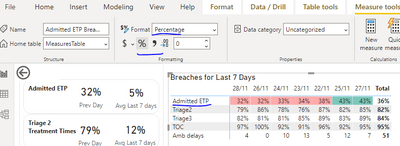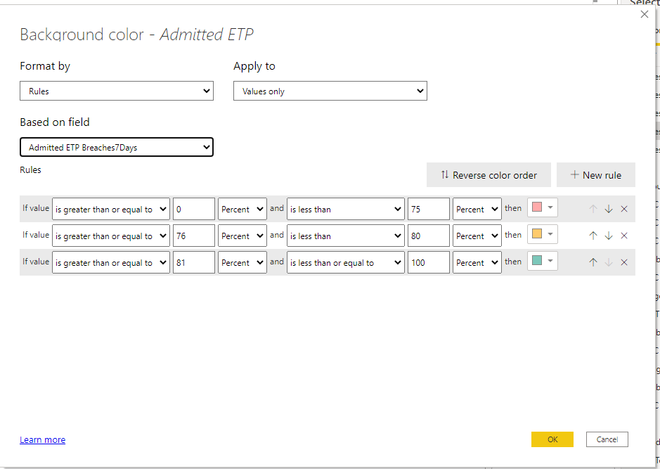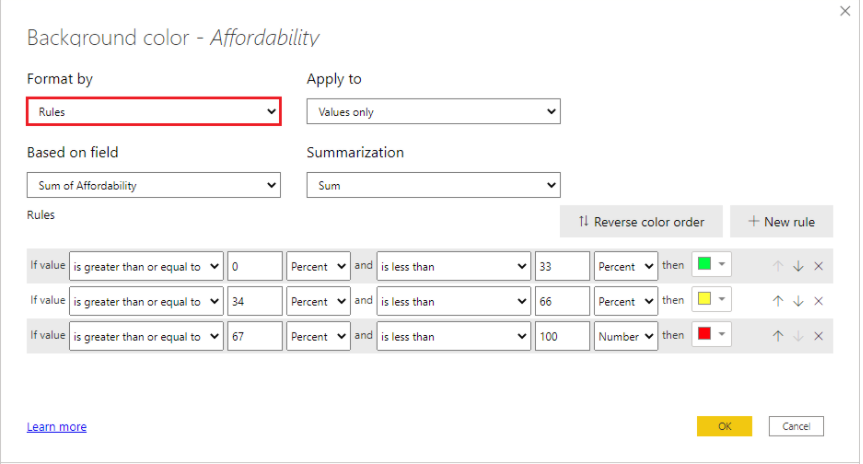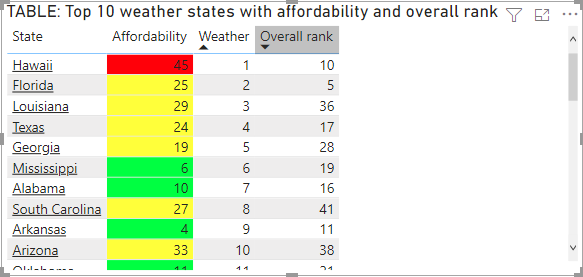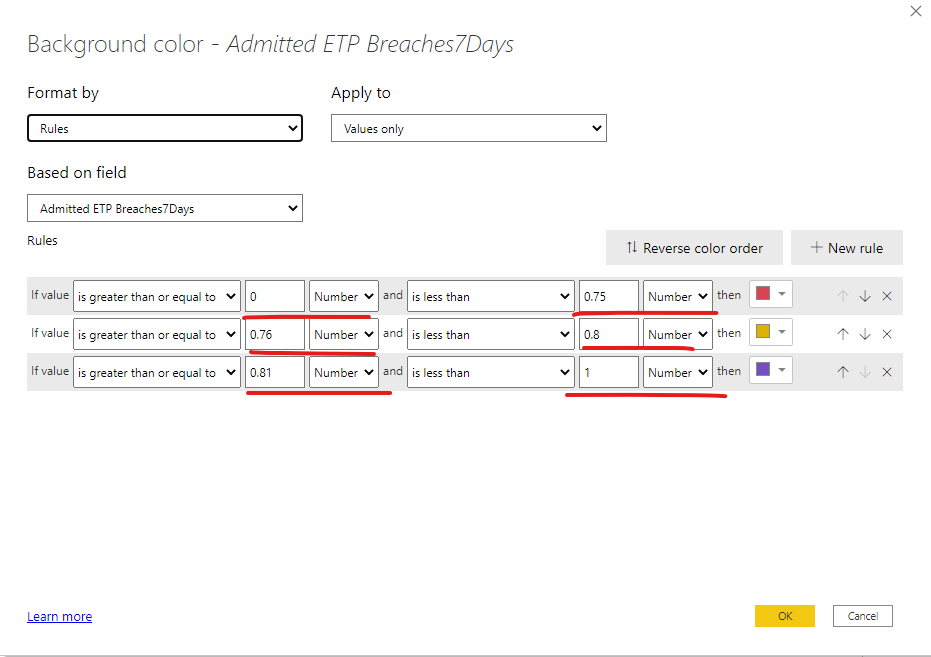- Power BI forums
- Updates
- News & Announcements
- Get Help with Power BI
- Desktop
- Service
- Report Server
- Power Query
- Mobile Apps
- Developer
- DAX Commands and Tips
- Custom Visuals Development Discussion
- Health and Life Sciences
- Power BI Spanish forums
- Translated Spanish Desktop
- Power Platform Integration - Better Together!
- Power Platform Integrations (Read-only)
- Power Platform and Dynamics 365 Integrations (Read-only)
- Training and Consulting
- Instructor Led Training
- Dashboard in a Day for Women, by Women
- Galleries
- Community Connections & How-To Videos
- COVID-19 Data Stories Gallery
- Themes Gallery
- Data Stories Gallery
- R Script Showcase
- Webinars and Video Gallery
- Quick Measures Gallery
- 2021 MSBizAppsSummit Gallery
- 2020 MSBizAppsSummit Gallery
- 2019 MSBizAppsSummit Gallery
- Events
- Ideas
- Custom Visuals Ideas
- Issues
- Issues
- Events
- Upcoming Events
- Community Blog
- Power BI Community Blog
- Custom Visuals Community Blog
- Community Support
- Community Accounts & Registration
- Using the Community
- Community Feedback
Register now to learn Fabric in free live sessions led by the best Microsoft experts. From Apr 16 to May 9, in English and Spanish.
- Power BI forums
- Forums
- Get Help with Power BI
- Desktop
- Back ground format color not working ?
- Subscribe to RSS Feed
- Mark Topic as New
- Mark Topic as Read
- Float this Topic for Current User
- Bookmark
- Subscribe
- Printer Friendly Page
- Mark as New
- Bookmark
- Subscribe
- Mute
- Subscribe to RSS Feed
- Permalink
- Report Inappropriate Content
Back ground format color not working ?
Hi there ,
Back ground format color not working ?
My measure
the measure is -
I am trying to format the back ground color like , but its not working ?
if the percent is from 0-75 then red
76 - 80 the amber
81- 100 the green.
Solved! Go to Solution.
- Mark as New
- Bookmark
- Subscribe
- Mute
- Subscribe to RSS Feed
- Permalink
- Report Inappropriate Content
Hi @suvechha ,
I think you have misunderstood the meaning of percentage here.
When you select Percent in this dropdown, you’re setting the rule boundaries as a percent of the overall range of values from minimum to maximum. So, for example, if the lowest data point was 100 and the highest was 400, the above rules would color any point less than 200 as green, anything from 200 to 300 as yellow, and anything above 300 as red.
An example table with rules-based background color formatting based on Percent in the Affordability column looks like this:
In your case, you should set as
For details, please kindly refer to
Conditional table formatting in Power BI Desktop - Power BI | Microsoft Docs
Best Regards,
Stephen Tao
If this post helps, then please consider Accept it as the solution to help the other members find it more quickly.
- Mark as New
- Bookmark
- Subscribe
- Mute
- Subscribe to RSS Feed
- Permalink
- Report Inappropriate Content
Hi @suvechha ,
I think you have misunderstood the meaning of percentage here.
When you select Percent in this dropdown, you’re setting the rule boundaries as a percent of the overall range of values from minimum to maximum. So, for example, if the lowest data point was 100 and the highest was 400, the above rules would color any point less than 200 as green, anything from 200 to 300 as yellow, and anything above 300 as red.
An example table with rules-based background color formatting based on Percent in the Affordability column looks like this:
In your case, you should set as
For details, please kindly refer to
Conditional table formatting in Power BI Desktop - Power BI | Microsoft Docs
Best Regards,
Stephen Tao
If this post helps, then please consider Accept it as the solution to help the other members find it more quickly.
Helpful resources

Microsoft Fabric Learn Together
Covering the world! 9:00-10:30 AM Sydney, 4:00-5:30 PM CET (Paris/Berlin), 7:00-8:30 PM Mexico City

Power BI Monthly Update - April 2024
Check out the April 2024 Power BI update to learn about new features.

| User | Count |
|---|---|
| 111 | |
| 95 | |
| 80 | |
| 68 | |
| 59 |
| User | Count |
|---|---|
| 150 | |
| 119 | |
| 104 | |
| 87 | |
| 67 |