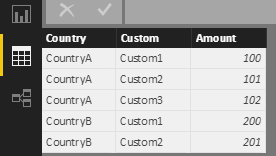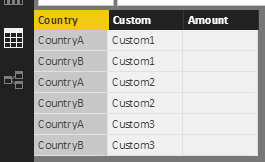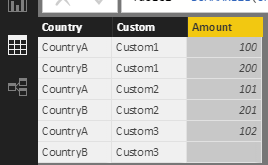- Power BI forums
- Updates
- News & Announcements
- Get Help with Power BI
- Desktop
- Service
- Report Server
- Power Query
- Mobile Apps
- Developer
- DAX Commands and Tips
- Custom Visuals Development Discussion
- Health and Life Sciences
- Power BI Spanish forums
- Translated Spanish Desktop
- Power Platform Integration - Better Together!
- Power Platform Integrations (Read-only)
- Power Platform and Dynamics 365 Integrations (Read-only)
- Training and Consulting
- Instructor Led Training
- Dashboard in a Day for Women, by Women
- Galleries
- Community Connections & How-To Videos
- COVID-19 Data Stories Gallery
- Themes Gallery
- Data Stories Gallery
- R Script Showcase
- Webinars and Video Gallery
- Quick Measures Gallery
- 2021 MSBizAppsSummit Gallery
- 2020 MSBizAppsSummit Gallery
- 2019 MSBizAppsSummit Gallery
- Events
- Ideas
- Custom Visuals Ideas
- Issues
- Issues
- Events
- Upcoming Events
- Community Blog
- Power BI Community Blog
- Custom Visuals Community Blog
- Community Support
- Community Accounts & Registration
- Using the Community
- Community Feedback
Register now to learn Fabric in free live sessions led by the best Microsoft experts. From Apr 16 to May 9, in English and Spanish.
- Power BI forums
- Forums
- Get Help with Power BI
- Desktop
- Re: [BUG] Bar chart: show values with no data
- Subscribe to RSS Feed
- Mark Topic as New
- Mark Topic as Read
- Float this Topic for Current User
- Bookmark
- Subscribe
- Printer Friendly Page
- Mark as New
- Bookmark
- Subscribe
- Mute
- Subscribe to RSS Feed
- Permalink
- Report Inappropriate Content
[BUG] Bar chart: show values with no data
Hi everyone,
I have the last release of Power BI Desktop. On a report I am working on I have a problem with bar charts.
On the x axes there are four countries, on the y axes there are some KPIs. Also if I select the option "show values with no data" on the x axes configuration, the chart shows only less countries when I filter something.
But if I create a new bar chart with the same configuration of the previous one the problem is solved. It seems to be a bug.
I ask to Microsoft to figure out what's the problem inside this situation.
Thank you,
Regards.
Solved! Go to Solution.
- Mark as New
- Bookmark
- Subscribe
- Mute
- Subscribe to RSS Feed
- Permalink
- Report Inappropriate Content
Hi @rode,
As you said, this problem occurs to some older reports where you created chart before, and now, this problem has disappeared. I think it looks like an issue before, but it might has been fixed by product team now. If you still have any concern about this problem, you could report an issue or create a support ticket here.
Best regards,
Yuliana Gu
If this post helps, then please consider Accept it as the solution to help the other members find it more quickly.
- Mark as New
- Bookmark
- Subscribe
- Mute
- Subscribe to RSS Feed
- Permalink
- Report Inappropriate Content
Hi @rode,
What did you mean "the chart shows only less countries when I filter something"? What filter did you apply? In my test, I didn't encounter any problem with bar chart. Does this problem persist now when creating such a bar chart in your Power BI desktop?
By the way, have you ever created a support ticket? If you get any useful reponse about this problem, appreciate for your sharing.
Regards,
Yuliana Gu
If this post helps, then please consider Accept it as the solution to help the other members find it more quickly.
- Mark as New
- Bookmark
- Subscribe
- Mute
- Subscribe to RSS Feed
- Permalink
- Report Inappropriate Content
Hi @v-yulgu-msft and thank you for your answer.
When I say "the cart shows only less countries when I filter something" I mean a situation like the following:
- Consider to have 4 countries on X axes of the bar chart and the slicers do not filter anything
- Now let's use some slicer and, for example, filter out some customers: suppose that the chosen customers are not present in one country. So, only 3countries are shown instead of 4. Here comes the problem!
Even though I change the configuration of the bar chart and select "Show values with no data" on the contry (X axes), the bar chart keeps on showing 3 customers. The only way to solve this problem is to create from the scartch a new bar chart identical to the previous one.
By the way, I've never createda support ticket. Do you think is this one the case? As I said, it seems to be a bug.
Thanks a lot!
Regards.
- Mark as New
- Bookmark
- Subscribe
- Mute
- Subscribe to RSS Feed
- Permalink
- Report Inappropriate Content
Hi @rode,
This is not a bug. By default, column headings are only displayed in your reports if they contain data. That is to say, in your table, there existing one row that contains Counrty4 and its corresponding custom is empty (blank value). In that case, to display empty categories, click on the down-arrow in the field you want to change in the Visualizations pane, and select Show items with no data. However, if there is no such an empty row data, it is not possible to show Country4 if filtering by customers not present in this country.
To work around your requirement, please refer to below steps.
Source data view.
Create a new calculated table.
Table1 = ADDCOLUMNS( CROSSJOIN(VALUES(Sheet1[Country]),VALUES(Sheet1[Custom])),"Amount",BLANK())
Based on table1, create another table.
Table2 = SUMMARIZE(UNION(Sheet1,Table1),Sheet1[Country],Sheet1[Custom],"Amount",LOOKUPVALUE(Sheet1[Amount],Sheet1[Country],[Country],Sheet1[Custom],[Custom]))
Add a chart visual and slicer, then, drag fields from table2.
Best regards,
Yuliana Gu
If this post helps, then please consider Accept it as the solution to help the other members find it more quickly.
- Mark as New
- Bookmark
- Subscribe
- Mute
- Subscribe to RSS Feed
- Permalink
- Report Inappropriate Content
Hi @v-yulgu-msft and thank you so much for the answer!
Do you mean that if in CountryB I don't have a row that associates it to Customer3 (i.e. without tha last row in the last table you've shown) "Show items with no data" feature doesn't work?
I'm so confused. My situation is like this one I've just descripted: there are some countries in which certain customers are not present. So, by using the same bar chart I created some months ago it doesn't work. But if I create a new bar chart identical to the first one the problem is not present anymore! This is the reason for which I think that it's a bug (substantially, "Shown items with no data" option is activated on both the chart and their configurations are the same: the first doesn't show all countries but the second one does).
Thank you again!
Regards.
- Mark as New
- Bookmark
- Subscribe
- Mute
- Subscribe to RSS Feed
- Permalink
- Report Inappropriate Content
Hi @rode,
Do you mean that if in CountryB I don't have a row that associates it to Customer3 (i.e. without tha last row in the last table you've shown) "Show items with no data" feature doesn't work?
Yes. So, even in that case, those countries in which certain customers are not present are invisible after selecting a custom in slicer, right?
Now, does this issue persist in your scenario? What is your desktop version? Currently, the latest release is 2.47.4766.542, have you updated to the latest one?
Regards,
Yuliana Gu
If this post helps, then please consider Accept it as the solution to help the other members find it more quickly.
- Mark as New
- Bookmark
- Subscribe
- Mute
- Subscribe to RSS Feed
- Permalink
- Report Inappropriate Content
[rode]
Do you mean that if in CountryB I don't have a row that associates it to Customer3 (i.e. without tha last row in the last table you've shown) "Show items with no data" feature doesn't work?
[v-yulgu-msft]
Yes. So, even in that case, those countries in which certain customers are not present are invisible after selecting a custom in slicer, right?
Yes, your sentence was right for the first bar chart I was talking about in my previous message. But in the second one the problem automatically fixed, so those countries are shown without data (that's the proper effect I want).
[v-yulgu-msft]
Now, does this issue persist in your scenario? What is your desktop version? Currently, the latest release is 2.47.4766.542, have you updated to the latest one?
As I've written before, the problem doesn't persist because I've replaced the bar chart with the new one (with the same configuration) in which the problem does not come up.
Anyway, I've just found an older version of my report in which the first istance of the bar chart is used. I've flagged "Show item with no data" option and the problem persists. Again, if I create the same bar chart from the scratch, the problem seeems to disappear in it.
I'm using Power BI Desktop 2.47.4766.542 (latest release).
Do you think is it the case to open a ticket?
Thank you!
Regards.
- Mark as New
- Bookmark
- Subscribe
- Mute
- Subscribe to RSS Feed
- Permalink
- Report Inappropriate Content
Hi @rode,
As you said, this problem occurs to some older reports where you created chart before, and now, this problem has disappeared. I think it looks like an issue before, but it might has been fixed by product team now. If you still have any concern about this problem, you could report an issue or create a support ticket here.
Best regards,
Yuliana Gu
If this post helps, then please consider Accept it as the solution to help the other members find it more quickly.
Helpful resources

Microsoft Fabric Learn Together
Covering the world! 9:00-10:30 AM Sydney, 4:00-5:30 PM CET (Paris/Berlin), 7:00-8:30 PM Mexico City

Power BI Monthly Update - April 2024
Check out the April 2024 Power BI update to learn about new features.

| User | Count |
|---|---|
| 109 | |
| 99 | |
| 77 | |
| 66 | |
| 54 |
| User | Count |
|---|---|
| 144 | |
| 104 | |
| 102 | |
| 87 | |
| 64 |