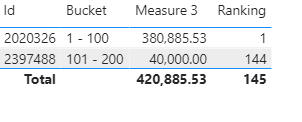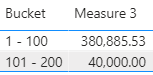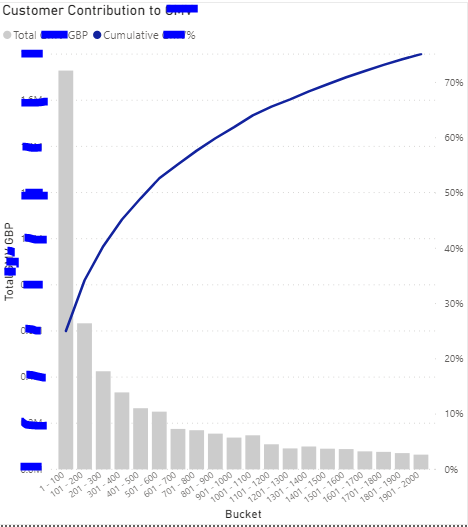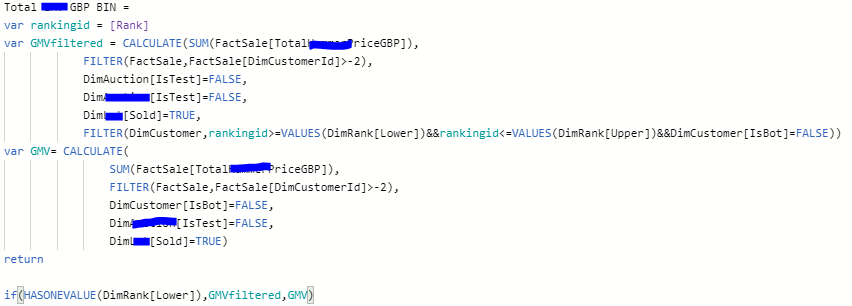- Power BI forums
- Updates
- News & Announcements
- Get Help with Power BI
- Desktop
- Service
- Report Server
- Power Query
- Mobile Apps
- Developer
- DAX Commands and Tips
- Custom Visuals Development Discussion
- Health and Life Sciences
- Power BI Spanish forums
- Translated Spanish Desktop
- Power Platform Integration - Better Together!
- Power Platform Integrations (Read-only)
- Power Platform and Dynamics 365 Integrations (Read-only)
- Training and Consulting
- Instructor Led Training
- Dashboard in a Day for Women, by Women
- Galleries
- Community Connections & How-To Videos
- COVID-19 Data Stories Gallery
- Themes Gallery
- Data Stories Gallery
- R Script Showcase
- Webinars and Video Gallery
- Quick Measures Gallery
- 2021 MSBizAppsSummit Gallery
- 2020 MSBizAppsSummit Gallery
- 2019 MSBizAppsSummit Gallery
- Events
- Ideas
- Custom Visuals Ideas
- Issues
- Issues
- Events
- Upcoming Events
- Community Blog
- Power BI Community Blog
- Custom Visuals Community Blog
- Community Support
- Community Accounts & Registration
- Using the Community
- Community Feedback
Register now to learn Fabric in free live sessions led by the best Microsoft experts. From Apr 16 to May 9, in English and Spanish.
- Power BI forums
- Forums
- Get Help with Power BI
- Desktop
- BIN not working as expected
- Subscribe to RSS Feed
- Mark Topic as New
- Mark Topic as Read
- Float this Topic for Current User
- Bookmark
- Subscribe
- Printer Friendly Page
- Mark as New
- Bookmark
- Subscribe
- Mute
- Subscribe to RSS Feed
- Permalink
- Report Inappropriate Content
BIN not working as expected
Hi community,
I've created this Rank Measure
My aim is to Bin the ranked customers into the correct buckets but this is what I get once I remove the customer ID column.
Any ideas why? or how to fix this? Not sure why the buckets isnt working as expected.
Wrong result:
I'm expecting to see the below, once the Customer ID is removed.
Many thanks.
Solved! Go to Solution.
- Mark as New
- Bookmark
- Subscribe
- Mute
- Subscribe to RSS Feed
- Permalink
- Report Inappropriate Content
So to summarize the solution for anyone who may need it in the future.
The aim was to generate the following Pareto Graph.
Customers are ranked based on their spend (dynamic filters applied). Then grouped into 1-100 bins based on their rank.
Each bar represent the total spend per group.
So having created rank, based on the individuals spend. Then I needed 2 measures.
1. I created the following measure, to group the total sales by rank bin. I've included a screenshot of the DimRank table I created. It is an unconnected table.
(For some reason the measure didn't work when I tried to simplify my dax any further/using variables so there is some repetition)
DimRank table looks like:
Then I created the second measure, using the previous measure I created:
This measure is then used in the line/bar chart in column values.
Please note, it may look like "rankingid>=VALUES(DimRank[Lower])&&rankingid<=VALUES(DimRank[Upper])" in both measures seem redundant but it is required so that each bar does not show All spend in every bucket.
Similar logic is applied for the cumulative%, which basically adds all spend with lower rank. For completeness, I've included below.
This is then applied in the Line values in the chart, with DimRank.Buckets as the Shared Axis.
1st measure:
2nd measure:
Happy Daxing!
- Mark as New
- Bookmark
- Subscribe
- Mute
- Subscribe to RSS Feed
- Permalink
- Report Inappropriate Content
@PerAsperaAdAstr , Value selectedID need to used
Ranking =
var selectedID=VALUES(DimCustomer[Id])
var aTable =
ADDCOLUMNS(
SUMMARIZE(DimCustomer,DimCustomer[Id]),"rank 2",[Rank],"measure 3",[Measure 3])
return
CALCULATE(SUMX(values(selectedID),[rank 2]),FILTER(aTable,[rank 2]>=VALUES(DimRank[Lower])&&[rank 2]<=VALUES(DimRank[Upper])))
see if the above can work. moved that to sumx
also, refer
https://www.daxpatterns.com/dynamic-segmentation/
https://radacad.com/grouping-and-binning-step-towards-better-data-visualization
https://radacad.com/dynamic-banding-or-grouping-in-power-bi-using-dax-measures-choose-the-size-of-bi...
https://www.credera.com/blog/technology-solutions/creating-aging-report-using-a-user-selected-date-i...
Microsoft Power BI Learning Resources, 2023 !!
Learn Power BI - Full Course with Dec-2022, with Window, Index, Offset, 100+ Topics !!
Did I answer your question? Mark my post as a solution! Appreciate your Kudos !! Proud to be a Super User! !!
- Mark as New
- Bookmark
- Subscribe
- Mute
- Subscribe to RSS Feed
- Permalink
- Report Inappropriate Content
new dax didnt work
- Mark as New
- Bookmark
- Subscribe
- Mute
- Subscribe to RSS Feed
- Permalink
- Report Inappropriate Content
@PerAsperaAdAstr , Try like
Ranking =
CALCULATE(SUMX(VALUES(DimCustomer[Id]),[rank]),FILTER(aTable,[Rank]>=Min(DimRank[Lower])&&[rank ]<=Max(DimRank[Upper])))
Microsoft Power BI Learning Resources, 2023 !!
Learn Power BI - Full Course with Dec-2022, with Window, Index, Offset, 100+ Topics !!
Did I answer your question? Mark my post as a solution! Appreciate your Kudos !! Proud to be a Super User! !!
- Mark as New
- Bookmark
- Subscribe
- Mute
- Subscribe to RSS Feed
- Permalink
- Report Inappropriate Content
I've got it working now. I had a filter on (Measure 3 not blank) and that hid some of the data.
So this measure works!
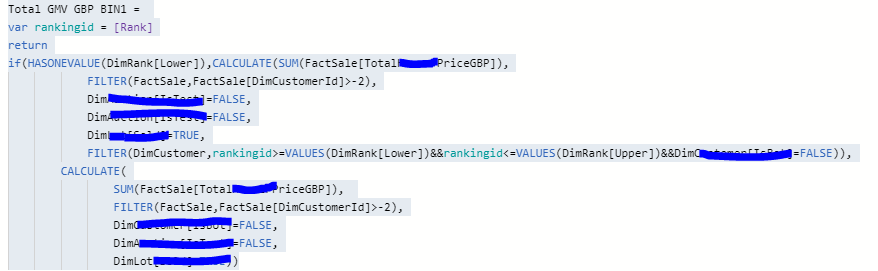
- Mark as New
- Bookmark
- Subscribe
- Mute
- Subscribe to RSS Feed
- Permalink
- Report Inappropriate Content
So to summarize the solution for anyone who may need it in the future.
The aim was to generate the following Pareto Graph.
Customers are ranked based on their spend (dynamic filters applied). Then grouped into 1-100 bins based on their rank.
Each bar represent the total spend per group.
So having created rank, based on the individuals spend. Then I needed 2 measures.
1. I created the following measure, to group the total sales by rank bin. I've included a screenshot of the DimRank table I created. It is an unconnected table.
(For some reason the measure didn't work when I tried to simplify my dax any further/using variables so there is some repetition)
DimRank table looks like:
Then I created the second measure, using the previous measure I created:
This measure is then used in the line/bar chart in column values.
Please note, it may look like "rankingid>=VALUES(DimRank[Lower])&&rankingid<=VALUES(DimRank[Upper])" in both measures seem redundant but it is required so that each bar does not show All spend in every bucket.
Similar logic is applied for the cumulative%, which basically adds all spend with lower rank. For completeness, I've included below.
This is then applied in the Line values in the chart, with DimRank.Buckets as the Shared Axis.
1st measure:
2nd measure:
Happy Daxing!
Helpful resources

Microsoft Fabric Learn Together
Covering the world! 9:00-10:30 AM Sydney, 4:00-5:30 PM CET (Paris/Berlin), 7:00-8:30 PM Mexico City

Power BI Monthly Update - April 2024
Check out the April 2024 Power BI update to learn about new features.

| User | Count |
|---|---|
| 115 | |
| 100 | |
| 88 | |
| 68 | |
| 61 |
| User | Count |
|---|---|
| 150 | |
| 120 | |
| 100 | |
| 87 | |
| 68 |