- Power BI forums
- Updates
- News & Announcements
- Get Help with Power BI
- Desktop
- Service
- Report Server
- Power Query
- Mobile Apps
- Developer
- DAX Commands and Tips
- Custom Visuals Development Discussion
- Health and Life Sciences
- Power BI Spanish forums
- Translated Spanish Desktop
- Power Platform Integration - Better Together!
- Power Platform Integrations (Read-only)
- Power Platform and Dynamics 365 Integrations (Read-only)
- Training and Consulting
- Instructor Led Training
- Dashboard in a Day for Women, by Women
- Galleries
- Community Connections & How-To Videos
- COVID-19 Data Stories Gallery
- Themes Gallery
- Data Stories Gallery
- R Script Showcase
- Webinars and Video Gallery
- Quick Measures Gallery
- 2021 MSBizAppsSummit Gallery
- 2020 MSBizAppsSummit Gallery
- 2019 MSBizAppsSummit Gallery
- Events
- Ideas
- Custom Visuals Ideas
- Issues
- Issues
- Events
- Upcoming Events
- Community Blog
- Power BI Community Blog
- Custom Visuals Community Blog
- Community Support
- Community Accounts & Registration
- Using the Community
- Community Feedback
Register now to learn Fabric in free live sessions led by the best Microsoft experts. From Apr 16 to May 9, in English and Spanish.
- Power BI forums
- Forums
- Get Help with Power BI
- Desktop
- Avoid duplication in quantities, but not in group ...
- Subscribe to RSS Feed
- Mark Topic as New
- Mark Topic as Read
- Float this Topic for Current User
- Bookmark
- Subscribe
- Printer Friendly Page
- Mark as New
- Bookmark
- Subscribe
- Mute
- Subscribe to RSS Feed
- Permalink
- Report Inappropriate Content
Avoid duplication in quantities, but not in group value; best to show in example
Hi there,
I've got an interesting challenge where I'd like some help with:
my source table is formatted as such:

so, any ID can have 1 or multiple values, but each ID can only have 1 quantity. the source table is formatted this way to avoid double counting of quantities, while still enabling capturing each potential attribute value. (a-d)
to work with in power however, it's not ideal to work with the formatting as this. Easier would be to have these values in 1 column ("attributes").
Doing this in power query, would work well, yet it would multiply the quantities depending on the number of attributes present per ID. As per below:
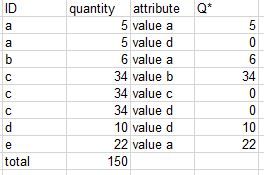
What I'm trying to find a solution for is how to end up with all the ID's and all their respective attributes captured, yet without double counting quantities. (for example in column Q*)
suggestions are welcome! thanks a lot
Solved! Go to Solution.
- Mark as New
- Bookmark
- Subscribe
- Mute
- Subscribe to RSS Feed
- Permalink
- Report Inappropriate Content
Hi @Anonymous ,
I created the unpivoted table using enter data.
Then using Query Editor --> Advanced Editor I pasted the following query
let
Source = Table.FromRows(Json.Document(Binary.Decompress(Binary.FromText("i45WSlTSUTIF4kSlWB0ELwXMSwKyzOByyUCWsQmQSELlJqNyU8HcFCDL0ABiUiwA", BinaryEncoding.Base64), Compression.Deflate)), let _t = ((type text) meta [Serialized.Text = true]) in type table [ID = _t, Quantity = _t, Attribute = _t]),
// Replace this Source with your original source //
#"Changed Type" = Table.TransformColumnTypes(Source,{{"ID", type text}, {"Quantity", Int64.Type}, {"Attribute", type text}}),
Partition = Table.Group(#"Changed Type", {"ID"}, {{"Partition", each Table.AddIndexColumn(_, "Index",1,1), type table}}),
#"Expanded Partition" = Table.ExpandTableColumn(Partition, "Partition", {"ID", "Quantity", "Attribute", "Index"}, {"ID.1", "Quantity", "Attribute", "Index"}),
#"Removed Columns" = Table.RemoveColumns(#"Expanded Partition",{"ID.1"}),
#"Added Custom" = Table.AddColumn(#"Removed Columns", "Q*", each if [Index] =1 then [Quantity] else 0)
in
#"Added Custom"
When you navigate through each step you will see it working.
The output after the above steps in query editor
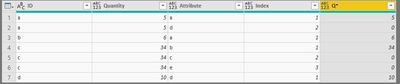
Cheers
CheenuSing
Proud to be a Datanaut!
- Mark as New
- Bookmark
- Subscribe
- Mute
- Subscribe to RSS Feed
- Permalink
- Report Inappropriate Content
Hi @Anonymous ,
Can you share the data model of your file. What is the equivalent of ID in your table?
Use that for indexing.
Cheers
CheenuSing
Proud to be a Datanaut!
- Mark as New
- Bookmark
- Subscribe
- Mute
- Subscribe to RSS Feed
- Permalink
- Report Inappropriate Content
Hi @Anonymous ,
I created the unpivoted table using enter data.
Then using Query Editor --> Advanced Editor I pasted the following query
let
Source = Table.FromRows(Json.Document(Binary.Decompress(Binary.FromText("i45WSlTSUTIF4kSlWB0ELwXMSwKyzOByyUCWsQmQSELlJqNyU8HcFCDL0ABiUiwA", BinaryEncoding.Base64), Compression.Deflate)), let _t = ((type text) meta [Serialized.Text = true]) in type table [ID = _t, Quantity = _t, Attribute = _t]),
// Replace this Source with your original source //
#"Changed Type" = Table.TransformColumnTypes(Source,{{"ID", type text}, {"Quantity", Int64.Type}, {"Attribute", type text}}),
Partition = Table.Group(#"Changed Type", {"ID"}, {{"Partition", each Table.AddIndexColumn(_, "Index",1,1), type table}}),
#"Expanded Partition" = Table.ExpandTableColumn(Partition, "Partition", {"ID", "Quantity", "Attribute", "Index"}, {"ID.1", "Quantity", "Attribute", "Index"}),
#"Removed Columns" = Table.RemoveColumns(#"Expanded Partition",{"ID.1"}),
#"Added Custom" = Table.AddColumn(#"Removed Columns", "Q*", each if [Index] =1 then [Quantity] else 0)
in
#"Added Custom"
When you navigate through each step you will see it working.
The output after the above steps in query editor
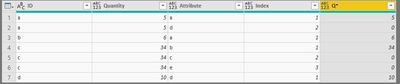
Cheers
CheenuSing
Proud to be a Datanaut!
- Mark as New
- Bookmark
- Subscribe
- Mute
- Subscribe to RSS Feed
- Permalink
- Report Inappropriate Content
Dear @CheenuSing ,
thank you for your feedback and when I follow the same process - i.e. create the unpivoted table manually - I get the desired result and I think I understand (most) of the steps.
When I'm now applying the logic to my source table, I'm getting an error message saying that the first column name in my table is not recognised in the "Change Type" step. The first column in my source table is not the equivalent of the ID I had used in my example. Should the tranformed table have the ID as the first column?
thanks,
- Mark as New
- Bookmark
- Subscribe
- Mute
- Subscribe to RSS Feed
- Permalink
- Report Inappropriate Content
Hi @Anonymous ,
Can you share the data model of your file. What is the equivalent of ID in your table?
Use that for indexing.
Cheers
CheenuSing
Proud to be a Datanaut!
Helpful resources

Microsoft Fabric Learn Together
Covering the world! 9:00-10:30 AM Sydney, 4:00-5:30 PM CET (Paris/Berlin), 7:00-8:30 PM Mexico City

Power BI Monthly Update - April 2024
Check out the April 2024 Power BI update to learn about new features.

| User | Count |
|---|---|
| 111 | |
| 94 | |
| 80 | |
| 68 | |
| 59 |
| User | Count |
|---|---|
| 150 | |
| 119 | |
| 104 | |
| 87 | |
| 67 |
