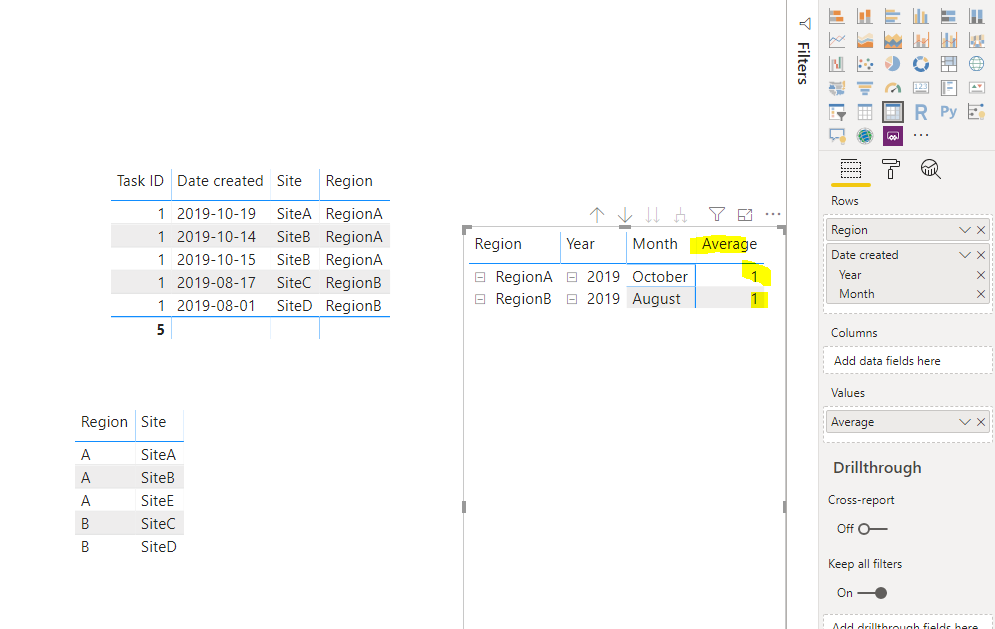- Power BI forums
- Updates
- News & Announcements
- Get Help with Power BI
- Desktop
- Service
- Report Server
- Power Query
- Mobile Apps
- Developer
- DAX Commands and Tips
- Custom Visuals Development Discussion
- Health and Life Sciences
- Power BI Spanish forums
- Translated Spanish Desktop
- Power Platform Integration - Better Together!
- Power Platform Integrations (Read-only)
- Power Platform and Dynamics 365 Integrations (Read-only)
- Training and Consulting
- Instructor Led Training
- Dashboard in a Day for Women, by Women
- Galleries
- Community Connections & How-To Videos
- COVID-19 Data Stories Gallery
- Themes Gallery
- Data Stories Gallery
- R Script Showcase
- Webinars and Video Gallery
- Quick Measures Gallery
- 2021 MSBizAppsSummit Gallery
- 2020 MSBizAppsSummit Gallery
- 2019 MSBizAppsSummit Gallery
- Events
- Ideas
- Custom Visuals Ideas
- Issues
- Issues
- Events
- Upcoming Events
- Community Blog
- Power BI Community Blog
- Custom Visuals Community Blog
- Community Support
- Community Accounts & Registration
- Using the Community
- Community Feedback
Register now to learn Fabric in free live sessions led by the best Microsoft experts. From Apr 16 to May 9, in English and Spanish.
- Power BI forums
- Forums
- Get Help with Power BI
- Desktop
- Average per region per month
- Subscribe to RSS Feed
- Mark Topic as New
- Mark Topic as Read
- Float this Topic for Current User
- Bookmark
- Subscribe
- Printer Friendly Page
- Mark as New
- Bookmark
- Subscribe
- Mute
- Subscribe to RSS Feed
- Permalink
- Report Inappropriate Content
Average per region per month
Hi there
I'm relatively new to the world of Power BI so this may be a basic query but have been unable to find a solution. I have 2 data tables for the report I am producing - one is a raw data set (65k rows), with each row representing a task with a unique ID.
Task ID | Date created | Site | Region
1234 | 15/10/19 | SiteA | RegionA
3214 | 15/10/19 | SiteB | RegionA
3215 | 14/10/19 | SiteB | RegionA
1785 | 17/08/19 | SiteC | RegionB
8525 | 01/08/19 | SiteD | RegionB
The second table is a reference table showing 1500 sites along with their allocated region (33 regions in total).
Site | Region
SiteA | A
SiteB | A
SiteC | B
SiteD | B
SiteE | A
I want to produce a table/graph which shows average task volume per region per month - normalised for the number of sites in that region. In Excel I'd create use a pivot table to sum per region per month and then divide by the number of sites in the region but struggling to get this to work in BI. I've tried various Quick Measures and also tried creating a third summary table which just has Region name and count of site but still not getting anywhere.
Everything I try either seems to give me the total volume per region per month or the average based on the 1500 sites and not split by region.
Any help would be much appreciated..
Thanks
Solved! Go to Solution.
- Mark as New
- Bookmark
- Subscribe
- Mute
- Subscribe to RSS Feed
- Permalink
- Report Inappropriate Content
Hi @Lor_Bla123 ,
We can create measure using following formula to meet your requirement:
Average =
DIVIDE (
COUNT ( 'TableA'[Task ID] ),
CALCULATE (
COUNTROWS ( 'TableB' ),
"Region"
& TableB[Region] IN FILTERS ( 'TableA'[Region] )
),
0
)
BTW, pbix as attached.
Best regards,
Community Support Team _ Dong Li
If this post helps, then please consider Accept it as the solution to help the other members find it more quickly.
If this post helps, then please consider Accept it as the solution to help the other members find it more quickly.
- Mark as New
- Bookmark
- Subscribe
- Mute
- Subscribe to RSS Feed
- Permalink
- Report Inappropriate Content
Hi @Lor_Bla123 ,
How about the result after you follow the suggestions mentioned in my original post?Could you please provide more details about it If it doesn't meet your requirement?
Best regards,
Community Support Team _ Dong Li
If this post helps, then please consider Accept it as the solution to help the other members find it more quickly.
If this post helps, then please consider Accept it as the solution to help the other members find it more quickly.
- Mark as New
- Bookmark
- Subscribe
- Mute
- Subscribe to RSS Feed
- Permalink
- Report Inappropriate Content
Hi @Lor_Bla123 ,
We can create measure using following formula to meet your requirement:
Average =
DIVIDE (
COUNT ( 'TableA'[Task ID] ),
CALCULATE (
COUNTROWS ( 'TableB' ),
"Region"
& TableB[Region] IN FILTERS ( 'TableA'[Region] )
),
0
)
BTW, pbix as attached.
Best regards,
Community Support Team _ Dong Li
If this post helps, then please consider Accept it as the solution to help the other members find it more quickly.
If this post helps, then please consider Accept it as the solution to help the other members find it more quickly.
Helpful resources

Microsoft Fabric Learn Together
Covering the world! 9:00-10:30 AM Sydney, 4:00-5:30 PM CET (Paris/Berlin), 7:00-8:30 PM Mexico City

Power BI Monthly Update - April 2024
Check out the April 2024 Power BI update to learn about new features.

| User | Count |
|---|---|
| 110 | |
| 95 | |
| 76 | |
| 65 | |
| 51 |
| User | Count |
|---|---|
| 146 | |
| 109 | |
| 106 | |
| 88 | |
| 61 |