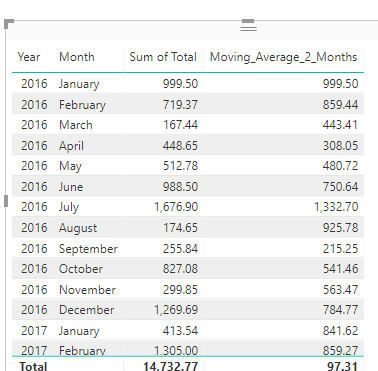- Power BI forums
- Updates
- News & Announcements
- Get Help with Power BI
- Desktop
- Service
- Report Server
- Power Query
- Mobile Apps
- Developer
- DAX Commands and Tips
- Custom Visuals Development Discussion
- Health and Life Sciences
- Power BI Spanish forums
- Translated Spanish Desktop
- Power Platform Integration - Better Together!
- Power Platform Integrations (Read-only)
- Power Platform and Dynamics 365 Integrations (Read-only)
- Training and Consulting
- Instructor Led Training
- Dashboard in a Day for Women, by Women
- Galleries
- Community Connections & How-To Videos
- COVID-19 Data Stories Gallery
- Themes Gallery
- Data Stories Gallery
- R Script Showcase
- Webinars and Video Gallery
- Quick Measures Gallery
- 2021 MSBizAppsSummit Gallery
- 2020 MSBizAppsSummit Gallery
- 2019 MSBizAppsSummit Gallery
- Events
- Ideas
- Custom Visuals Ideas
- Issues
- Issues
- Events
- Upcoming Events
- Community Blog
- Power BI Community Blog
- Custom Visuals Community Blog
- Community Support
- Community Accounts & Registration
- Using the Community
- Community Feedback
Register now to learn Fabric in free live sessions led by the best Microsoft experts. From Apr 16 to May 9, in English and Spanish.
- Power BI forums
- Forums
- Get Help with Power BI
- Desktop
- Re: Average Aggregation Problem
- Subscribe to RSS Feed
- Mark Topic as New
- Mark Topic as Read
- Float this Topic for Current User
- Bookmark
- Subscribe
- Printer Friendly Page
- Mark as New
- Bookmark
- Subscribe
- Mute
- Subscribe to RSS Feed
- Permalink
- Report Inappropriate Content
Average Aggregation Problem
Hi
I was testing an Sample Data for 2 Months Moving Average with Blanks in it (Blanks is not the Problem).
The problem is, if we create a Pivot Table from this Data and Sum 2 Months Total then we get the result what is required but what Power BI does is, it gives the Average but it Divides the 2 Months Total with the number of transactions in the Actual Data.
for e.g. Pivot does Jan+Feb/2 but Power BI does Jan+Jan+Feb/3 because of the 2 Transactions in the Jan
here the result from Pivot Table:-
| Year | Month | Total | 2 Months Moving Average |
| 2016 | Jan | 999.5 | 999.50 |
| 2016 | Feb | 719.37 | 859.44 |
| 2016 | Mar | 167.44 | 443.41 |
| 2016 | Apr | 448.65 | 308.05 |
And here is the result from Power BI:-
| Year | Month | Total Amount | 2 Months Moving Average |
| 2016 | Jan | 999.5 | 999.50 |
| 2016 | Feb | 719.37 | 572.96 |
| 2016 | Mar | 167.44 | 295.60 |
| 2016 | Apr | 448.65 | 205.36 |
What Power BI did is:-

Please test this data in Excel and Power BI both.
I started achiving below but hit a wall because of above things for which I need answers too.
What I was looking for is,
I need to create an Inner Summarized Table using SUMMARIZE which contains Year, Month, Month Total and 2 Months Moving Average from which I was planning to take the Month Total to get the Average of 2 Months Moving
=
ADDCOLUMNS (
SUMMARIZE (
Data,
Data[OrderDate].[Year],
Data[OrderDate].[MonthNo],
"Final Month Total", [Total Amount]
),
"2 Months Moving Average", AVERAGEX (
DATESINPERIOD (
Data[OrderDate].[Date],
LASTDATE ( Data[OrderDate].[Date] ),
-2,
MONTH
),
[Final Total]
)
)
Total Amount is an Measure, SUM(Data[Total])
Data is here...
| OrderDate | Year | Month | Region | Rep | Item | Units | Unit Cost | Total |
| 1/6/16 | 2016 | Jan | East | Jones | Pencil | 0 | ||
| 1/23/16 | 2016 | Jan | Central | Kivell | Binder | 50 | 19.99 | 999.5 |
| 2/9/16 | 2016 | Feb | Central | Jardine | Pencil | 36 | 4.99 | 179.64 |
| 2/26/16 | 2016 | Feb | Central | Gill | Pen | 27 | 19.99 | 539.73 |
| 3/15/16 | 2016 | Mar | West | Sorvino | Pencil | 56 | 2.99 | 167.44 |
| 4/1/16 | 2016 | Apr | East | Jones | Binder | 60 | 4.99 | 299.4 |
| 4/18/16 | 2016 | Apr | Central | Andrews | Pencil | 75 | 1.99 | 149.25 |
| 5/5/16 | 2016 | May | Central | Jardine | Pencil | 90 | 4.99 | 449.1 |
| 5/22/16 | 2016 | May | West | Thompson | Pencil | 32 | 1.99 | 63.68 |
| 6/8/16 | 2016 | Jun | East | Jones | Binder | 60 | 8.99 | 539.4 |
| 6/25/16 | 2016 | Jun | Central | Morgan | Pencil | 90 | 4.99 | 449.1 |
| 7/12/16 | 2016 | Jul | East | Howard | Binder | 29 | 1.99 | 57.71 |
| 7/29/16 | 2016 | Jul | East | Parent | Binder | 81 | 19.99 | 1619.19 |
| 8/15/16 | 2016 | Aug | East | Jones | Pencil | 35 | 4.99 | 174.65 |
| 9/1/16 | 2016 | Sep | Central | Smith | Desk | 0 | ||
| 9/18/16 | 2016 | Sep | East | Jones | Pen Set | 16 | 15.99 | 255.84 |
| 10/5/16 | 2016 | Oct | Central | Morgan | Binder | 28 | 8.99 | 251.72 |
| 10/22/16 | 2016 | Oct | East | Jones | Pen | 64 | 8.99 | 575.36 |
| 11/8/16 | 2016 | Nov | East | Parent | Pen | 15 | 19.99 | 299.85 |
| 11/25/16 | 2016 | Nov | Central | Kivell | Pen Set | 0 | ||
| 12/12/16 | 2016 | Dec | Central | Smith | Pencil | 67 | 1.29 | 86.43 |
| 12/29/16 | 2016 | Dec | East | Parent | Pen Set | 74 | 15.99 | 1183.26 |
| 1/15/17 | 2017 | Jan | Central | Gill | Binder | 46 | 8.99 | 413.54 |
| 2/1/17 | 2017 | Feb | Central | Smith | Binder | 87 | 15 | 1305 |
| 2/18/17 | 2017 | Feb | East | Jones | Binder | 0 | ||
| 3/7/17 | 2017 | Mar | West | Sorvino | Binder | 0 | ||
| 3/24/17 | 2017 | Mar | Central | Jardine | Pen Set | 50 | 4.99 | 249.5 |
| 4/10/17 | 2017 | Apr | Central | Andrews | Pencil | 66 | 1.99 | 131.34 |
| 4/27/17 | 2017 | Apr | East | Howard | Pen | 0 | ||
| 5/14/17 | 2017 | May | Central | Gill | Pencil | 53 | 1.29 | 68.37 |
| 5/31/17 | 2017 | May | Central | Gill | Binder | 80 | 8.99 | 719.2 |
| 6/17/17 | 2017 | Jun | Central | Kivell | Desk | 0 | ||
| 7/4/17 | 2017 | Jul | East | Jones | Pen Set | 62 | 4.99 | 309.38 |
| 7/21/17 | 2017 | Jul | Central | Morgan | Pen Set | 55 | 12.49 | 686.95 |
| 8/7/17 | 2017 | Aug | Central | Kivell | Pen Set | 42 | 23.95 | 1005.9 |
| 8/24/17 | 2017 | Aug | West | Sorvino | Desk | 0 | ||
| 9/10/17 | 2017 | Sep | Central | Gill | Pencil | 0 | ||
| 9/27/17 | 2017 | Sep | West | Sorvino | Pen | 76 | 1.99 | 151.24 |
| 10/14/17 | 2017 | Oct | West | Thompson | Binder | 57 | 19.99 | 1139.43 |
| 10/31/17 | 2017 | Oct | Central | Andrews | Pencil | 14 | 1.29 | 18.06 |
| 11/17/17 | 2017 | Nov | Central | Jardine | Binder | 11 | 4.99 | 54.89 |
| 12/4/17 | 2017 | Dec | Central | Jardine | Binder | 0 | ||
| 12/21/17 | 2017 | Dec | Central | Andrews | Binder | 28 | 4.99 | 139.72 |
Solved! Go to Solution.
- Mark as New
- Bookmark
- Subscribe
- Mute
- Subscribe to RSS Feed
- Permalink
- Report Inappropriate Content
Hi @iamprajot,
In Power BI, you also could get the result as you get in Excel.
However you need to modify your formula like below to get the moving average by 2 month.
Before you create the measure, please create a canlendar table and create the relationships between the two tables.
Calendar table = CALENDARAUTO()
Moving_Average_2_Months =
CALCULATE (
AVERAGEX (
SUMMARIZE (
'Data',
'Calendar table'[Date].[Year],
'Calendar table'[Date].[Month],
"sumtotal", SUM ( Data[Total] )
),
[sumtotal]
),
DATESINPERIOD (
'Calendar table'[Date],
LASTDATE ( 'Calendar table'[Date] ),
-2,
MONTH
)
)
Then you will get the output below.
Hope this can help you!
Best Regards,
Cherry
If this post helps, then please consider Accept it as the solution to help the other members find it more quickly.
- Mark as New
- Bookmark
- Subscribe
- Mute
- Subscribe to RSS Feed
- Permalink
- Report Inappropriate Content
Hi @iamprajot,
In Power BI, you also could get the result as you get in Excel.
However you need to modify your formula like below to get the moving average by 2 month.
Before you create the measure, please create a canlendar table and create the relationships between the two tables.
Calendar table = CALENDARAUTO()
Moving_Average_2_Months =
CALCULATE (
AVERAGEX (
SUMMARIZE (
'Data',
'Calendar table'[Date].[Year],
'Calendar table'[Date].[Month],
"sumtotal", SUM ( Data[Total] )
),
[sumtotal]
),
DATESINPERIOD (
'Calendar table'[Date],
LASTDATE ( 'Calendar table'[Date] ),
-2,
MONTH
)
)
Then you will get the output below.
Hope this can help you!
Best Regards,
Cherry
If this post helps, then please consider Accept it as the solution to help the other members find it more quickly.
- Mark as New
- Bookmark
- Subscribe
- Mute
- Subscribe to RSS Feed
- Permalink
- Report Inappropriate Content
This is exactly what I was looking for. Thanks for going through the whole explanation.
Although it is working without the Calendar Table aswell.
Helpful resources

Microsoft Fabric Learn Together
Covering the world! 9:00-10:30 AM Sydney, 4:00-5:30 PM CET (Paris/Berlin), 7:00-8:30 PM Mexico City

Power BI Monthly Update - April 2024
Check out the April 2024 Power BI update to learn about new features.

| User | Count |
|---|---|
| 111 | |
| 100 | |
| 80 | |
| 64 | |
| 58 |
| User | Count |
|---|---|
| 146 | |
| 110 | |
| 93 | |
| 84 | |
| 67 |