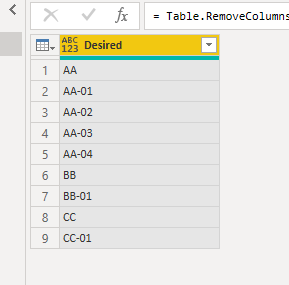- Power BI forums
- Updates
- News & Announcements
- Get Help with Power BI
- Desktop
- Service
- Report Server
- Power Query
- Mobile Apps
- Developer
- DAX Commands and Tips
- Custom Visuals Development Discussion
- Health and Life Sciences
- Power BI Spanish forums
- Translated Spanish Desktop
- Power Platform Integration - Better Together!
- Power Platform Integrations (Read-only)
- Power Platform and Dynamics 365 Integrations (Read-only)
- Training and Consulting
- Instructor Led Training
- Dashboard in a Day for Women, by Women
- Galleries
- Community Connections & How-To Videos
- COVID-19 Data Stories Gallery
- Themes Gallery
- Data Stories Gallery
- R Script Showcase
- Webinars and Video Gallery
- Quick Measures Gallery
- 2021 MSBizAppsSummit Gallery
- 2020 MSBizAppsSummit Gallery
- 2019 MSBizAppsSummit Gallery
- Events
- Ideas
- Custom Visuals Ideas
- Issues
- Issues
- Events
- Upcoming Events
- Community Blog
- Power BI Community Blog
- Custom Visuals Community Blog
- Community Support
- Community Accounts & Registration
- Using the Community
- Community Feedback
Register now to learn Fabric in free live sessions led by the best Microsoft experts. From Apr 16 to May 9, in English and Spanish.
- Power BI forums
- Forums
- Get Help with Power BI
- Desktop
- Automate Re-sequence (Power query)
- Subscribe to RSS Feed
- Mark Topic as New
- Mark Topic as Read
- Float this Topic for Current User
- Bookmark
- Subscribe
- Printer Friendly Page
- Mark as New
- Bookmark
- Subscribe
- Mute
- Subscribe to RSS Feed
- Permalink
- Report Inappropriate Content
Automate Re-sequence (Power query)
Hi,
May I ask is there any way I could import new lines in the table and re-sequence?
Original Table:
| ID |
| AA |
| AA-02 |
| AA-03 |
| BB |
| BB-02 |
| CC |
New items Table:
| AA |
| AA |
| CC |
Desired outcome after Refresh:
| ID |
| AA |
| AA-02 |
| AA-03 |
| AA-04 |
| AA-05 |
| BB |
| BB-02 |
| CC |
| CC-01 |
Appreciated if there are any soluctions.
Solved! Go to Solution.
- Mark as New
- Bookmark
- Subscribe
- Mute
- Subscribe to RSS Feed
- Permalink
- Report Inappropriate Content
Hi @ngct1112 ,
My workaround is adding a rank column based on each ID, here is the full M code:
let
Source = Excel.Workbook(File.Contents("C:\Users\eyelynq\Desktop\Sort By.xlsx"), null, true),
Table1_Table = Source{[Item="Table1",Kind="Table"]}[Data],
#"Changed Type" = Table.TransformColumnTypes(Table1_Table,{{"ID", type text}}),
#"Split Column by Delimiter" = Table.SplitColumn(#"Changed Type", "ID", Splitter.SplitTextByEachDelimiter({"-"}, QuoteStyle.Csv, false), {"ID.1", "ID.2"}),
#"Added Index" = Table.AddIndexColumn(#"Split Column by Delimiter", "Index", 1, 1, Int64.Type),
Grouped = Table.Group(#"Added Index", {"ID.1"}, {{"AllRows", each _, type table [ID.1=nullable text, ID.2=nullable text, Index=number]}}),
RankFunction = (tabletorank as table) as table =>
let
SortRows = Table.Sort(tabletorank,{{"ID.1", Order.Descending}}),
AddIndex = Table.AddIndexColumn(SortRows, "Rank", 0, 1)
in
AddIndex,
AddedRank = Table.TransformColumns(Grouped, {"AllRows", each RankFunction(_)}),
#"Expanded AllRows" = Table.ExpandTableColumn(AddedRank, "AllRows", {"Rank"}, {"Rank"}),
#"Added Custom" = Table.AddColumn(#"Expanded AllRows", "Desired", each if [Rank]=0 then [ID.1] else [ID.1] &"-0"&Number.ToText([Rank])),
#"Removed Columns" = Table.RemoveColumns(#"Added Custom",{"Rank", "ID.1"})
in
#"Removed Columns"
But the final output is a little different from what you expected since power bi could not specify which is the new added rows.
Best Regards,
Eyelyn Qin
If this post helps, then please consider Accept it as the solution to help the other members find it more quickly.
- Mark as New
- Bookmark
- Subscribe
- Mute
- Subscribe to RSS Feed
- Permalink
- Report Inappropriate Content
Hi @ngct1112 ,
My workaround is adding a rank column based on each ID, here is the full M code:
let
Source = Excel.Workbook(File.Contents("C:\Users\eyelynq\Desktop\Sort By.xlsx"), null, true),
Table1_Table = Source{[Item="Table1",Kind="Table"]}[Data],
#"Changed Type" = Table.TransformColumnTypes(Table1_Table,{{"ID", type text}}),
#"Split Column by Delimiter" = Table.SplitColumn(#"Changed Type", "ID", Splitter.SplitTextByEachDelimiter({"-"}, QuoteStyle.Csv, false), {"ID.1", "ID.2"}),
#"Added Index" = Table.AddIndexColumn(#"Split Column by Delimiter", "Index", 1, 1, Int64.Type),
Grouped = Table.Group(#"Added Index", {"ID.1"}, {{"AllRows", each _, type table [ID.1=nullable text, ID.2=nullable text, Index=number]}}),
RankFunction = (tabletorank as table) as table =>
let
SortRows = Table.Sort(tabletorank,{{"ID.1", Order.Descending}}),
AddIndex = Table.AddIndexColumn(SortRows, "Rank", 0, 1)
in
AddIndex,
AddedRank = Table.TransformColumns(Grouped, {"AllRows", each RankFunction(_)}),
#"Expanded AllRows" = Table.ExpandTableColumn(AddedRank, "AllRows", {"Rank"}, {"Rank"}),
#"Added Custom" = Table.AddColumn(#"Expanded AllRows", "Desired", each if [Rank]=0 then [ID.1] else [ID.1] &"-0"&Number.ToText([Rank])),
#"Removed Columns" = Table.RemoveColumns(#"Added Custom",{"Rank", "ID.1"})
in
#"Removed Columns"
But the final output is a little different from what you expected since power bi could not specify which is the new added rows.
Best Regards,
Eyelyn Qin
If this post helps, then please consider Accept it as the solution to help the other members find it more quickly.
Helpful resources

Microsoft Fabric Learn Together
Covering the world! 9:00-10:30 AM Sydney, 4:00-5:30 PM CET (Paris/Berlin), 7:00-8:30 PM Mexico City

Power BI Monthly Update - April 2024
Check out the April 2024 Power BI update to learn about new features.

| User | Count |
|---|---|
| 110 | |
| 94 | |
| 82 | |
| 66 | |
| 58 |
| User | Count |
|---|---|
| 151 | |
| 121 | |
| 104 | |
| 87 | |
| 67 |