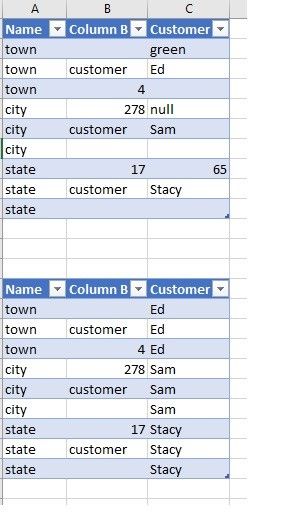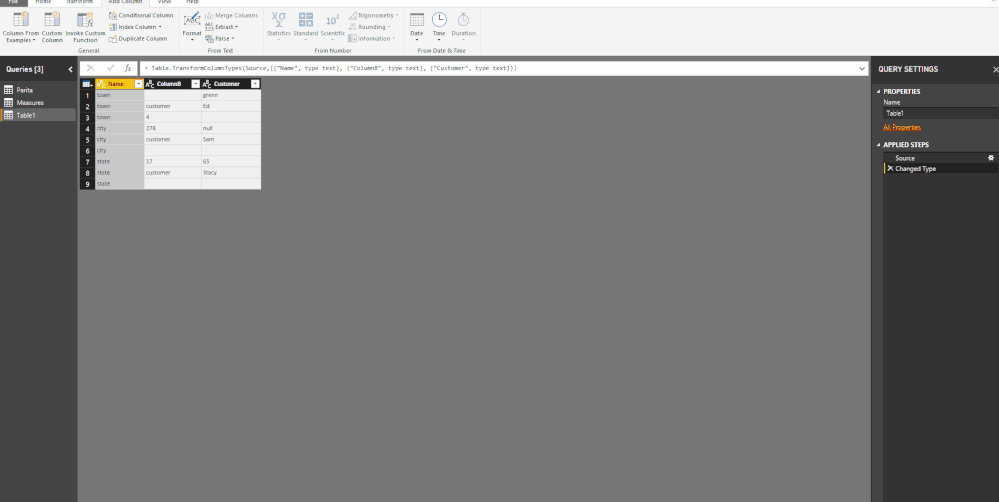- Power BI forums
- Updates
- News & Announcements
- Get Help with Power BI
- Desktop
- Service
- Report Server
- Power Query
- Mobile Apps
- Developer
- DAX Commands and Tips
- Custom Visuals Development Discussion
- Health and Life Sciences
- Power BI Spanish forums
- Translated Spanish Desktop
- Power Platform Integration - Better Together!
- Power Platform Integrations (Read-only)
- Power Platform and Dynamics 365 Integrations (Read-only)
- Training and Consulting
- Instructor Led Training
- Dashboard in a Day for Women, by Women
- Galleries
- Community Connections & How-To Videos
- COVID-19 Data Stories Gallery
- Themes Gallery
- Data Stories Gallery
- R Script Showcase
- Webinars and Video Gallery
- Quick Measures Gallery
- 2021 MSBizAppsSummit Gallery
- 2020 MSBizAppsSummit Gallery
- 2019 MSBizAppsSummit Gallery
- Events
- Ideas
- Custom Visuals Ideas
- Issues
- Issues
- Events
- Upcoming Events
- Community Blog
- Power BI Community Blog
- Custom Visuals Community Blog
- Community Support
- Community Accounts & Registration
- Using the Community
- Community Feedback
Register now to learn Fabric in free live sessions led by the best Microsoft experts. From Apr 16 to May 9, in English and Spanish.
- Power BI forums
- Forums
- Get Help with Power BI
- Desktop
- Assigning values in one column based on values in ...
- Subscribe to RSS Feed
- Mark Topic as New
- Mark Topic as Read
- Float this Topic for Current User
- Bookmark
- Subscribe
- Printer Friendly Page
- Mark as New
- Bookmark
- Subscribe
- Mute
- Subscribe to RSS Feed
- Permalink
- Report Inappropriate Content
Assigning values in one column based on values in two other columns
Hi all, ...I have been using Power Query for creating enormous Excel tables from multiple files in a folder, and getting better at manipulating the data. I have run across a problem I have not been able to solve. I have a column with customer names (it also includes other data like numbers), and I need to apply those customer names to numerous cells based on other columns. For example, "Ed" is the customer for "town." How can I apply the customer "Ed" to all the rows that are labeled"town"? (There are hundreds of "Name" values) The second table in the picture is the table I'd like to get to, and I'm trying to use Advanced Editor in Power Query to get this result. I will eventually keep Column B, as I need to retain the number values.
So how can I add the customer names to the appropriate values for the "Name" column?
Thank you!
Solved! Go to Solution.
- Mark as New
- Bookmark
- Subscribe
- Mute
- Subscribe to RSS Feed
- Permalink
- Report Inappropriate Content
Hi @chrisqqq123,
Create a new custom column with the following code:
if [ColumnB] = "customer" then [Customer] else null
Then just sort by Name and by customer name.
Finally just make the fill down and you will get all the values you need.
See below the code I used:
let
Source = Table.FromRows(Json.Document(Binary.Decompress(Binary.FromText("i45WKskvz1PSUQKi9KLUvDylWB24WHJpcUl+bmoRkOmagixhAtIA4idnllQC2UbmFkAyrzQnB1kUSXtwYi6yDEx7cUliSSqQY2gOJMxMUcSQdZckJleiSIINiAUA", BinaryEncoding.Base64), Compression.Deflate)), let _t = ((type text) meta [Serialized.Text = true]) in type table [Name = _t, ColumnB = _t, Customer = _t]),
#"Changed Type" = Table.TransformColumnTypes(Source,{{"Name", type text}, {"ColumnB", type text}, {"Customer", type text}}),
#"Added Custom" = Table.AddColumn(#"Changed Type", "Customer Name", each if [ColumnB] = "customer" then [Customer] else null),
#"Sorted Rows" = Table.Sort(#"Added Custom",{{"Name", Order.Ascending}, {"Customer Name", Order.Descending}}),
#"Filled Down" = Table.FillDown(#"Sorted Rows",{"Customer Name"})
in
#"Filled Down"Be carefull that this is assuming that your customer is always the same for the column name if you have more than one customer name for city you can have an issue since the name may not stay correct.
Regards,
MFelix
Regards
Miguel Félix
Did I answer your question? Mark my post as a solution!
Proud to be a Super User!
Check out my blog: Power BI em Português- Mark as New
- Bookmark
- Subscribe
- Mute
- Subscribe to RSS Feed
- Permalink
- Report Inappropriate Content
Hi @chrisqqq123,
Create a new custom column with the following code:
if [ColumnB] = "customer" then [Customer] else null
Then just sort by Name and by customer name.
Finally just make the fill down and you will get all the values you need.
See below the code I used:
let
Source = Table.FromRows(Json.Document(Binary.Decompress(Binary.FromText("i45WKskvz1PSUQKi9KLUvDylWB24WHJpcUl+bmoRkOmagixhAtIA4idnllQC2UbmFkAyrzQnB1kUSXtwYi6yDEx7cUliSSqQY2gOJMxMUcSQdZckJleiSIINiAUA", BinaryEncoding.Base64), Compression.Deflate)), let _t = ((type text) meta [Serialized.Text = true]) in type table [Name = _t, ColumnB = _t, Customer = _t]),
#"Changed Type" = Table.TransformColumnTypes(Source,{{"Name", type text}, {"ColumnB", type text}, {"Customer", type text}}),
#"Added Custom" = Table.AddColumn(#"Changed Type", "Customer Name", each if [ColumnB] = "customer" then [Customer] else null),
#"Sorted Rows" = Table.Sort(#"Added Custom",{{"Name", Order.Ascending}, {"Customer Name", Order.Descending}}),
#"Filled Down" = Table.FillDown(#"Sorted Rows",{"Customer Name"})
in
#"Filled Down"Be carefull that this is assuming that your customer is always the same for the column name if you have more than one customer name for city you can have an issue since the name may not stay correct.
Regards,
MFelix
Regards
Miguel Félix
Did I answer your question? Mark my post as a solution!
Proud to be a Super User!
Check out my blog: Power BI em PortuguêsHelpful resources

Microsoft Fabric Learn Together
Covering the world! 9:00-10:30 AM Sydney, 4:00-5:30 PM CET (Paris/Berlin), 7:00-8:30 PM Mexico City

Power BI Monthly Update - April 2024
Check out the April 2024 Power BI update to learn about new features.

| User | Count |
|---|---|
| 112 | |
| 100 | |
| 76 | |
| 74 | |
| 49 |
| User | Count |
|---|---|
| 146 | |
| 108 | |
| 106 | |
| 90 | |
| 62 |