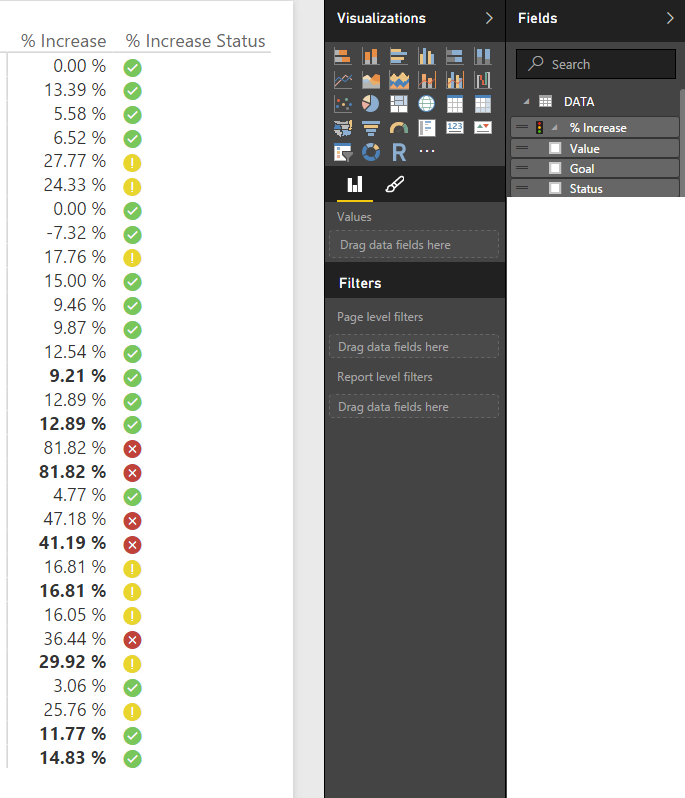- Power BI forums
- Updates
- News & Announcements
- Get Help with Power BI
- Desktop
- Service
- Report Server
- Power Query
- Mobile Apps
- Developer
- DAX Commands and Tips
- Custom Visuals Development Discussion
- Health and Life Sciences
- Power BI Spanish forums
- Translated Spanish Desktop
- Power Platform Integration - Better Together!
- Power Platform Integrations (Read-only)
- Power Platform and Dynamics 365 Integrations (Read-only)
- Training and Consulting
- Instructor Led Training
- Dashboard in a Day for Women, by Women
- Galleries
- Community Connections & How-To Videos
- COVID-19 Data Stories Gallery
- Themes Gallery
- Data Stories Gallery
- R Script Showcase
- Webinars and Video Gallery
- Quick Measures Gallery
- 2021 MSBizAppsSummit Gallery
- 2020 MSBizAppsSummit Gallery
- 2019 MSBizAppsSummit Gallery
- Events
- Ideas
- Custom Visuals Ideas
- Issues
- Issues
- Events
- Upcoming Events
- Community Blog
- Power BI Community Blog
- Custom Visuals Community Blog
- Community Support
- Community Accounts & Registration
- Using the Community
- Community Feedback
Register now to learn Fabric in free live sessions led by the best Microsoft experts. From Apr 16 to May 9, in English and Spanish.
- Power BI forums
- Forums
- Get Help with Power BI
- Desktop
- Re: Assign a URL image to a Measure
- Subscribe to RSS Feed
- Mark Topic as New
- Mark Topic as Read
- Float this Topic for Current User
- Bookmark
- Subscribe
- Printer Friendly Page
- Mark as New
- Bookmark
- Subscribe
- Mute
- Subscribe to RSS Feed
- Permalink
- Report Inappropriate Content
Assign a URL image to a Measure
Hi.
I created a measure, which classifies the % of Goal in a color scale from 1-7.
I used the LOOKUP function to create a calculated column to retrieve the URL image, since measures can't have this property.
As shown in the image below, the icon works fine in the full granularity of the table.
But when I gruop by "Conta", since the icon information is not in a measure, but in a colum, it groups it in the 3 different colors, blue, red and yellow, as you also can see on the image below.
When not using the icon, the measure that calculate the color number "CM", returns 1, which is the color for the % of the sum of the goal.
I'm struggling on this for days and can't think of a workaround to when I use the icon, it does not split the values, bust keep them grouped as when there is no icon.
I think it can be solved using SUMMARIZE or GROUP but I don't know how to use them properly.
My goal is to assign an icon to a measure, and it must work on filters.
Any other approach or solution also will be appreciated.
Thanks in advance.
Solved! Go to Solution.
- Mark as New
- Bookmark
- Subscribe
- Mute
- Subscribe to RSS Feed
- Permalink
- Report Inappropriate Content
Hi @zapppsr,
I agree with @Sean that you need to import KPIs from Excel Power Pivot workbook. Please take a look at this article: Import and display KPIs (Preview).
When creating a measure use SUMMARIZE Function, the returned value needs to be aggregated. As you want to create a measure to return a image, in my opinion, it's not supported. In addition to @Sean's suggestion, you can also take a look at this article: How to add an Indicator to Power BI Desktop.
If you have any question, please feel free to ask.
Best Regards,
Qiuyun Yu
If this post helps, then please consider Accept it as the solution to help the other members find it more quickly.
- Mark as New
- Bookmark
- Subscribe
- Mute
- Subscribe to RSS Feed
- Permalink
- Report Inappropriate Content
With the new conditional formatting by another column, this can be achieved by:
- Creating a measure with just a circle in it: Circle = UNICHAR(9899)
- Creating a Colour Scale measure with 1-7 in it depending on whatever criteria you're using
- Conditional Formatting Font colours based on Colour Scale column
- Mark as New
- Bookmark
- Subscribe
- Mute
- Subscribe to RSS Feed
- Permalink
- Report Inappropriate Content
@Anonymous Yes! That's very nice. That and many other tricks are now possible...
Thanks for replying.
- Mark as New
- Bookmark
- Subscribe
- Mute
- Subscribe to RSS Feed
- Permalink
- Report Inappropriate Content
Hi @zapppsr,
I agree with @Sean that you need to import KPIs from Excel Power Pivot workbook. Please take a look at this article: Import and display KPIs (Preview).
When creating a measure use SUMMARIZE Function, the returned value needs to be aggregated. As you want to create a measure to return a image, in my opinion, it's not supported. In addition to @Sean's suggestion, you can also take a look at this article: How to add an Indicator to Power BI Desktop.
If you have any question, please feel free to ask.
Best Regards,
Qiuyun Yu
If this post helps, then please consider Accept it as the solution to help the other members find it more quickly.
- Mark as New
- Bookmark
- Subscribe
- Mute
- Subscribe to RSS Feed
- Permalink
- Report Inappropriate Content
Thank you for your time and comments. I will lookt into it.
- Mark as New
- Bookmark
- Subscribe
- Mute
- Subscribe to RSS Feed
- Permalink
- Report Inappropriate Content
Hi
Did you find any solution for this url issue can you please post here....right now i'm doing some workaround with Unichars but customer would like to load fancy pics from sharepoint site urls.
Thanks
- Mark as New
- Bookmark
- Subscribe
- Mute
- Subscribe to RSS Feed
- Permalink
- Report Inappropriate Content
Hi @pcraokjr
Through measures I don't think it is possible yet.
But as a column in a table, you can set it to URL Image, and dysplay some icons and pictures.
Here, an example of a Didactic Dashboard using images (Work on Chrome, Firefox. Edge has some issues).
On thing you could do is create Summarized Virtual Tables of the data you want to aggregate, and assign the icons to a columns in this virtual table. Using ADDCOLUMNS and SUMMARIZE. It is not elegant but is a valid workaround.
Hope it helps!
- Mark as New
- Bookmark
- Subscribe
- Mute
- Subscribe to RSS Feed
- Permalink
- Report Inappropriate Content
@zapppsr If we could only create KPI's inside PBI Desktop (as in PowerPivot)
Please Vote here!
As of right now we have to create in PowerPivot and Import into PBI - we should be able to do this in PBI
Helpful resources

Microsoft Fabric Learn Together
Covering the world! 9:00-10:30 AM Sydney, 4:00-5:30 PM CET (Paris/Berlin), 7:00-8:30 PM Mexico City

Power BI Monthly Update - April 2024
Check out the April 2024 Power BI update to learn about new features.

| User | Count |
|---|---|
| 110 | |
| 97 | |
| 78 | |
| 63 | |
| 55 |
| User | Count |
|---|---|
| 143 | |
| 109 | |
| 89 | |
| 84 | |
| 66 |