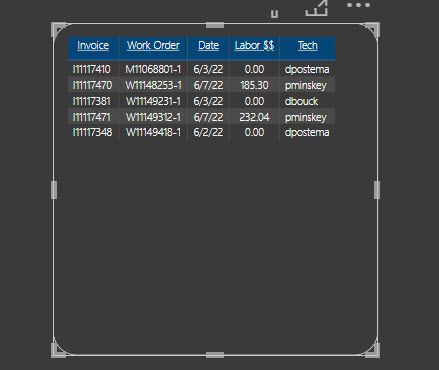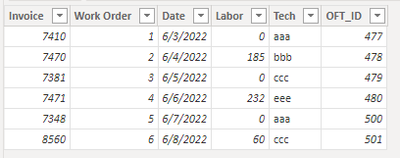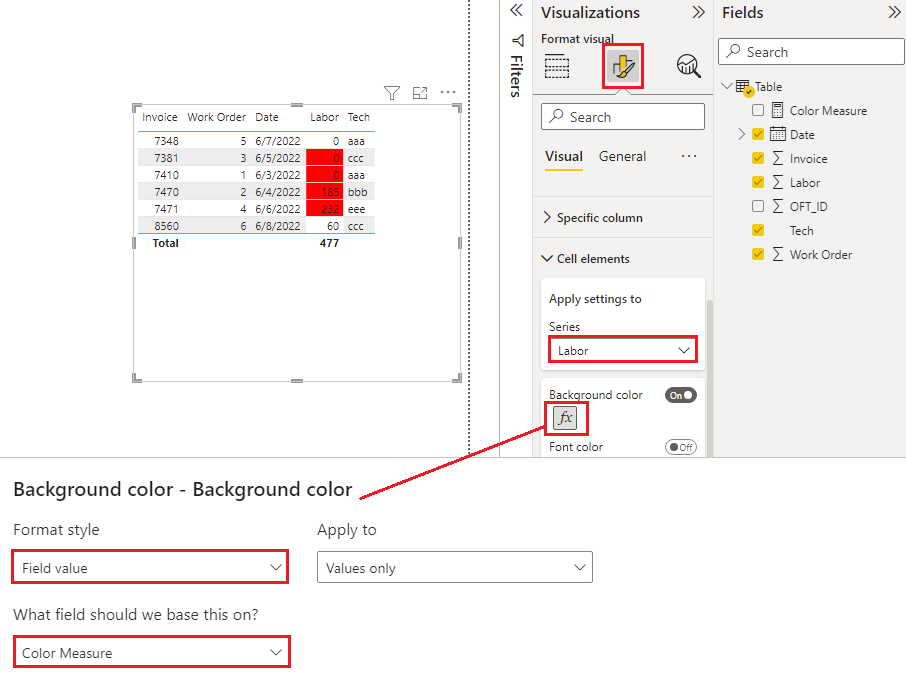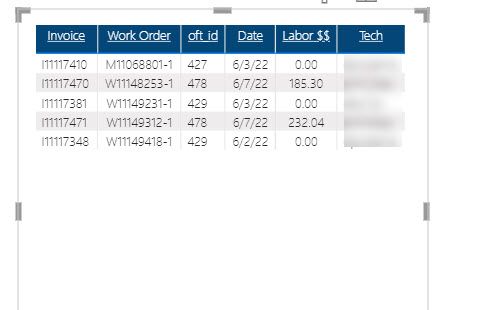- Power BI forums
- Updates
- News & Announcements
- Get Help with Power BI
- Desktop
- Service
- Report Server
- Power Query
- Mobile Apps
- Developer
- DAX Commands and Tips
- Custom Visuals Development Discussion
- Health and Life Sciences
- Power BI Spanish forums
- Translated Spanish Desktop
- Power Platform Integration - Better Together!
- Power Platform Integrations (Read-only)
- Power Platform and Dynamics 365 Integrations (Read-only)
- Training and Consulting
- Instructor Led Training
- Dashboard in a Day for Women, by Women
- Galleries
- Community Connections & How-To Videos
- COVID-19 Data Stories Gallery
- Themes Gallery
- Data Stories Gallery
- R Script Showcase
- Webinars and Video Gallery
- Quick Measures Gallery
- 2021 MSBizAppsSummit Gallery
- 2020 MSBizAppsSummit Gallery
- 2019 MSBizAppsSummit Gallery
- Events
- Ideas
- Custom Visuals Ideas
- Issues
- Issues
- Events
- Upcoming Events
- Community Blog
- Power BI Community Blog
- Custom Visuals Community Blog
- Community Support
- Community Accounts & Registration
- Using the Community
- Community Feedback
Register now to learn Fabric in free live sessions led by the best Microsoft experts. From Apr 16 to May 9, in English and Spanish.
- Power BI forums
- Forums
- Get Help with Power BI
- Desktop
- Re: Assign Colors to results
- Subscribe to RSS Feed
- Mark Topic as New
- Mark Topic as Read
- Float this Topic for Current User
- Bookmark
- Subscribe
- Printer Friendly Page
- Mark as New
- Bookmark
- Subscribe
- Mute
- Subscribe to RSS Feed
- Permalink
- Report Inappropriate Content
Assign Colors to results
I have a table with five columns. Invoice No., Work Order No., Date, Labor and Technician. There is a column in the Data Model that is not part of my table call OFT_ID. This OFT_ID is a number that tells me information if the work order is Customer Billable, Warranty Work Order, Rental Work Order, etc. If the OFT_ID is 477, 478, 479 or 480 then make the labor amount in the table "Red", if not then "White". By making the labor Red my users will know that the work order is a Warranty Work Order and they won't have to look at every single Work Order in our sytem to determine which ones are Warranty. I only have these five columns becuase they use this report on there phones and not enough space to put the OFT_ID next to the work order.
Thanks,
Doug
Solved! Go to Solution.
- Mark as New
- Bookmark
- Subscribe
- Mute
- Subscribe to RSS Feed
- Permalink
- Report Inappropriate Content
Hi @dferry
What is the data type of your "oft_id" column? In my sample, it is of Whole number type, so I can use {477, 478, 479, 480}. If this column is of Text type, you need to use double quote to surround the values like {“477”, ”478“, ”479“, ”480“}. I include both samples in the attached pbix file.
Best Regards,
Community Support Team _ Jing
If this post helps, please Accept it as Solution to help other members find it.
- Mark as New
- Bookmark
- Subscribe
- Mute
- Subscribe to RSS Feed
- Permalink
- Report Inappropriate Content
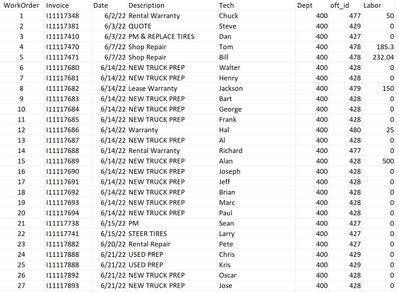
- Mark as New
- Bookmark
- Subscribe
- Mute
- Subscribe to RSS Feed
- Permalink
- Report Inappropriate Content
Hi @dferry
What is the data type of your "oft_id" column? In my sample, it is of Whole number type, so I can use {477, 478, 479, 480}. If this column is of Text type, you need to use double quote to surround the values like {“477”, ”478“, ”479“, ”480“}. I include both samples in the attached pbix file.
Best Regards,
Community Support Team _ Jing
If this post helps, please Accept it as Solution to help other members find it.
- Mark as New
- Bookmark
- Subscribe
- Mute
- Subscribe to RSS Feed
- Permalink
- Report Inappropriate Content
It worked! You are awesome. Thank you very much.
- Mark as New
- Bookmark
- Subscribe
- Mute
- Subscribe to RSS Feed
- Permalink
- Report Inappropriate Content
I have it as Text.
- Mark as New
- Bookmark
- Subscribe
- Mute
- Subscribe to RSS Feed
- Permalink
- Report Inappropriate Content
Hi @dferry
I have a sample of Text column in my previous reply's attached pbix file, have you downloaded that pbix and tried it?
- Mark as New
- Bookmark
- Subscribe
- Mute
- Subscribe to RSS Feed
- Permalink
- Report Inappropriate Content
Hi @dferry
Assume your data is like below
You can create a measure for conditional formatting,
Color Measure = IF(SELECTEDVALUE('Table'[OFT_ID]) IN {477, 478, 479, 480}, "Red", "White")
When set the conditional formatting, choose Format style on Field value based on above measure. I take background color for example. You can format others with the same method. https://docs.microsoft.com/power-bi/create-reports/desktop-conditional-table-formatting
Best Regards,
Community Support Team _ Jing
If this post helps, please Accept it as Solution to help other members find it.
- Mark as New
- Bookmark
- Subscribe
- Mute
- Subscribe to RSS Feed
- Permalink
- Report Inappropriate Content
Thank you for helping. I have followed your instructions but when i go to format the Measure "Color" is greyed out and it will not let me select it.
- Mark as New
- Bookmark
- Subscribe
- Mute
- Subscribe to RSS Feed
- Permalink
- Report Inappropriate Content
Hi @dferry
Can you show the code of the Color measure you used? Is it possible to provide a sample pbix file (removing sensitive data) so I can look into it directly?
Jing
- Mark as New
- Bookmark
- Subscribe
- Mute
- Subscribe to RSS Feed
- Permalink
- Report Inappropriate Content
- Mark as New
- Bookmark
- Subscribe
- Mute
- Subscribe to RSS Feed
- Permalink
- Report Inappropriate Content
Hi @dferry
Can you add [oft_id] column and this color measure to the table visual to show what values they return for every row currently? We need to see their returned values to know whether they are getting correct results.
Or can you show how the source table looks like with some dummy data? Is it similar to the assumption in my first reply? I can make a demo based on the dummy data then.
Jing
- Mark as New
- Bookmark
- Subscribe
- Mute
- Subscribe to RSS Feed
- Permalink
- Report Inappropriate Content
Helpful resources

Microsoft Fabric Learn Together
Covering the world! 9:00-10:30 AM Sydney, 4:00-5:30 PM CET (Paris/Berlin), 7:00-8:30 PM Mexico City

Power BI Monthly Update - April 2024
Check out the April 2024 Power BI update to learn about new features.

| User | Count |
|---|---|
| 118 | |
| 107 | |
| 70 | |
| 70 | |
| 43 |
| User | Count |
|---|---|
| 148 | |
| 104 | |
| 104 | |
| 89 | |
| 66 |