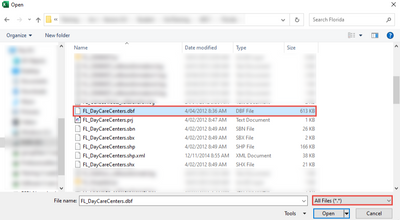- Power BI forums
- Updates
- News & Announcements
- Get Help with Power BI
- Desktop
- Service
- Report Server
- Power Query
- Mobile Apps
- Developer
- DAX Commands and Tips
- Custom Visuals Development Discussion
- Health and Life Sciences
- Power BI Spanish forums
- Translated Spanish Desktop
- Power Platform Integration - Better Together!
- Power Platform Integrations (Read-only)
- Power Platform and Dynamics 365 Integrations (Read-only)
- Training and Consulting
- Instructor Led Training
- Dashboard in a Day for Women, by Women
- Galleries
- Community Connections & How-To Videos
- COVID-19 Data Stories Gallery
- Themes Gallery
- Data Stories Gallery
- R Script Showcase
- Webinars and Video Gallery
- Quick Measures Gallery
- 2021 MSBizAppsSummit Gallery
- 2020 MSBizAppsSummit Gallery
- 2019 MSBizAppsSummit Gallery
- Events
- Ideas
- Custom Visuals Ideas
- Issues
- Issues
- Events
- Upcoming Events
- Community Blog
- Power BI Community Blog
- Custom Visuals Community Blog
- Community Support
- Community Accounts & Registration
- Using the Community
- Community Feedback
Register now to learn Fabric in free live sessions led by the best Microsoft experts. From Apr 16 to May 9, in English and Spanish.
- Power BI forums
- Forums
- Get Help with Power BI
- Desktop
- ArcGIS Shapefile in Power BI
- Subscribe to RSS Feed
- Mark Topic as New
- Mark Topic as Read
- Float this Topic for Current User
- Bookmark
- Subscribe
- Printer Friendly Page
- Mark as New
- Bookmark
- Subscribe
- Mute
- Subscribe to RSS Feed
- Permalink
- Report Inappropriate Content
ArcGIS Shapefile in Power BI
Hi guys
I want to take part in the Maven Analytics Taxi Challenge, but I have a question. I am fairly new to Power BI and I haven't had the chance to work with ArcGIS just yet. How do I convert the shapefiles from the dataset (top one) into a functional map? I have tried to Google a solution, but I am pretty confused.
Thank you in advance
Solved! Go to Solution.
- Mark as New
- Bookmark
- Subscribe
- Mute
- Subscribe to RSS Feed
- Permalink
- Report Inappropriate Content
Hi @Anonymous ,
You cannot input a Shapefile into ArcGIS Maps for PowerBI.
If your Shapefile has a Location attribute however, you could convert the .dbf component of the Shapefile into a .csv file which can be imported into ArcGIS Maps for PowerBI and display it using that Location attribute.
You can view the documentation here:
I have done an example below, where my Shapefile had the address of the points split into a few different fields. I needed to create a new column with these attributes combined in order to display the location.
You can do that too by following this article - Create a separate Location column in your data
- Open MS Excel
- Open the .dbf file of your Shapefile. You might need to select "All Files" from the file explorer. You can then save the file as a .csv
- Open PowerBI Desktop, then add the ArcGIS Maps for PowerBI Visualization and sign in with your account.
- From the Get data tool, connect to Text/CSV then navigate to your new .csv file and load the data.
- Drag your location column (or create your own) into the Location field
Your Shapefile data is now displayed in ArcGIS Maps for PowerBI. This method works well with point address data, or polygon data that is using locations such as zip codes, postcodes or administrative boundaries.
Best Regards,
Kelly
Did I answer your question? Mark my reply as a solution!
- Mark as New
- Bookmark
- Subscribe
- Mute
- Subscribe to RSS Feed
- Permalink
- Report Inappropriate Content
Hi @Anonymous ,
You cannot input a Shapefile into ArcGIS Maps for PowerBI.
If your Shapefile has a Location attribute however, you could convert the .dbf component of the Shapefile into a .csv file which can be imported into ArcGIS Maps for PowerBI and display it using that Location attribute.
You can view the documentation here:
I have done an example below, where my Shapefile had the address of the points split into a few different fields. I needed to create a new column with these attributes combined in order to display the location.
You can do that too by following this article - Create a separate Location column in your data
- Open MS Excel
- Open the .dbf file of your Shapefile. You might need to select "All Files" from the file explorer. You can then save the file as a .csv
- Open PowerBI Desktop, then add the ArcGIS Maps for PowerBI Visualization and sign in with your account.
- From the Get data tool, connect to Text/CSV then navigate to your new .csv file and load the data.
- Drag your location column (or create your own) into the Location field
Your Shapefile data is now displayed in ArcGIS Maps for PowerBI. This method works well with point address data, or polygon data that is using locations such as zip codes, postcodes or administrative boundaries.
Best Regards,
Kelly
Did I answer your question? Mark my reply as a solution!
- Mark as New
- Bookmark
- Subscribe
- Mute
- Subscribe to RSS Feed
- Permalink
- Report Inappropriate Content
I'm having trouble with this if it's a polygon. It works for me when it's data points tho. With the polygon, it's attributes are shape area and shape length and there's no buckets for those. Any advice?
Helpful resources

Microsoft Fabric Learn Together
Covering the world! 9:00-10:30 AM Sydney, 4:00-5:30 PM CET (Paris/Berlin), 7:00-8:30 PM Mexico City

Power BI Monthly Update - April 2024
Check out the April 2024 Power BI update to learn about new features.

| User | Count |
|---|---|
| 111 | |
| 94 | |
| 83 | |
| 67 | |
| 59 |
| User | Count |
|---|---|
| 151 | |
| 121 | |
| 104 | |
| 87 | |
| 67 |