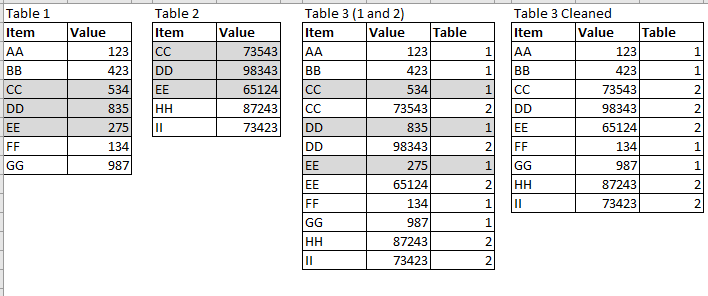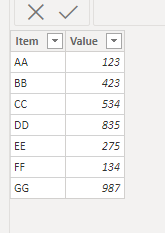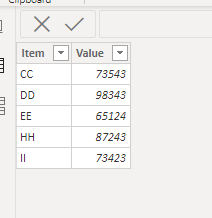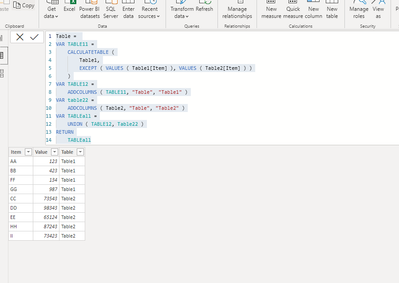- Power BI forums
- Updates
- News & Announcements
- Get Help with Power BI
- Desktop
- Service
- Report Server
- Power Query
- Mobile Apps
- Developer
- DAX Commands and Tips
- Custom Visuals Development Discussion
- Health and Life Sciences
- Power BI Spanish forums
- Translated Spanish Desktop
- Power Platform Integration - Better Together!
- Power Platform Integrations (Read-only)
- Power Platform and Dynamics 365 Integrations (Read-only)
- Training and Consulting
- Instructor Led Training
- Dashboard in a Day for Women, by Women
- Galleries
- Community Connections & How-To Videos
- COVID-19 Data Stories Gallery
- Themes Gallery
- Data Stories Gallery
- R Script Showcase
- Webinars and Video Gallery
- Quick Measures Gallery
- 2021 MSBizAppsSummit Gallery
- 2020 MSBizAppsSummit Gallery
- 2019 MSBizAppsSummit Gallery
- Events
- Ideas
- Custom Visuals Ideas
- Issues
- Issues
- Events
- Upcoming Events
- Community Blog
- Power BI Community Blog
- Custom Visuals Community Blog
- Community Support
- Community Accounts & Registration
- Using the Community
- Community Feedback
Register now to learn Fabric in free live sessions led by the best Microsoft experts. From Apr 16 to May 9, in English and Spanish.
- Power BI forums
- Forums
- Get Help with Power BI
- Desktop
- Append tables: remove rows in first table if value...
- Subscribe to RSS Feed
- Mark Topic as New
- Mark Topic as Read
- Float this Topic for Current User
- Bookmark
- Subscribe
- Printer Friendly Page
- Mark as New
- Bookmark
- Subscribe
- Mute
- Subscribe to RSS Feed
- Permalink
- Report Inappropriate Content
Append tables: remove rows in first table if value appears in second table
I have two tables that I want to do an append query, but I want those rows from the second table that have the same "Item" to replace the rows from the first table with the same "Item" name. I figure there is a round about way to do that by adding a column and indicating if there are duplicate "Item" names so that I can filter out the rows from the first table, but I feel like there's a more elegant way to do this!
Here is an example of the two sample tables and the results I'm looking for:
Solved! Go to Solution.
- Mark as New
- Bookmark
- Subscribe
- Mute
- Subscribe to RSS Feed
- Permalink
- Report Inappropriate Content
Hi @kbuckvol ,
Just use the following dax to create a new table could more elegant way to do this,and get the final want you want!
base data:
Table1:
Table2:
Dax about create new table:
Table =
VAR TABLE11 =
CALCULATETABLE (
Table1,
EXCEPT ( VALUES ( Table1[Item] ), VALUES ( Table2[Item] ) )
)
VAR TABLE12 =
ADDCOLUMNS ( TABLE11, "Table", "Table1" )
VAR table22 =
ADDCOLUMNS ( Table2, "Table", "Table2" )
VAR TABLEall =
UNION ( TABLE12, Table22 )
RETURN
TABLEall
Final result:
Wish it is helpful for you!
Best Regards
Lucien
- Mark as New
- Bookmark
- Subscribe
- Mute
- Subscribe to RSS Feed
- Permalink
- Report Inappropriate Content
Hi @kbuckvol ,
Just use the following dax to create a new table could more elegant way to do this,and get the final want you want!
base data:
Table1:
Table2:
Dax about create new table:
Table =
VAR TABLE11 =
CALCULATETABLE (
Table1,
EXCEPT ( VALUES ( Table1[Item] ), VALUES ( Table2[Item] ) )
)
VAR TABLE12 =
ADDCOLUMNS ( TABLE11, "Table", "Table1" )
VAR table22 =
ADDCOLUMNS ( Table2, "Table", "Table2" )
VAR TABLEall =
UNION ( TABLE12, Table22 )
RETURN
TABLEall
Final result:
Wish it is helpful for you!
Best Regards
Lucien
- Mark as New
- Bookmark
- Subscribe
- Mute
- Subscribe to RSS Feed
- Permalink
- Report Inappropriate Content
Holy guacamole, this is perfect! Just what I was hoping for 🙂
One thing to note for those of you that might have this same question, I actually had a lot more columns in my tables and found out the UNION function requires the fields of both tables to be in the same order. Of course, both my tables had the fields in differing orders but this post that describes the SELECTCOLUMNS function to solve that problem.
- Mark as New
- Bookmark
- Subscribe
- Mute
- Subscribe to RSS Feed
- Permalink
- Report Inappropriate Content
Hey @kbuckvol ,
in this article Using Power Query for Data Sampling - Mincing Data - Gain Insight from Data (minceddata.info) I mention a trick to create a index column inside a group (here your item), meaning a simple rank.
First create a column that contains the table number, append the tables, create the index column use the column that contains the table number as sort column. This approach assumes that each table just contains just a single instance of the item. If a table can contain more than one instance then you have to use a little more sophisticated algorithm.
Filter the table accordingly - done.
Hopefully, this provides some ideas on how to tackle your challenge.
Regards,
Tom
Did I answer your question? Mark my post as a solution, this will help others!
Proud to be a Super User!
I accept Kudos 😉
Hamburg, Germany
Helpful resources

Microsoft Fabric Learn Together
Covering the world! 9:00-10:30 AM Sydney, 4:00-5:30 PM CET (Paris/Berlin), 7:00-8:30 PM Mexico City

Power BI Monthly Update - April 2024
Check out the April 2024 Power BI update to learn about new features.

| User | Count |
|---|---|
| 110 | |
| 94 | |
| 80 | |
| 67 | |
| 59 |
| User | Count |
|---|---|
| 150 | |
| 119 | |
| 104 | |
| 87 | |
| 67 |