- Power BI forums
- Updates
- News & Announcements
- Get Help with Power BI
- Desktop
- Service
- Report Server
- Power Query
- Mobile Apps
- Developer
- DAX Commands and Tips
- Custom Visuals Development Discussion
- Health and Life Sciences
- Power BI Spanish forums
- Translated Spanish Desktop
- Power Platform Integration - Better Together!
- Power Platform Integrations (Read-only)
- Power Platform and Dynamics 365 Integrations (Read-only)
- Training and Consulting
- Instructor Led Training
- Dashboard in a Day for Women, by Women
- Galleries
- Community Connections & How-To Videos
- COVID-19 Data Stories Gallery
- Themes Gallery
- Data Stories Gallery
- R Script Showcase
- Webinars and Video Gallery
- Quick Measures Gallery
- 2021 MSBizAppsSummit Gallery
- 2020 MSBizAppsSummit Gallery
- 2019 MSBizAppsSummit Gallery
- Events
- Ideas
- Custom Visuals Ideas
- Issues
- Issues
- Events
- Upcoming Events
- Community Blog
- Power BI Community Blog
- Custom Visuals Community Blog
- Community Support
- Community Accounts & Registration
- Using the Community
- Community Feedback
Register now to learn Fabric in free live sessions led by the best Microsoft experts. From Apr 16 to May 9, in English and Spanish.
- Power BI forums
- Forums
- Get Help with Power BI
- Desktop
- Append columns from same table
- Subscribe to RSS Feed
- Mark Topic as New
- Mark Topic as Read
- Float this Topic for Current User
- Bookmark
- Subscribe
- Printer Friendly Page
- Mark as New
- Bookmark
- Subscribe
- Mute
- Subscribe to RSS Feed
- Permalink
- Report Inappropriate Content
Append columns from same table
I have few columns of same table
Table A
ColumnX1 ColumnX2 ColumnX3 ColumnY1 ColumnY2 ColumnY3
A B C D E F
I wanted them as :
ColumnX A B C
ColumnY D E F
I can not create a sperate table and append it because there are so many columns and i cant create too many tables.
Solved! Go to Solution.
- Mark as New
- Bookmark
- Subscribe
- Mute
- Subscribe to RSS Feed
- Permalink
- Report Inappropriate Content
@Anonymous,
To achieve your requirement, you may follow steps below:
Firstly, click ColumnX1, ColumnX2, ColumnX3, ColumnY1, ColumnY2, ColumnY3-> click Transform-> Unpivot Columns.
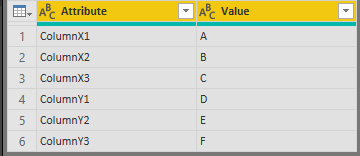
Then click Split Column by number of Characters.


Finally click Attribute.2 then click Pivot Column:
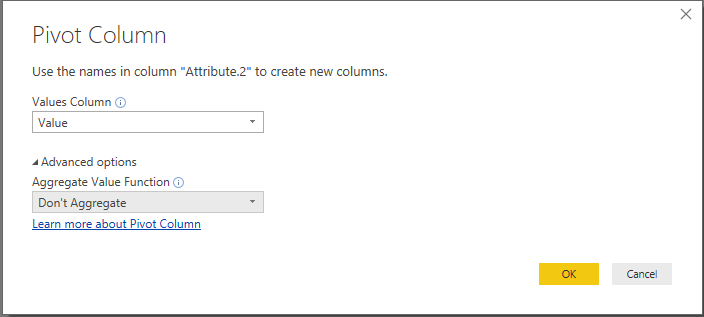
The result is like below:

Community Support Team _ Jimmy Tao
If this post helps, then please consider Accept it as the solution to help the other members find it more quickly.
- Mark as New
- Bookmark
- Subscribe
- Mute
- Subscribe to RSS Feed
- Permalink
- Report Inappropriate Content
@Anonymous,
To achieve your requirement, you may follow steps below:
Firstly, click ColumnX1, ColumnX2, ColumnX3, ColumnY1, ColumnY2, ColumnY3-> click Transform-> Unpivot Columns.
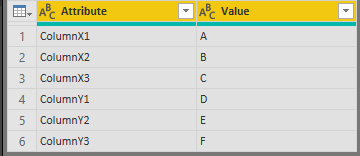
Then click Split Column by number of Characters.


Finally click Attribute.2 then click Pivot Column:
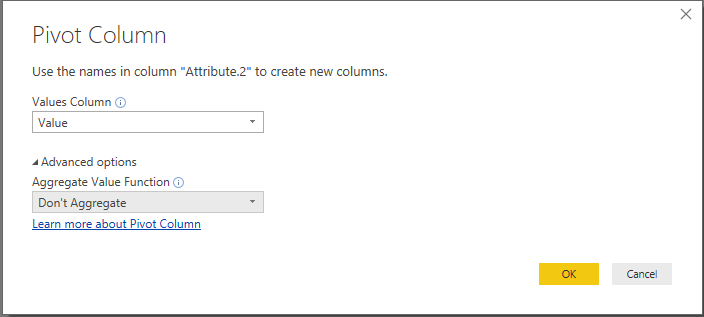
The result is like below:

Community Support Team _ Jimmy Tao
If this post helps, then please consider Accept it as the solution to help the other members find it more quickly.
- Mark as New
- Bookmark
- Subscribe
- Mute
- Subscribe to RSS Feed
- Permalink
- Report Inappropriate Content
@Anonymous
Please see if this helps
You can see the Steps from Query Editor in attached file
let
Source = Excel.CurrentWorkbook(){[Name="Table1"]}[Content],
#"Changed Type" = Table.TransformColumnTypes(Source,{{"ColumnX1 ", type text}, {"ColumnX2 ", type text}, {"ColumnX3 ", type text}, {"ColumnY1", type text}, {"ColumnY2", type text}, {"ColumnY3", type text}}),
#"Demoted Headers" = Table.DemoteHeaders(#"Changed Type"),
#"Changed Type1" = Table.TransformColumnTypes(#"Demoted Headers",{{"Column1", type text}, {"Column2", type text}, {"Column3", type text}, {"Column4", type text}, {"Column5", type text}, {"Column6", type text}}),
#"Transposed Table" = Table.Transpose(#"Changed Type1"),
#"Extracted First Characters" = Table.TransformColumns(#"Transposed Table", {{"Column1", each Text.Start(_, 7), type text}}),
#"Grouped Rows" = Table.Group(#"Extracted First Characters", {"Column1"}, {{"all", each _[Column2], type list}}),
#"Extracted Values" = Table.TransformColumns(#"Grouped Rows", {"all", each Text.Combine(List.Transform(_, Text.From), ","), type text}),
#"Split Column by Delimiter" = Table.SplitColumn(#"Extracted Values", "all", Splitter.SplitTextByDelimiter(",", QuoteStyle.Csv), {"all.1", "all.2", "all.3"}),
#"Changed Type2" = Table.TransformColumnTypes(#"Split Column by Delimiter",{{"all.1", type text}, {"all.2", type text}, {"all.3", type text}})
in
#"Changed Type2"
Regards
Zubair
Please try my custom visuals
Helpful resources

Microsoft Fabric Learn Together
Covering the world! 9:00-10:30 AM Sydney, 4:00-5:30 PM CET (Paris/Berlin), 7:00-8:30 PM Mexico City

Power BI Monthly Update - April 2024
Check out the April 2024 Power BI update to learn about new features.

| User | Count |
|---|---|
| 114 | |
| 101 | |
| 78 | |
| 75 | |
| 49 |
| User | Count |
|---|---|
| 145 | |
| 108 | |
| 107 | |
| 89 | |
| 61 |
