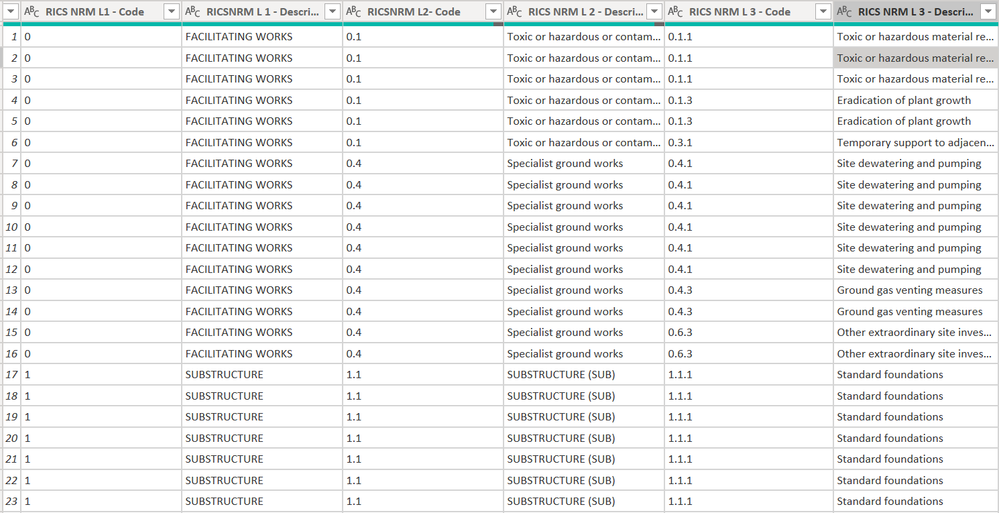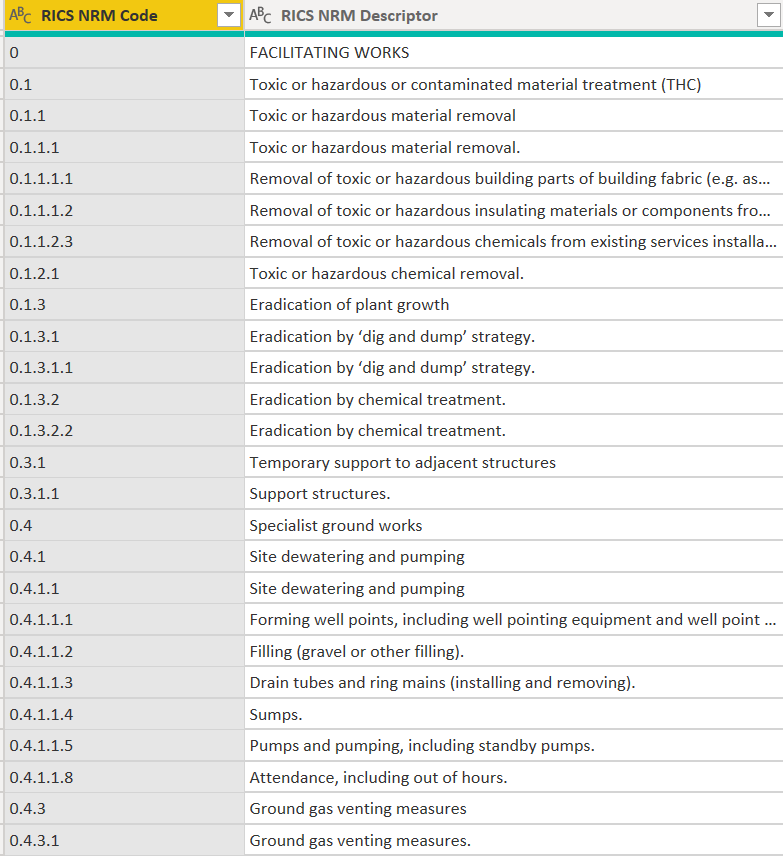- Power BI forums
- Updates
- News & Announcements
- Get Help with Power BI
- Desktop
- Service
- Report Server
- Power Query
- Mobile Apps
- Developer
- DAX Commands and Tips
- Custom Visuals Development Discussion
- Health and Life Sciences
- Power BI Spanish forums
- Translated Spanish Desktop
- Power Platform Integration - Better Together!
- Power Platform Integrations (Read-only)
- Power Platform and Dynamics 365 Integrations (Read-only)
- Training and Consulting
- Instructor Led Training
- Dashboard in a Day for Women, by Women
- Galleries
- Community Connections & How-To Videos
- COVID-19 Data Stories Gallery
- Themes Gallery
- Data Stories Gallery
- R Script Showcase
- Webinars and Video Gallery
- Quick Measures Gallery
- 2021 MSBizAppsSummit Gallery
- 2020 MSBizAppsSummit Gallery
- 2019 MSBizAppsSummit Gallery
- Events
- Ideas
- Custom Visuals Ideas
- Issues
- Issues
- Events
- Upcoming Events
- Community Blog
- Power BI Community Blog
- Custom Visuals Community Blog
- Community Support
- Community Accounts & Registration
- Using the Community
- Community Feedback
Register now to learn Fabric in free live sessions led by the best Microsoft experts. From Apr 16 to May 9, in English and Spanish.
- Power BI forums
- Forums
- Get Help with Power BI
- Desktop
- Append Columns into Column Sets
- Subscribe to RSS Feed
- Mark Topic as New
- Mark Topic as Read
- Float this Topic for Current User
- Bookmark
- Subscribe
- Printer Friendly Page
- Mark as New
- Bookmark
- Subscribe
- Mute
- Subscribe to RSS Feed
- Permalink
- Report Inappropriate Content
Append Columns into Column Sets
Hello,
I have the below table with has a number of column pair with corresponding data sets. For each column which display a classification code, there is a corresponding column which displays it's description. Is there an efficient way to regroup the table into two columns only, one with all the codes (from the 3 codes columns) in order and one with the corresponding descriptions? I did it but in a long-winded way, creating a table for each pair of columns and then appending all the tables together in the query editor. Is there an more efficient alternative through the query editor or a calculated table? Much appreciated. Many thanks 🙂
The result table should look like this:
Solved! Go to Solution.
- Mark as New
- Bookmark
- Subscribe
- Mute
- Subscribe to RSS Feed
- Permalink
- Report Inappropriate Content
I made some mock data to demonstrate. Here is one way to do it. To see how it works, just create a blank query, go to Advanced Editor, and replace the text there with the M code below.
let
Source = Table.FromRows(Json.Document(Binary.Decompress(Binary.FromText("i45WMlTSUQpJrSgB0YZ6MJ4RhAfnGyvF6kQrGUF5JkDaCC5nCuHB+WZKsbEA", BinaryEncoding.Base64), Compression.Deflate)), let _t = ((type nullable text) meta [Serialized.Text = true]) in type table [#"L1-Code" = _t, #"L1-Description" = _t, #"L2-Code" = _t, #"L2-Description" = _t, #"L3-Code" = _t, #"L3-Description" = _t]),
#"Changed Type" = Table.TransformColumnTypes(Source,{{"L1-Code", type text}, {"L1-Description", type text}, {"L2-Code", type text}, {"L2-Description", type text}, {"L3-Code", type text}, {"L3-Description", type text}}),
#"Unpivoted Only Selected Columns" = Table.Unpivot(#"Changed Type", {"L1-Code", "L1-Description", "L2-Code", "L2-Description", "L3-Code", "L3-Description"}, "Attribute", "Value"),
#"Extracted Text After Delimiter" = Table.TransformColumns(#"Unpivoted Only Selected Columns", {{"Attribute", each Text.AfterDelimiter(_, "-"), type text}}),
#"Added Index" = Table.AddIndexColumn(#"Extracted Text After Delimiter", "Index", 1, 1, Int64.Type),
#"Divided Column" = Table.TransformColumns(#"Added Index", {{"Index", each Number.RoundUp(_ / 2,0), type number}}),
#"Pivoted Column" = Table.Pivot(#"Divided Column", List.Distinct(#"Divided Column"[Attribute]), "Attribute", "Value"),
#"Removed Columns" = Table.RemoveColumns(#"Pivoted Column",{"Index"})
in
#"Removed Columns"
Did I answer your question? Mark my post as a solution! Kudos are also appreciated!
To learn more about Power BI, follow me on Twitter or subscribe on YouTube.
@mahoneypa HoosierBI on YouTube
- Mark as New
- Bookmark
- Subscribe
- Mute
- Subscribe to RSS Feed
- Permalink
- Report Inappropriate Content
I made some mock data to demonstrate. Here is one way to do it. To see how it works, just create a blank query, go to Advanced Editor, and replace the text there with the M code below.
let
Source = Table.FromRows(Json.Document(Binary.Decompress(Binary.FromText("i45WMlTSUQpJrSgB0YZ6MJ4RhAfnGyvF6kQrGUF5JkDaCC5nCuHB+WZKsbEA", BinaryEncoding.Base64), Compression.Deflate)), let _t = ((type nullable text) meta [Serialized.Text = true]) in type table [#"L1-Code" = _t, #"L1-Description" = _t, #"L2-Code" = _t, #"L2-Description" = _t, #"L3-Code" = _t, #"L3-Description" = _t]),
#"Changed Type" = Table.TransformColumnTypes(Source,{{"L1-Code", type text}, {"L1-Description", type text}, {"L2-Code", type text}, {"L2-Description", type text}, {"L3-Code", type text}, {"L3-Description", type text}}),
#"Unpivoted Only Selected Columns" = Table.Unpivot(#"Changed Type", {"L1-Code", "L1-Description", "L2-Code", "L2-Description", "L3-Code", "L3-Description"}, "Attribute", "Value"),
#"Extracted Text After Delimiter" = Table.TransformColumns(#"Unpivoted Only Selected Columns", {{"Attribute", each Text.AfterDelimiter(_, "-"), type text}}),
#"Added Index" = Table.AddIndexColumn(#"Extracted Text After Delimiter", "Index", 1, 1, Int64.Type),
#"Divided Column" = Table.TransformColumns(#"Added Index", {{"Index", each Number.RoundUp(_ / 2,0), type number}}),
#"Pivoted Column" = Table.Pivot(#"Divided Column", List.Distinct(#"Divided Column"[Attribute]), "Attribute", "Value"),
#"Removed Columns" = Table.RemoveColumns(#"Pivoted Column",{"Index"})
in
#"Removed Columns"
Did I answer your question? Mark my post as a solution! Kudos are also appreciated!
To learn more about Power BI, follow me on Twitter or subscribe on YouTube.
@mahoneypa HoosierBI on YouTube
- Mark as New
- Bookmark
- Subscribe
- Mute
- Subscribe to RSS Feed
- Permalink
- Report Inappropriate Content
Fantastic, thank you, learnt something new - index/divided column. 🙂
Helpful resources

Microsoft Fabric Learn Together
Covering the world! 9:00-10:30 AM Sydney, 4:00-5:30 PM CET (Paris/Berlin), 7:00-8:30 PM Mexico City

Power BI Monthly Update - April 2024
Check out the April 2024 Power BI update to learn about new features.

| User | Count |
|---|---|
| 118 | |
| 107 | |
| 70 | |
| 70 | |
| 43 |
| User | Count |
|---|---|
| 148 | |
| 104 | |
| 104 | |
| 89 | |
| 66 |