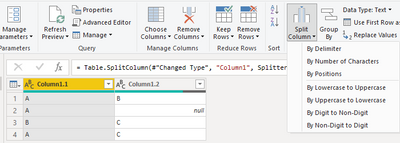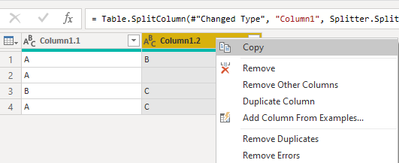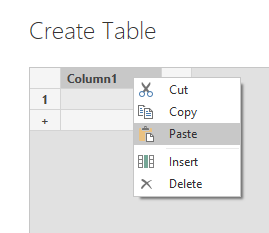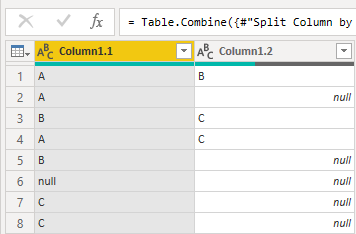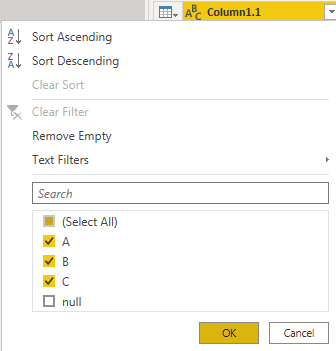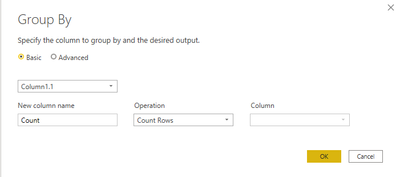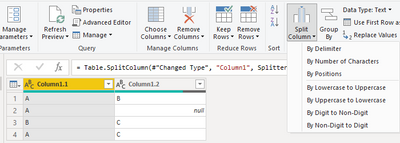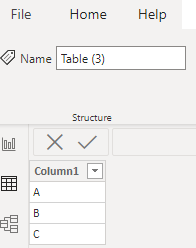- Power BI forums
- Updates
- News & Announcements
- Get Help with Power BI
- Desktop
- Service
- Report Server
- Power Query
- Mobile Apps
- Developer
- DAX Commands and Tips
- Custom Visuals Development Discussion
- Health and Life Sciences
- Power BI Spanish forums
- Translated Spanish Desktop
- Power Platform Integration - Better Together!
- Power Platform Integrations (Read-only)
- Power Platform and Dynamics 365 Integrations (Read-only)
- Training and Consulting
- Instructor Led Training
- Dashboard in a Day for Women, by Women
- Galleries
- Community Connections & How-To Videos
- COVID-19 Data Stories Gallery
- Themes Gallery
- Data Stories Gallery
- R Script Showcase
- Webinars and Video Gallery
- Quick Measures Gallery
- 2021 MSBizAppsSummit Gallery
- 2020 MSBizAppsSummit Gallery
- 2019 MSBizAppsSummit Gallery
- Events
- Ideas
- Custom Visuals Ideas
- Issues
- Issues
- Events
- Upcoming Events
- Community Blog
- Power BI Community Blog
- Custom Visuals Community Blog
- Community Support
- Community Accounts & Registration
- Using the Community
- Community Feedback
Register now to learn Fabric in free live sessions led by the best Microsoft experts. From Apr 16 to May 9, in English and Spanish.
- Power BI forums
- Forums
- Get Help with Power BI
- Desktop
- Re: Any idea on processing lists, that have variab...
- Subscribe to RSS Feed
- Mark Topic as New
- Mark Topic as Read
- Float this Topic for Current User
- Bookmark
- Subscribe
- Printer Friendly Page
- Mark as New
- Bookmark
- Subscribe
- Mute
- Subscribe to RSS Feed
- Permalink
- Report Inappropriate Content
Any idea on processing lists, that have variabe number of items for filtering or grouping.
Hi all,
I have a List with a variable number of items (8-9 items, where each item is a word or short phrase) in a dimention:
| A , B |
| A |
| B, C |
| A, C |
I would like to be able to Group:
| A | 3 |
| B | 2 |
| C | 2 |
or Filter:
| A | Dimention Row 1 Details & associated Fact rows |
| B | Dimention Row 1 Details & associated Fact rows |
| A | Dimention Row 2 Details & associated Fact rows |
I have tried a couple of methods...
The best Idea I could think of was, was to use a checksum like fuction to create an index & snowflake the model design. But I couldn't find a string to number function that would achieve this easily.
The only idea i have left,
is to use the list.contains and creat a bunch of new columns, but that hard codes the items and adds lots of empty fields.
Any Ideas would be great?
p.s. sorry i originally had a lot more context, particulary all the ideas I tried but PBI lost the content :(.
----
Notes: I realise some of what I wrote above may have been a bit confusing. I was after the abillity to visually slice and dice by filtering to create groups etc. The asnwer provided below does do this well enough, it enables filtering of the dimenion and the count per item. I could not get it to also filter the fact table but I'm ok with that for this current need.
Solved! Go to Solution.
- Mark as New
- Bookmark
- Subscribe
- Mute
- Subscribe to RSS Feed
- Permalink
- Report Inappropriate Content
@Anonymous you can write a single DAX measure
Measure =
VAR _0 =
ADDCOLUMNS ( dim, "new", SUBSTITUTE ( dim[entries], ",", "|" ) )
VAR _1 =
GENERATE (
_0,
ADDCOLUMNS (
GENERATESERIES ( 1, PATHLENGTH ( [new] ) ),
"seperateValue", PATHITEM ( [new], [value], TEXT )
)
)
VAR _2 =
ADDCOLUMNS (
'Table',
"@count",
COUNTX (
FILTER ( _1, [seperateValue] = EARLIER ( 'Table'[Column1] ) ),
[seperateValue]
)
)
RETURN
SUMX ( _2, [@count] )
- Mark as New
- Bookmark
- Subscribe
- Mute
- Subscribe to RSS Feed
- Permalink
- Report Inappropriate Content
@Anonymous you can write a single DAX measure
Measure =
VAR _0 =
ADDCOLUMNS ( dim, "new", SUBSTITUTE ( dim[entries], ",", "|" ) )
VAR _1 =
GENERATE (
_0,
ADDCOLUMNS (
GENERATESERIES ( 1, PATHLENGTH ( [new] ) ),
"seperateValue", PATHITEM ( [new], [value], TEXT )
)
)
VAR _2 =
ADDCOLUMNS (
'Table',
"@count",
COUNTX (
FILTER ( _1, [seperateValue] = EARLIER ( 'Table'[Column1] ) ),
[seperateValue]
)
)
RETURN
SUMX ( _2, [@count] )
- Mark as New
- Bookmark
- Subscribe
- Mute
- Subscribe to RSS Feed
- Permalink
- Report Inappropriate Content
@smpa01this works both for grouping as you show and for filtering rows in the dimention.
To enable the filtering on the rows, simply add the measure to the table/visual with the a "filter on this visual" where "Measure is not blank". Although this only seems to work with data from the dimenion table.
For others trying this, the code won't work if null is an options, so you wil have to replace them with a meaful text value.
- Mark as New
- Bookmark
- Subscribe
- Mute
- Subscribe to RSS Feed
- Permalink
- Report Inappropriate Content
Hi @Anonymous
Here's my solution.
Method1
1, Split column by delimiter.
2, Copy column1.2 to a new table.
3, Append column1.1 and the copied new column.
After append, it shows like bellow:
<![if !vml]>
<![endif]>
4, Do not select “null” value.
<![if !vml]>
<![endif]>
5, Use group by count function to column1.1
<![if !vml]>
<![endif]>
Then it becomes like this:
<![if !vml]>
<![endif]>
Method2
1, Split column by delimiter.
<![if !vml]>
<![endif]>
2.Create a new table
<![if !vml]>
<![endif]>
3.Create a new measure for the result.
<![if !vml]>
<![endif]>
Best Regards,
Community Support Team _ kalyj
If this post helps, then please consider Accept it as the solution to help the other members find it more quickly.
- Mark as New
- Bookmark
- Subscribe
- Mute
- Subscribe to RSS Feed
- Permalink
- Report Inappropriate Content
@Anonymous , In power query Split by delimiters and then group with count
Split Column Power Query: https://youtu.be/FyO9Vmhcfag
group by
https://docs.microsoft.com/en-us/power-query/group-by
Microsoft Power BI Learning Resources, 2023 !!
Learn Power BI - Full Course with Dec-2022, with Window, Index, Offset, 100+ Topics !!
Did I answer your question? Mark my post as a solution! Appreciate your Kudos !! Proud to be a Super User! !!
Helpful resources

Microsoft Fabric Learn Together
Covering the world! 9:00-10:30 AM Sydney, 4:00-5:30 PM CET (Paris/Berlin), 7:00-8:30 PM Mexico City

Power BI Monthly Update - April 2024
Check out the April 2024 Power BI update to learn about new features.

| User | Count |
|---|---|
| 109 | |
| 98 | |
| 77 | |
| 66 | |
| 54 |
| User | Count |
|---|---|
| 144 | |
| 104 | |
| 102 | |
| 88 | |
| 63 |