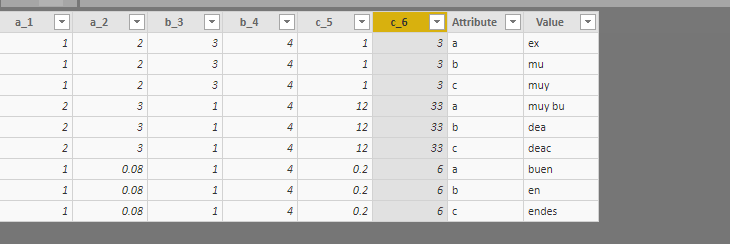- Power BI forums
- Updates
- News & Announcements
- Get Help with Power BI
- Desktop
- Service
- Report Server
- Power Query
- Mobile Apps
- Developer
- DAX Commands and Tips
- Custom Visuals Development Discussion
- Health and Life Sciences
- Power BI Spanish forums
- Translated Spanish Desktop
- Power Platform Integration - Better Together!
- Power Platform Integrations (Read-only)
- Power Platform and Dynamics 365 Integrations (Read-only)
- Training and Consulting
- Instructor Led Training
- Dashboard in a Day for Women, by Women
- Galleries
- Community Connections & How-To Videos
- COVID-19 Data Stories Gallery
- Themes Gallery
- Data Stories Gallery
- R Script Showcase
- Webinars and Video Gallery
- Quick Measures Gallery
- 2021 MSBizAppsSummit Gallery
- 2020 MSBizAppsSummit Gallery
- 2019 MSBizAppsSummit Gallery
- Events
- Ideas
- Custom Visuals Ideas
- Issues
- Issues
- Events
- Upcoming Events
- Community Blog
- Power BI Community Blog
- Custom Visuals Community Blog
- Community Support
- Community Accounts & Registration
- Using the Community
- Community Feedback
Register now to learn Fabric in free live sessions led by the best Microsoft experts. From Apr 16 to May 9, in English and Spanish.
- Power BI forums
- Forums
- Get Help with Power BI
- Desktop
- Analyzing Surveys with Power BI
- Subscribe to RSS Feed
- Mark Topic as New
- Mark Topic as Read
- Float this Topic for Current User
- Bookmark
- Subscribe
- Printer Friendly Page
- Mark as New
- Bookmark
- Subscribe
- Mute
- Subscribe to RSS Feed
- Permalink
- Report Inappropriate Content
Analyzing Surveys with Power BI
Hi everybody,
I need to analyze a customer satisfaction survey with Power BI and I am having problems to build the visualizations. If it is necessary to unpivot a column, I would not know in what way in this case.
I pass the image to you.

Thank you regards
Solved! Go to Solution.
- Mark as New
- Bookmark
- Subscribe
- Mute
- Subscribe to RSS Feed
- Permalink
- Report Inappropriate Content
Hi @UlisesCiccola ,
Here I made a sample for your referecen. Firstly, we should fill down the Preguntas column in power query.
Then transform and Promoted Headers, after that we can unpivot the three columns to get the new table.
M code for youre reference.
let
Source = Excel.Workbook(File.Contents("x:\xxxx\xxxxx\Book2.xlsx"), null, true),
Sheet1_Sheet = Source{[Item="Sheet1",Kind="Sheet"]}[Data],
#"Promoted Headers" = Table.PromoteHeaders(Sheet1_Sheet, [PromoteAllScalars=true]),
#"Changed Type" = Table.TransformColumnTypes(#"Promoted Headers",{{"Pre", type text}, {"column1", type any}, {"column2", type any}, {"column3", type any}}),
#"Filled Down" = Table.FillDown(#"Changed Type",{"Pre"}),
#"Transposed Table" = Table.Transpose(#"Filled Down"),
#"Promoted Headers1" = Table.PromoteHeaders(#"Transposed Table", [PromoteAllScalars=true]),
#"Changed Type1" = Table.TransformColumnTypes(#"Promoted Headers1",{{"a", type text}, {"a_1", Int64.Type}, {"a_2", type number}, {"b", type text}, {"b_3", Int64.Type}, {"b_4", Int64.Type}, {"c", type text}, {"c_5", type number}, {"c_6", Int64.Type}}),
#"Unpivoted Columns" = Table.UnpivotOtherColumns(#"Changed Type1", {"a_1", "a_2", "b_3", "b_4", "c_5", "c_6"}, "Attribute", "Value")
in
#"Unpivoted Columns"
If it doesn't meet your requirement, kindly share your sample data and excepted result to me.
Regards,
Frank
If this post helps, then please consider Accept it as the solution to help the others find it more quickly.
- Mark as New
- Bookmark
- Subscribe
- Mute
- Subscribe to RSS Feed
- Permalink
- Report Inappropriate Content
Hi @UlisesCiccola ,
Here I made a sample for your referecen. Firstly, we should fill down the Preguntas column in power query.
Then transform and Promoted Headers, after that we can unpivot the three columns to get the new table.
M code for youre reference.
let
Source = Excel.Workbook(File.Contents("x:\xxxx\xxxxx\Book2.xlsx"), null, true),
Sheet1_Sheet = Source{[Item="Sheet1",Kind="Sheet"]}[Data],
#"Promoted Headers" = Table.PromoteHeaders(Sheet1_Sheet, [PromoteAllScalars=true]),
#"Changed Type" = Table.TransformColumnTypes(#"Promoted Headers",{{"Pre", type text}, {"column1", type any}, {"column2", type any}, {"column3", type any}}),
#"Filled Down" = Table.FillDown(#"Changed Type",{"Pre"}),
#"Transposed Table" = Table.Transpose(#"Filled Down"),
#"Promoted Headers1" = Table.PromoteHeaders(#"Transposed Table", [PromoteAllScalars=true]),
#"Changed Type1" = Table.TransformColumnTypes(#"Promoted Headers1",{{"a", type text}, {"a_1", Int64.Type}, {"a_2", type number}, {"b", type text}, {"b_3", Int64.Type}, {"b_4", Int64.Type}, {"c", type text}, {"c_5", type number}, {"c_6", Int64.Type}}),
#"Unpivoted Columns" = Table.UnpivotOtherColumns(#"Changed Type1", {"a_1", "a_2", "b_3", "b_4", "c_5", "c_6"}, "Attribute", "Value")
in
#"Unpivoted Columns"
If it doesn't meet your requirement, kindly share your sample data and excepted result to me.
Regards,
Frank
If this post helps, then please consider Accept it as the solution to help the others find it more quickly.
- Mark as New
- Bookmark
- Subscribe
- Mute
- Subscribe to RSS Feed
- Permalink
- Report Inappropriate Content
Hi @UlisesCiccola ,
Does that make sense? If so, kindly mark my answer as the solution to close the case please. Thanks in advance.
Regards,
Frank
If this post helps, then please consider Accept it as the solution to help the others find it more quickly.
Helpful resources

Microsoft Fabric Learn Together
Covering the world! 9:00-10:30 AM Sydney, 4:00-5:30 PM CET (Paris/Berlin), 7:00-8:30 PM Mexico City

Power BI Monthly Update - April 2024
Check out the April 2024 Power BI update to learn about new features.

| User | Count |
|---|---|
| 114 | |
| 100 | |
| 78 | |
| 75 | |
| 49 |
| User | Count |
|---|---|
| 145 | |
| 108 | |
| 107 | |
| 89 | |
| 61 |