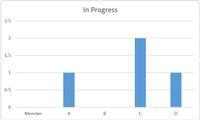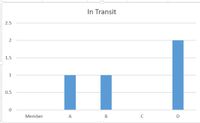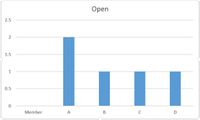- Power BI forums
- Updates
- News & Announcements
- Get Help with Power BI
- Desktop
- Service
- Report Server
- Power Query
- Mobile Apps
- Developer
- DAX Commands and Tips
- Custom Visuals Development Discussion
- Health and Life Sciences
- Power BI Spanish forums
- Translated Spanish Desktop
- Power Platform Integration - Better Together!
- Power Platform Integrations (Read-only)
- Power Platform and Dynamics 365 Integrations (Read-only)
- Training and Consulting
- Instructor Led Training
- Dashboard in a Day for Women, by Women
- Galleries
- Community Connections & How-To Videos
- COVID-19 Data Stories Gallery
- Themes Gallery
- Data Stories Gallery
- R Script Showcase
- Webinars and Video Gallery
- Quick Measures Gallery
- 2021 MSBizAppsSummit Gallery
- 2020 MSBizAppsSummit Gallery
- 2019 MSBizAppsSummit Gallery
- Events
- Ideas
- Custom Visuals Ideas
- Issues
- Issues
- Events
- Upcoming Events
- Community Blog
- Power BI Community Blog
- Custom Visuals Community Blog
- Community Support
- Community Accounts & Registration
- Using the Community
- Community Feedback
Register now to learn Fabric in free live sessions led by the best Microsoft experts. From Apr 16 to May 9, in English and Spanish.
- Power BI forums
- Forums
- Get Help with Power BI
- Desktop
- Re: Allow Cross Filtering Between Unrelated Tables
- Subscribe to RSS Feed
- Mark Topic as New
- Mark Topic as Read
- Float this Topic for Current User
- Bookmark
- Subscribe
- Printer Friendly Page
- Mark as New
- Bookmark
- Subscribe
- Mute
- Subscribe to RSS Feed
- Permalink
- Report Inappropriate Content
Allow Cross Filtering Between Unrelated Tables
I have 2 tables: Member and TicketInfo.
Member | Ticket Count A 4 B 2 C 3 D 4
The ticket count is an added column that counts number of tickets associated with each Member.
TicketInfo Ticket | Resource | Status 3313 A, C, D Open 3314 A, B Open 3315 A, C In Progress 3316 C In Progress 3317 D In Progress 3318 B, D In Transit 3319 A,D In Transit
As you can see, there is no direct relationship I can create between these 2 tables.
How can I create "link" these 2 tables together so when I create a bar chart and filter by status, the chart will adjust accordingly?
Like the following.
Solved! Go to Solution.
- Mark as New
- Bookmark
- Subscribe
- Mute
- Subscribe to RSS Feed
- Permalink
- Report Inappropriate Content
Hi @DonJulio
You can create a link to your tables by separating your memebers out using the Query Editor and then UnPivoting your Member data to create one entry for each member. This can also be used to count your tickets for each member.
This will result in the following data for you TicketInfo table.
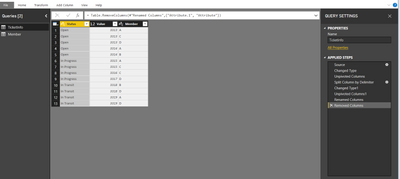
You can then join your Memeber table to the TicketInfo table and perform your ticket counts from there along with the graphs described.
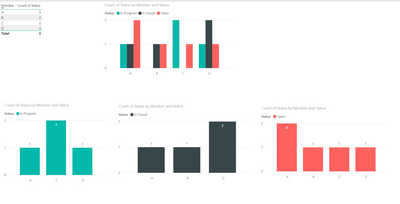
Here is a sample PBI file with sample data if needed.
https://www.dropbox.com/s/nreywxe5xeie503/MembersTickets.pbix?dl=0
Hope this helps.
Maria
- Mark as New
- Bookmark
- Subscribe
- Mute
- Subscribe to RSS Feed
- Permalink
- Report Inappropriate Content
Hi @DonJulio
You can create a link to your tables by separating your memebers out using the Query Editor and then UnPivoting your Member data to create one entry for each member. This can also be used to count your tickets for each member.
This will result in the following data for you TicketInfo table.
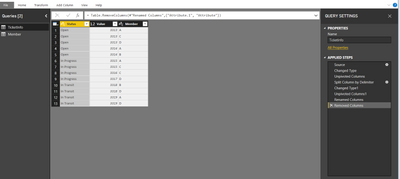
You can then join your Memeber table to the TicketInfo table and perform your ticket counts from there along with the graphs described.
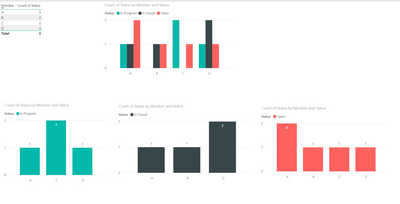
Here is a sample PBI file with sample data if needed.
https://www.dropbox.com/s/nreywxe5xeie503/MembersTickets.pbix?dl=0
Hope this helps.
Maria
- Mark as New
- Bookmark
- Subscribe
- Mute
- Subscribe to RSS Feed
- Permalink
- Report Inappropriate Content
@MariaP Thank you for the reply and for including a working sample.
However, how can I "unpivot" my table so it will break into multiple tables for each member of the resource list?
I am a PowerBI newbie so I have to ask. ![]()
- Mark as New
- Bookmark
- Subscribe
- Mute
- Subscribe to RSS Feed
- Permalink
- Report Inappropriate Content
HI @DonJulio
Confirming the steps explained by @Ashish_Mathur can be viewed in the Query Editor. You can click each step in the sample supplieded to see how each step works
You can also Right Click the 'TicketInfo" table then copy and paste this again into Queries and test on this copy to understand further.

Cheers,
Maria
- Mark as New
- Bookmark
- Subscribe
- Mute
- Subscribe to RSS Feed
- Permalink
- Report Inappropriate Content
Hi,
You have to create one row for each resource. Right click on the Resource column in the Query Editor and go to Split Column > By delimiter. Select comma as your delimier and Click on Advanced > By Rows. Click on OK.
Hope this helps.
Regards,
Ashish Mathur
http://www.ashishmathur.com
https://www.linkedin.com/in/excelenthusiasts/
- Mark as New
- Bookmark
- Subscribe
- Mute
- Subscribe to RSS Feed
- Permalink
- Report Inappropriate Content
Helpful resources

Microsoft Fabric Learn Together
Covering the world! 9:00-10:30 AM Sydney, 4:00-5:30 PM CET (Paris/Berlin), 7:00-8:30 PM Mexico City

Power BI Monthly Update - April 2024
Check out the April 2024 Power BI update to learn about new features.

| User | Count |
|---|---|
| 110 | |
| 94 | |
| 82 | |
| 66 | |
| 58 |
| User | Count |
|---|---|
| 151 | |
| 121 | |
| 104 | |
| 87 | |
| 67 |