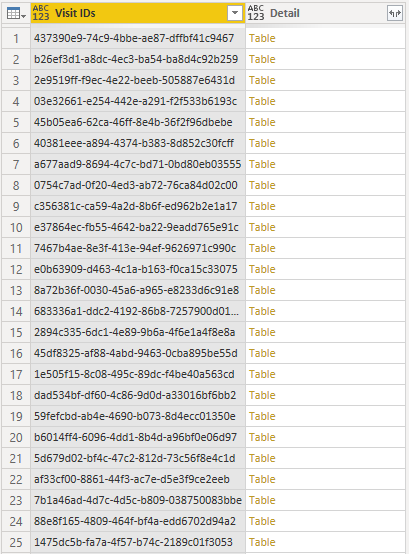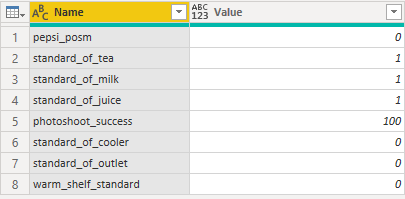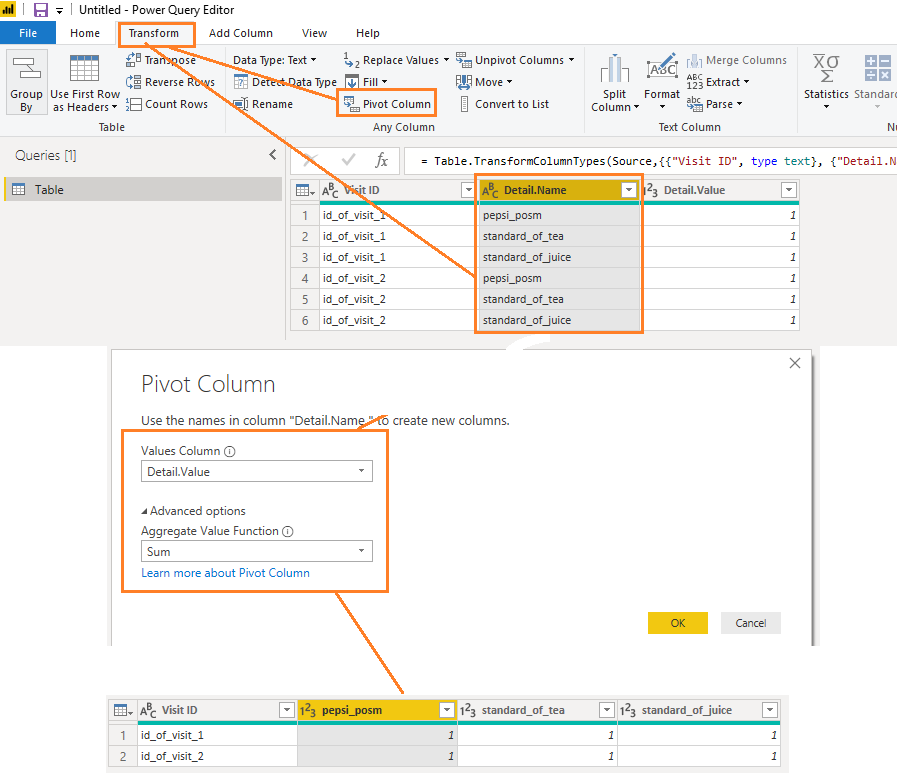- Power BI forums
- Updates
- News & Announcements
- Get Help with Power BI
- Desktop
- Service
- Report Server
- Power Query
- Mobile Apps
- Developer
- DAX Commands and Tips
- Custom Visuals Development Discussion
- Health and Life Sciences
- Power BI Spanish forums
- Translated Spanish Desktop
- Power Platform Integration - Better Together!
- Power Platform Integrations (Read-only)
- Power Platform and Dynamics 365 Integrations (Read-only)
- Training and Consulting
- Instructor Led Training
- Dashboard in a Day for Women, by Women
- Galleries
- Community Connections & How-To Videos
- COVID-19 Data Stories Gallery
- Themes Gallery
- Data Stories Gallery
- R Script Showcase
- Webinars and Video Gallery
- Quick Measures Gallery
- 2021 MSBizAppsSummit Gallery
- 2020 MSBizAppsSummit Gallery
- 2019 MSBizAppsSummit Gallery
- Events
- Ideas
- Custom Visuals Ideas
- Issues
- Issues
- Events
- Upcoming Events
- Community Blog
- Power BI Community Blog
- Custom Visuals Community Blog
- Community Support
- Community Accounts & Registration
- Using the Community
- Community Feedback
Register now to learn Fabric in free live sessions led by the best Microsoft experts. From Apr 16 to May 9, in English and Spanish.
- Power BI forums
- Forums
- Get Help with Power BI
- Desktop
- Aggregating nested tables
- Subscribe to RSS Feed
- Mark Topic as New
- Mark Topic as Read
- Float this Topic for Current User
- Bookmark
- Subscribe
- Printer Friendly Page
- Mark as New
- Bookmark
- Subscribe
- Mute
- Subscribe to RSS Feed
- Permalink
- Report Inappropriate Content
Aggregating nested tables
Hi all,
I have a table like this, where each row represent an id and another table:
And each row's specific table looks like this:
I want to take values from each row's table and add those as columns to my first table, where values at first column will be the name of the new columns I will add and values at second column will be the values for each ID's respective column.
For example there will be a new columns called standard_of_tea, photoshoot_success etc. in the first table, and those column will be filled acording to specific row's scores.
What I mean is at the end, I expect it to look like this (dont mind the actual values, I just copy paste it to visualize it):
How can this tranformation be achieved using Power Query?
Maybe this is a very begginner level problem but I am kind of stuck at this.
Thanks very much
Solved! Go to Solution.
- Mark as New
- Bookmark
- Subscribe
- Mute
- Subscribe to RSS Feed
- Permalink
- Report Inappropriate Content
Hi @umutulutas ,
After getting the result above, click on the column Detail.Name , go to Transform->Pivot Column, and make pivot settings like picture below.
Best Regards,
Amy
If this post helps, then please consider Accept it as the solution to help the other members find it more quickly.
- Mark as New
- Bookmark
- Subscribe
- Mute
- Subscribe to RSS Feed
- Permalink
- Report Inappropriate Content
Hi @umutulutas ,
You may click the expand icon in upper right corner of the column header. In the column names drop-down, choose any columns you are not interested in. see more details: Expand a column containing a related table (Power Query).
Best Regards,
Amy
If this post helps, then please consider Accept it as the solution to help the other members find it more quickly.
- Mark as New
- Bookmark
- Subscribe
- Mute
- Subscribe to RSS Feed
- Permalink
- Report Inappropriate Content
Hi @v-xicai
Thanks for reply, very helpful, it seems like the step in the right direction.
However when I do that, the table becomes like this:
| Visit ID | Detail.Name | Detail.Value |
| id_of_visit_1 | pepsi_posm | 1 |
| id_of_visit_1 | standard_of_tea | 1 |
| id_of_visit_1 | standard_of_juice | 1 |
| id_of_visit_2 | pepsi_posm | 1 |
| id_of_visit_2 | standard_of_tea | 1 |
| id_of_visit_2 | standard_of_juice | 1 |
So each score added as a row where visit ID is duplicated. What I want instead is this:
| Visit ID | pepsi_posm | standard_of_tea | standard_of_juice |
| id_of_visit_1 | 1 | 1 | 1 |
| id_of_visit_2 | 1 | 1 | 1 |
Thanks again
- Mark as New
- Bookmark
- Subscribe
- Mute
- Subscribe to RSS Feed
- Permalink
- Report Inappropriate Content
Hi @umutulutas ,
After getting the result above, click on the column Detail.Name , go to Transform->Pivot Column, and make pivot settings like picture below.
Best Regards,
Amy
If this post helps, then please consider Accept it as the solution to help the other members find it more quickly.
Helpful resources

Microsoft Fabric Learn Together
Covering the world! 9:00-10:30 AM Sydney, 4:00-5:30 PM CET (Paris/Berlin), 7:00-8:30 PM Mexico City

Power BI Monthly Update - April 2024
Check out the April 2024 Power BI update to learn about new features.

| User | Count |
|---|---|
| 113 | |
| 97 | |
| 85 | |
| 70 | |
| 61 |
| User | Count |
|---|---|
| 151 | |
| 121 | |
| 104 | |
| 87 | |
| 67 |