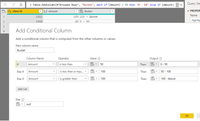- Power BI forums
- Updates
- News & Announcements
- Get Help with Power BI
- Desktop
- Service
- Report Server
- Power Query
- Mobile Apps
- Developer
- DAX Commands and Tips
- Custom Visuals Development Discussion
- Health and Life Sciences
- Power BI Spanish forums
- Translated Spanish Desktop
- Power Platform Integration - Better Together!
- Power Platform Integrations (Read-only)
- Power Platform and Dynamics 365 Integrations (Read-only)
- Training and Consulting
- Instructor Led Training
- Dashboard in a Day for Women, by Women
- Galleries
- Community Connections & How-To Videos
- COVID-19 Data Stories Gallery
- Themes Gallery
- Data Stories Gallery
- R Script Showcase
- Webinars and Video Gallery
- Quick Measures Gallery
- 2021 MSBizAppsSummit Gallery
- 2020 MSBizAppsSummit Gallery
- 2019 MSBizAppsSummit Gallery
- Events
- Ideas
- Custom Visuals Ideas
- Issues
- Issues
- Events
- Upcoming Events
- Community Blog
- Power BI Community Blog
- Custom Visuals Community Blog
- Community Support
- Community Accounts & Registration
- Using the Community
- Community Feedback
Register now to learn Fabric in free live sessions led by the best Microsoft experts. From Apr 16 to May 9, in English and Spanish.
- Power BI forums
- Forums
- Get Help with Power BI
- Desktop
- Aggregating client sales and then bucketing and cr...
- Subscribe to RSS Feed
- Mark Topic as New
- Mark Topic as Read
- Float this Topic for Current User
- Bookmark
- Subscribe
- Printer Friendly Page
- Mark as New
- Bookmark
- Subscribe
- Mute
- Subscribe to RSS Feed
- Permalink
- Report Inappropriate Content
Aggregating client sales and then bucketing and creating bar charts of the results
Hi,
My dataset contains thousands of rows of Orders which contain Client IDs and the amount they purchased for as well as about fifty other columns that are not important for what I am trying to do here.
What I want to do is:
- Aggregate the sum of all sales by the client ID
- Bucket the aggregated spend by client (i.e. 0-10,000, 10,000 - 25,000, 25,000 - 50,000...)
- Show a bar chart of how many clients fall into each bucket.
I have been able to do 1 & 2 multiple different ways and in a table it looks good, but when I try to display it in a graph, it is not coming out correctly. The closest I have come is the bar chart working but it is counting each individual order and bucketing them instead of the aggregate by client.
Thanks in advance for your help!
Solved! Go to Solution.
- Mark as New
- Bookmark
- Subscribe
- Mute
- Subscribe to RSS Feed
- Permalink
- Report Inappropriate Content
Please follow the below steps.
1. To aggregate the Amount based on Client ID
Group the Client ID column by applying SUM on the Amount column.
= Table.Group(#"Changed Type", {"Client ID"}, {{"Amount", each List.Sum([Amount]), type number}})
2. To create a bucket of Amount - Create a conditional column as below
= Table.AddColumn(#"Grouped Rows", "Bucket", each if [Amount] < 50 then "0 - 50" else if [Amount] <= 100 then "50 - 100" else if [Amount] > 100 then "100 - Above" else null)
3. Using the newly created conditional column create a bar chart.
- Mark as New
- Bookmark
- Subscribe
- Mute
- Subscribe to RSS Feed
- Permalink
- Report Inappropriate Content
Please follow the below steps.
1. To aggregate the Amount based on Client ID
Group the Client ID column by applying SUM on the Amount column.
= Table.Group(#"Changed Type", {"Client ID"}, {{"Amount", each List.Sum([Amount]), type number}})
2. To create a bucket of Amount - Create a conditional column as below
= Table.AddColumn(#"Grouped Rows", "Bucket", each if [Amount] < 50 then "0 - 50" else if [Amount] <= 100 then "50 - 100" else if [Amount] > 100 then "100 - Above" else null)
3. Using the newly created conditional column create a bar chart.
Helpful resources

Microsoft Fabric Learn Together
Covering the world! 9:00-10:30 AM Sydney, 4:00-5:30 PM CET (Paris/Berlin), 7:00-8:30 PM Mexico City

Power BI Monthly Update - April 2024
Check out the April 2024 Power BI update to learn about new features.

| User | Count |
|---|---|
| 109 | |
| 99 | |
| 77 | |
| 66 | |
| 54 |
| User | Count |
|---|---|
| 144 | |
| 104 | |
| 102 | |
| 87 | |
| 64 |