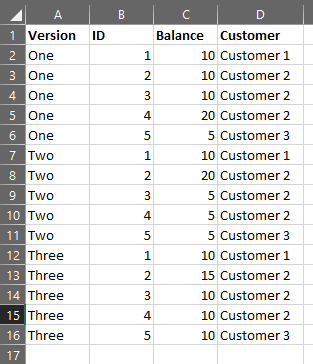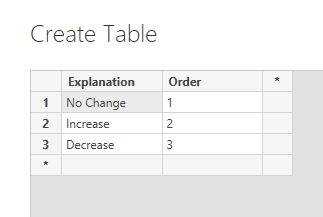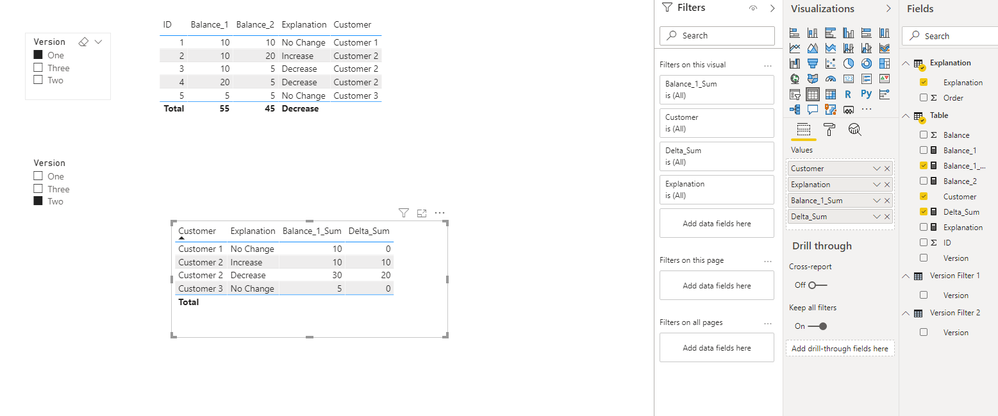- Power BI forums
- Updates
- News & Announcements
- Get Help with Power BI
- Desktop
- Service
- Report Server
- Power Query
- Mobile Apps
- Developer
- DAX Commands and Tips
- Custom Visuals Development Discussion
- Health and Life Sciences
- Power BI Spanish forums
- Translated Spanish Desktop
- Power Platform Integration - Better Together!
- Power Platform Integrations (Read-only)
- Power Platform and Dynamics 365 Integrations (Read-only)
- Training and Consulting
- Instructor Led Training
- Dashboard in a Day for Women, by Women
- Galleries
- Community Connections & How-To Videos
- COVID-19 Data Stories Gallery
- Themes Gallery
- Data Stories Gallery
- R Script Showcase
- Webinars and Video Gallery
- Quick Measures Gallery
- 2021 MSBizAppsSummit Gallery
- 2020 MSBizAppsSummit Gallery
- 2019 MSBizAppsSummit Gallery
- Events
- Ideas
- Custom Visuals Ideas
- Issues
- Issues
- Events
- Upcoming Events
- Community Blog
- Power BI Community Blog
- Custom Visuals Community Blog
- Community Support
- Community Accounts & Registration
- Using the Community
- Community Feedback
Register now to learn Fabric in free live sessions led by the best Microsoft experts. From Apr 16 to May 9, in English and Spanish.
- Power BI forums
- Forums
- Get Help with Power BI
- Desktop
- Aggregate Matrix Based on Filters and Measures
- Subscribe to RSS Feed
- Mark Topic as New
- Mark Topic as Read
- Float this Topic for Current User
- Bookmark
- Subscribe
- Printer Friendly Page
- Mark as New
- Bookmark
- Subscribe
- Mute
- Subscribe to RSS Feed
- Permalink
- Report Inappropriate Content
Aggregate Matrix Based on Filters and Measures
I am trying to create a calculated matrix in Power BI.
Here is my source data:
Here is what I am able to get to currently. Note Balance_1 is based on filtering to Version One. Balance_2 is based on filtering to Version Two. The users need to be able to filter between versions. I then do a measure calculation in the explanation column.
How can I then summarize this view similar to the below?
Solved! Go to Solution.
- Mark as New
- Bookmark
- Subscribe
- Mute
- Subscribe to RSS Feed
- Permalink
- Report Inappropriate Content
Hi @Anonymous ,
Please check:
1. Enter data to make an Explannation table.
2. Sort by [Explanation] column by [Order] column.
3. Create measures like so:
Balance_1_Sum =
VAR t =
SUMMARIZE (
'Table',
'Table'[Customer],
'Table'[ID],
"Balance1", [Balance_1],
"Balance2", [Balance_2],
"Explanation_", [Explanation]
)
RETURN
SUMX (
FILTER ( t, [Explanation_] = SELECTEDVALUE ( Explanation[Explanation] ) ),
[Balance1]
)
Delta_Sum =
VAR t =
SUMMARIZE (
'Table',
'Table'[Customer],
'Table'[ID],
"Balance1", [Balance_1],
"Balance2", [Balance_2],
"Explanation_", [Explanation],
"Delta_", ABS ( [Balance_2] - [Balance_1] )
)
RETURN
SUMX (
FILTER ( t, [Explanation_] = SELECTEDVALUE ( Explanation[Explanation] ) ),
[Delta_]
)
4. Create a Table visual like so:
BTW, .pbix file attached.
Best Regards,
Icey
If this post helps, then please consider Accept it as the solution to help the other members find it more quickly.
- Mark as New
- Bookmark
- Subscribe
- Mute
- Subscribe to RSS Feed
- Permalink
- Report Inappropriate Content
Hi @Anonymous ,
Please check:
1. Enter data to make an Explannation table.
2. Sort by [Explanation] column by [Order] column.
3. Create measures like so:
Balance_1_Sum =
VAR t =
SUMMARIZE (
'Table',
'Table'[Customer],
'Table'[ID],
"Balance1", [Balance_1],
"Balance2", [Balance_2],
"Explanation_", [Explanation]
)
RETURN
SUMX (
FILTER ( t, [Explanation_] = SELECTEDVALUE ( Explanation[Explanation] ) ),
[Balance1]
)
Delta_Sum =
VAR t =
SUMMARIZE (
'Table',
'Table'[Customer],
'Table'[ID],
"Balance1", [Balance_1],
"Balance2", [Balance_2],
"Explanation_", [Explanation],
"Delta_", ABS ( [Balance_2] - [Balance_1] )
)
RETURN
SUMX (
FILTER ( t, [Explanation_] = SELECTEDVALUE ( Explanation[Explanation] ) ),
[Delta_]
)
4. Create a Table visual like so:
BTW, .pbix file attached.
Best Regards,
Icey
If this post helps, then please consider Accept it as the solution to help the other members find it more quickly.
- Mark as New
- Bookmark
- Subscribe
- Mute
- Subscribe to RSS Feed
- Permalink
- Report Inappropriate Content
@Anonymous , Create two tables like this
Version 1 = distinct(Table[Version])
Version 2 = distinct(Table[Version])
Do not join it with table back
Try like
Balanace_1 =
var _max = allselected(Version1[Version]) // or Values(Version1[Version])) // or selectedvalues(Version1[Version]))
return
calculate(sum(Table[Balance]),Table[Version] in _max)
Balanace_2 =
var _max = allselected(Version2[Version]) // or Values(Version1[Version])) // or selectedvalues(Version1[Version]))
return
calculate(sum(Table[Balance]),Table[Version] in _max)
diff =
Switch(Ture(),
[Balanace_1] - [Balanace_2] =0 ,"No Change",
[Balanace_1] - [Balanace_2] >0 ,"Increase",
[Balanace_1] - [Balanace_2] <0 ,"Decrease",
)Microsoft Power BI Learning Resources, 2023 !!
Learn Power BI - Full Course with Dec-2022, with Window, Index, Offset, 100+ Topics !!
Did I answer your question? Mark my post as a solution! Appreciate your Kudos !! Proud to be a Super User! !!
Helpful resources

Microsoft Fabric Learn Together
Covering the world! 9:00-10:30 AM Sydney, 4:00-5:30 PM CET (Paris/Berlin), 7:00-8:30 PM Mexico City

Power BI Monthly Update - April 2024
Check out the April 2024 Power BI update to learn about new features.

| User | Count |
|---|---|
| 110 | |
| 94 | |
| 82 | |
| 66 | |
| 58 |
| User | Count |
|---|---|
| 151 | |
| 121 | |
| 104 | |
| 87 | |
| 67 |