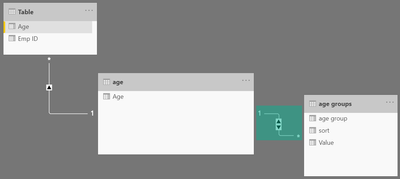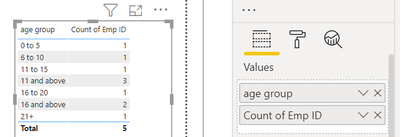- Power BI forums
- Updates
- News & Announcements
- Get Help with Power BI
- Desktop
- Service
- Report Server
- Power Query
- Mobile Apps
- Developer
- DAX Commands and Tips
- Custom Visuals Development Discussion
- Health and Life Sciences
- Power BI Spanish forums
- Translated Spanish Desktop
- Power Platform Integration - Better Together!
- Power Platform Integrations (Read-only)
- Power Platform and Dynamics 365 Integrations (Read-only)
- Training and Consulting
- Instructor Led Training
- Dashboard in a Day for Women, by Women
- Galleries
- Community Connections & How-To Videos
- COVID-19 Data Stories Gallery
- Themes Gallery
- Data Stories Gallery
- R Script Showcase
- Webinars and Video Gallery
- Quick Measures Gallery
- 2021 MSBizAppsSummit Gallery
- 2020 MSBizAppsSummit Gallery
- 2019 MSBizAppsSummit Gallery
- Events
- Ideas
- Custom Visuals Ideas
- Issues
- Issues
- Events
- Upcoming Events
- Community Blog
- Power BI Community Blog
- Custom Visuals Community Blog
- Community Support
- Community Accounts & Registration
- Using the Community
- Community Feedback
Register now to learn Fabric in free live sessions led by the best Microsoft experts. From Apr 16 to May 9, in English and Spanish.
- Power BI forums
- Forums
- Get Help with Power BI
- Desktop
- Adding the existing 2 or more category into additi...
- Subscribe to RSS Feed
- Mark Topic as New
- Mark Topic as Read
- Float this Topic for Current User
- Bookmark
- Subscribe
- Printer Friendly Page
- Mark as New
- Bookmark
- Subscribe
- Mute
- Subscribe to RSS Feed
- Permalink
- Report Inappropriate Content
Adding the existing 2 or more category into additional category
Hi All,
Provided my dataset
Emp Id and Age is the orignial coulmns.
Age category(Bucket) is the column which was created with the help of Age Column.
Emp count is the measure i.e., Total emp counts.
Now i want to 2 more categories.
one that will sum up everything above 10 i.e., sum up the 3 categories (11 to 15 + 16 to 20 + 21 and Above)
another one that will sum up everything above 15 i.e., sum up the 2 categories (16 to 20 + 21 and Above)
Provided below my req. output in power bi
Please let me know how to achieve Updated Age Category column in power bi. i.e., i believe we need to create a calculated column in Power BI.
Thanks in Advance
Regards,
Prakash M
Solved! Go to Solution.
- Mark as New
- Bookmark
- Subscribe
- Mute
- Subscribe to RSS Feed
- Permalink
- Report Inappropriate Content
Hey @Anonymous ,
as one employee can be assigned to multiple age groups you enter the realm of many-to-many relationships.
For this reason, you have to adapt your data model.
I used this DAX statement to create a table called age groups:
age groups =
var agemax = MAX('Table'[Age])
return
UNION(
GENERATEALL(
ROW("age group" , "0 to 5" , "sort" , 1) , GENERATESERIES(0 , 5 , 1)
)
, GENERATEALL(
ROW("age group" , "6 to 10" , "sort" , 2) , GENERATESERIES(6 , 10 , 1)
)
, GENERATEALL(
ROW("age group" , "11 to 15" , "sort" , 3) , GENERATESERIES(11 , 15 , 1)
)
, GENERATEALL(
ROW("age group" , "16 to 20" , "sort" , 5) , GENERATESERIES(16 , 20 , 1)
)
, GENERATEALL(
ROW("age group" , "21+" , "sort" , 7) , GENERATESERIES(21 , agemax , 1)
)
, GENERATEALL(
ROW("age group" , "11 and above" , "sort" , 4) , GENERATESERIES(11 , agemax , 1)
)
, GENERATEALL(
ROW("age group" , "16 and above" , "sort" , 6) , GENERATESERIES(16 , agemax , 1)
)
)I created another table I call age. This table is used only to create relationships between the employee | age table I call Table. The table age can be hidden. This is the DAX to create the age table:
age =
DISTINCT(
ALLNOBLANKROW('Table'[Age])
)Then I create relationships , be aware of the filter direction Both between the age table and the age groups table:
This allows to simply create this table visual, no calculated columns or measures are needed:
There is one thing to note, as there is no direct relationship between the tables Table (Employee ID | Age) and age groups, you will be hinted that there is no direct relationship between the table, and it will seem that something did break. But as soon you change the aggregation function of the column Employee ID to Count (Distinct) everything will work as expected.
Personally I prefer to answer questions by the data model and avoid creating calculated columns or measure.
Regards,
Tom
Did I answer your question? Mark my post as a solution, this will help others!
Proud to be a Super User!
I accept Kudos 😉
Hamburg, Germany
- Mark as New
- Bookmark
- Subscribe
- Mute
- Subscribe to RSS Feed
- Permalink
- Report Inappropriate Content
Hey @Anonymous ,
as one employee can be assigned to multiple age groups you enter the realm of many-to-many relationships.
For this reason, you have to adapt your data model.
I used this DAX statement to create a table called age groups:
age groups =
var agemax = MAX('Table'[Age])
return
UNION(
GENERATEALL(
ROW("age group" , "0 to 5" , "sort" , 1) , GENERATESERIES(0 , 5 , 1)
)
, GENERATEALL(
ROW("age group" , "6 to 10" , "sort" , 2) , GENERATESERIES(6 , 10 , 1)
)
, GENERATEALL(
ROW("age group" , "11 to 15" , "sort" , 3) , GENERATESERIES(11 , 15 , 1)
)
, GENERATEALL(
ROW("age group" , "16 to 20" , "sort" , 5) , GENERATESERIES(16 , 20 , 1)
)
, GENERATEALL(
ROW("age group" , "21+" , "sort" , 7) , GENERATESERIES(21 , agemax , 1)
)
, GENERATEALL(
ROW("age group" , "11 and above" , "sort" , 4) , GENERATESERIES(11 , agemax , 1)
)
, GENERATEALL(
ROW("age group" , "16 and above" , "sort" , 6) , GENERATESERIES(16 , agemax , 1)
)
)I created another table I call age. This table is used only to create relationships between the employee | age table I call Table. The table age can be hidden. This is the DAX to create the age table:
age =
DISTINCT(
ALLNOBLANKROW('Table'[Age])
)Then I create relationships , be aware of the filter direction Both between the age table and the age groups table:
This allows to simply create this table visual, no calculated columns or measures are needed:
There is one thing to note, as there is no direct relationship between the tables Table (Employee ID | Age) and age groups, you will be hinted that there is no direct relationship between the table, and it will seem that something did break. But as soon you change the aggregation function of the column Employee ID to Count (Distinct) everything will work as expected.
Personally I prefer to answer questions by the data model and avoid creating calculated columns or measure.
Regards,
Tom
Did I answer your question? Mark my post as a solution, this will help others!
Proud to be a Super User!
I accept Kudos 😉
Hamburg, Germany
- Mark as New
- Bookmark
- Subscribe
- Mute
- Subscribe to RSS Feed
- Permalink
- Report Inappropriate Content
@Anonymous , you can create a new column using switch
switch( true()
[age]<= 5 ," 0-5",
[age]< 10 ,"06 10"
// keep on adding conditions
)
Microsoft Power BI Learning Resources, 2023 !!
Learn Power BI - Full Course with Dec-2022, with Window, Index, Offset, 100+ Topics !!
Did I answer your question? Mark my post as a solution! Appreciate your Kudos !! Proud to be a Super User! !!
- Mark as New
- Bookmark
- Subscribe
- Mute
- Subscribe to RSS Feed
- Permalink
- Report Inappropriate Content
Hi @Anonymous ,
This sounds like dynamic segmentation is required.
Try following this guide at daxpatterns.com: Dynamic Segmentation
Pete
Now accepting Kudos! If my post helped you, why not give it a thumbs-up?
Proud to be a Datanaut!
Helpful resources

Microsoft Fabric Learn Together
Covering the world! 9:00-10:30 AM Sydney, 4:00-5:30 PM CET (Paris/Berlin), 7:00-8:30 PM Mexico City

Power BI Monthly Update - April 2024
Check out the April 2024 Power BI update to learn about new features.

| User | Count |
|---|---|
| 109 | |
| 99 | |
| 77 | |
| 66 | |
| 54 |
| User | Count |
|---|---|
| 144 | |
| 104 | |
| 102 | |
| 87 | |
| 64 |