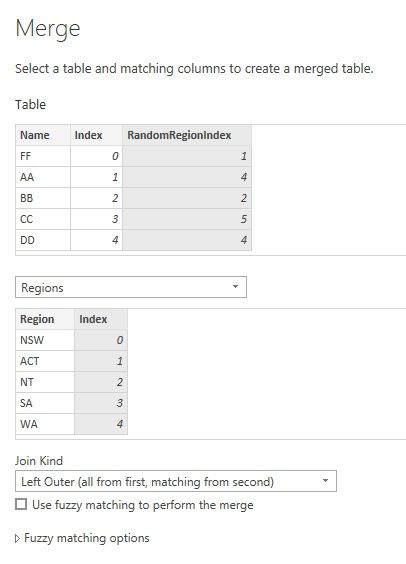- Power BI forums
- Updates
- News & Announcements
- Get Help with Power BI
- Desktop
- Service
- Report Server
- Power Query
- Mobile Apps
- Developer
- DAX Commands and Tips
- Custom Visuals Development Discussion
- Health and Life Sciences
- Power BI Spanish forums
- Translated Spanish Desktop
- Power Platform Integration - Better Together!
- Power Platform Integrations (Read-only)
- Power Platform and Dynamics 365 Integrations (Read-only)
- Training and Consulting
- Instructor Led Training
- Dashboard in a Day for Women, by Women
- Galleries
- Community Connections & How-To Videos
- COVID-19 Data Stories Gallery
- Themes Gallery
- Data Stories Gallery
- R Script Showcase
- Webinars and Video Gallery
- Quick Measures Gallery
- 2021 MSBizAppsSummit Gallery
- 2020 MSBizAppsSummit Gallery
- 2019 MSBizAppsSummit Gallery
- Events
- Ideas
- Custom Visuals Ideas
- Issues
- Issues
- Events
- Upcoming Events
- Community Blog
- Power BI Community Blog
- Custom Visuals Community Blog
- Community Support
- Community Accounts & Registration
- Using the Community
- Community Feedback
Register now to learn Fabric in free live sessions led by the best Microsoft experts. From Apr 16 to May 9, in English and Spanish.
- Power BI forums
- Forums
- Get Help with Power BI
- Desktop
- Adding new column / replace column in Power Bi
- Subscribe to RSS Feed
- Mark Topic as New
- Mark Topic as Read
- Float this Topic for Current User
- Bookmark
- Subscribe
- Printer Friendly Page
- Mark as New
- Bookmark
- Subscribe
- Mute
- Subscribe to RSS Feed
- Permalink
- Report Inappropriate Content
Adding new column / replace column in Power Bi
Hi everyone, I have a column with many of its rows that were empty. Is it possible to replace the whole column with a new one? I actually wanted to fill the empty rows with random Region. (NSW, ACT, NT, SA, WA ,etc.) I was able to do it in excel - generate random text based on a list but not in Power Bi. Thanks in advance.
Here's how I did it in excel
=CHOOSE(RANDBETWEEN(1,3),$K$4$,$K$5$,$K$6$)
Solved! Go to Solution.
- Mark as New
- Bookmark
- Subscribe
- Mute
- Subscribe to RSS Feed
- Permalink
- Report Inappropriate Content
You can get a similar result with Power Query. First store all possible regions in a separate table. Add an index column to this table. I name the table as "Regions".
In original table, add an index column first. This column will not be used, but without it the random column cannot be added correctly.
Then add a custom column using Int16.From(Number.RandomBetween(0, List.Max(Regions[Index]))). I name this column as RandomRegionIndex. This column has random numbers.
At last, merge Regions table to this table. Select RandomRegionIndex column in this table and Index column in Regions table to match. After merging, expand the table column and select only Region column to add to this table.
Reference: Random Number Generation in Power BI | Sandeep Pawar (pawarbi.github.io)
Best Regards,
Community Support Team _ Jing
If this post helps, please Accept it as Solution to help other members find it.
- Mark as New
- Bookmark
- Subscribe
- Mute
- Subscribe to RSS Feed
- Permalink
- Report Inappropriate Content
You can get a similar result with Power Query. First store all possible regions in a separate table. Add an index column to this table. I name the table as "Regions".
In original table, add an index column first. This column will not be used, but without it the random column cannot be added correctly.
Then add a custom column using Int16.From(Number.RandomBetween(0, List.Max(Regions[Index]))). I name this column as RandomRegionIndex. This column has random numbers.
At last, merge Regions table to this table. Select RandomRegionIndex column in this table and Index column in Regions table to match. After merging, expand the table column and select only Region column to add to this table.
Reference: Random Number Generation in Power BI | Sandeep Pawar (pawarbi.github.io)
Best Regards,
Community Support Team _ Jing
If this post helps, please Accept it as Solution to help other members find it.
Helpful resources

Microsoft Fabric Learn Together
Covering the world! 9:00-10:30 AM Sydney, 4:00-5:30 PM CET (Paris/Berlin), 7:00-8:30 PM Mexico City

Power BI Monthly Update - April 2024
Check out the April 2024 Power BI update to learn about new features.

| User | Count |
|---|---|
| 111 | |
| 100 | |
| 80 | |
| 64 | |
| 58 |
| User | Count |
|---|---|
| 148 | |
| 111 | |
| 93 | |
| 84 | |
| 66 |