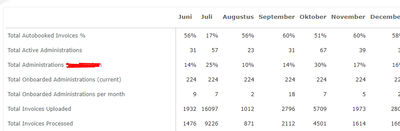- Power BI forums
- Updates
- News & Announcements
- Get Help with Power BI
- Desktop
- Service
- Report Server
- Power Query
- Mobile Apps
- Developer
- DAX Commands and Tips
- Custom Visuals Development Discussion
- Health and Life Sciences
- Power BI Spanish forums
- Translated Spanish Desktop
- Power Platform Integration - Better Together!
- Power Platform Integrations (Read-only)
- Power Platform and Dynamics 365 Integrations (Read-only)
- Training and Consulting
- Instructor Led Training
- Dashboard in a Day for Women, by Women
- Galleries
- Community Connections & How-To Videos
- COVID-19 Data Stories Gallery
- Themes Gallery
- Data Stories Gallery
- R Script Showcase
- Webinars and Video Gallery
- Quick Measures Gallery
- 2021 MSBizAppsSummit Gallery
- 2020 MSBizAppsSummit Gallery
- 2019 MSBizAppsSummit Gallery
- Events
- Ideas
- Custom Visuals Ideas
- Issues
- Issues
- Events
- Upcoming Events
- Community Blog
- Power BI Community Blog
- Custom Visuals Community Blog
- Community Support
- Community Accounts & Registration
- Using the Community
- Community Feedback
Register now to learn Fabric in free live sessions led by the best Microsoft experts. From Apr 16 to May 9, in English and Spanish.
- Power BI forums
- Forums
- Get Help with Power BI
- Desktop
- Adding another dimension to matrix table with valu...
- Subscribe to RSS Feed
- Mark Topic as New
- Mark Topic as Read
- Float this Topic for Current User
- Bookmark
- Subscribe
- Printer Friendly Page
- Mark as New
- Bookmark
- Subscribe
- Mute
- Subscribe to RSS Feed
- Permalink
- Report Inappropriate Content
Adding another dimension to matrix table with values as row headers
Hey all,
The management requested an overview of all important metrics. I've found a way to use values as row headers, because this is the way they want to see it. I also would like to add the dimensions department and administration to the left side of the matrix, so that they can drill down. But I don't think that is possible when using the values as row headers. Any thoughts how to achieve this?
- Mark as New
- Bookmark
- Subscribe
- Mute
- Subscribe to RSS Feed
- Permalink
- Report Inappropriate Content
You can try with switch value in formating menu (Format Visual)
- Mark as New
- Bookmark
- Subscribe
- Mute
- Subscribe to RSS Feed
- Permalink
- Report Inappropriate Content
You can achieve this with the disconnected table/SWITCH measure technique.
1. Create a disconnected table (no relationships) that contains a column with each measure name, and a column for sorting.
2. Create a measure like this:
Switch Measure =
SWITCH (
SELECTEDVALUE ( DimMeasure[Measure Name] ),
"Total Autobooked Invoices %", [Total Autobooked Invoices %],
"Total Active Administrations", [Total Active Administrations]
)
3. In the matrix rows field well, add DimMeasure[Measure Name], Department, and Administration.
4. In the matrix values field well, add [Switch Measure].
If the formatting isn't what you need, you can use the FORMAT function but that converts numbers to text. A more robust solution is calculation groups which offer custom formatting for each calculation item. Let me know if this solution meets your requirements, and if not we can explore these other options.
Did I answer your question? Mark my post as a solution!
Proud to be a Super User!
- Mark as New
- Bookmark
- Subscribe
- Mute
- Subscribe to RSS Feed
- Permalink
- Report Inappropriate Content
Hey @DataInsights ,
I'm about to try your solution, but I have a few question.
1. I created a new table with these measures as my column names (I filled in 3 for testing). I don't know what you mean by adding a sorting column?
2. SELECTEDVALUE ( DimMeasure[Measure Name] ) What do I need to fill in here? The table where my measures are in?
Thanks for your time!
- Mark as New
- Bookmark
- Subscribe
- Mute
- Subscribe to RSS Feed
- Permalink
- Report Inappropriate Content
1. A sorting column enables you to display the measures in the desired order. In your example, "Total Autobooked Invoices %" is first, so this row would have a 1 in the sort column. In the data view, you can sort DimMeasure[Measure Name] by DimMeasure[Sort Order].
2. Yes, this is the table[column] that contains your measure names.
Did I answer your question? Mark my post as a solution!
Proud to be a Super User!
- Mark as New
- Bookmark
- Subscribe
- Mute
- Subscribe to RSS Feed
- Permalink
- Report Inappropriate Content
Hey @DataInsights
Thank you very much. It's almost exactly what I need!
The formatting is now indeed the remaining thing that needs to be fixed. Some measures are in % or in #, and the specific number of decimals. Can you help me further on this with calculation groups to make specific formatting possible?
Appreciated!!
- Mark as New
- Bookmark
- Subscribe
- Mute
- Subscribe to RSS Feed
- Permalink
- Report Inappropriate Content
Excellent! Here are some articles on calculation groups. You'll need to install Tabular Editor (free tool) to create calculation groups.
https://www.sqlbi.com/articles/introducing-calculation-groups/
https://www.sqlbi.com/articles/controlling-format-strings-in-calculation-groups/
Did I answer your question? Mark my post as a solution!
Proud to be a Super User!
Helpful resources

Microsoft Fabric Learn Together
Covering the world! 9:00-10:30 AM Sydney, 4:00-5:30 PM CET (Paris/Berlin), 7:00-8:30 PM Mexico City

Power BI Monthly Update - April 2024
Check out the April 2024 Power BI update to learn about new features.

| User | Count |
|---|---|
| 111 | |
| 95 | |
| 77 | |
| 68 | |
| 54 |
| User | Count |
|---|---|
| 144 | |
| 105 | |
| 102 | |
| 89 | |
| 63 |