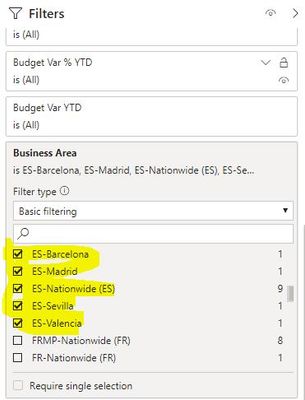- Power BI forums
- Updates
- News & Announcements
- Get Help with Power BI
- Desktop
- Service
- Report Server
- Power Query
- Mobile Apps
- Developer
- DAX Commands and Tips
- Custom Visuals Development Discussion
- Health and Life Sciences
- Power BI Spanish forums
- Translated Spanish Desktop
- Power Platform Integration - Better Together!
- Power Platform Integrations (Read-only)
- Power Platform and Dynamics 365 Integrations (Read-only)
- Training and Consulting
- Instructor Led Training
- Dashboard in a Day for Women, by Women
- Galleries
- Community Connections & How-To Videos
- COVID-19 Data Stories Gallery
- Themes Gallery
- Data Stories Gallery
- R Script Showcase
- Webinars and Video Gallery
- Quick Measures Gallery
- 2021 MSBizAppsSummit Gallery
- 2020 MSBizAppsSummit Gallery
- 2019 MSBizAppsSummit Gallery
- Events
- Ideas
- Custom Visuals Ideas
- Issues
- Issues
- Events
- Upcoming Events
- Community Blog
- Power BI Community Blog
- Custom Visuals Community Blog
- Community Support
- Community Accounts & Registration
- Using the Community
- Community Feedback
Register now to learn Fabric in free live sessions led by the best Microsoft experts. From Apr 16 to May 9, in English and Spanish.
- Power BI forums
- Forums
- Get Help with Power BI
- Desktop
- Re: Adding a "Start with" to filtering and make it...
- Subscribe to RSS Feed
- Mark Topic as New
- Mark Topic as Read
- Float this Topic for Current User
- Bookmark
- Subscribe
- Printer Friendly Page
- Mark as New
- Bookmark
- Subscribe
- Mute
- Subscribe to RSS Feed
- Permalink
- Report Inappropriate Content
Adding a "Start with" to filtering and make it like Buttons.
Hello everyone.
First of all I hope you all doing well,
Secondly, this is my first post (and question) 🙂 So i hope i will be clear enough so you can give me some tips and help.
Basically, Here as you can see in the screen shot. I have a filtering option. These are the business areas. For example if it starts with "ES" that means spain. But I want to create something that when my stakeholders "CLICK" on "ES" button, this button will automatically select all the business area that starts with "ES" like below. Because I have other business areas like France, which starts with "FR" so i would like to distinguish like this. Can we do something like this in Power BI?
Thank you in advance,
Regards,
Ahmet
Solved! Go to Solution.
- Mark as New
- Bookmark
- Subscribe
- Mute
- Subscribe to RSS Feed
- Permalink
- Report Inappropriate Content
It depends on the goal. But here is one way.
Create an additional filter on the same field.
Use the Starts With option and enter ES-
Click the Hide Filter option - it looks like a little eye.
Create a bookmark called ES Only
Create a button whose action is to activate that bookmark.
The result will be that they go to that page and they see a single filter that allows additional drill-down. You will need to create another button that shows it with the new filter cleared.
The calculated value would also work, just put that in its own filter.
- Mark as New
- Bookmark
- Subscribe
- Mute
- Subscribe to RSS Feed
- Permalink
- Report Inappropriate Content
Best
D
- Mark as New
- Bookmark
- Subscribe
- Mute
- Subscribe to RSS Feed
- Permalink
- Report Inappropriate Content
Hi @Anonymous ,
I think creating a Calculated Column will do.


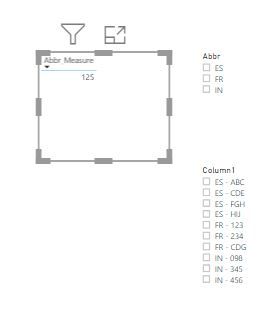
- Mark as New
- Bookmark
- Subscribe
- Mute
- Subscribe to RSS Feed
- Permalink
- Report Inappropriate Content
Hello @harshnathani and @Anonymous
Thank you for your reply. I am using a "Live Cube" which makes me to play only in "Report" level.
I do not have any tables , I do not import my live cube. Therefore, I cannot create calculated columns. Instead I can only create measures etc.
I can use the bookmark solution as well, however "I need to do it for 13 countries" and every month i need to change the reporting month. Does that mean, i need to open 13 bookmarks each month to change the month? , and still when people see that bookmark are they going to be able to play around like drilling down etc?
Thank you again for your reply.
- Mark as New
- Bookmark
- Subscribe
- Mute
- Subscribe to RSS Feed
- Permalink
- Report Inappropriate Content
Best
D
- Mark as New
- Bookmark
- Subscribe
- Mute
- Subscribe to RSS Feed
- Permalink
- Report Inappropriate Content
I'm at a loss to help at this point. I'm also connected to a live data source.
I was attempting to use the FIND function to get to a hyphen and take the letters behind it. Doing that would allow you to use a slicer with that measure. However, the FIND function does not appear to work to live tables.
The only solution I have is to see if the data owner could put a country code or something into the dataset for you. Perhaps someone else can come up with a solution. Sorry.
- Mark as New
- Bookmark
- Subscribe
- Mute
- Subscribe to RSS Feed
- Permalink
- Report Inappropriate Content
It depends on the goal. But here is one way.
Create an additional filter on the same field.
Use the Starts With option and enter ES-
Click the Hide Filter option - it looks like a little eye.
Create a bookmark called ES Only
Create a button whose action is to activate that bookmark.
The result will be that they go to that page and they see a single filter that allows additional drill-down. You will need to create another button that shows it with the new filter cleared.
The calculated value would also work, just put that in its own filter.
Helpful resources

Microsoft Fabric Learn Together
Covering the world! 9:00-10:30 AM Sydney, 4:00-5:30 PM CET (Paris/Berlin), 7:00-8:30 PM Mexico City

Power BI Monthly Update - April 2024
Check out the April 2024 Power BI update to learn about new features.

| User | Count |
|---|---|
| 110 | |
| 99 | |
| 80 | |
| 64 | |
| 57 |
| User | Count |
|---|---|
| 145 | |
| 110 | |
| 91 | |
| 84 | |
| 66 |