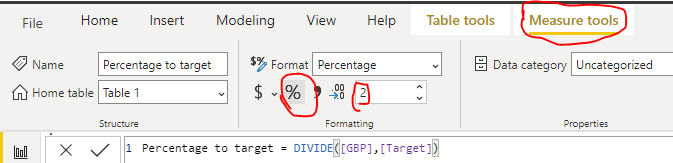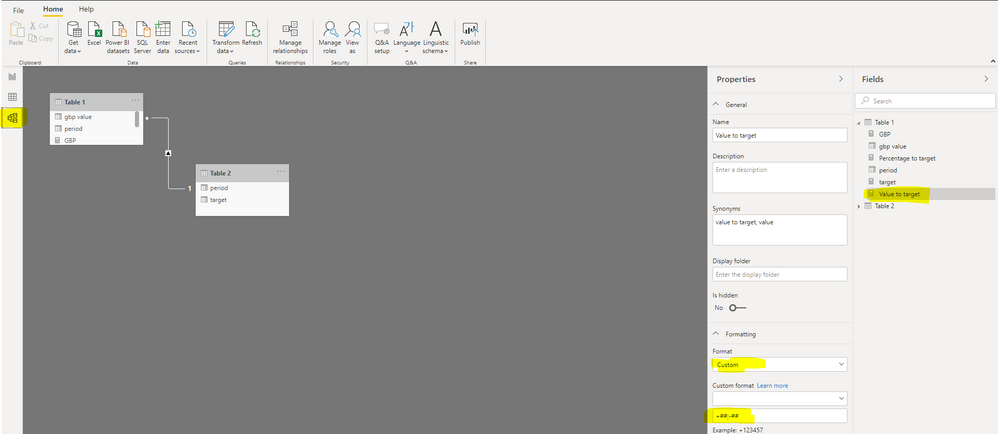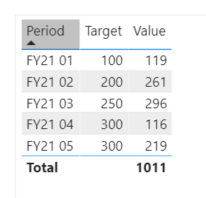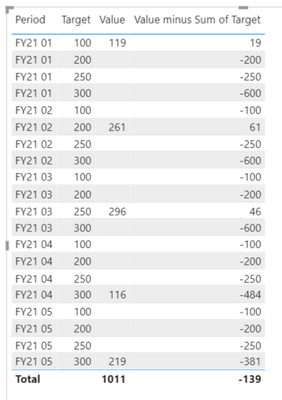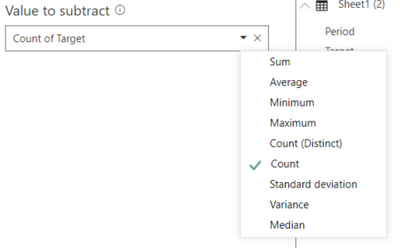- Power BI forums
- Updates
- News & Announcements
- Get Help with Power BI
- Desktop
- Service
- Report Server
- Power Query
- Mobile Apps
- Developer
- DAX Commands and Tips
- Custom Visuals Development Discussion
- Health and Life Sciences
- Power BI Spanish forums
- Translated Spanish Desktop
- Power Platform Integration - Better Together!
- Power Platform Integrations (Read-only)
- Power Platform and Dynamics 365 Integrations (Read-only)
- Training and Consulting
- Instructor Led Training
- Dashboard in a Day for Women, by Women
- Galleries
- Community Connections & How-To Videos
- COVID-19 Data Stories Gallery
- Themes Gallery
- Data Stories Gallery
- R Script Showcase
- Webinars and Video Gallery
- Quick Measures Gallery
- 2021 MSBizAppsSummit Gallery
- 2020 MSBizAppsSummit Gallery
- 2019 MSBizAppsSummit Gallery
- Events
- Ideas
- Custom Visuals Ideas
- Issues
- Issues
- Events
- Upcoming Events
- Community Blog
- Power BI Community Blog
- Custom Visuals Community Blog
- Community Support
- Community Accounts & Registration
- Using the Community
- Community Feedback
Register now to learn Fabric in free live sessions led by the best Microsoft experts. From Apr 16 to May 9, in English and Spanish.
- Power BI forums
- Forums
- Get Help with Power BI
- Desktop
- Re: Adding a column to a table visual to show perc...
- Subscribe to RSS Feed
- Mark Topic as New
- Mark Topic as Read
- Float this Topic for Current User
- Bookmark
- Subscribe
- Printer Friendly Page
- Mark as New
- Bookmark
- Subscribe
- Mute
- Subscribe to RSS Feed
- Permalink
- Report Inappropriate Content
Adding a column to a table visual to show percentage to target for period
Hi,
Any help is much appreciated, I'm new to powerBI and trying to learn as I am completing report requests.
I have two datasests, one is basic sales data with a period assigned to each sales line and the other is table showing the sales targets for each period.
I have created a table visual that sums the total sales against each period and pulled through the target for each period. What I need is another column in the table visual that shows the total sales for that period as a percentage of the target. I know I need to create a measure but I just can't find a tutorial to specifically create the percentage for each period. I also need to add a column that subtracts the sum of sales for each period from the target for that period and display it with either a "+" or "-" dependant on whether the target was achived.
Below, I've tried to show what I'm trying to achieve:
| dataset 1 | |
| period | gbp value |
| 1 | 12 |
| 1 | 74 |
| 2 | 36 |
| 2 | 54 |
| 3 | 74 |
| 3 | 34 |
| 4 | 65 |
| 4 | 33 |
| 5 | 75 |
| 5 | 87 |
| 5 | 54 |
| dataset 2 | |
| period | target |
| 1 | 85 |
| 2 | 85 |
| 3 | 90 |
| 4 | 90 |
| 5 | 95 |
| table visual in power bi | ||||
| Period | GBP Value | Target | Percentage to target | Value to target |
| 1 | 86 | 85 | 101.18% | +1 |
| 2 | 90 | 85 | 105.88% | +5 |
| 3 | 108 | 90 | 120.00% | +18 |
| 4 | 98 | 90 | 108.89% | +8 |
| 5 | 216 | 95 | 227.37% | +121 |
Thanks
Solved! Go to Solution.
- Mark as New
- Bookmark
- Subscribe
- Mute
- Subscribe to RSS Feed
- Permalink
- Report Inappropriate Content
Hi @stuadz ,
@VijayP 's answer is right. I add a way about formatting "Value to target". Please try like this:
Measures:
GBP = CALCULATE(SUM('Table 1'[gbp value]))Target = CALCULATE(SUM('Table 2'[target]),FILTER('Table 2','Table 2'[period] in VALUES('Table 1'[period])))Percentage to target = DIVIDE([GBP],[Target])Value to target = [GBP] - [Target]
+##;-##https://docs.microsoft.com/en-us/power-bi/create-reports/desktop-custom-format-strings
Xue Ding
If this post helps, then please consider Accept it as the solution to help the other members find it more quickly.
- Mark as New
- Bookmark
- Subscribe
- Mute
- Subscribe to RSS Feed
- Permalink
- Report Inappropriate Content
For a Variance Column use the simple Formula
"=Sales - Target" ( I assume you name the column as "Variance") then
for % of Variance
Second Column Name = divide(Variance,Target,0).
Hoping that your Table is ready with Sales and Target
Please let me know if this solves your problem statment
Regards
Vijay Perepa
Did I answer your question? Mark my post as a solution! Appreciate your Kudos!!
MY Blog || My YouTube Channel || Connect with me on Linkedin || My Latest Data Story - Ageing Analysis
Proud to be a Super User!
- Mark as New
- Bookmark
- Subscribe
- Mute
- Subscribe to RSS Feed
- Permalink
- Report Inappropriate Content
Hi Vijay,
Thanks for your response.
This is the formula for the first part (subtraction):
This is what I'm getting currently which is inccorrect: (EDIT) this is incorrect because I wasnt to see the total value for each period subtracted from the target like below:
I think I am selecting the wrong calculation on the target:
Thanks
- Mark as New
- Bookmark
- Subscribe
- Mute
- Subscribe to RSS Feed
- Permalink
- Report Inappropriate Content
Hi @stuadz ,
@VijayP 's answer is right. I add a way about formatting "Value to target". Please try like this:
Measures:
GBP = CALCULATE(SUM('Table 1'[gbp value]))Target = CALCULATE(SUM('Table 2'[target]),FILTER('Table 2','Table 2'[period] in VALUES('Table 1'[period])))Percentage to target = DIVIDE([GBP],[Target])Value to target = [GBP] - [Target]
+##;-##https://docs.microsoft.com/en-us/power-bi/create-reports/desktop-custom-format-strings
Xue Ding
If this post helps, then please consider Accept it as the solution to help the other members find it more quickly.
- Mark as New
- Bookmark
- Subscribe
- Mute
- Subscribe to RSS Feed
- Permalink
- Report Inappropriate Content
Hope you have got resolution to your problem statement!
Did I answer your question? Mark my post as a solution! Appreciate your Kudos!!
MY Blog || My YouTube Channel || Connect with me on Linkedin || My Latest Data Story - Ageing Analysis
Proud to be a Super User!
Helpful resources

Microsoft Fabric Learn Together
Covering the world! 9:00-10:30 AM Sydney, 4:00-5:30 PM CET (Paris/Berlin), 7:00-8:30 PM Mexico City

Power BI Monthly Update - April 2024
Check out the April 2024 Power BI update to learn about new features.

| User | Count |
|---|---|
| 114 | |
| 101 | |
| 78 | |
| 75 | |
| 49 |
| User | Count |
|---|---|
| 145 | |
| 108 | |
| 107 | |
| 89 | |
| 61 |