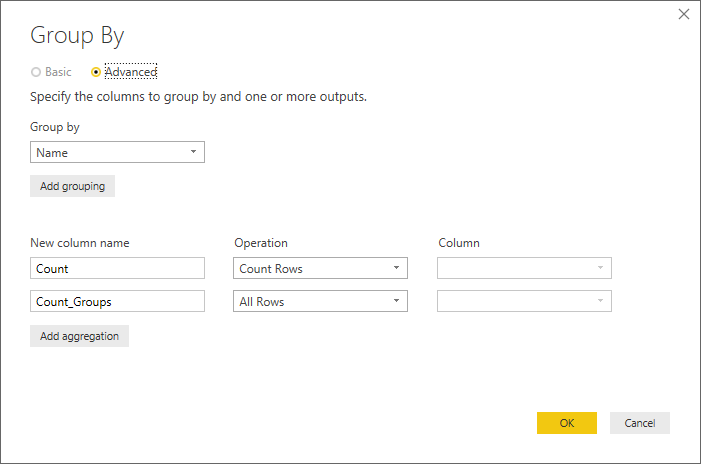- Power BI forums
- Updates
- News & Announcements
- Get Help with Power BI
- Desktop
- Service
- Report Server
- Power Query
- Mobile Apps
- Developer
- DAX Commands and Tips
- Custom Visuals Development Discussion
- Health and Life Sciences
- Power BI Spanish forums
- Translated Spanish Desktop
- Power Platform Integration - Better Together!
- Power Platform Integrations (Read-only)
- Power Platform and Dynamics 365 Integrations (Read-only)
- Training and Consulting
- Instructor Led Training
- Dashboard in a Day for Women, by Women
- Galleries
- Community Connections & How-To Videos
- COVID-19 Data Stories Gallery
- Themes Gallery
- Data Stories Gallery
- R Script Showcase
- Webinars and Video Gallery
- Quick Measures Gallery
- 2021 MSBizAppsSummit Gallery
- 2020 MSBizAppsSummit Gallery
- 2019 MSBizAppsSummit Gallery
- Events
- Ideas
- Custom Visuals Ideas
- Issues
- Issues
- Events
- Upcoming Events
- Community Blog
- Power BI Community Blog
- Custom Visuals Community Blog
- Community Support
- Community Accounts & Registration
- Using the Community
- Community Feedback
Register now to learn Fabric in free live sessions led by the best Microsoft experts. From Apr 16 to May 9, in English and Spanish.
- Power BI forums
- Forums
- Get Help with Power BI
- Desktop
- Add new column to show frequency(No Group)
- Subscribe to RSS Feed
- Mark Topic as New
- Mark Topic as Read
- Float this Topic for Current User
- Bookmark
- Subscribe
- Printer Friendly Page
- Mark as New
- Bookmark
- Subscribe
- Mute
- Subscribe to RSS Feed
- Permalink
- Report Inappropriate Content
Add new column to show frequency(No Group)
I'd like to have a frequency count for each value in one column.
For example, the input is:
Name
A
A
A
B
B
C
C
Expected output:
Name Freq
A 3
A 3
A 3
B 2
B 2
C 2
C 2
I can get frequ by GROUP, but I simply want add a new column without GROUP them, I'd like to keep the all rows. Any help is appreciated!
Solved! Go to Solution.
- Mark as New
- Bookmark
- Subscribe
- Mute
- Subscribe to RSS Feed
- Permalink
- Report Inappropriate Content
Hi @tuoba ,
You can do it in two different ways
Power Query:
- Make Group by
- Choose Advanced
- Add two summarinzing rows:
- Count
- All
- Expand the column that as the "table" rows
- Delete the addtional column you just created
See code below:
let
Source = Table.FromRows(Json.Document(Binary.Decompress(Binary.FromText("i45WclSK1UElnZBIZxgZCwA=", BinaryEncoding.Base64), Compression.Deflate)), let _t = ((type text) meta [Serialized.Text = true]) in type table [Name = _t]),
#"Changed Type" = Table.TransformColumnTypes(Source,{{"Name", type text}}),
#"Added Custom" = Table.AddColumn(#"Changed Type", "Custom", each List.Distinct(#"Changed Type"[Name])),
#"Removed Columns" = Table.RemoveColumns(#"Added Custom",{"Custom"}),
#"Grouped Rows" = Table.Group(#"Removed Columns", {"Name"}, {{"Count", each Table.RowCount(_), type number}, {"Count_Groups", each _, type table [Name=text]}}),
#"Expanded Count_Groups" = Table.ExpandTableColumn(#"Grouped Rows", "Count_Groups", {"Name"}, {"Count_Groups.Name"}),
#"Removed Columns1" = Table.RemoveColumns(#"Expanded Count_Groups",{"Count_Groups.Name"})
in
#"Removed Columns1"
DAX:
Add a column using the following code:
Count in DAX = CALCULATE(COUNT(Table1[Name]);ALLEXCEPT(Table1;Table1[Name]))
Check PBIX file attach.
Regards,
MFelix
Regards
Miguel Félix
Did I answer your question? Mark my post as a solution!
Proud to be a Super User!
Check out my blog: Power BI em Português- Mark as New
- Bookmark
- Subscribe
- Mute
- Subscribe to RSS Feed
- Permalink
- Report Inappropriate Content
Hi @tuoba ,
You can do it in two different ways
Power Query:
- Make Group by
- Choose Advanced
- Add two summarinzing rows:
- Count
- All
- Expand the column that as the "table" rows
- Delete the addtional column you just created
See code below:
let
Source = Table.FromRows(Json.Document(Binary.Decompress(Binary.FromText("i45WclSK1UElnZBIZxgZCwA=", BinaryEncoding.Base64), Compression.Deflate)), let _t = ((type text) meta [Serialized.Text = true]) in type table [Name = _t]),
#"Changed Type" = Table.TransformColumnTypes(Source,{{"Name", type text}}),
#"Added Custom" = Table.AddColumn(#"Changed Type", "Custom", each List.Distinct(#"Changed Type"[Name])),
#"Removed Columns" = Table.RemoveColumns(#"Added Custom",{"Custom"}),
#"Grouped Rows" = Table.Group(#"Removed Columns", {"Name"}, {{"Count", each Table.RowCount(_), type number}, {"Count_Groups", each _, type table [Name=text]}}),
#"Expanded Count_Groups" = Table.ExpandTableColumn(#"Grouped Rows", "Count_Groups", {"Name"}, {"Count_Groups.Name"}),
#"Removed Columns1" = Table.RemoveColumns(#"Expanded Count_Groups",{"Count_Groups.Name"})
in
#"Removed Columns1"
DAX:
Add a column using the following code:
Count in DAX = CALCULATE(COUNT(Table1[Name]);ALLEXCEPT(Table1;Table1[Name]))
Check PBIX file attach.
Regards,
MFelix
Regards
Miguel Félix
Did I answer your question? Mark my post as a solution!
Proud to be a Super User!
Check out my blog: Power BI em Português- Mark as New
- Bookmark
- Subscribe
- Mute
- Subscribe to RSS Feed
- Permalink
- Report Inappropriate Content
Thank you! Expand table works perfect! I have the Freq column added now, when I was trying to sort the Name by "Count" column, I went to the ribbon on the top, Modeling / Sor by Column, and choose the newly added column. But that sort the Name column asc, can I change the order of sorting there?
Helpful resources

Microsoft Fabric Learn Together
Covering the world! 9:00-10:30 AM Sydney, 4:00-5:30 PM CET (Paris/Berlin), 7:00-8:30 PM Mexico City

Power BI Monthly Update - April 2024
Check out the April 2024 Power BI update to learn about new features.

| User | Count |
|---|---|
| 111 | |
| 94 | |
| 80 | |
| 68 | |
| 59 |
| User | Count |
|---|---|
| 150 | |
| 119 | |
| 104 | |
| 87 | |
| 67 |