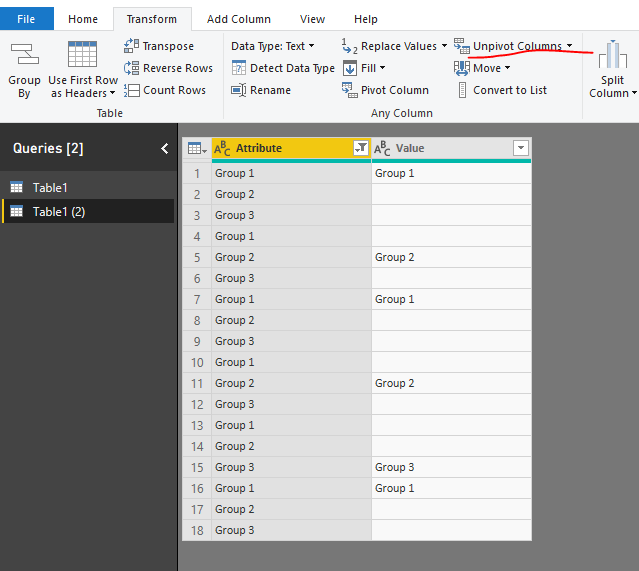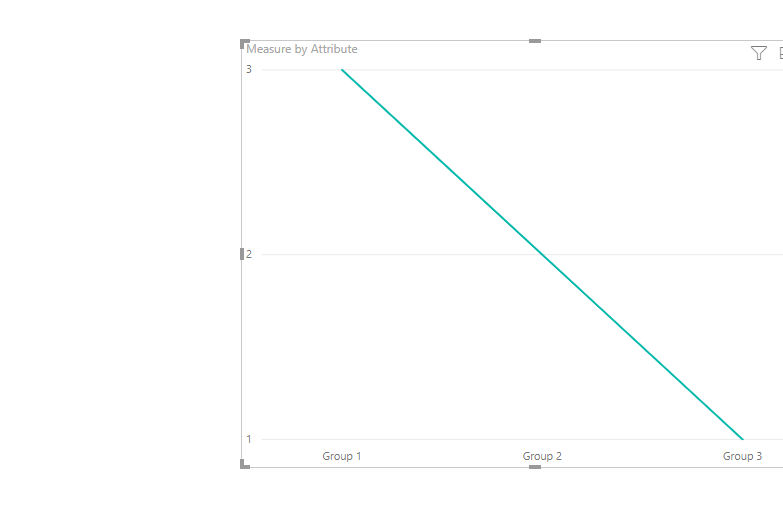- Power BI forums
- Updates
- News & Announcements
- Get Help with Power BI
- Desktop
- Service
- Report Server
- Power Query
- Mobile Apps
- Developer
- DAX Commands and Tips
- Custom Visuals Development Discussion
- Health and Life Sciences
- Power BI Spanish forums
- Translated Spanish Desktop
- Power Platform Integration - Better Together!
- Power Platform Integrations (Read-only)
- Power Platform and Dynamics 365 Integrations (Read-only)
- Training and Consulting
- Instructor Led Training
- Dashboard in a Day for Women, by Women
- Galleries
- Community Connections & How-To Videos
- COVID-19 Data Stories Gallery
- Themes Gallery
- Data Stories Gallery
- R Script Showcase
- Webinars and Video Gallery
- Quick Measures Gallery
- 2021 MSBizAppsSummit Gallery
- 2020 MSBizAppsSummit Gallery
- 2019 MSBizAppsSummit Gallery
- Events
- Ideas
- Custom Visuals Ideas
- Issues
- Issues
- Events
- Upcoming Events
- Community Blog
- Power BI Community Blog
- Custom Visuals Community Blog
- Community Support
- Community Accounts & Registration
- Using the Community
- Community Feedback
Register now to learn Fabric in free live sessions led by the best Microsoft experts. From Apr 16 to May 9, in English and Spanish.
- Power BI forums
- Forums
- Get Help with Power BI
- Desktop
- Re: Add multiple columns as X axis in stack column...
- Subscribe to RSS Feed
- Mark Topic as New
- Mark Topic as Read
- Float this Topic for Current User
- Bookmark
- Subscribe
- Printer Friendly Page
- Mark as New
- Bookmark
- Subscribe
- Mute
- Subscribe to RSS Feed
- Permalink
- Report Inappropriate Content
Add multiple columns as X axis in stack column chart
Hi All.
I have a requirement something similar to below:
Data:
Emp Group 1 Group 2 Group 3
| A | Group 1 | ||
| B | Group 2 | ||
| C | Group 1 | ||
| D | Group 2 | ||
| E | Group 3 | ||
| F | Group 1 |
I need to show this data in line and stacked column chart with X Axis as group 1, group 2, group 3 and Y axis as count against each group.
Thanks in advance
Solved! Go to Solution.
- Mark as New
- Bookmark
- Subscribe
- Mute
- Subscribe to RSS Feed
- Permalink
- Report Inappropriate Content
Hi @Anonymous ,
Please check the following step as below.
1. Unpivot the table in power query. Please check the M code for your reference.
let
Source = Table.FromRows(Json.Document(Binary.Decompress(Binary.FromText("i45WclTSUXIvyi8tUDAEskAoVidayQnChkgYwUSdsap1warWFaoCJmEMFnXDNCEWAA==", BinaryEncoding.Base64), Compression.Deflate)), let _t = ((type text) meta [Serialized.Text = true]) in type table [Emp = _t, #"Group 1" = _t, #"Group 2" = _t, #"Group 3" = _t]),
#"Changed Type" = Table.TransformColumnTypes(Source,{{"Emp", type text}, {"Group 1", type text}, {"Group 2", type text}, {"Group 3", type text}}),
#"Unpivoted Columns" = Table.UnpivotOtherColumns(#"Changed Type", {}, "Attribute", "Value"),
#"Filtered Rows" = Table.SelectRows(#"Unpivoted Columns", each ([Attribute] <> "Emp"))
in
#"Filtered Rows"
2. Then create a measure as below and add it to the line chart to get the result as we need.
Measure = CALCULATE(COUNTROWS('Table1 (2)'),FILTER('Table1 (2)','Table1 (2)'[Value]<>BLANK()))
Please check the pbix as attached.
Regards,
Frank
If this post helps, then please consider Accept it as the solution to help the others find it more quickly.
- Mark as New
- Bookmark
- Subscribe
- Mute
- Subscribe to RSS Feed
- Permalink
- Report Inappropriate Content
Hi @Anonymous ,
Please check the following step as below.
1. Unpivot the table in power query. Please check the M code for your reference.
let
Source = Table.FromRows(Json.Document(Binary.Decompress(Binary.FromText("i45WclTSUXIvyi8tUDAEskAoVidayQnChkgYwUSdsap1warWFaoCJmEMFnXDNCEWAA==", BinaryEncoding.Base64), Compression.Deflate)), let _t = ((type text) meta [Serialized.Text = true]) in type table [Emp = _t, #"Group 1" = _t, #"Group 2" = _t, #"Group 3" = _t]),
#"Changed Type" = Table.TransformColumnTypes(Source,{{"Emp", type text}, {"Group 1", type text}, {"Group 2", type text}, {"Group 3", type text}}),
#"Unpivoted Columns" = Table.UnpivotOtherColumns(#"Changed Type", {}, "Attribute", "Value"),
#"Filtered Rows" = Table.SelectRows(#"Unpivoted Columns", each ([Attribute] <> "Emp"))
in
#"Filtered Rows"
2. Then create a measure as below and add it to the line chart to get the result as we need.
Measure = CALCULATE(COUNTROWS('Table1 (2)'),FILTER('Table1 (2)','Table1 (2)'[Value]<>BLANK()))
Please check the pbix as attached.
Regards,
Frank
If this post helps, then please consider Accept it as the solution to help the others find it more quickly.
- Mark as New
- Bookmark
- Subscribe
- Mute
- Subscribe to RSS Feed
- Permalink
- Report Inappropriate Content
Thanks a lot Frank. This really helped![]()
Helpful resources

Microsoft Fabric Learn Together
Covering the world! 9:00-10:30 AM Sydney, 4:00-5:30 PM CET (Paris/Berlin), 7:00-8:30 PM Mexico City

Power BI Monthly Update - April 2024
Check out the April 2024 Power BI update to learn about new features.

| User | Count |
|---|---|
| 109 | |
| 98 | |
| 77 | |
| 66 | |
| 54 |
| User | Count |
|---|---|
| 144 | |
| 104 | |
| 101 | |
| 86 | |
| 64 |